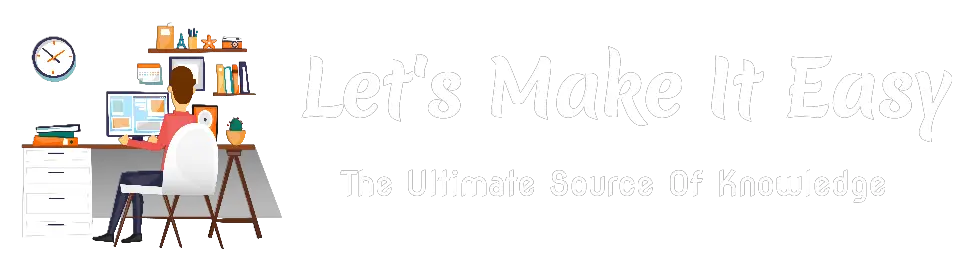Trending This Month
Editor's Picks
Hi Guys, Today I am Going to tell you How To Get Free Akismet API…
Subscribe to Updates
Get the latest creative news from FooBar about art, design and business.
Popular Now
WordPress Tutorials
Hi Guys, Today I am Going to tell you How to Fix “Cookies are blocked or not…
Latest Articles
Hi Guys, Today I am Going to tell you How to Fix FIFA 23 EA Anticheat Service Error on Windows 10,11? You Can Also Read: How to Enable…
Hi Guys, Today I am Going to tell you How to Clear Event Viewer Logs Using PowerShell or Wevtutil in Windows 7,8,8.1,10 & 11? Check Out This: How…
Hi Guys, Today I am Going to tell you How to Permanently Disable VLC Media Player’s Recent Played List / Open Recent Media Feature? Check Out This: How…
Hi Guys, Today I am Going to tell you How to Get an Extended Warranty for Acer laptops? Check Out This: How to Install & Run Google Playstore…
Hi Guys, Today I am Going to tell you How to Get an Extended Warranty for Dell laptops? Check Out This: How to Install & Run Google Playstore…
Hi Guys, Today I am Going to tell you How To Get Free Akismet API Key For WordPress Blog? Check Out This: How to Install & Run Google…
Hi Guys, Today I am Going to tell you How to Enable (or) Disable Print Screen Key to Take Screenshots in Windows 7,8,8.1,10,11? Check Out This: How to…
Hi Guys, Today I am Going to tell you How to Fix Wifi Icon Greyed Out in Windows 7,8,8.1,10 & 11? Check Out This: How to Install &…
Hi Guys, Today I am Going to tell you How to Split a Single PDF File into Multiple PDF Pages/Files (Online & Offline)? Check Out This: How to Install…
Hi Guys, Today I am Going to tell you How to Fix the Next & Previous Pictures that Were Not Showing in Photos App in Windows 10 &…