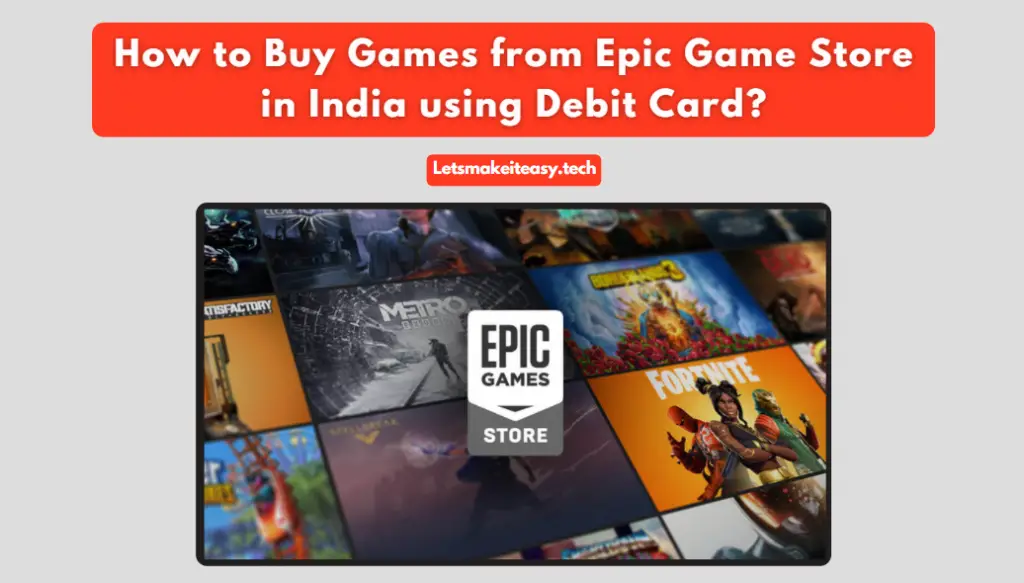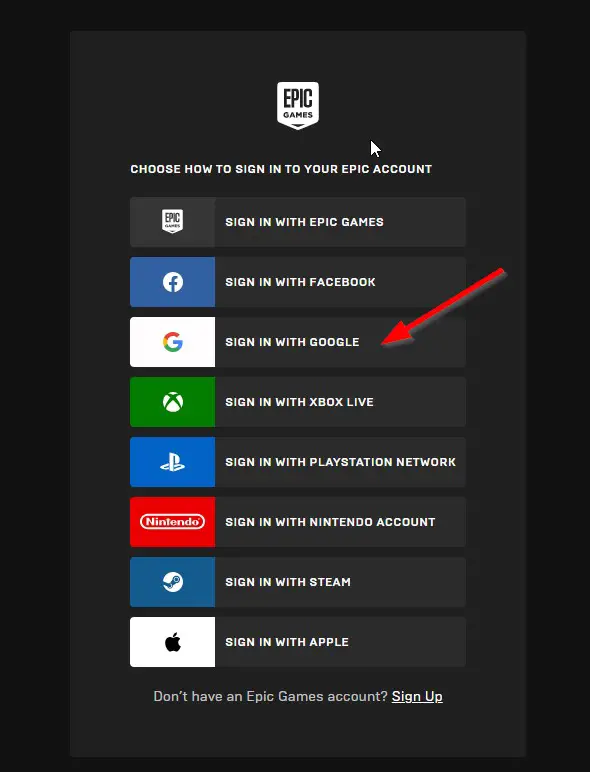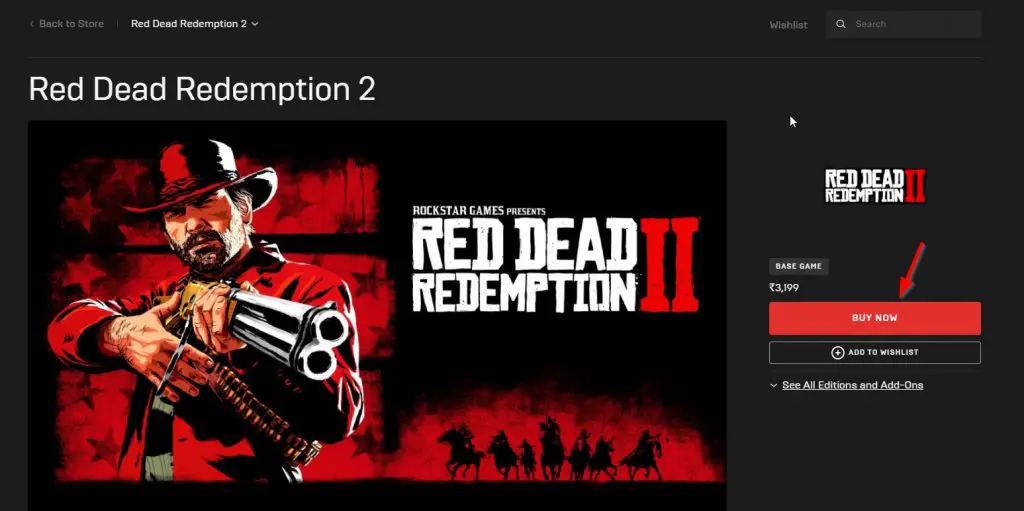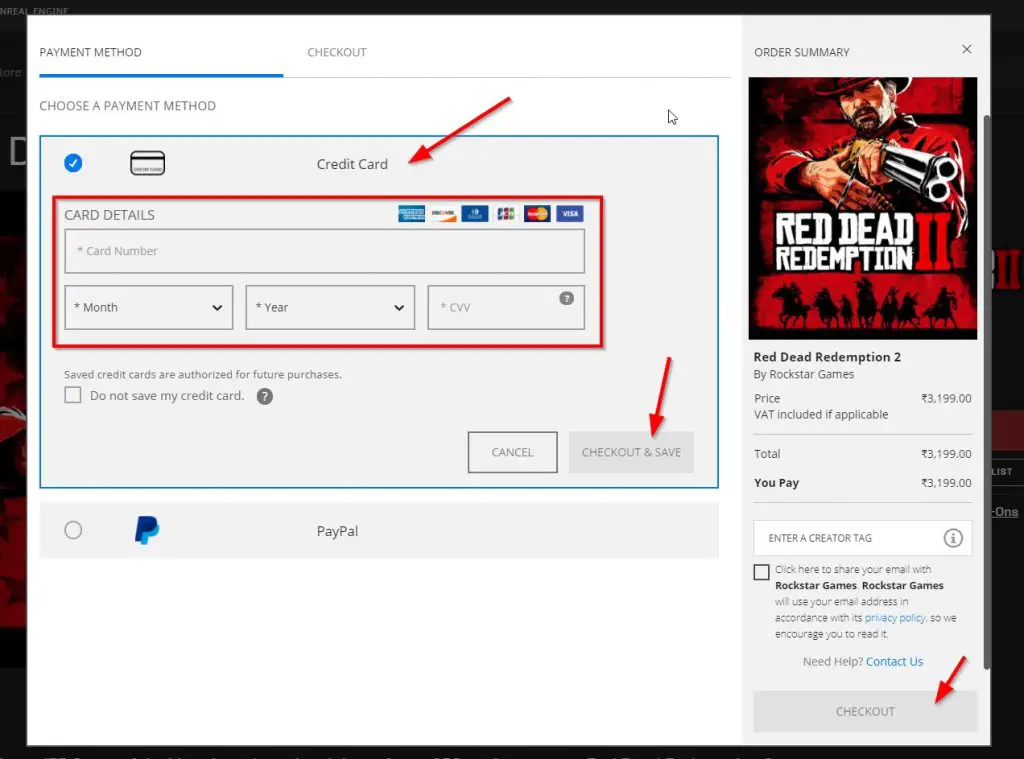Hi Guys, Today I am Going to Show You How to Buy Games from Epic Game Store in India With Debit Card?
Are you Looking for the Commonly Searched Thing “How to Buy Games from Epic Game Store in India using Debit Card?” (or) “How to Purchase Games from Epic Game Store?”.Here is the Solution for the Common Doubts that were faced by most of the users including myself.
The Epic Games Store is a video game digital distribution platform that was developed by Epic Games. The Epic Games is Well Known for its Popular Video Games Like Fortnite and the Unreal Engine. It was Launched in December 2018 as a competitor to Steam and Microsoft Store. Epic Games Provides a Software Client (EPIC Game Launcher) for Windows and MacOS to Buy and download the Games and then Install and play from the Epic Games Launcher. The Epic Games Store is famous for its developer-friendly revenue-sharing model, Epic Games gives developers 88% of the revenue from every game that gets sold from their Store Whereas other digital distribution platforms like Steam take a 30% cut. The Epic Games Store also offers several other features that make it more attractive than any other digital distribution platform. Some of the Features are Free weekly games, Exclusive games, Developer support, and Cross-Platform Play.
If You are Guy Who Lives In India and Wants to Buy a Game From EPIC Games then this Article is For you. In India, EPIC Games Store Shows a Credit Card option as a Payment Method. You Cannot See the Debit Card options as a Payment Method.So, You May Get Confused With This Payment Option. If You are a Debit Card User and Want to Buy a Game Using a Debit Card, This article will explain about how to buy games from the Epic Games Store in India using a debit card.
Check Out This: How to Transfer a Domain Easily from One Registrar to Another (In 3 Steps)? | Step-By-Step Domain Transfer Tutorial
How to Buy Games from Epic Game Store in India using a Debit Card?
Method 1: Using Credit Card Option (Recommended Method)
Step 1: First of All, Goto the EPIC Game Store via the Below Given Link or Just Google Epic Games Store and Open the Official Site.
https://www.epicgames.com
Step 2: If you’re a New User, You Need to Sign Up. You Can also Continue With Google, Facebook, Steam, Xbox, and PlayStation Accounts. If you already have an Epic Games Account Just Sign in with your Email Address and Password or Sign in With Social Accounts.
Step 3: After Signing into Your Account, Go to the Epic Game Store and Select the Game that you want to Purchase and click Buy Now.
Step 4: Under Payment Method Option, You Will Be asked to Choose a Payment Option. Now Click on the Credit Card Option and Enter Your Debit Card Details. Don’t Get Confused You Can Use Your Debit Card in Credit Card Option.
Step 5: After Entering the Debit Card Details, Just Press the Checkout & Save Button to Save Your Credit/Debit Card Details for Future Purchases.
(or)
Turn on the Do Not Save My Credit Card Option for One Time Purchasement. (It Won’t Save Your Credit/Debit Card Details for Future Purchases)
Note – Don’t Worry If You Don’t Have Credit Cards, You Can Use Your Debit Cards in Credit Card Payment Option in EPIC Game Store.
Step 6: After Confirming the Game Price, Just Press the Checkout Button to Place Your Order.
*Important Note – You Have to Enable or Turn On the International Payments and Online Transaction Options on Your Debit Cards Before Making Purchase in EPIC GAME STORE.
If the Debit Card Option is not Working for you, then Choose the Paypal Option as a Payment Option.
Method 2: Using Paypal Option
*Use your Paypal Account to Pay the Amount.
If Your Paypal Account is Failed to Pay And Returns an error,
Follow the Steps Given Below
Step 1: First of all Go to Paypal and Log into Your Account.
Step 2: Goto Your Account Settings and Check the Debit Card Status Whether it is Confirmed or UnConfirmed.
If You See Not Confirmed Status, You have to Confirm it With Your Security Code (CVV) and Wait for the Process and After some Redirections, You’ll be Charged A small amount (₹1-10) to Verify and Check.
Now After this Process, Your Card Will Be Confirmed.
If You do Not See Both the Confirmed or Unconfirmed Status, Your card is automatically confirmed and you don’t have to complete this process.
Step 3: Now Try Again the Payment Process.
If the Problem Still Appears, Follow the Other Two Options Given Below
If it Not Work in Your Case, Then Try this One.
As Per Paypal Advisor, If you Added Your Card But Not Confirmed it Means You have to Confirm It. You Have to confirm your debit card in PayPal Wallet with a PayPal 4-digit code and a temporary charge of $1.95.
If it Still does not work on Your Case Contact the Paypal Help Service Via Contact Us Option.
That’s All About this Post. Give Your Reviews / Reactions about this Post and Leave Comments, Ask Your Doubts, We are here to Help You!