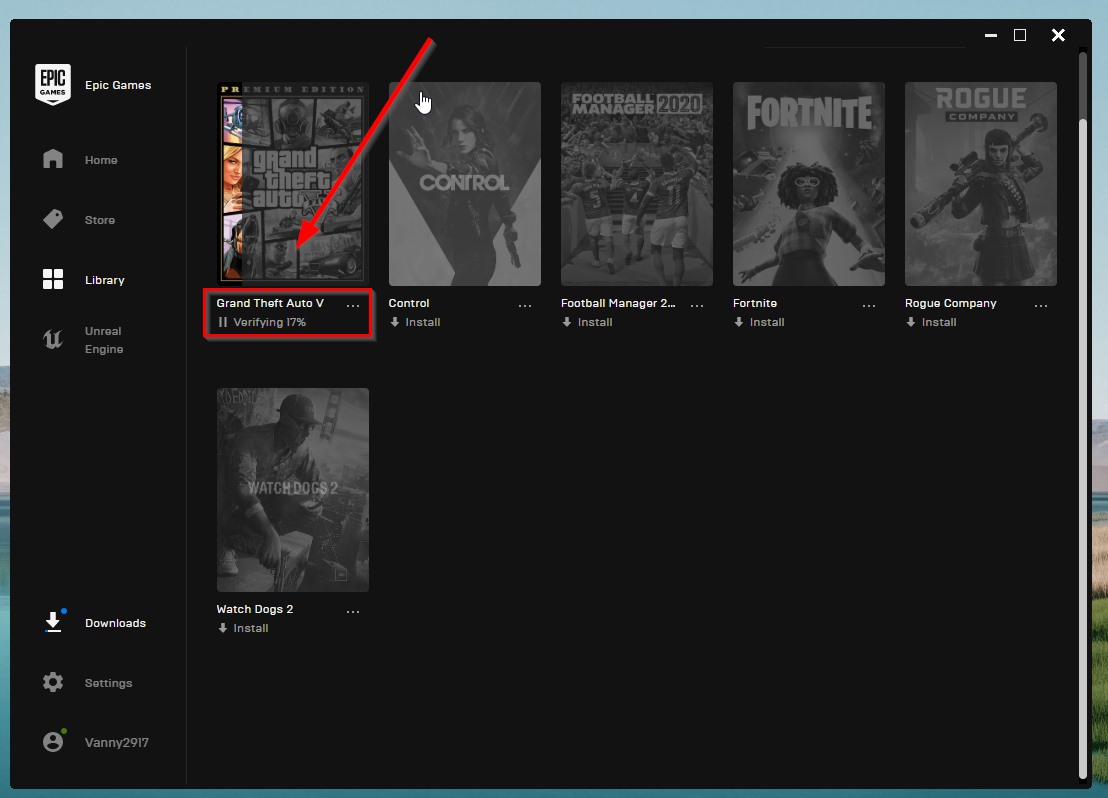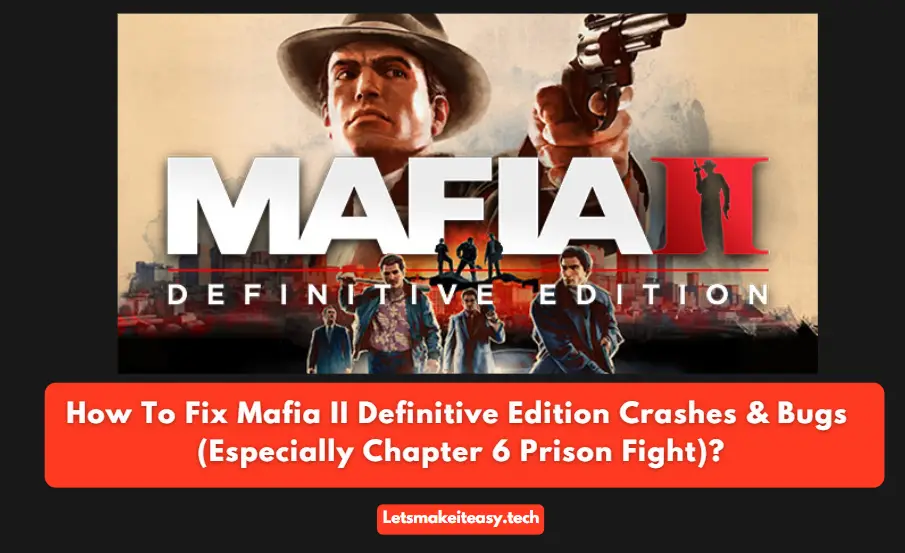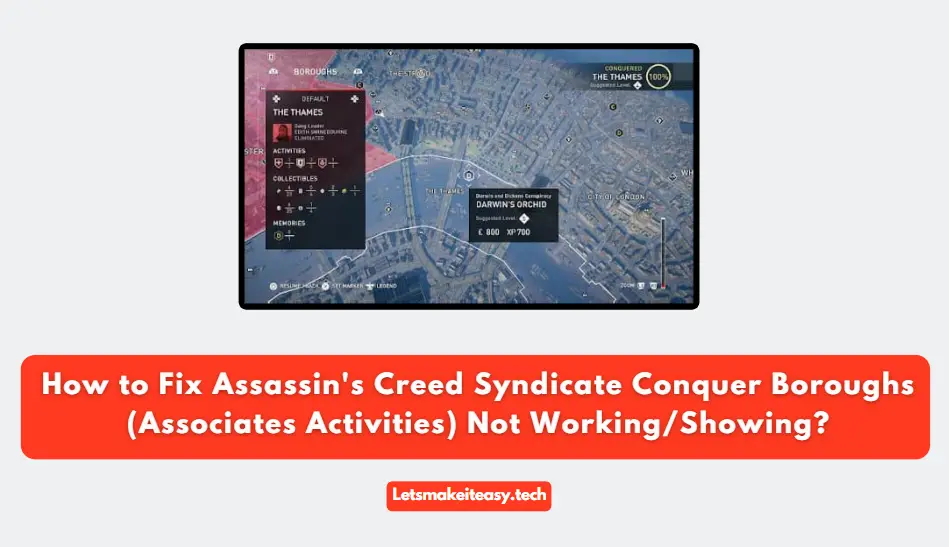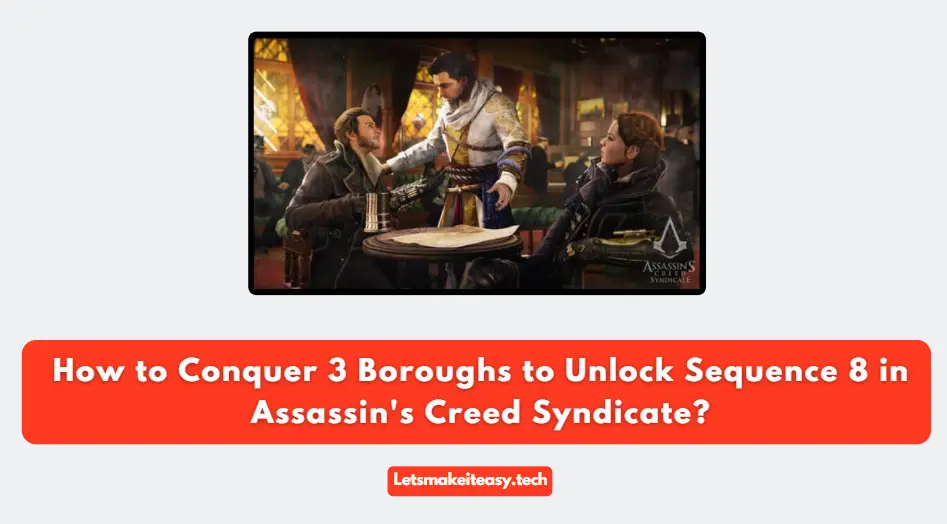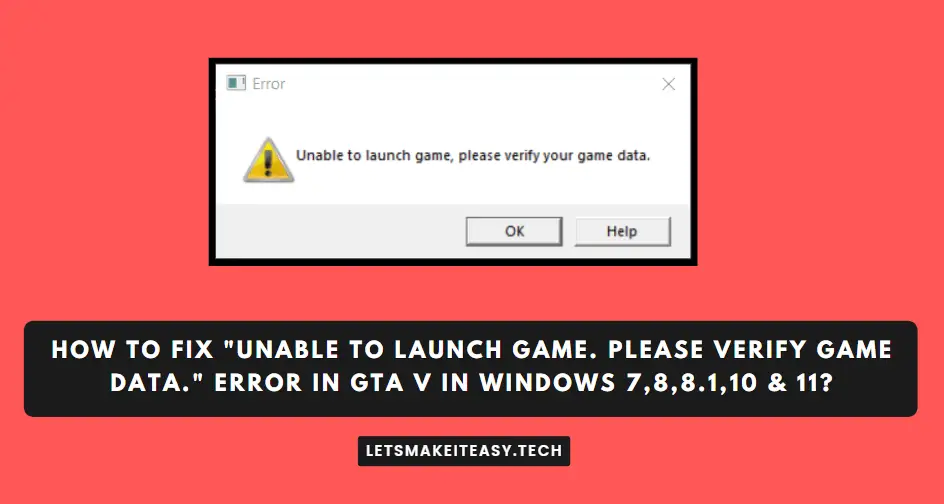
Hi Guys, Today I am Going to tell you How to Fix “Unable to launch game. Please verify game data.” Error in GTA V in Windows 7,8,8.1,10 & 11?
Check Out This: How to Fix “Some of these settings are hidden or managed by your organization” in Windows 10 & 11?
Are you Looking for the Commonly Searched Term “How to Fix “Unable to launch game. Please verify game data.” Error in GTA V in Windows 7,8,8.1,10 & 11?” (or) “How to Fix Unable to launch game Error in Windows 7,8,8.1,10 & 11?”.
You are at the Right Place to Get Your Answers & Solve the Issue/Error.
Let’s See About it.
Steps For How to Fix “Unable to launch game. Please verify game data.” Error in GTA V in Windows 7,8,8.1,10 & 11?
Method 1: Verify the Game Files
Step 1: Go to EPIC Game Launcher and Navigate to Library Section and Click on Three Dots Which Appears on the GTA V and Select Verify.
Wait for the Verification to Get Completed.
After Verification is Completed, Run the Game.
Method 2: Re-Install or Update Steam & EPIC & Rockstar Game Launcher
Uninstall the Previous Steam & EPIC & Rockstar Game Launcher and Download the Latest Version of Steam & EPIC & Rockstar Game Launcher from their Official Site.
Steam Software – https://store.steampowered.com/about
Epic Game Launcher – https://www.epicgames.com/store/en-US/download
Rockstar Game Launcher – https://socialclub.rockstargames.com/rockstar-games-launcher
*Note – Always Try to Update the Launchers to Latest Version.
Method 3: Quit the Following Process
Step 1: First of all, Press Ctrl+Alt+Del to open Task Manager.
Step 2: If you’re Using MSI, Just Quit the Nahimic Audio.
If you’re Using ASUS, Just Quit the ASUS Sonic Studio. Just End the SS2Svc64.exe process in the task manager.
Method 4: Quit the Launcher Process
Step 1: Press Ctrl+Alt+Del to open Task Manager.
Step 2: Just Quit the Both Rockstar Game Launcher and Rockstar Social Club Service.
Method 5: Delete the Social Club Folder
Go to Program Files and Double Click on Rockstar Games Folder and Delete the Social Club Folder.
C:\Program Files\Rockstar Games
Method 6: Sign Out from Launchers
Just Try to Sign Out from your Steam & EPIC & Rockstar Launcher and then Sign in Again.
Method 7: Use a Free VPN.
You Can Also Try to Use a Free VPN Service and Check Whether it’s Working or Not.
This May Fix the Problems.
Method 8: Download the Game Again
Last But Not Least, Download the Full Game Once Again.
That’s It. You’re Done. Have a Nice Day.
@@@ Leave Comments @@@
##Stay Safe Guys And Live Happily ##