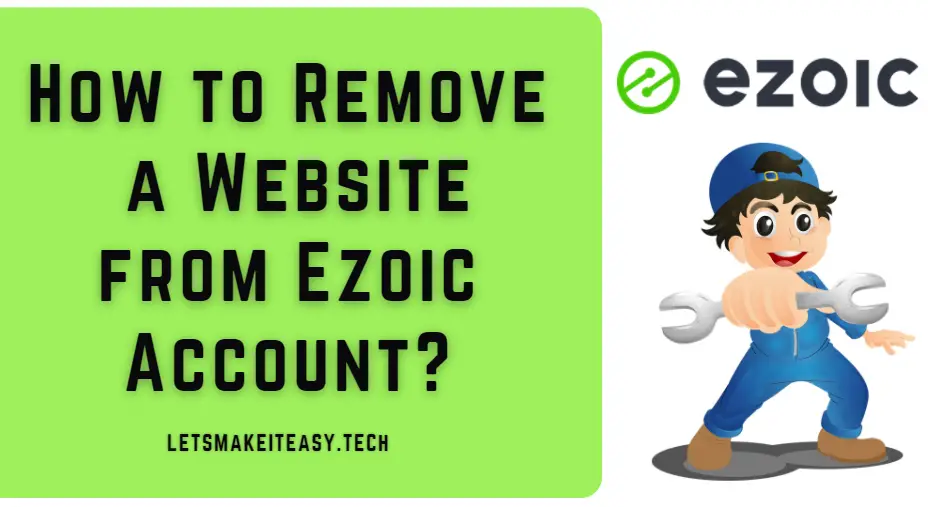
Hi Guys, Today I am Going to Show You How to Remove/Delete a Website from Ezoic Account?
Check Out This: How to Reduce GTA 5 Download Size Using the OLD GTA 5 Files on EPIC Game Launcher?
Ezoic is an ad tech platform that uses artificial intelligence (AI) to help publishers improve their ad earnings by Optimising the Ad Placements. The Site Speed of a Website can be drastically improved with the Use of Ezoic’s Leap Tool and also Ezoic will Maximise your Ad Revenue for sure. Ezoic Uses an Amazon Cloudfront CDN with more than 10 Data Centres around the world. Amazon Cloudfront CDN is one of the fastest Content Delivery Network Services. It distributes web content like .html, .css, .js, and image files, to your users fastly and efficiently to users all over the world. So, Your site will be loaded quickly for all users who are accessing your website.Ezoic offers security features like Web Application Firewall, DDoS protection, and SSL/TLS encryption.
Ezoic is Free to access for all. It Offers Tools and Features like Mediation App, Leap Tool, and Ad Tester. Ezoic will Test and Optimise the Ad Placements and Increase your Ad Revenue. That’s Why Ezoic has always been preferred over any other networks by experts. For Beginners, First You Need to Test the Ad Placements & Locations, and Sizes for some period of time. After a Month of Testing Check the Results whether it is working or not. But If you’re not satisfied with Ezoic Services then you can remove the Website from ezoic Account. Some Users have reported that there is no delete option available on Ezoic Website. If You Find removing/deleting the website difficult or are not able to find an option to remove the website then just follow the steps given below.
Steps For How to Remove/Delete a Website from Ezoic Account?
Step 1: First of all Go to Google and Search for Ezoic Support.
or
Access it through the Below Given URL
https://support.ezoic.com/index.php
Step 2: Now you’ll be asked to enter the email and Subject and the Ezoic Knowledge Base Will Suggest the Related Articles in which you can find the Problems related to your Problem.
Step 3: Now Click the Those Articles didn’t help me Button.
Step 4: Now Click the New Support Ticket Button which is at the Bottom of the Support Page.
Step 5: Now Enter the Domain URL which you want to remove from Ezoic Program.
And Enter the Subject as Removing My Domain from Ezoic.
Just Enter the Details on the Reasons for Opening the Ticket.
Step 6: Now Click the Create Ticket Button.
Now You’ll See the Status of the Ticket and Check the Status Whether it is Open or Resolved.
Now After Some Time, Mostly within a day One of the Ezoic Network Staff will solve your ticket that you created Via Email.
He/She Will Ask you to Upload the .txt file to your site with Exact Phrase “Ezoic Procedure Verification #Your Ticket Number”
Step 7: Create a .txt file with Phrase “Ezoic Procedure Verification #Your Ticket Number”.
Save it as Ezoic.txt
Step 8: Now Go to Your File Manager Via C-Panel or FTP Just Add the Ezoic.txt to your Website.
Make it Accessible as yourdomain.com/ezoic.txt
Check it Whether it is Accessible or not.
You can access the .txt file via the Below Given Url Format.
yourdomain.com/ezoic.txt
Step 9: Now Give a Reply to the Ezoic Staff Members that you have Uploaded the .txt File With Exact Phrase.
Important Note – Also Mention the name of the .txt File that you have Created and Uploaded (Like Ezoic.txt, Remove.txt) to the Ezoic Staff Members.
* Your Website Will Be Removed from the Ezoic Program.*
Step 10: Now Go to the Tickets Section and Check the Status.
Frequently Asked Questions (FAQ)
1.How to Remove a Domain If Someone Has Mistakenly Added a Domain in their Ezoic Account But Not an Owner of that Domain?
If you added a domain (Not an Owner of the domain) in Ezoic and you have to contact the Support Team via Chat Option. Tell this Situation to them. They will remove it without the need for any .txt verification File.
2.After removing the domain. Can I register on the same domain name again?
Yes, You Can Add the Same Domain Which You’ve Removed Recently.
That’s It! You’re Done!
That’s All About this Post. Give Your Reviews / Reactions about this Post and Leave Comments, Ask Your Doubts, We are here to Help You!


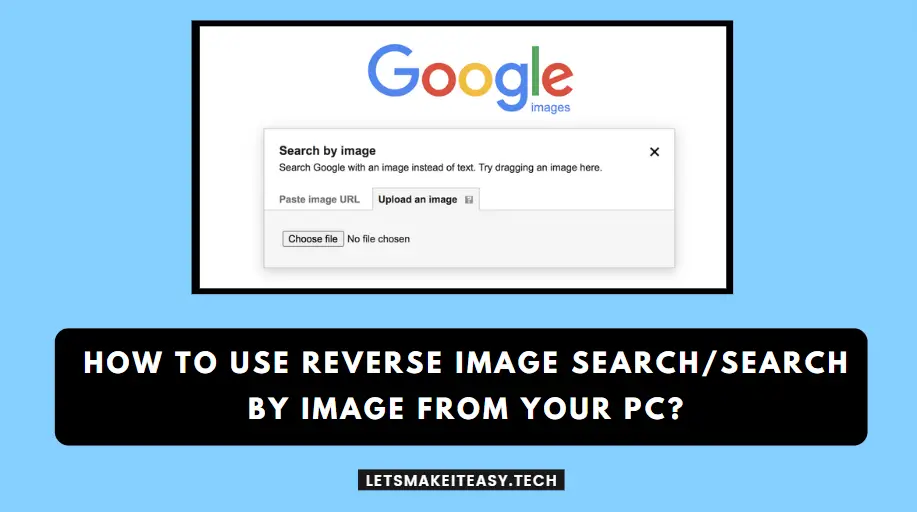
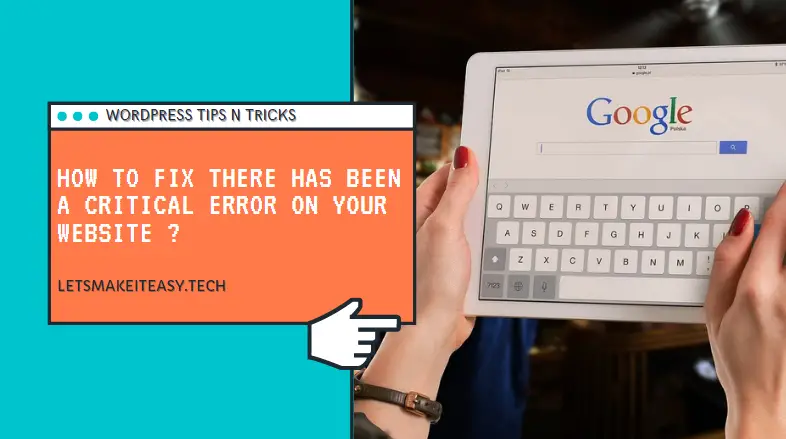
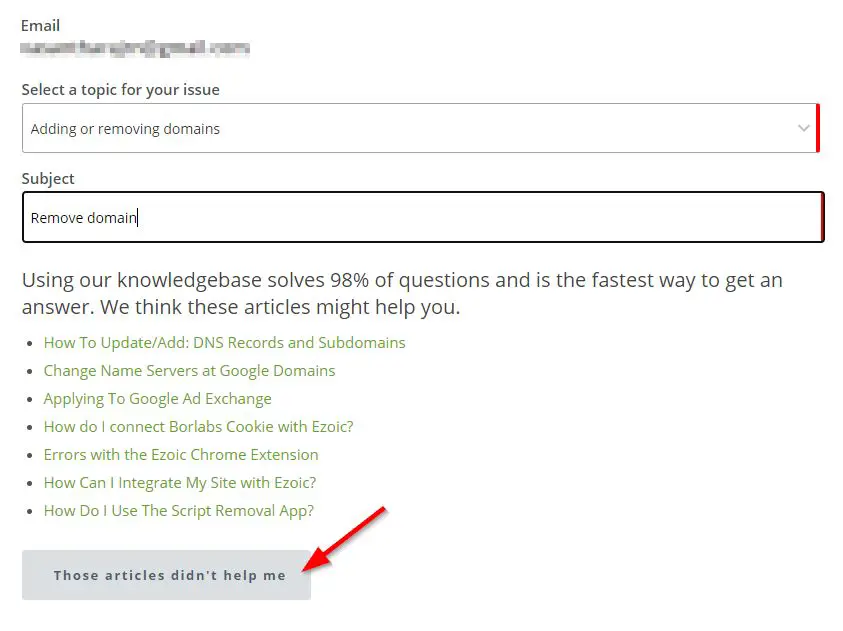

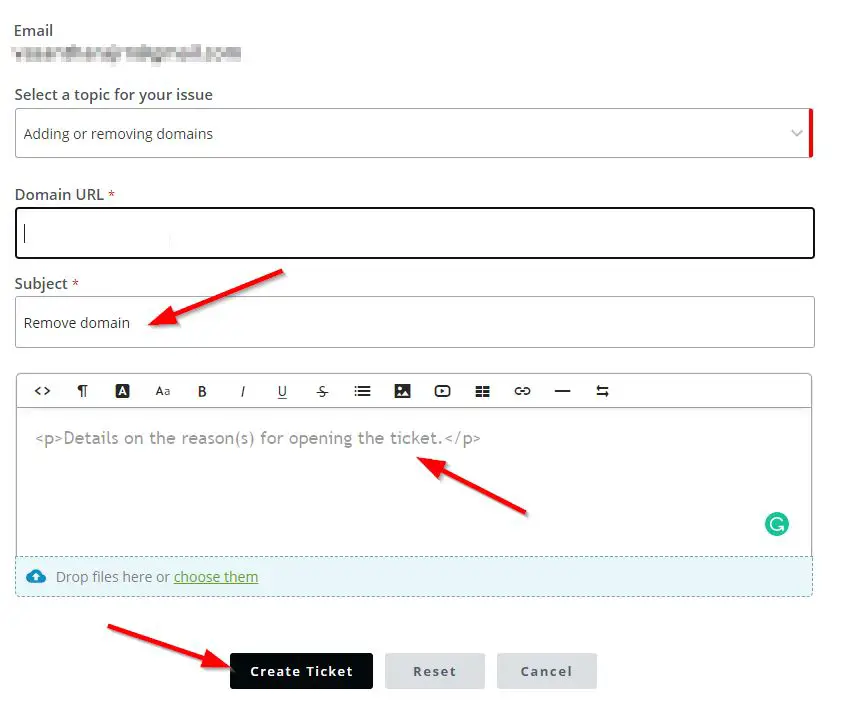
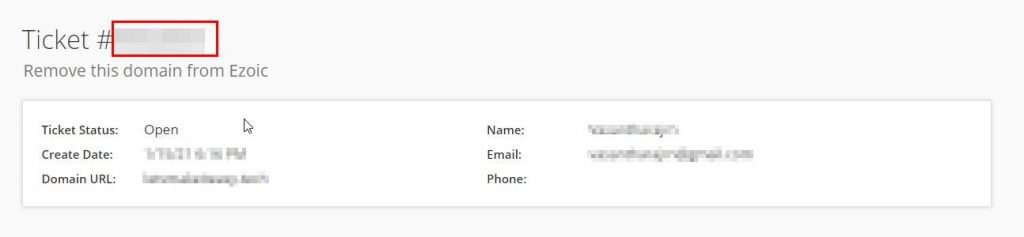
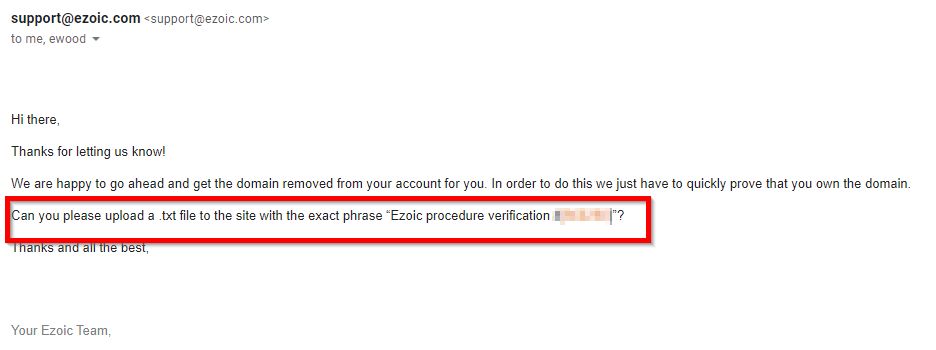
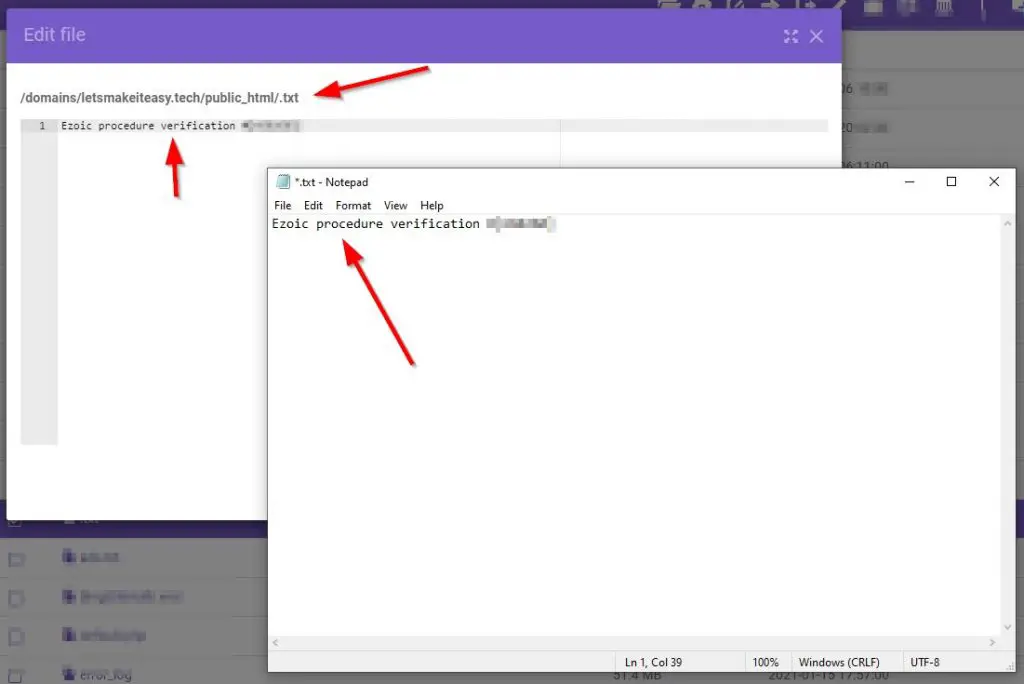
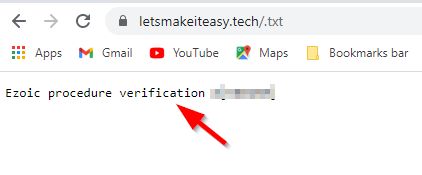
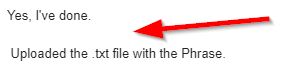

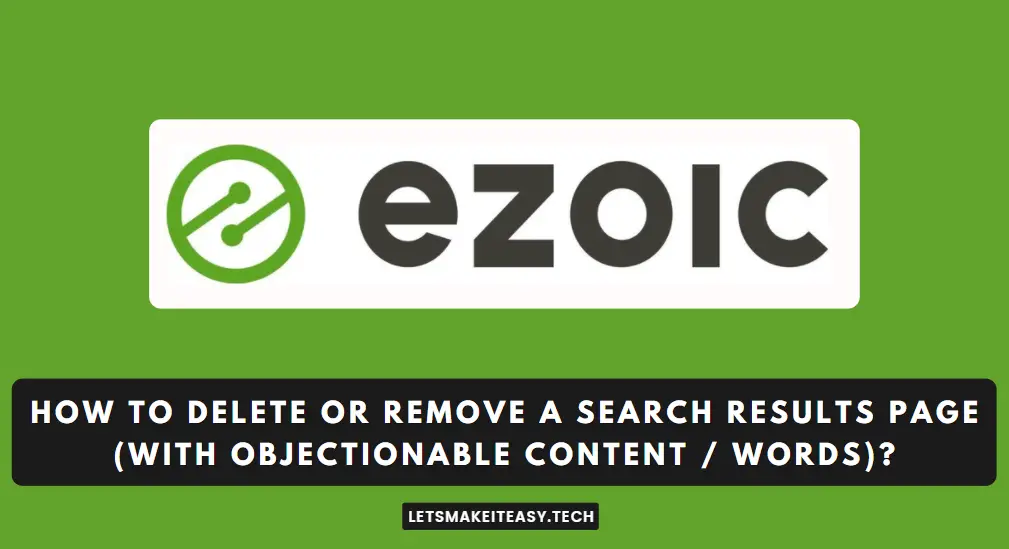



what if someone has mistakenly added wrong wrong how could he/she proceed with the .txt verification if he doesn’t own that domain?
Nice Question Bro! 👍👍 .If you added a domain (Not an Owner of the domain) in Ezoic and you have to contact the Support Team via Chat Option. Tell this Situation to them. They will remove it without the need for any .txt verification File.
Done 👍👍👍
After removing the domain.. Can I register on the same domain name agiain? Give some advice
Sure, Bro! You Can Add the Same Domain Which You’ve Removed.