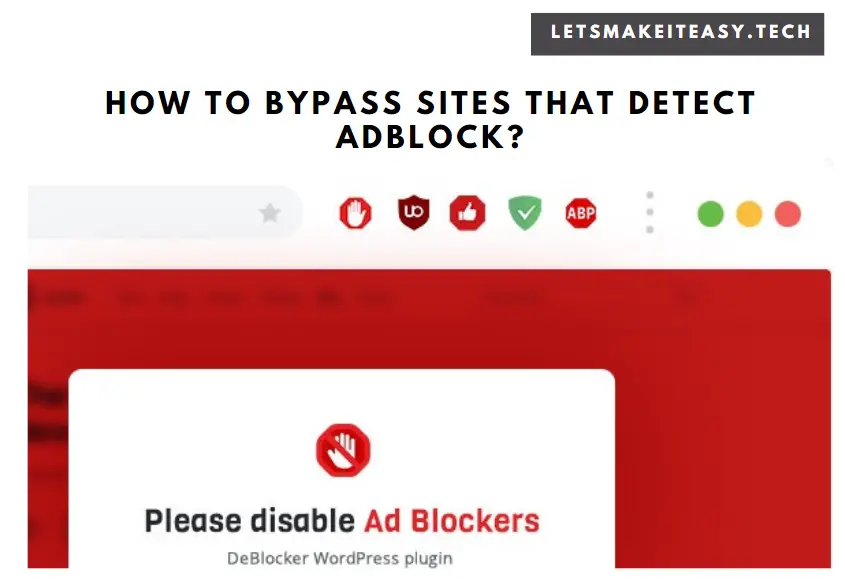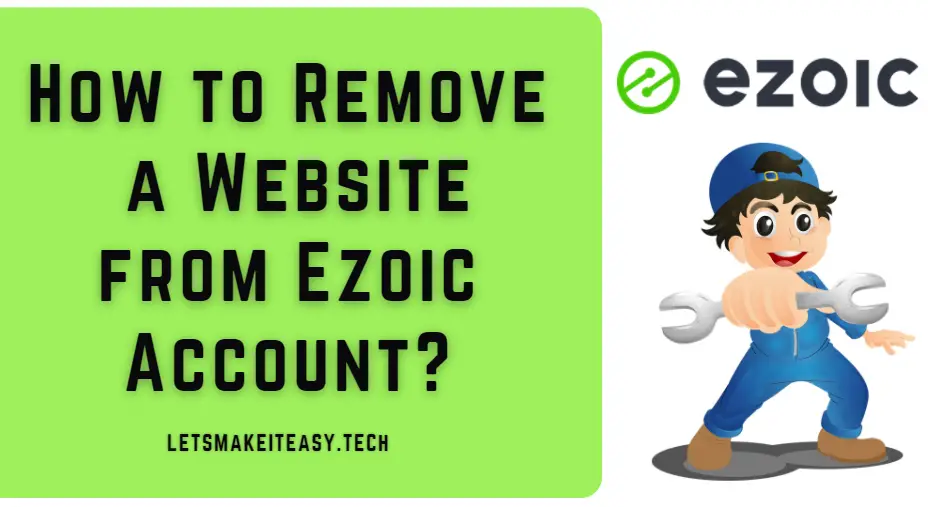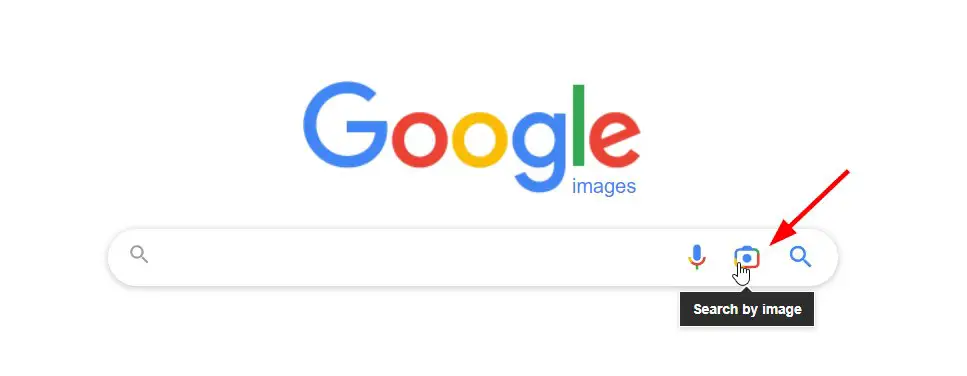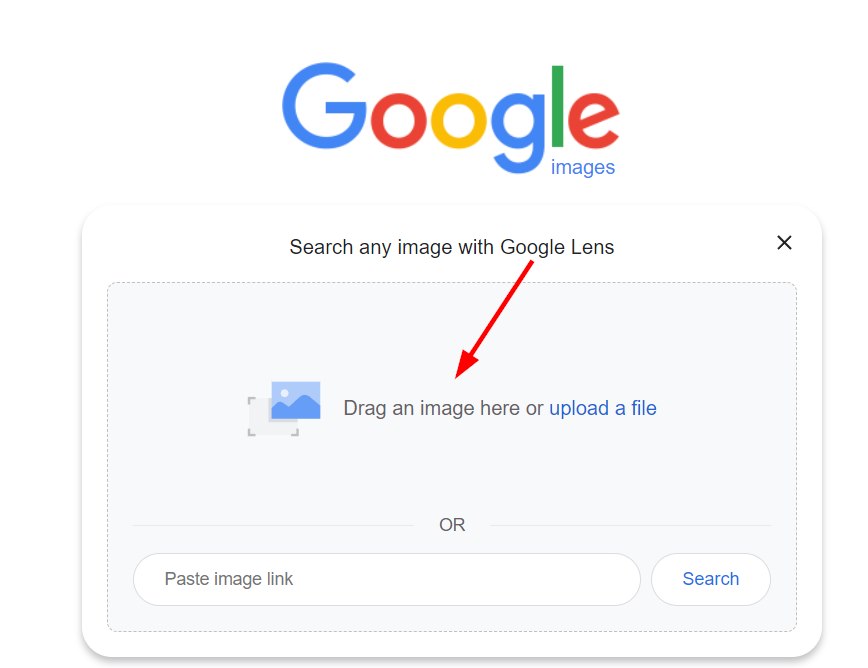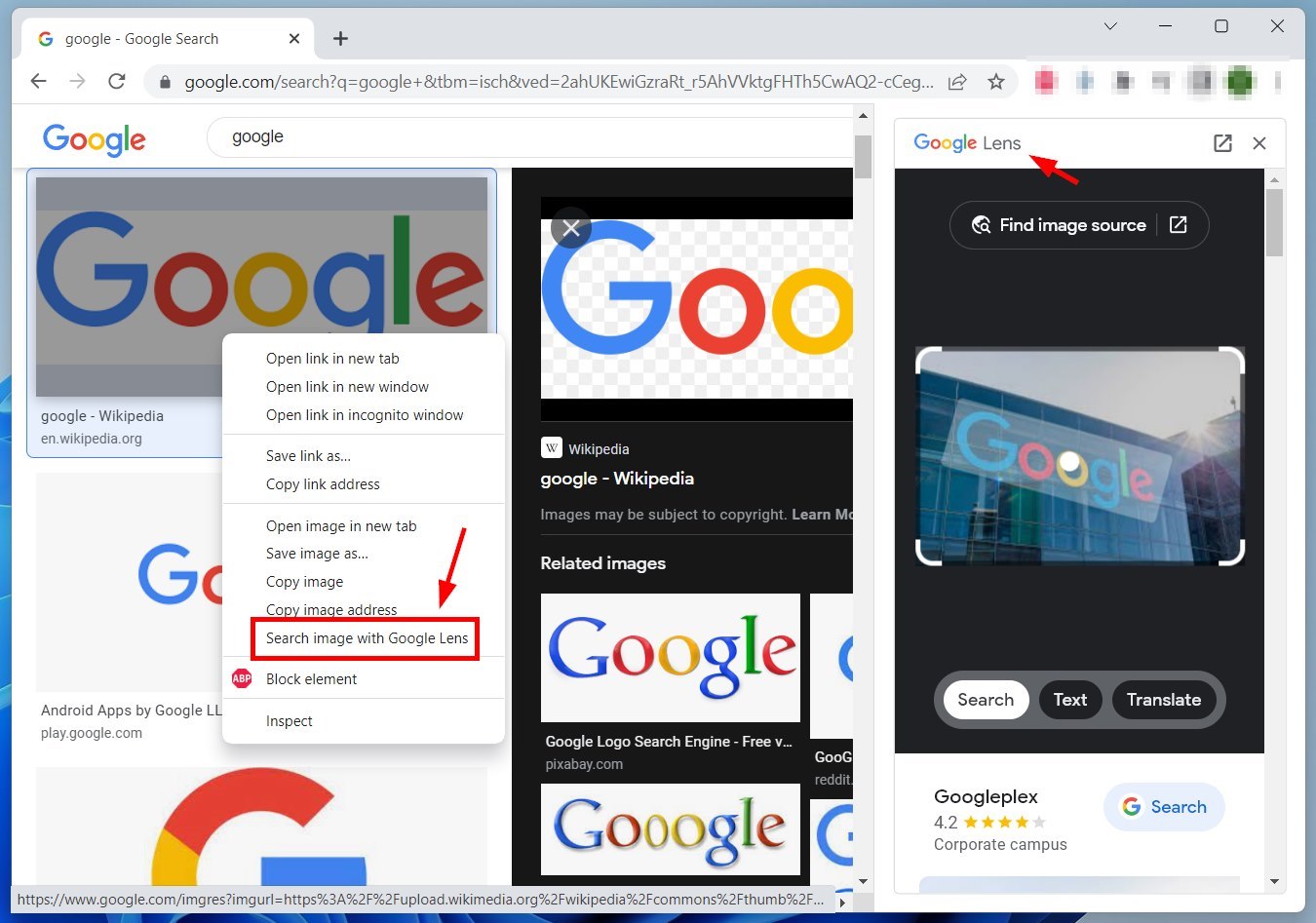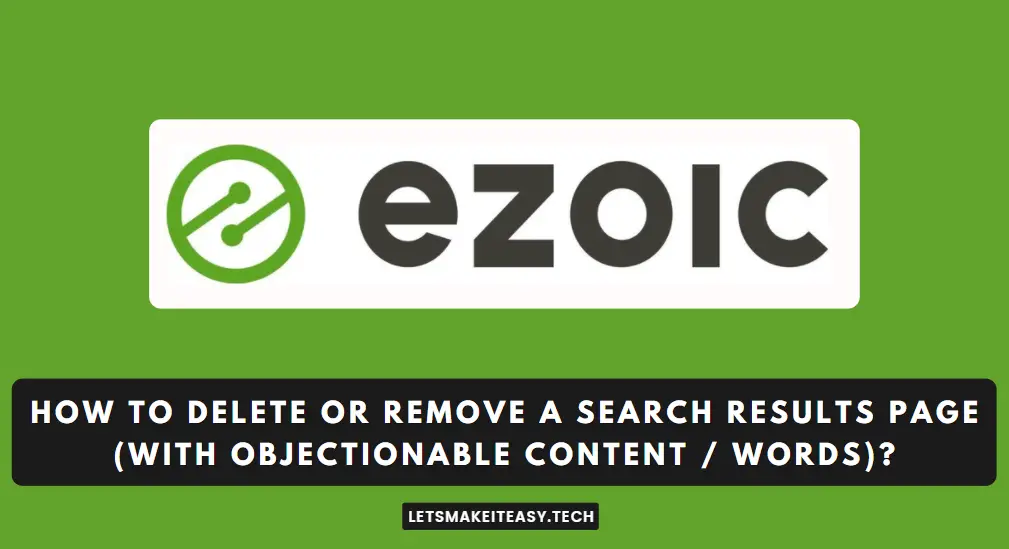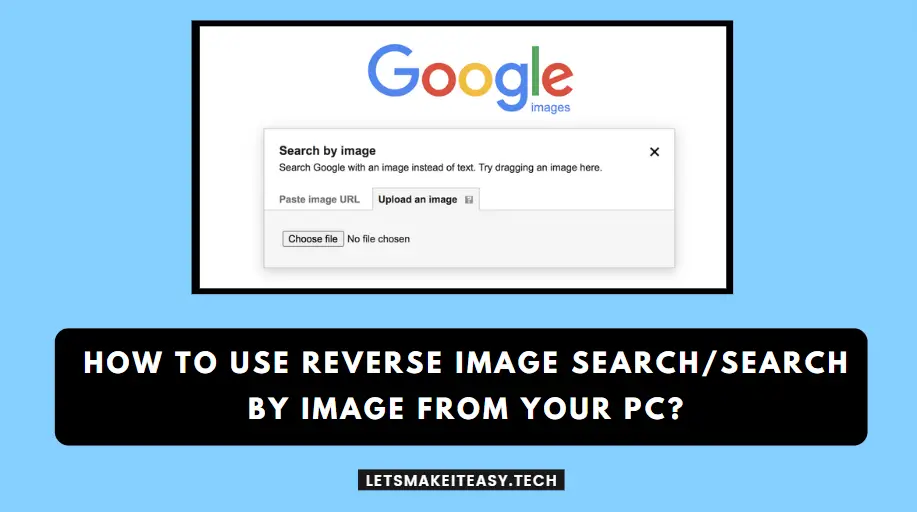
Hi Guys, Today I am Going to Show You How to Use Reverse Image Search/Search By Image (Google Lens) From Your PC?
If You Keep on Search for an Issue named “How to do Reverse Image Search in Google?” (or) “Reverse Image Search Google” (or) “How to Use Search by Image Google?”. You are at the HRight Place to Get Your Answers & Solve the Issue/Error.
Let’s See it.
Best Free Reverse Image Search Tool To Find Original Image
1. Google Image Search
2.TinEye Image Search
3. Yandex Image Search
4. Yahoo Image Search
5. Bing Image Search
6. ReverseImage
7.ReveseSearch
8. PrepostSEO Reverse Image Search
9.SmallSEOTools Reverse Image Search
10. Duplichecker Reverse Image Search
Check Out This: How to Fix GTA 4 Save Game Location was not Found in Windows 10? | GTA 4 Save Game Location for Windows 7,8,8.1 &10?
Steps For How to Use Reverse Image Search/Search By Image (Google Lens) From Your PC?
Step 1: First of all, Goto any one of the Reverse Image Search Website Given Below.
1. Google Image Search – https://images.google.com
2. TinEye Image Search – https://tineye.com
3. Yandex Image Search – https://yandex.com/images
4. Yahoo Image Search – https://images.search.yahoo.com
5. Bing Image Search – https://www.bing.com/visualsearch/Microsoft/SimilarImages
6. ReverseImage – https://reverseimage.net
7.ReveseSearch – https://www.revesesearch.com
8. PrepostSEO Reverse Image Search – https://www.prepostseo.com/reverse-image-search
9.SmallSEOTools Reverse Image Search – https://smallseotools.com/reverse-image-search
10. Duplichecker Reverse Image Search – https://www.duplichecker.com/reverse-image-search
Step 2: For Example, Goto Google Images Search Website and Click Search by Image Icon.
Step 3: Now you’ve to Drag and Drop the image or just upload an image that you want to find.
Step 4: Right-Click on the Image and Click the Search Image with Google Lens and Find the Right Image that you want.
That’s It! You’re Done Man!
That’s All About this Post. Give Your Reviews / Reactions about this Post and Leave Comments, Ask Your Doubts, We are here to Help You!