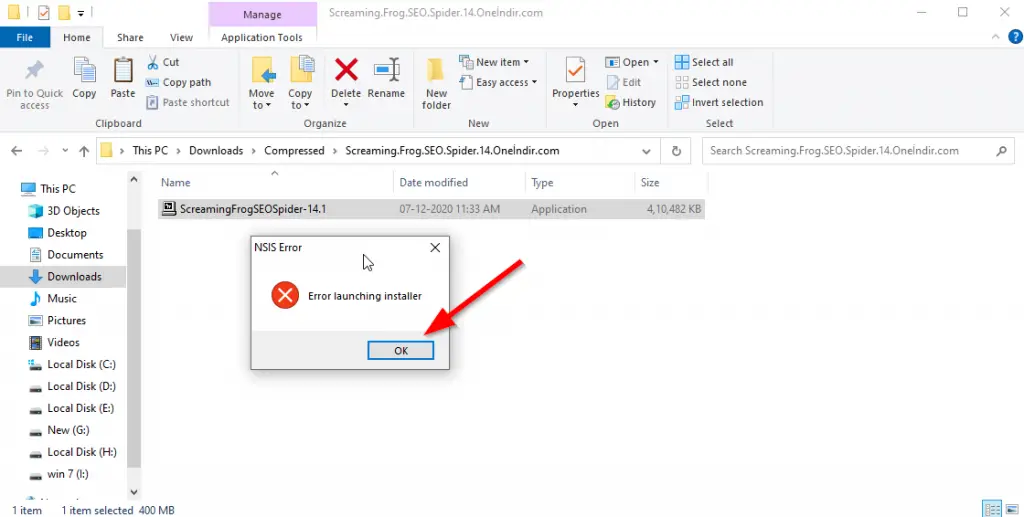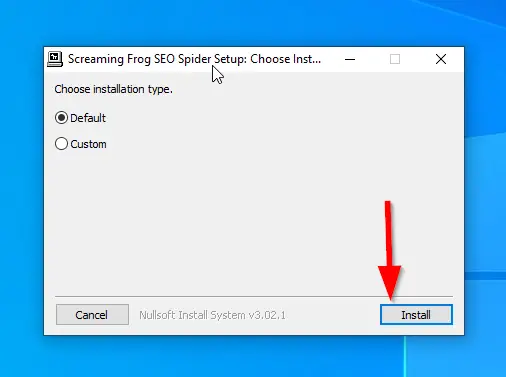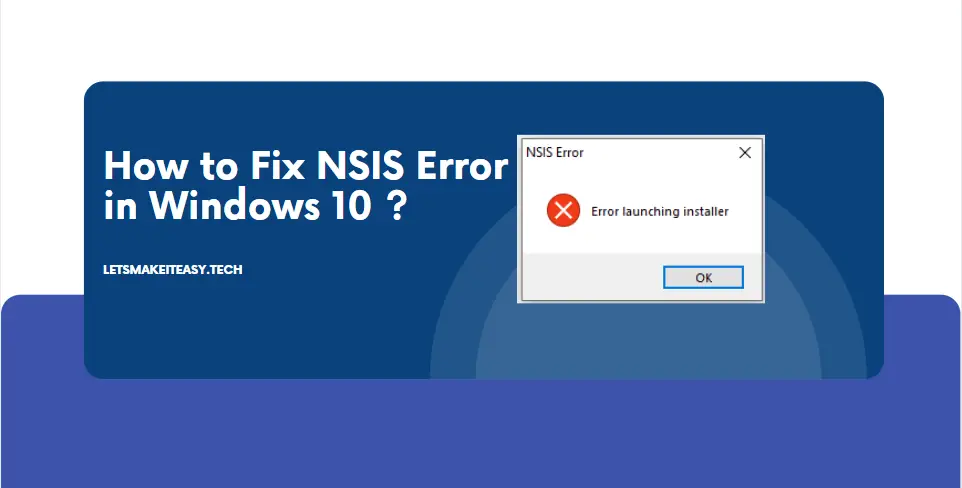
Hi Guys, Today I am Going to Show You How to Fix NSIS Error in Windows 10/8.1/8/7? | NSIS Error Launching Installer Windows 10 [ FIXED ]
Check Out This: How To Block AdBlocker on Your Blogger 2020 ? | Block Adblock Blockers 2020
Why Did NSIS Error Occurs ?
This Happen When You Use Some Characters or Stylish Characters or Special Texts in your Folder Names.
During this Time , A Program Which is inside that Folder (which your Named with Special Characters.) Cannot Able to Run or Start the Process And Leave a Error Message which is nothing But NSIS Error.
For Example
Normal Text – I am Vasantharaj
Special Text – ɨ ǟʍ ʋǟֆǟռȶɦǟʀǟʝ
In This Special Text Cases Only , NSIS Error Occurs
Steps For How to Fix NSIS Error in Windows 10/8.1/8/7? | NSIS Error Launching Installer Windows 10 [ FIXED ]
Step 1: First Of All , Run the Program Which gives the NSIS Error.
Step 2: Simply Renaming the Folder Name with Normal Texts or Numbers Would Fix this Problem Quite Easily.
Or You Can Also Follow the Other Step Given Below
Step 3: Now Copy Paste the specific program file to a New Folder.
For Example Paste it in Local Disk C
Step 3 : Now Run the Executable File and Now It will Work.
That’s It ! You’re Done Man !
@@@ Leave Comments !!! @@@
***