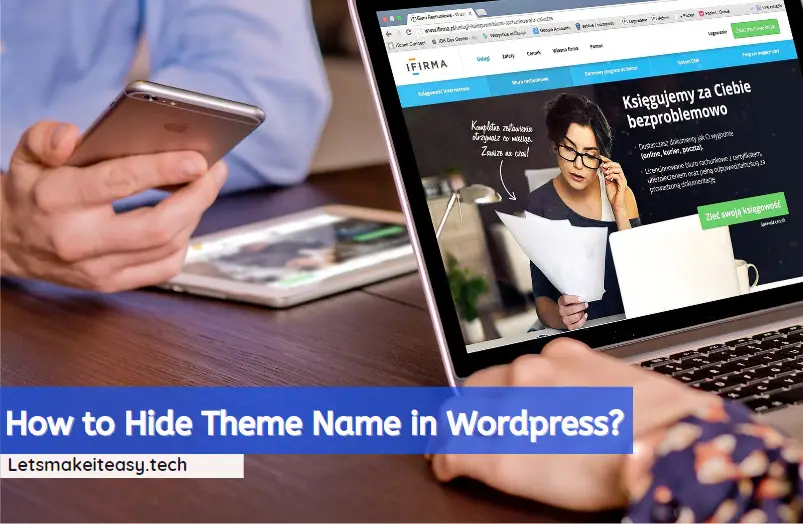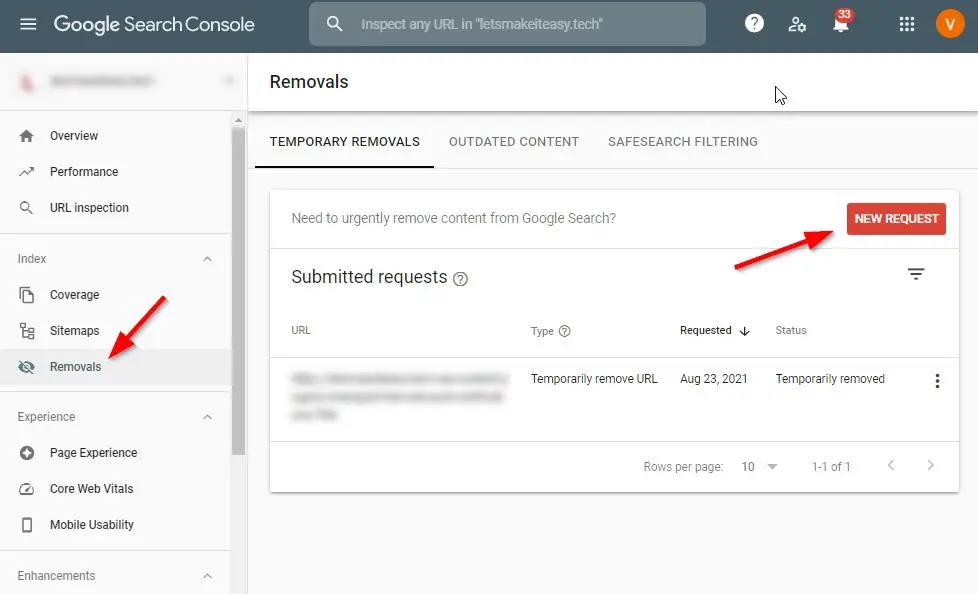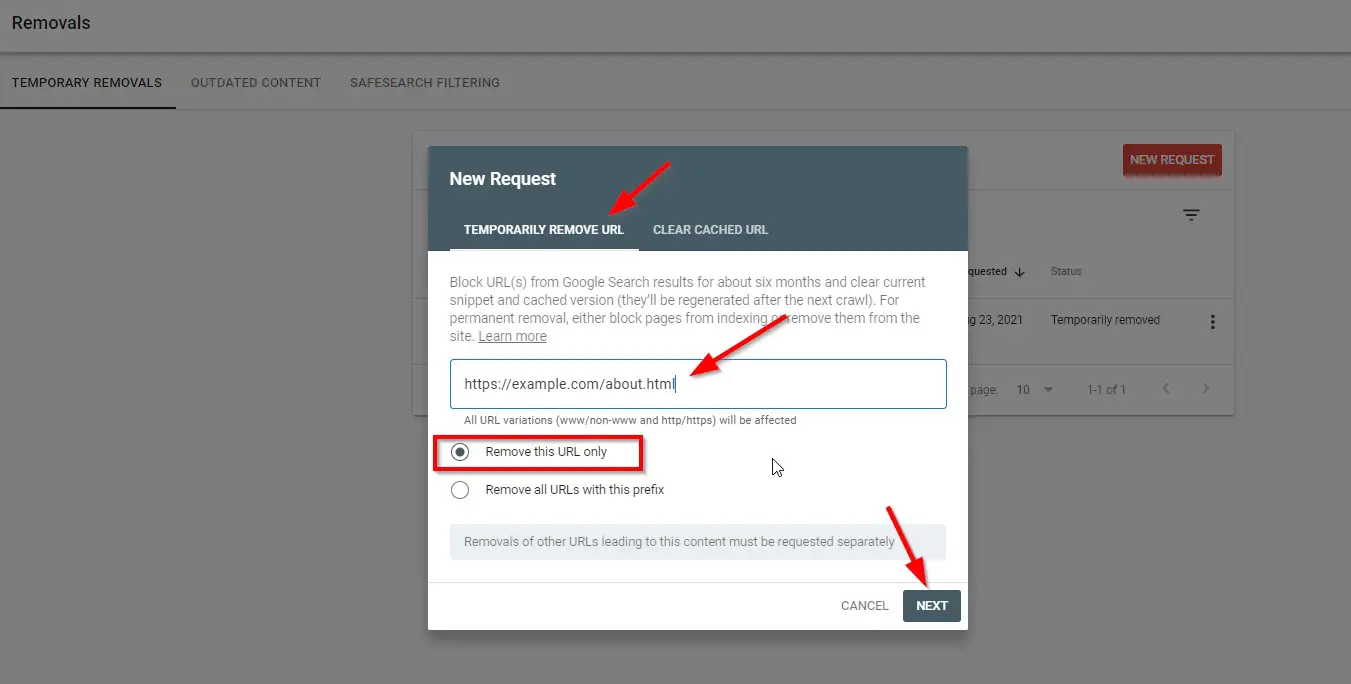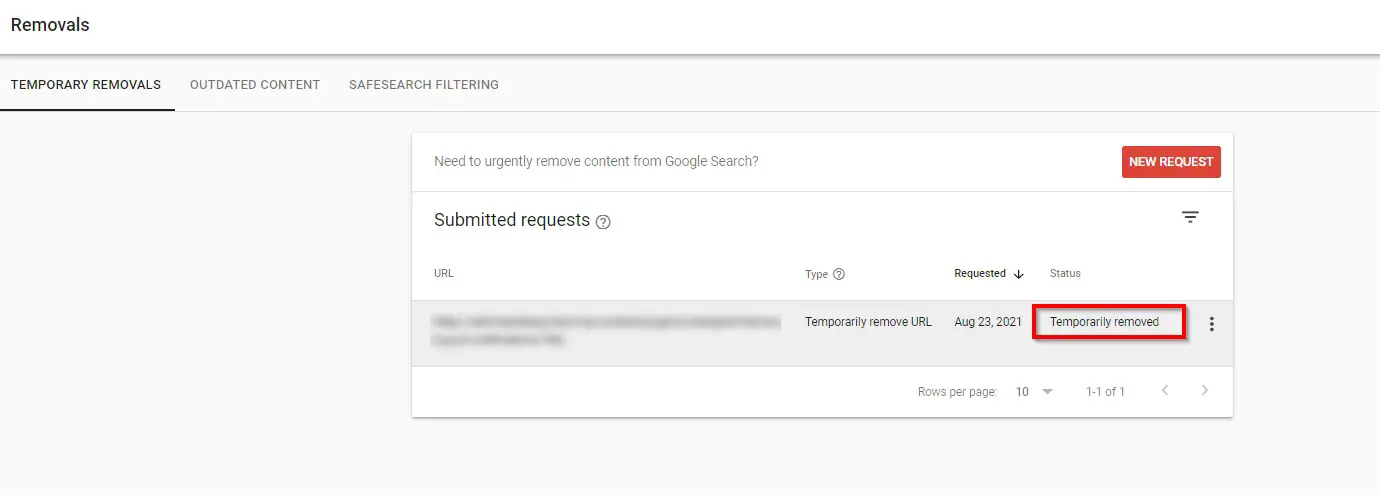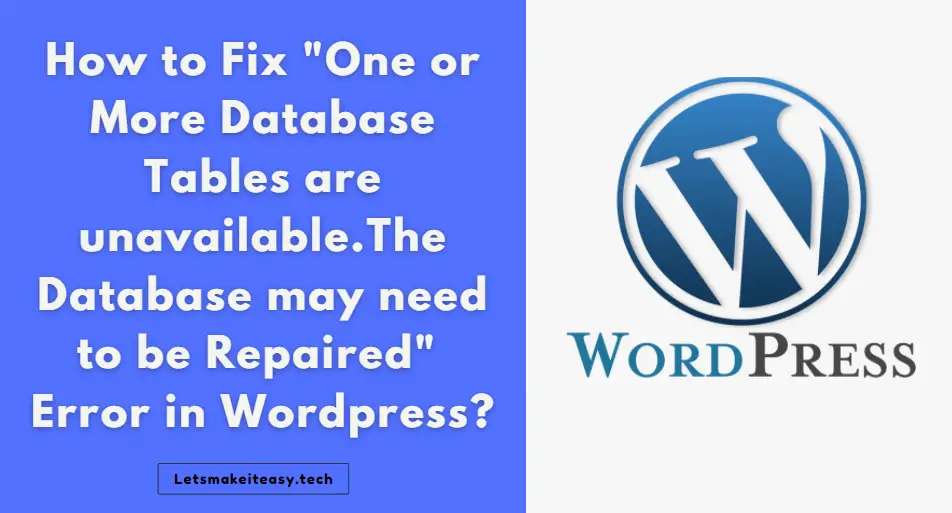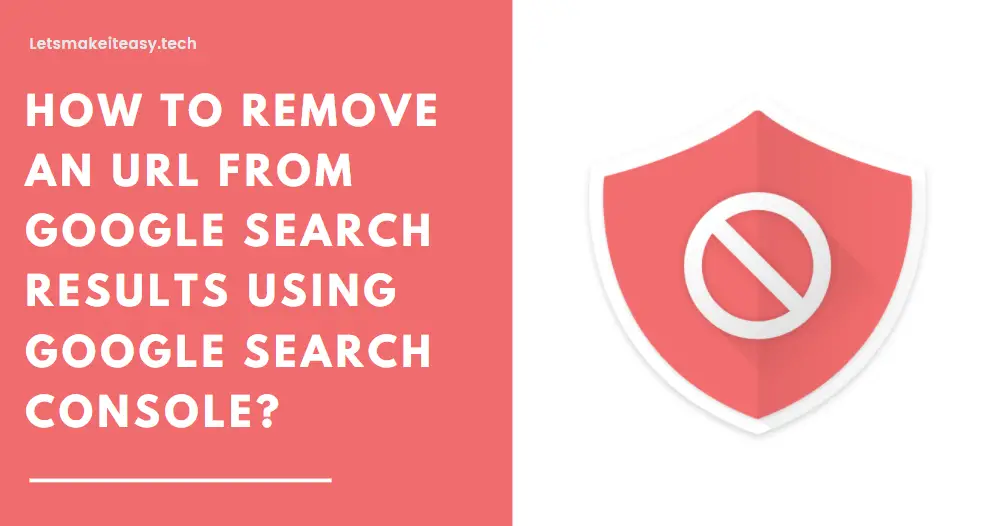
Hi Guys, Today I am Going to tell you How to Remove an URL from Google Search Results Using Google Search Console?
Check Out This: How to Fix “Some of these settings are hidden or managed by your organization” in Windows 10 & 11?
Are you Looking for “How to Remove URL from Google Search Engine?” (or) “How to Block / Delete a Link from Google Search?” (or) “How to Remove Broken & Dead Links from Google Search Manually”?
You are at the Right Place to Get Your Answers & Solve the Issue/Error.
Let’s See About it.
Steps For How to Remove an URL from Google Search Results Using Google Search Console?
Method 1: Temporary Removal for About Six Months
Step 1: First of all Go to the Removals Tool in Google Search Console.
Removals Tool – https://search.google.com/search-console/removals?utm_medium=referral&utm_campaign=1663419
(or)
Step 1: Go to Google Search Console and Log in to Your Google Account Which has your Domain Property.
Step 2: Navigate to the Removals Tab and Click on the New Request.
Step 3: Now Copy-Paste the Url Which You want to Remove and Select the Remove this Url Only and Press Next.
After Some Time Check the Url Status. It Will be Temporarily Removed.
Method 2: Permanent Removal
Try to Remove the Content Permanently From Your Website and If Still, Url Appears on the Search Results then Try these Methods.
i) Using Noindex Meta Tag
Try to Use the noindex meta tag in the Page Which You Want to Block from Search Results.
1. To prevent most of the search engine web crawlers from indexing a page on your site,
Use the following meta tag into the <head> section of your page:
<meta name=”robots” content=”noindex”>
2. To prevent only Google web crawlers from indexing a page:
<meta name=”googlebot” content=”noindex”>
For More Clear Details – Visit Google Documentation
ii) Using Robots.txt File (Not Recommended)
To Block a Page Url From Search Engines, Use the Following Lines in Your Robots.txt File.
Disallow: / This will block the entire site.
Disallow: /exampe.html This will block a page.
User-agent: * Disallow: /https://example.com/how-to-block-url/
*Note – Google Doesn’t Recommend the Use of Robots.txt as a Blocking Mechanism.
That’s It. You’re Done. Have a Nice Day.
@@@ Leave Comments @@@
##Stay Safe Guys And Live Happily ##