Hi Guys, Today I am Going to Show You How to Fix the Yellow Background on all Images in Windows Photo Viewer on Windows 7, 8.1,10 & 11?
Are you Looking for the Commonly Searched Term “How to Fix Windows Photo Viewer – Yellow Background Color? ” (or) “How to Fix Yellow Color background in Windows Image Viewer?”.
Let’s See about it.
Check Out This: How to Transfer a Domain Easily from One Registrar to Another (In 3 Steps)? | Step-By-Step Domain Transfer Tutorial
Hi Guys, I am Going to tell you How to Fix the Yellow Background on all Images in Windows Photo Viewer on Windows 7, 8.1,10 & 11?
Step 1: Open an Image in Windows Photo Viewer. If it Appears in Yellow Colour then Follow the Below Steps.
Step 2: Goto Search Bar and Search for Color Management. Just Open/Run it.
Step 3: Now Select the Display from the Dropdown and Select/Check the Option “Use my settings for this device.” and Click on the Add Button.
Step 4: Scroll Down to ICC Profiles and Look for sRGB IEC61966-2.1 (sRGB Color Space Profile.icm), Just Select it and click the OK button.
Step 5: Now Click on the sRGB IEC61966-2.1 (sRGB Color Space Profile.icm) and Click on the Set as Default Profile button.
Step 6: Now Open Any Image in Windows Photo Viewer and Check it.
That’s It. You’re Done. Have a Nice Day.
For More Information on Windows 11 System Requirements & feature-specific Requirements & Feature Deprecation and Removal.
Visit – Microsoft Windows 11 Official Page
That’s All About this Post. Give Your Reviews / Reactions about this Post and Leave Comments, Ask Your Doubts, We are here to Help You!


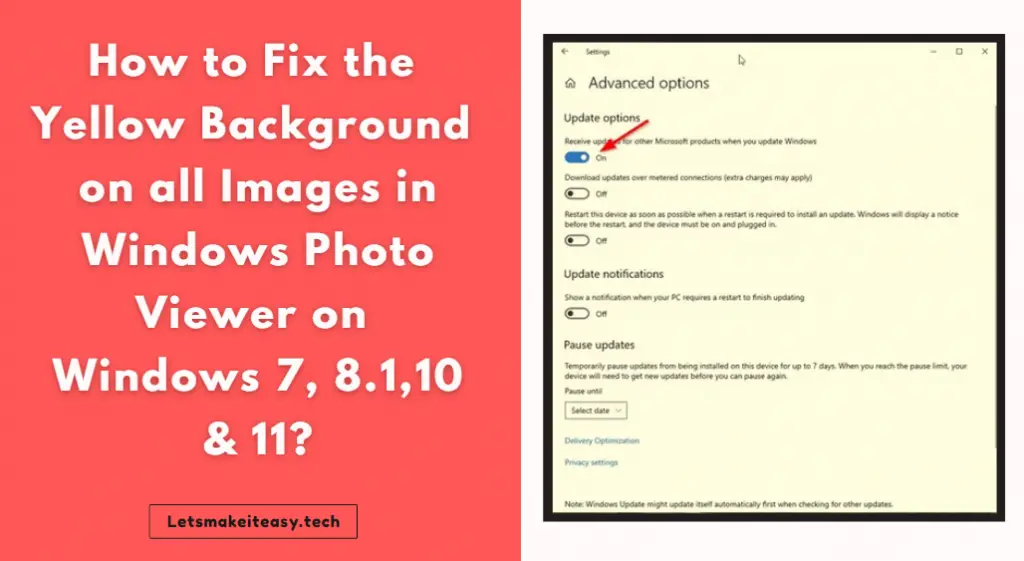
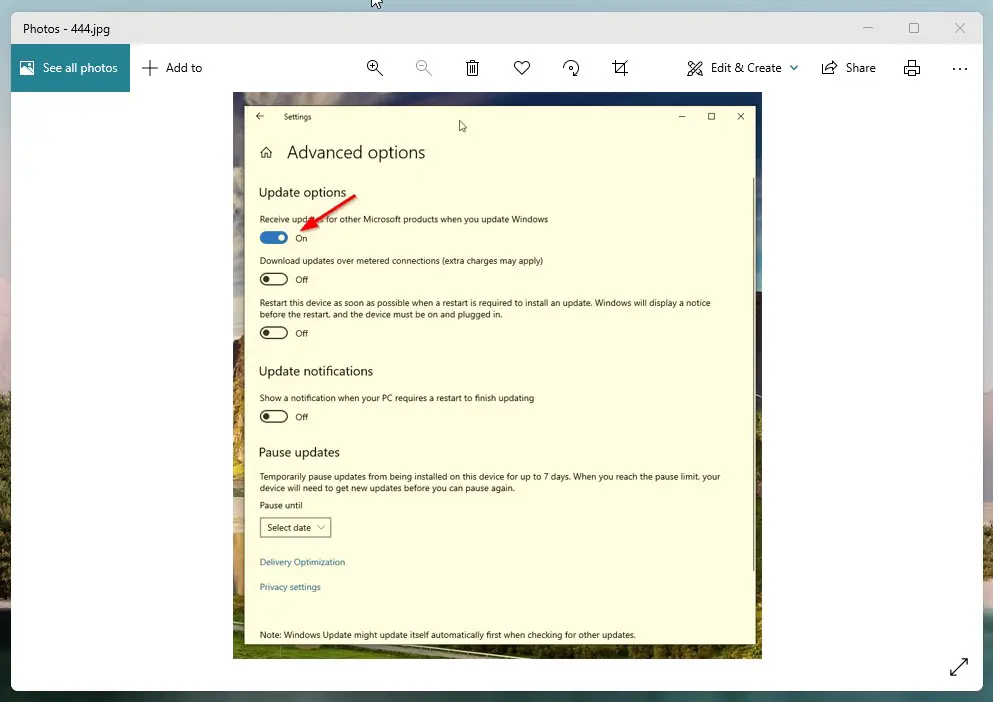
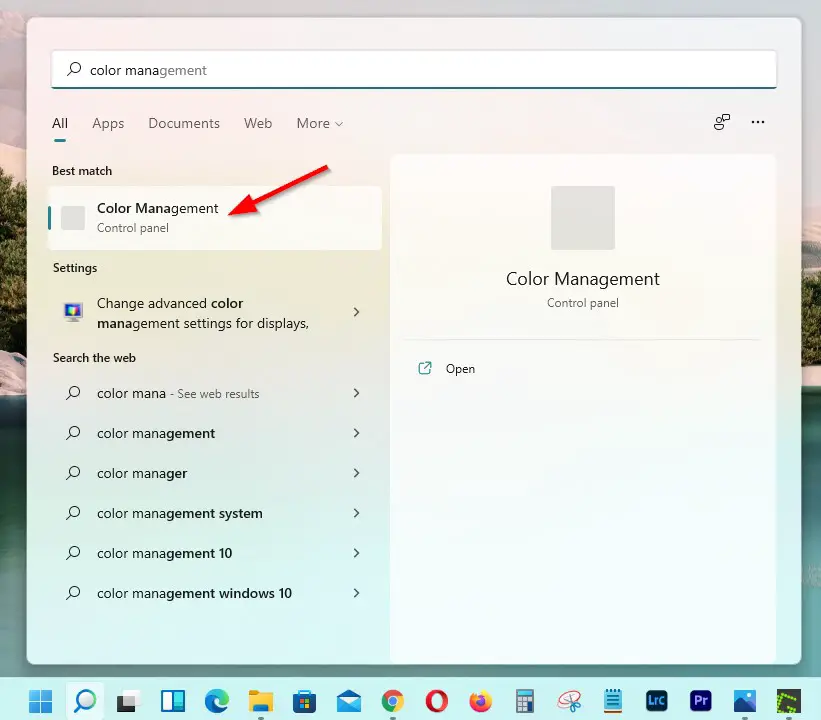
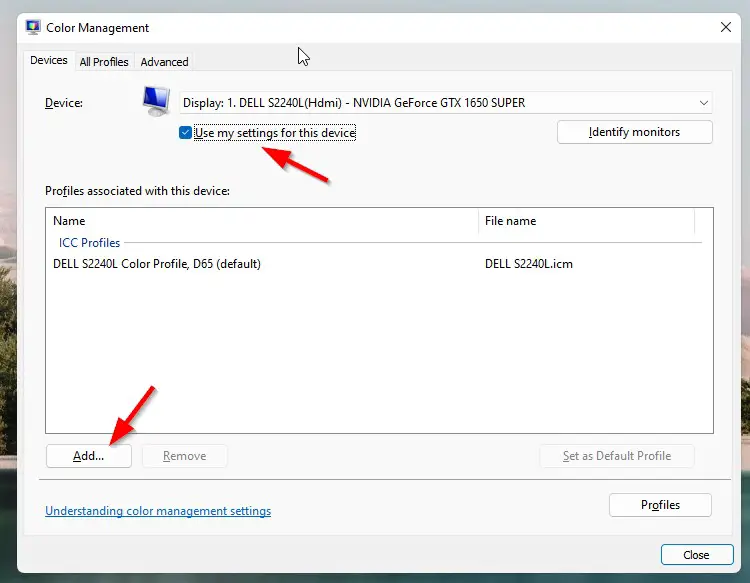
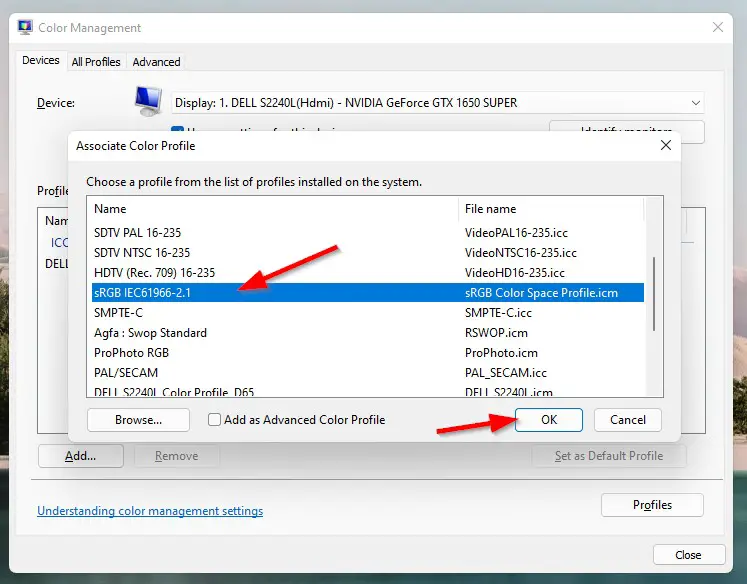
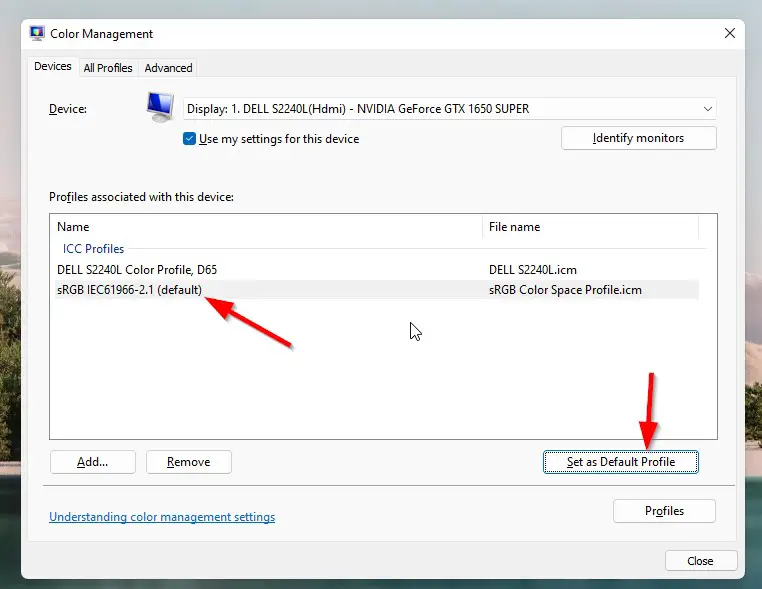
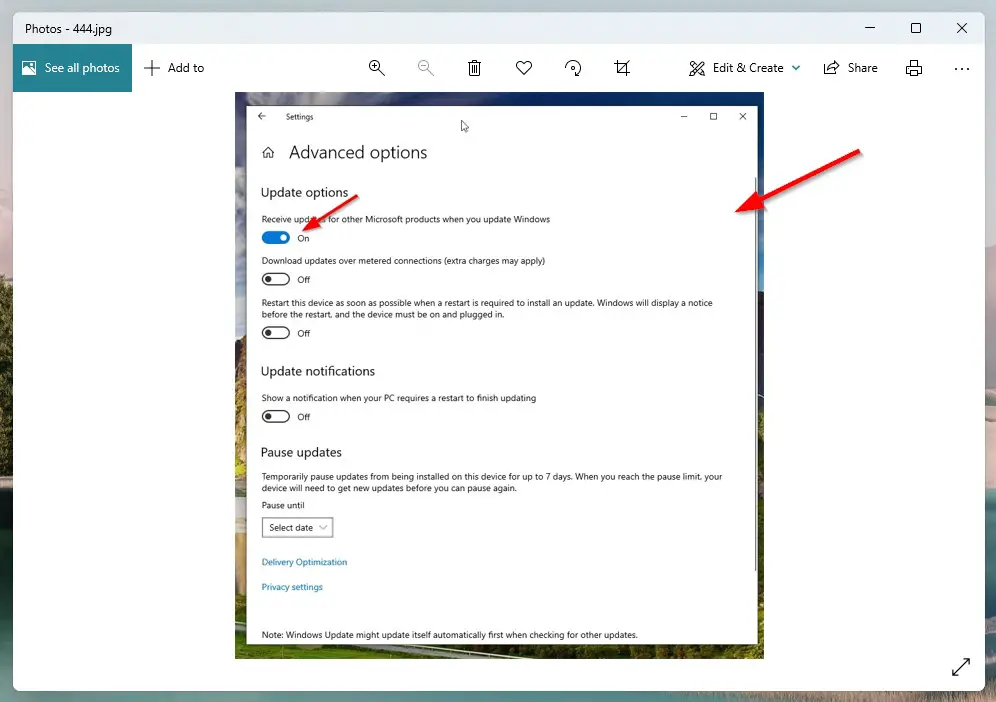
1 Comment
I have tried this in Windows 11 but Windows Photo Viewer still remains the same. I have tried various things but it doesn’t change. Any idea?