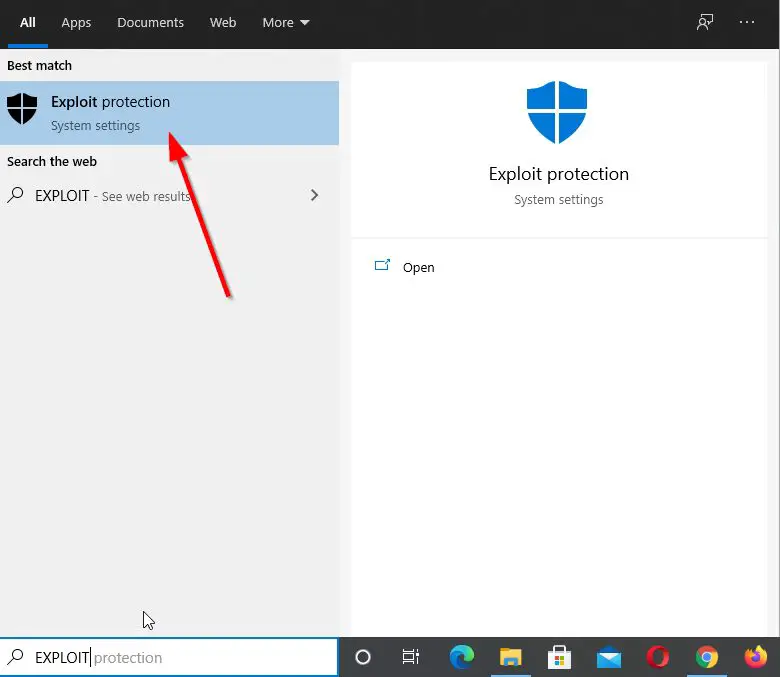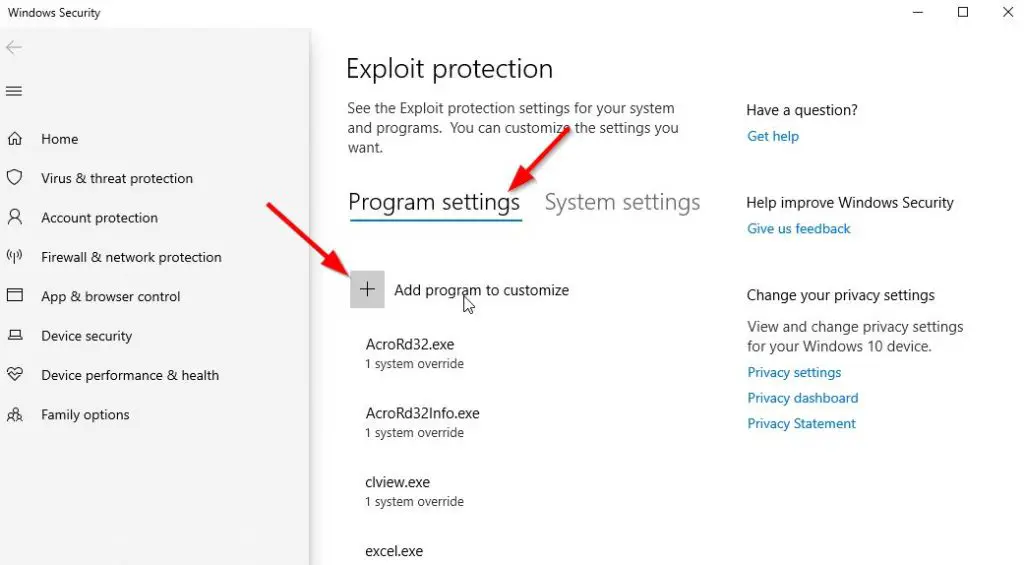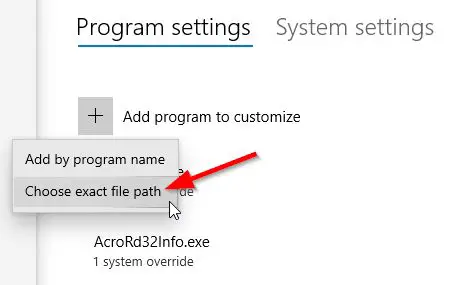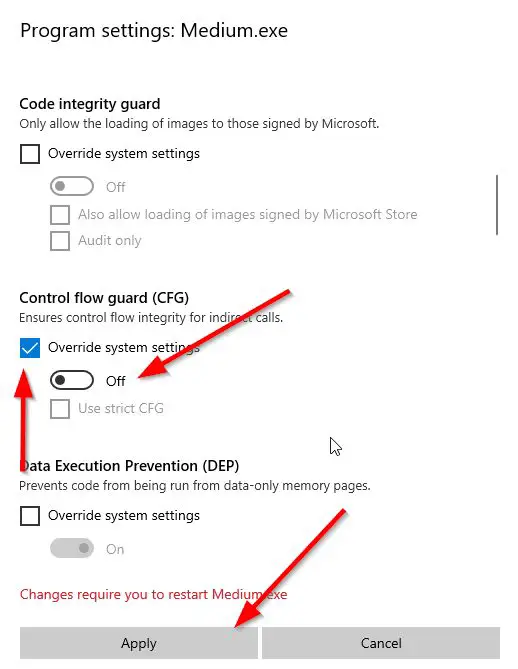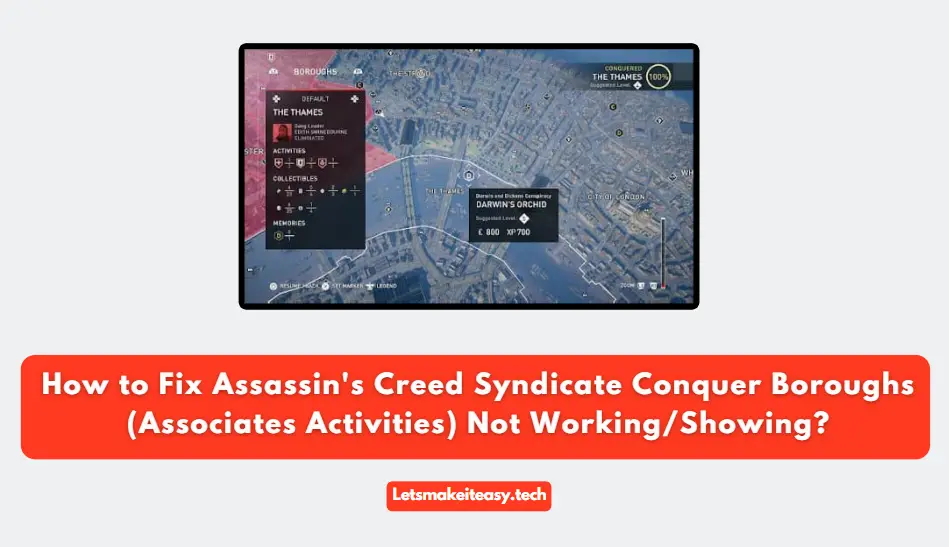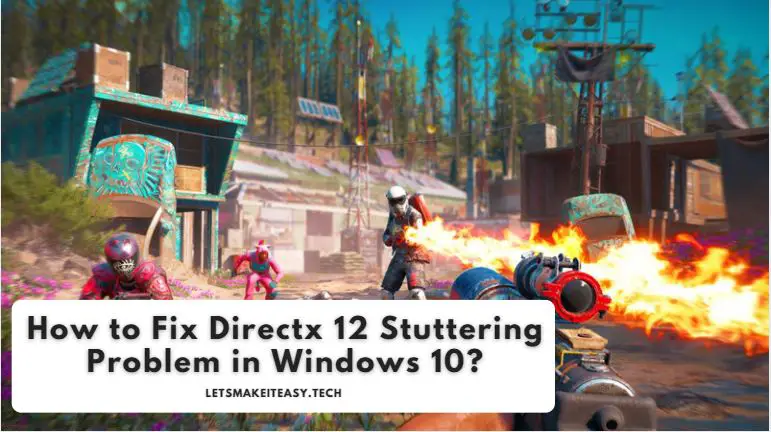
Hi Guys, Today I am Going to Show You How to Fix Directx 12 Stuttering Problem in Windows 10? | A Simple Trick to Solve DX12 Game Stuttering in Windows 10 Using WCFG (Windows Control Flow Guard)
If You Keep on Search for an Issue named“Directx 12 Stuttering Fix” and “How to fix Directx 12 Stuttering in Windows 10”. You are at the Right Place to Get Your Answers & Solve the Issue/Error.
Nowadays, I’ve Seen Most of the Gamers Face this Stuttering Issue in DirectX 12 in Most of the games Especially Games like Control, Need for speed, Red Dead Redemption 2, The Medium etc.
For this Directx 12 Stuttering Issue, We Found the Exact Solution for it.
Let’s See it Below.
Check Out This: How to Fix GTA 4 Save Game Location was not Found in Windows 10? | GTA 4 Save Game Location for Windows 7,8,8.1 &10?
Steps For How to Fix Directx 12 Stuttering Problem in Windows 10?
Step 1: Goto Search Bar and Search For Exploit Protection And Open it.
Step 2: Now Navigate to Program Settings and Select the Add Program to Customize Option.
Step 3: Now Select the Choose Exact Path and Select the Game that you want to Fix or Optimise (Stuttering).
Step 4: Navigate Down to Control Flow Guard(CFG) Which is also Called as WCFG (Windows Control Flow Guard) And Enable (Tick Mark) the Override System Settings Box.
Step 5: Now Turn Off the Button and Click the Apply Button.
Step 6: Now Just Restart You PC and Enjoy Stuttering-Free Gaming Experience!
That’s It! You’re Done Man!
That’s All About this Post. Give Your Reviews / Reactions about this Post and Leave Comments, Ask Your Doubts, We are here to Help You!