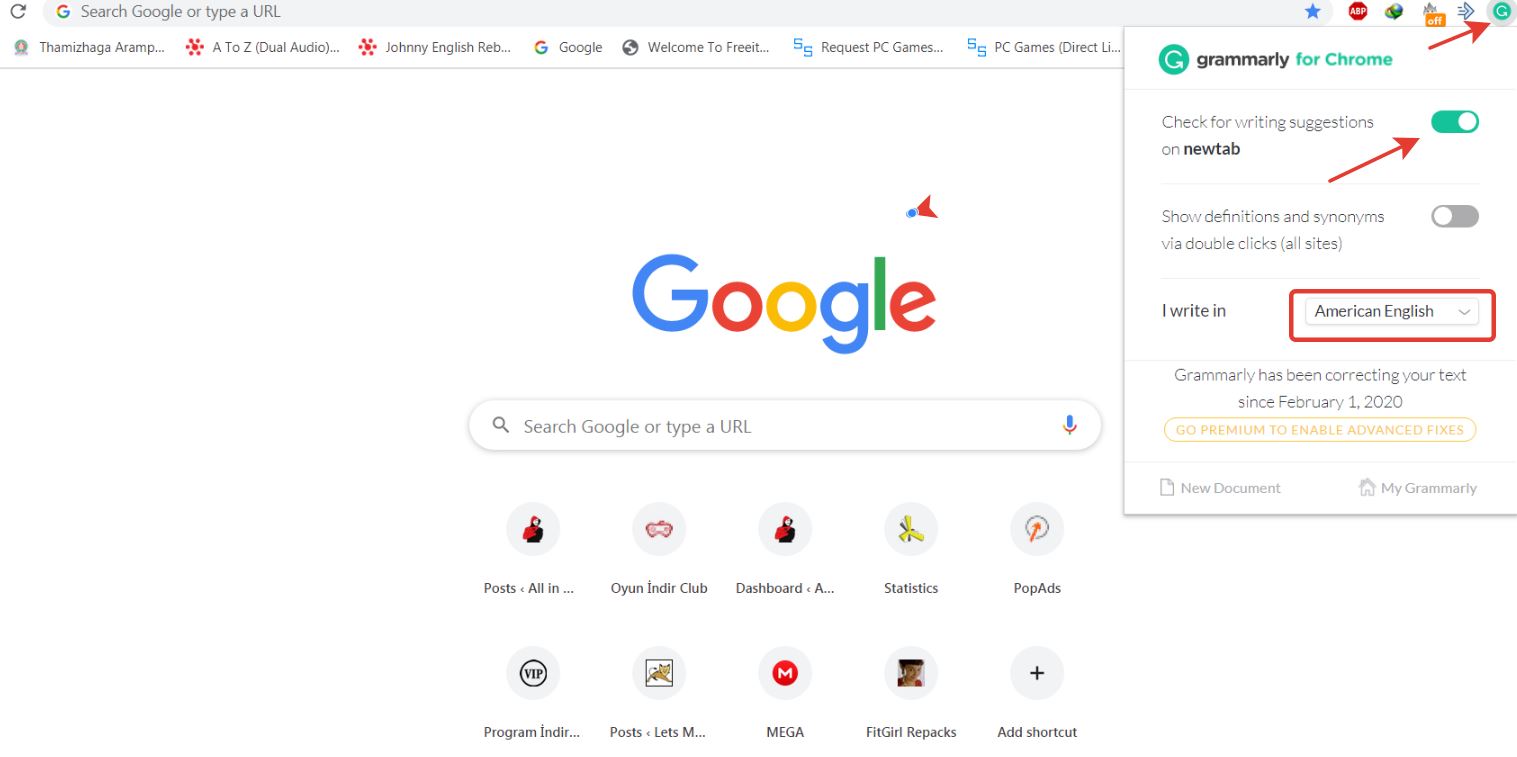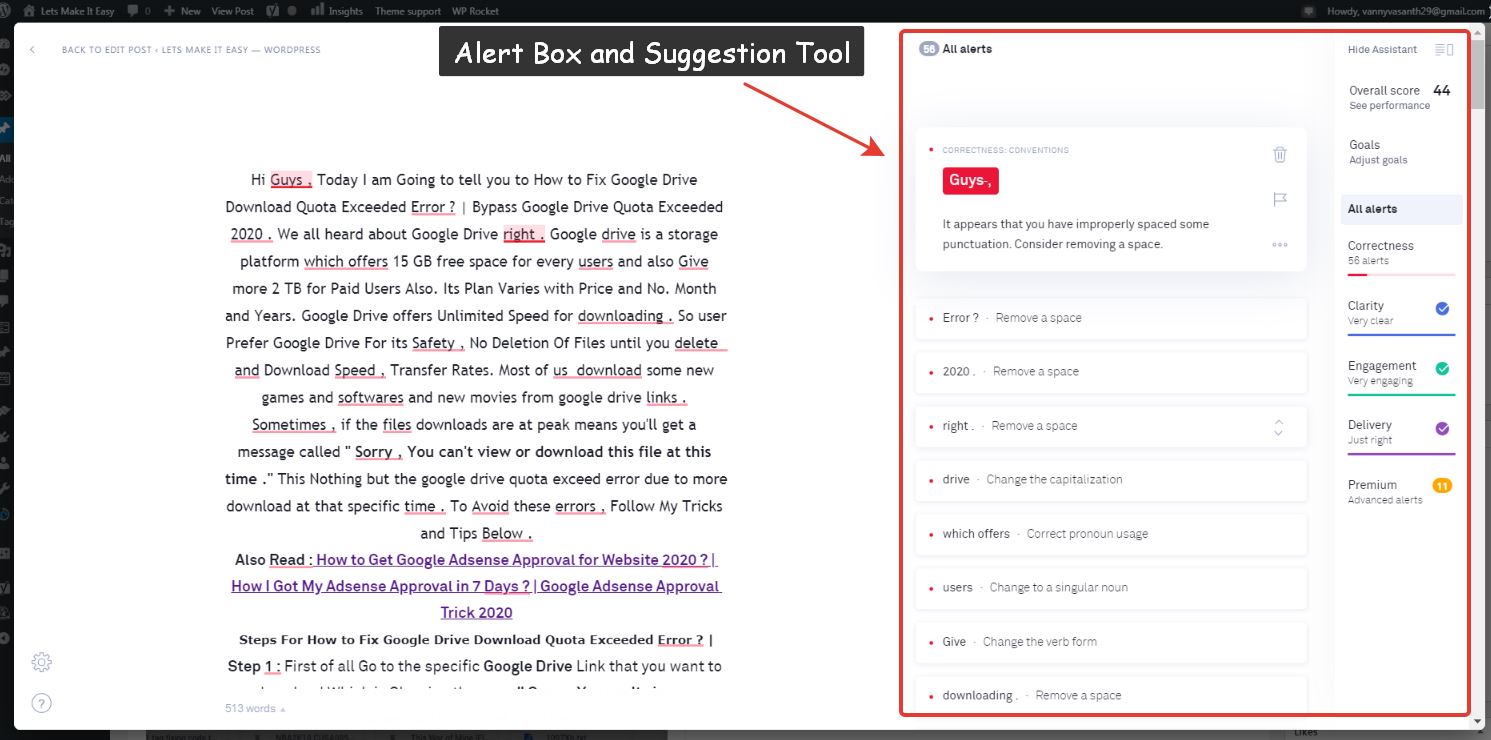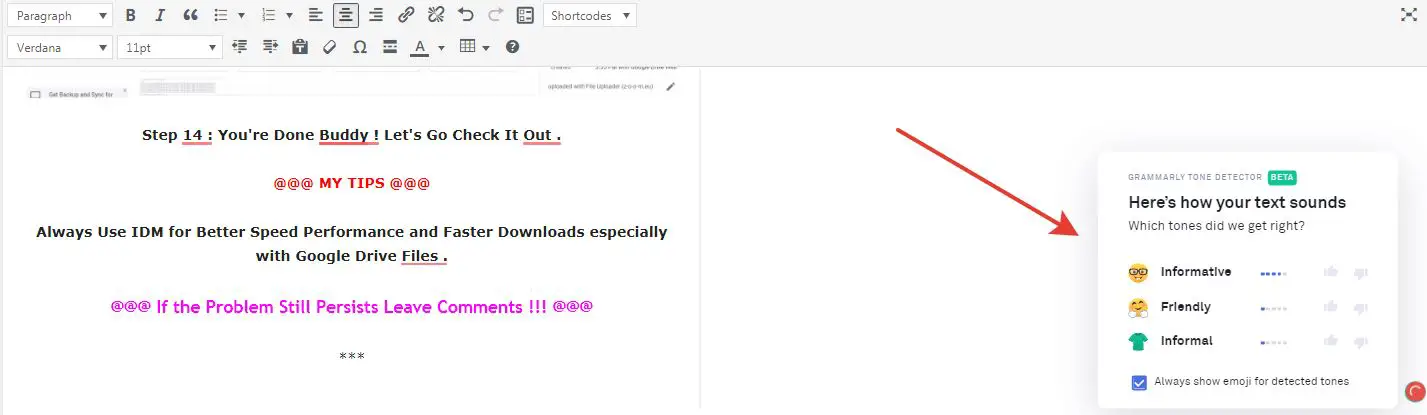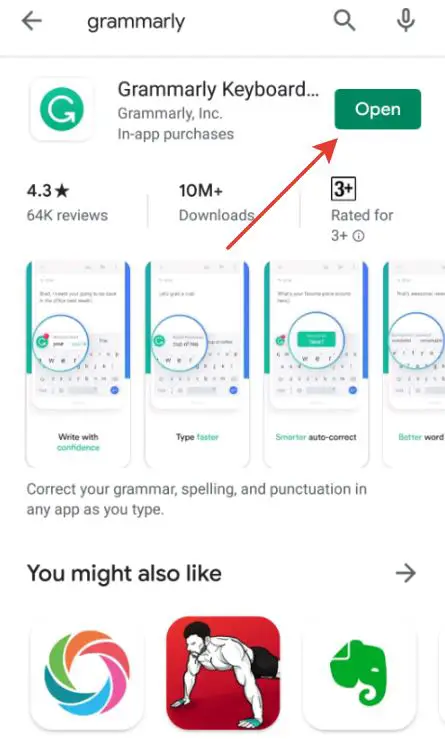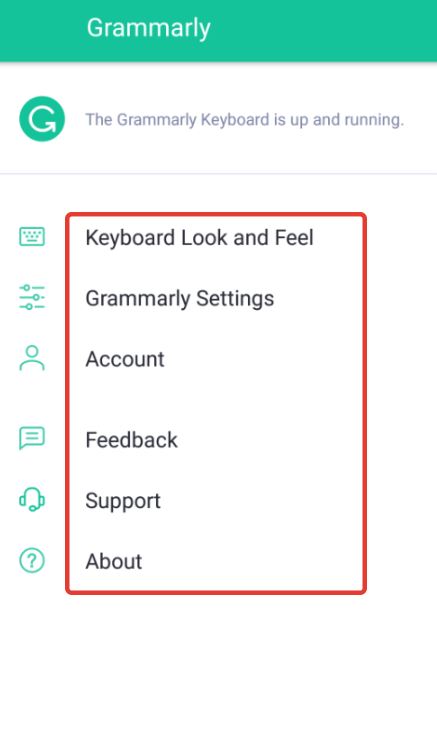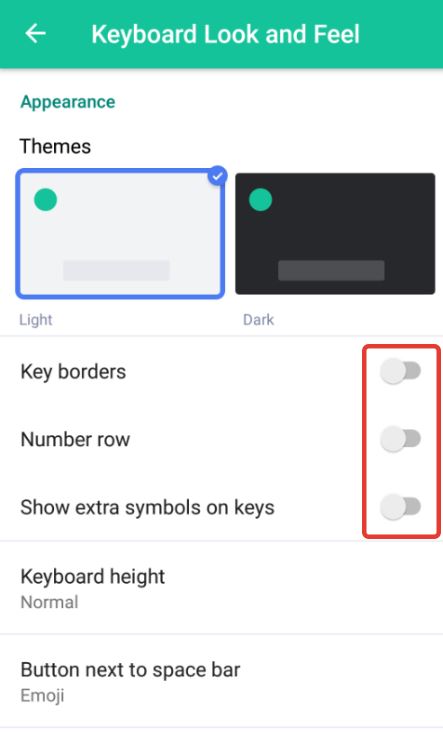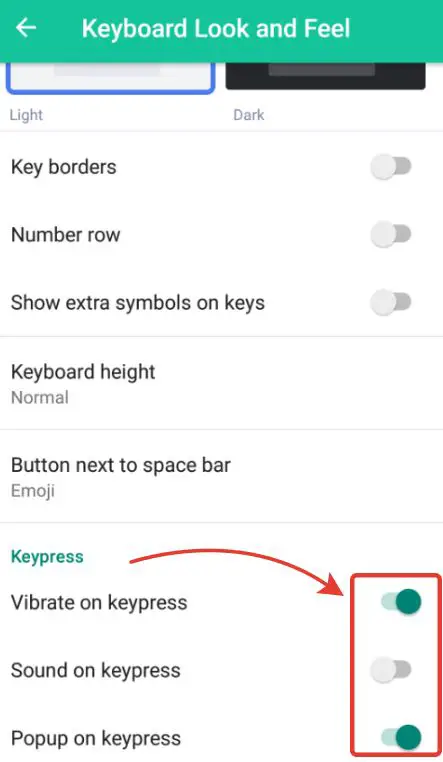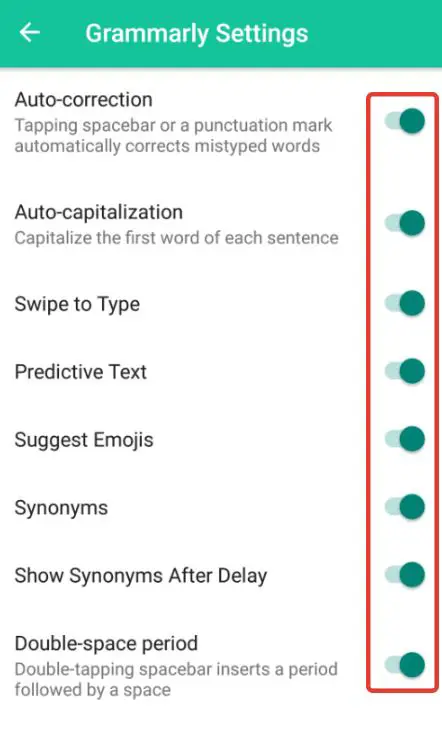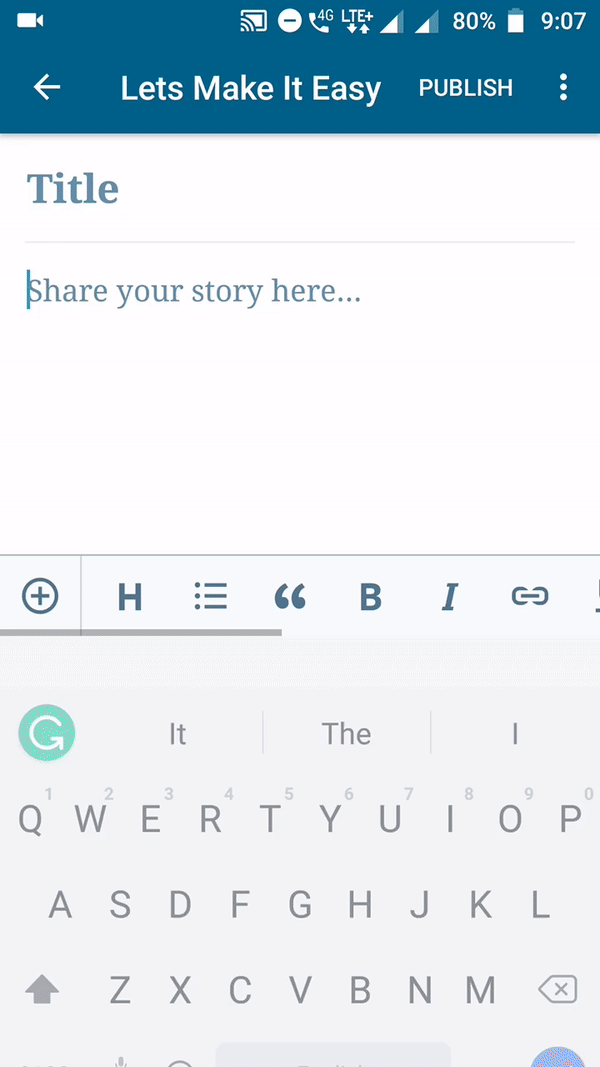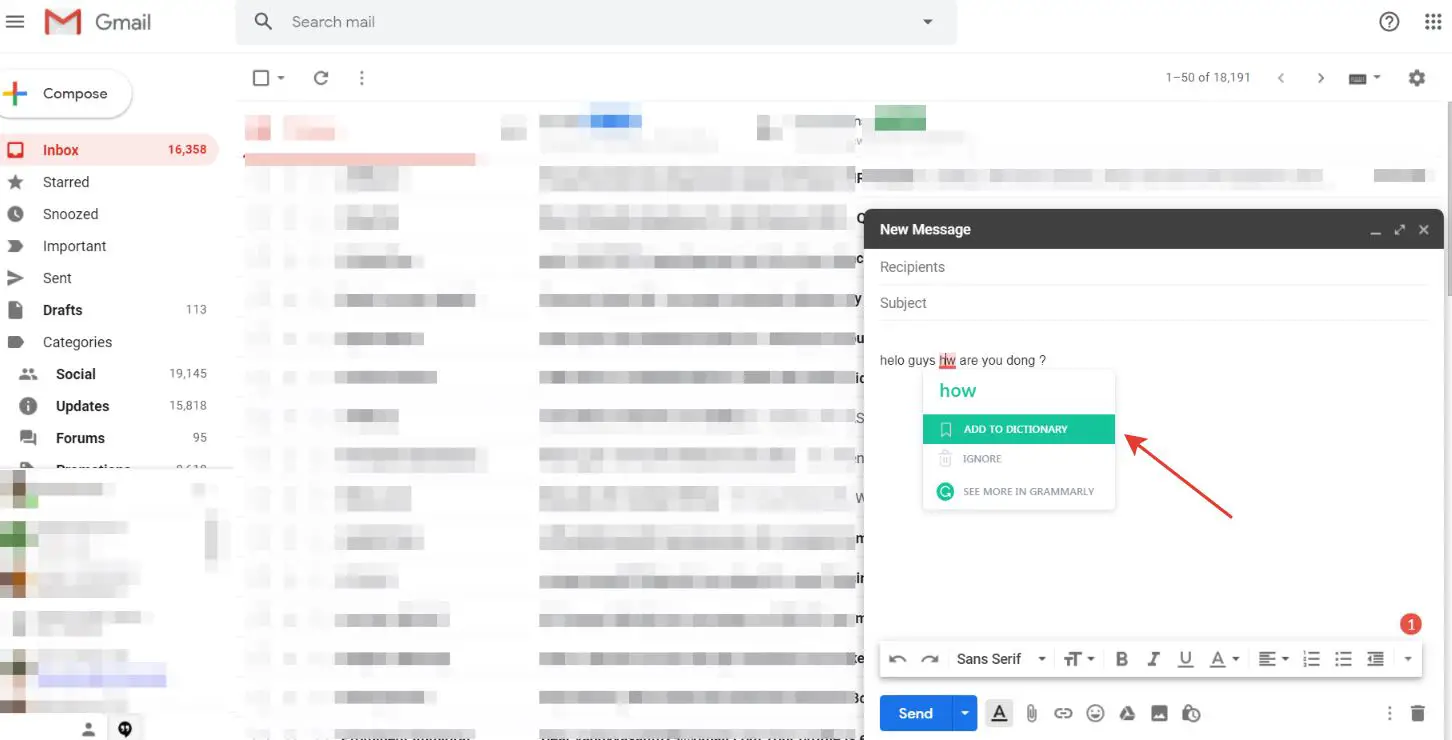Hi Guys, Today I am Going to tell you to How to use Grammarly in WordPress 2020? | How to use Grammarly in Chrome and Mobile 2020? | Grammarly Tutorial 2020. We all face some main issues called grammatical mistakes and errors and especially plagiarism errors. Each Sentence that we used for writing has some mistakes and errors and so we have to rectify it to make it clear for that purpose Grammarly makes it simple by offering grammar checker and spell checker and plagiarism checker tools.
Facts that Need To Know
Who is Grammarly? – A Ukrainian Company Who Developed a Writing Tool Using Artificial Intelligence.
What is Grammarly? – A Digital Writing Tool Which helps users to rectify their grammar mistakes and write contents flawlessly without any interruptions
Released Year – 2009
Developer – Grammarly, Inc.
Author – Alex Shevchenko, Max Lytvyn, Dmytro Lide
License – Proprietary Software
Alexa rank – 263 [ Increasing at Faster Rate ]
Steps For How to use Grammarly in WordPress 2020?
Step 1: First of all Go to Google.com and search for Grammarly extension and you can get it on various browser platforms. You can download it according to your Browser.
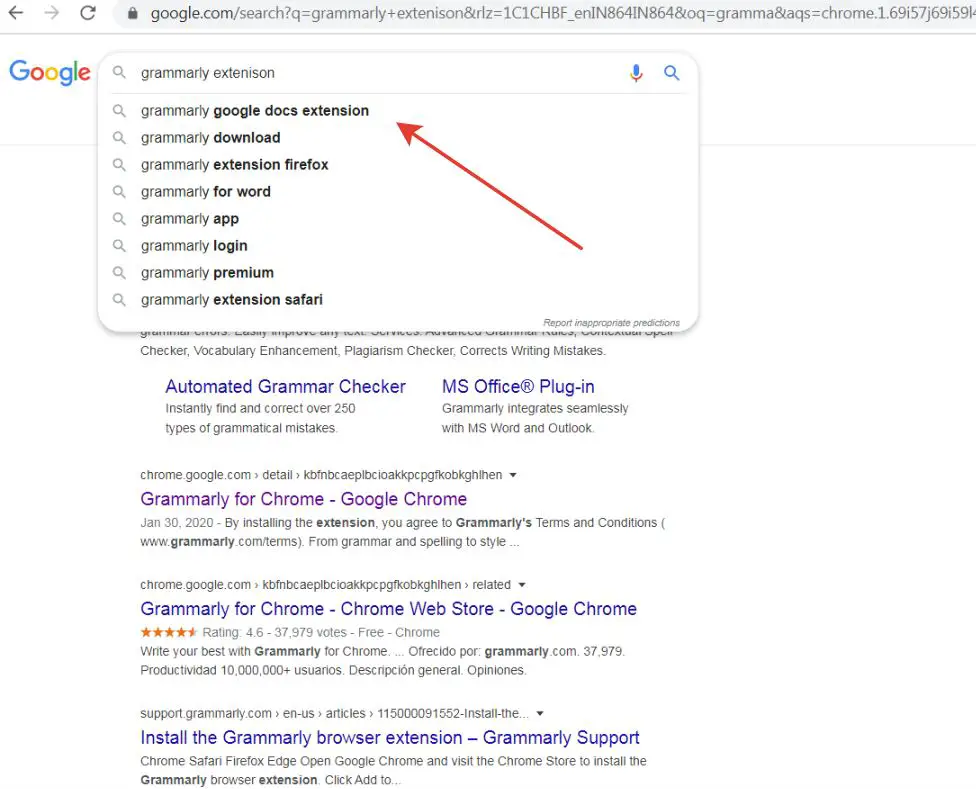
Step 2 : Now Click on the link of extension site as per your browser and click “Add to Chrome”.
Step 3 : Now Go to top right corner and click the green colour grammarly icon and turn on the buttons in the dropdown settings
Step 4 : Now Go WordPress blog and write your content and it will show you the grammatical errors as well as mistakes by notifying you bye red line. You can also use the suggestion provided by Grammarly
Step 5: After Writing you’ll see a red button at the bottom of your text editor and click on it. And You’ll see the suggestions and alerts. Now using this tool you can edit your mistakes and errors that you’ve made.
Step 6: Now click on the Shirt symbol which is also located at the bottom of the text editor next to the red button. This tool is called a ” Grammarly Tone Detector “.
Step 7: Now that’s it Man! You’re Done it .
Steps For How to use Grammarly in Mobile 2020?
Step 1: Go to Play Store and Install Grammarly App and Open the App.
Step 2 : Now you’ll see the “Basic Settings “ Where you going to choose Keyboard Looks and Best Settings that you want.
Step 3 : Now Goto Keyboard Look and Feel Settings and choose the themes I Prefer White theme for best Look , If you’re a Mid -Night User then go for Dark Theme . And Turn On and Off Number Row and Keyborders as per your wish as per your style .
Step 4 : Turn On Vibrate On keypress for User’s Who Like vibration while typing. If you feel irritating Turn It Off .
Step 6: Turn On All these Options For Better Experiences in Grammarly Settings.
Step 7: Now Goto Live and check it out whether these settings suites for you or not!
Step 8: Look Out the Above GIF Grammarly Works Very Fine as we expected and proves that it is a very important tool for every webmasters.
Step 9: That’s it, Guys . You’re Done!
Steps For How to use Grammarly in Gmail 2020?
Step 1: Goto to your Gmail and write or compose a message and there it works.
Grammarly – The Best Digital Writing Tool Ever !!!
@@@ MY TIPS @@@
For More Features Go for Premium Features, since Grammarly has great features on premium and also their premium price starts at $29.95/month.
@@@ If the Problem Still Persists Leave Comments !!! @@@
***