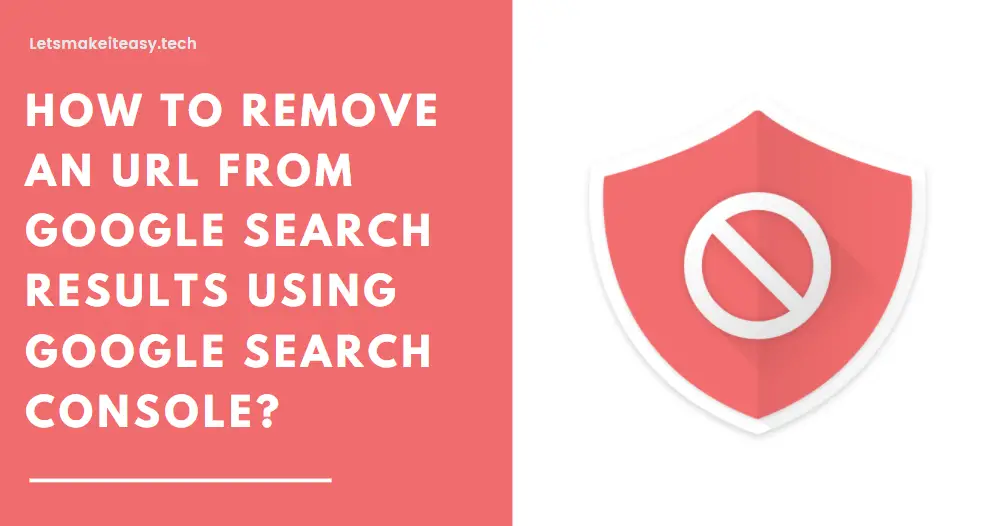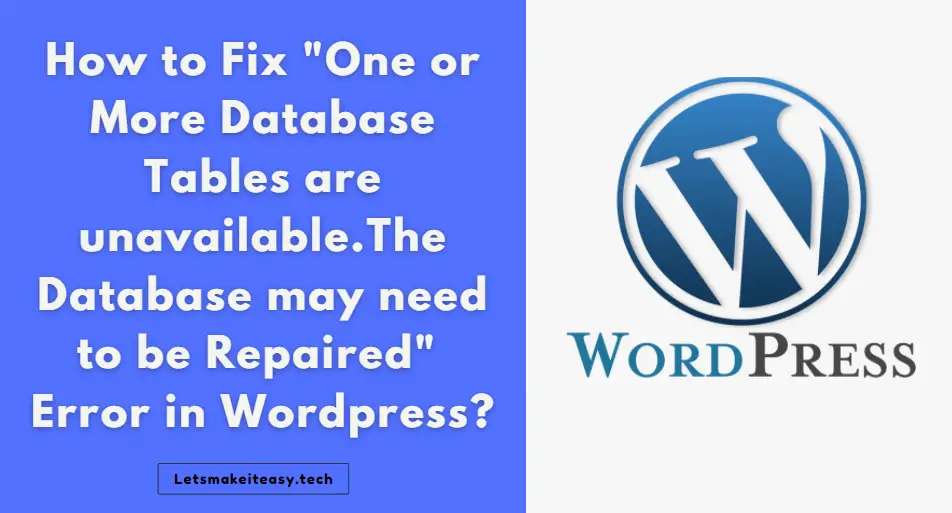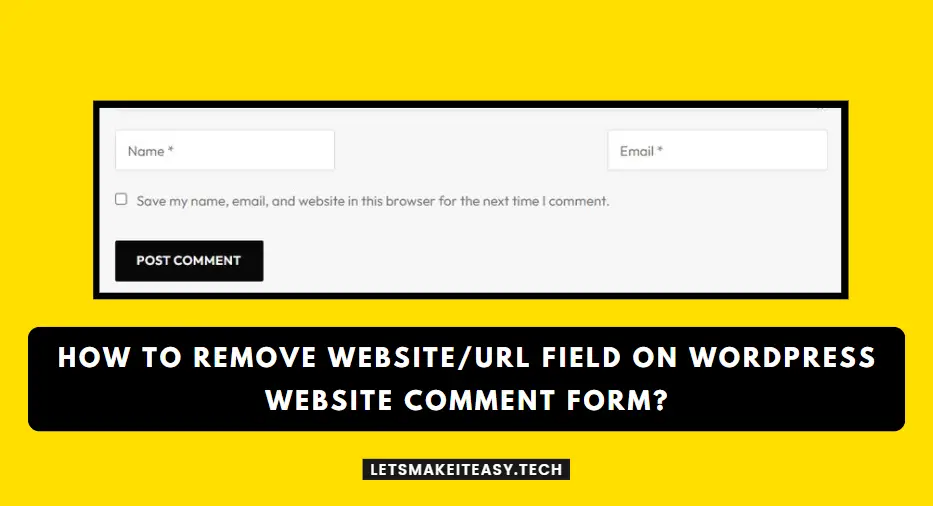
Hi Guys, Today I am Going to tell you How to Remove Website/URL Field on WordPress Website Comment Form?
Check Out This: How to Fix “Some of these settings are hidden or managed by your organization” in Windows 10 & 11?
If You’re Looking for the Commonly Searched Term “How to Remove Website Field on WordPress Website Comment Form?” (or) “How to Remove/Hide Website Field from Wordpress Comments?”. You are at the Right Place to Get Your Answers & Solve the Issue/Error.
If you’re a Website owner or a blogger, then you might came across the Spam Comments that appears on your website. Usually, We can see lot of spam comments on our website, this happens because of the Spammy Users who just wants to get a Backlink from your website by entering the Website Address in URL field of the comment forms.Backlinks is very important in order to get your website featured on google search results and also it can increase the Organic Traffic for your website.That’s Why People Started to Get Backlinks from Many Websites to Make their Website Stay in the Google Search Engine Results. Some of the Black Hat SEO Experts Offers Paid Backlink Services by using this methods.This is the Main Reason why Spam Comments got increasing day by day.So,More People Gets involved in Getting Backlinks through Comments section of an website.
For Controlling the Spam Comments, We can use a Akismet Anti-Spam Plugin to Filter those spam Comments.Akismet Blocked 542,105,755,931 pieces of spam comments with a 99.99% Spam detection accuracy as Mentioned by Akismet on their Website.Akismet finds the spam comments from websites using anti-spam algorithms.But It is always better to Remove the URL/Website Field from the Comment Section to Avoid those Spam Comments. There are Lot of Ways to Remove the URL Field from Comment Forms.If you want to remove or disable the URL/Website Field, Just Follow the steps carefully which is explained in the below Tutorial.If you are Beginner to Worpdress,then Don’t Worry we are here to help you.
Let’s See About it.
Steps For How to Remove Website/URL Field on WordPress Website Comment Form?
Method 1: Using Plugins to Remove Website field
Generally, Removing the URL/ Website Field is done easily with the help of Wordpress Plugins. Wordpress has Lot of Plugins to remove the website field from Comment Forms.
Step 1: First of all, Goto to your Wordpress Login Page and Login into your Account.
Step 2: After Logging into account,Navigate to Plugins Section, And Click the Add New Button and Search for the Following Plugins.
2.Remove Comment Website/URL Box
3. Comment Link Remove and Other Comment Tools
4.URL Field Remover From Comment Box
Step 3: After Installing any One plugin from these list of Plugins, then the URL Field will be Removed or Just Follow the Instruction provided by the Plugin.
Method 2: Remove the Check Box By Editing Theme’s Functions.php file
Step 1: First of all, Goto to your Wordpress Login Page and Login into your Account.
Step 2: After Logging into account,Navigate to Theme File Editor, Select the theme’s functions.php file.
If You Can’t Find Theme File Editor on your Wordpress then you can use FTP or Goto your Hosting Website and Use File Manager from your C-panel.
*Note – You can also use File Manager Plugins from Wordpress itself.
Step 3: Now After Opening the Theme Functions.php file, Just Add the Following Codes into the File and Save the File.
Code 1
add_filter( 'comment_form_default_fields', 'tu_comment_form_change_cookies_consent' );
function tu_comment_form_change_cookies_consent( $fields ) {
$commenter = wp_get_current_commenter();
$consent = empty( $commenter['comment_author_email'] ) ? '' : ' checked="checked"';
$fields['cookies'] = '<p class="comment-form-cookies-consent"><input id="wp-comment-cookies-consent" name="wp-comment-cookies-consent" type="checkbox" value="yes"' . $consent . ' />' .
'<label for="wp-comment-cookies-consent">Your modified text here</label></p>';
return $fields;
} Code 2
add_action( 'after_setup_theme', 'tu_add_comment_url_filter' );
function tu_add_comment_url_filter() {
add_filter( 'comment_form_default_fields', 'tu_disable_comment_url', 20 );
}
function tu_disable_comment_url($fields) {
unset($fields['url']);
return $fields;
}
If the Above Code Not Works, then You Try this Another Code given below. }
function remove_url_comments($fields) {
unset($fields['url']);
return $fields;
}
add_filter('comment_form_default_fields','remove_url_comments');
*Important Note – If you don’t want to use Codes in Functions.php file, then You Can also simply Use Code Snippets Plugin for Using Codes.
This code will removes the “Save my name, email, and website in this browser for the next time I comment.” Check Box from the Comment Area.Now You can whether the code is working or not by viewing a article on your website from a incognito tab.
Method 3: Using Additional CSS Option.
Step 1: Goto to your Wordpress Login Page and Login into your Account.
Step 2: After Logging into account,Navigate to Appearance, Click the Customize Option.
Step 3 : On Customize Page, Navigate to Additional CSS Option and Click on it and Enter the Following Code.
.comment-form #url{
display:none;
} If Still the Check Box Appears Leave a Comment Below.
That’s It. You’re Done. Have a Nice Day.
That’s All About this Post. Give Your Reviews / Reactions about this Post and Leave Comments, Ask Your Doubts, We are here to Help You!