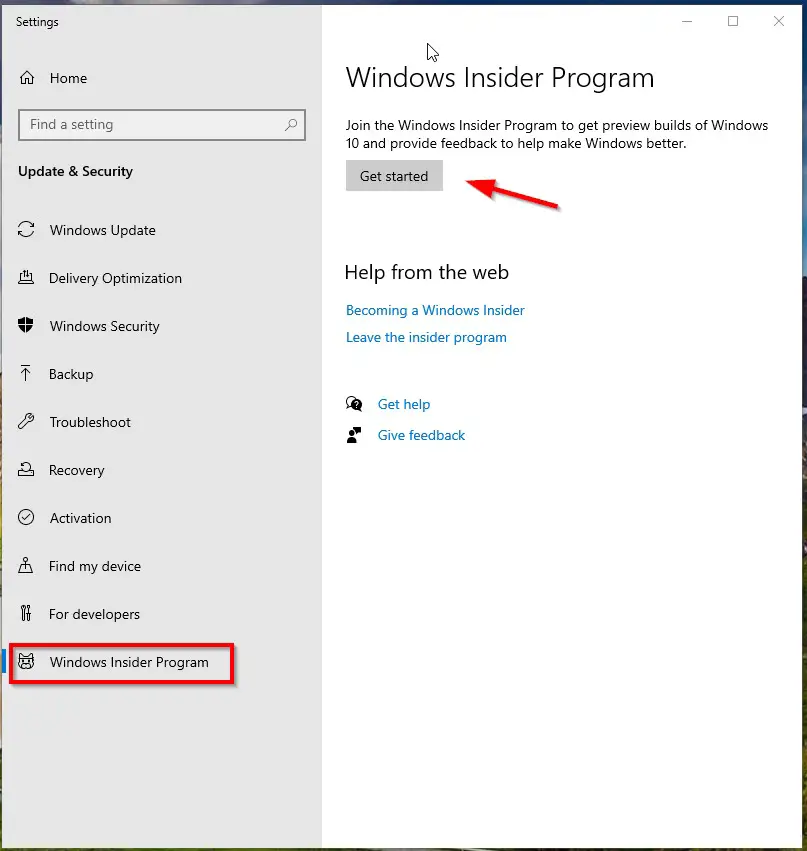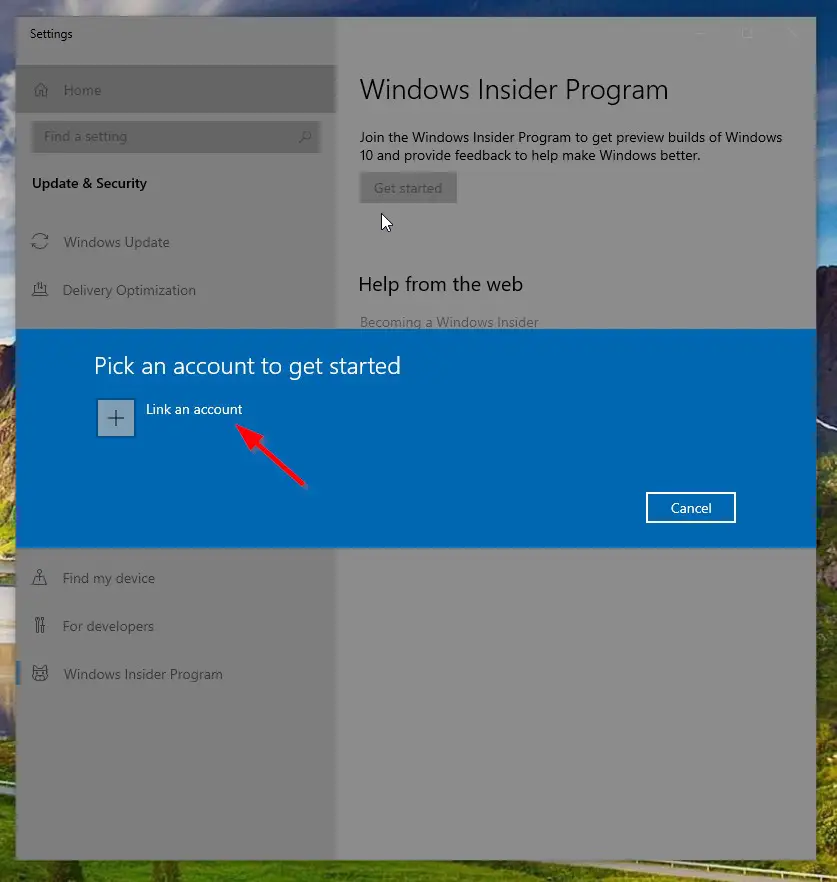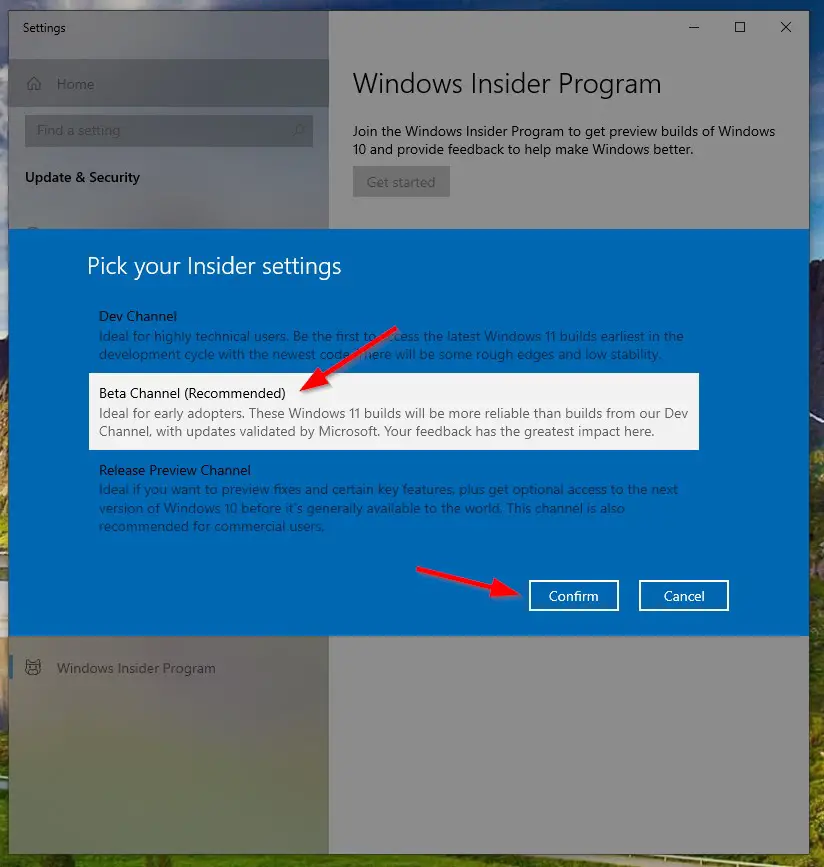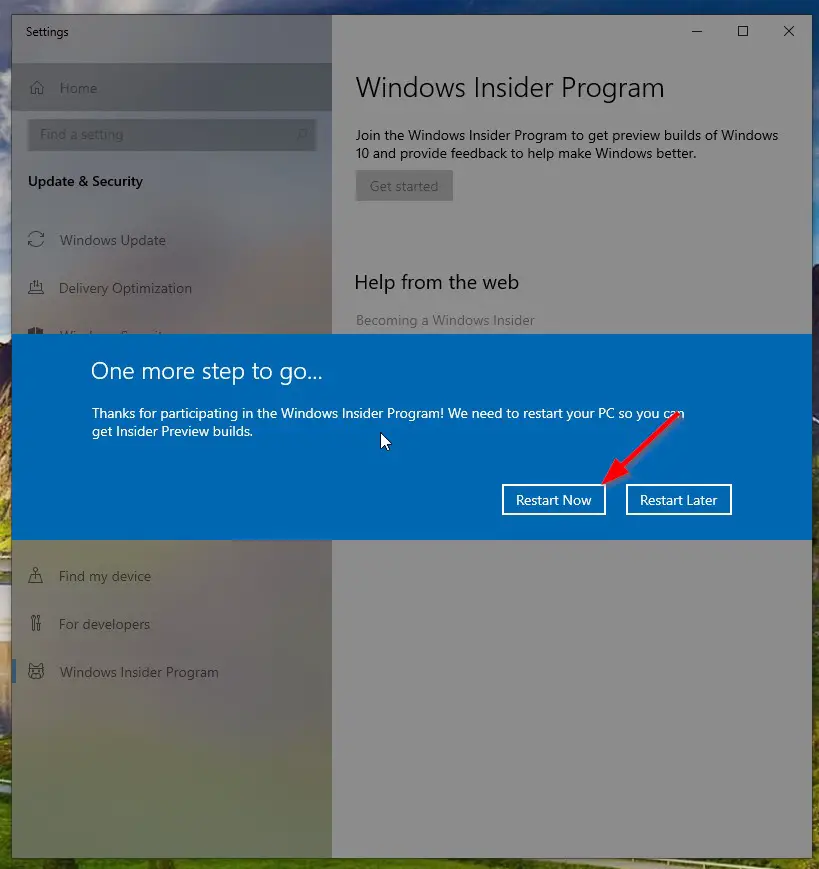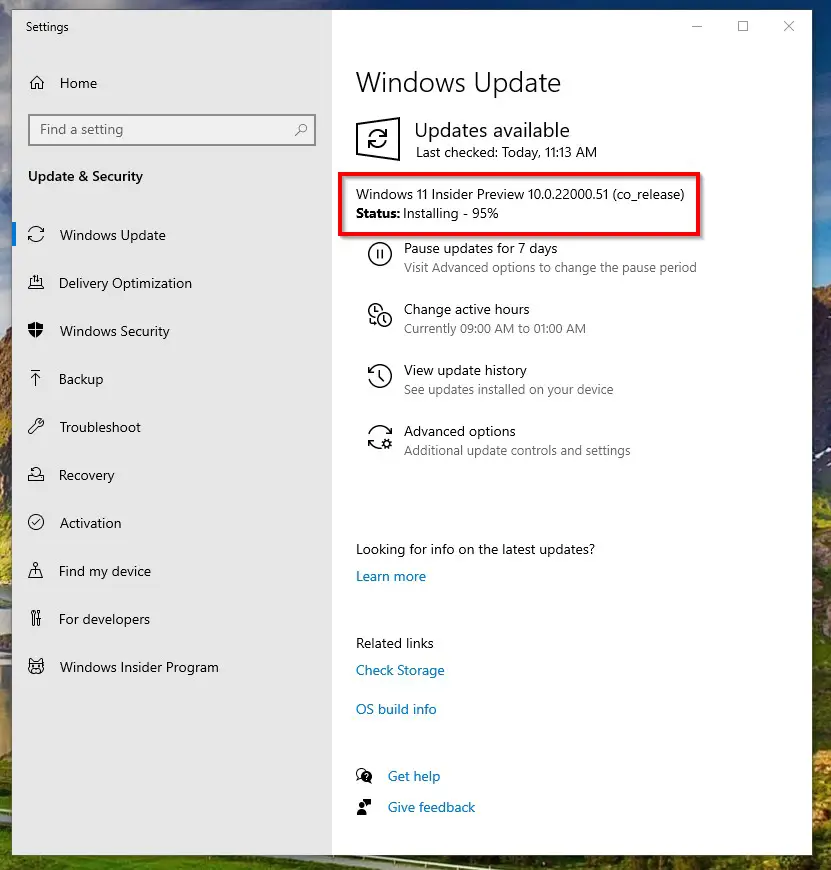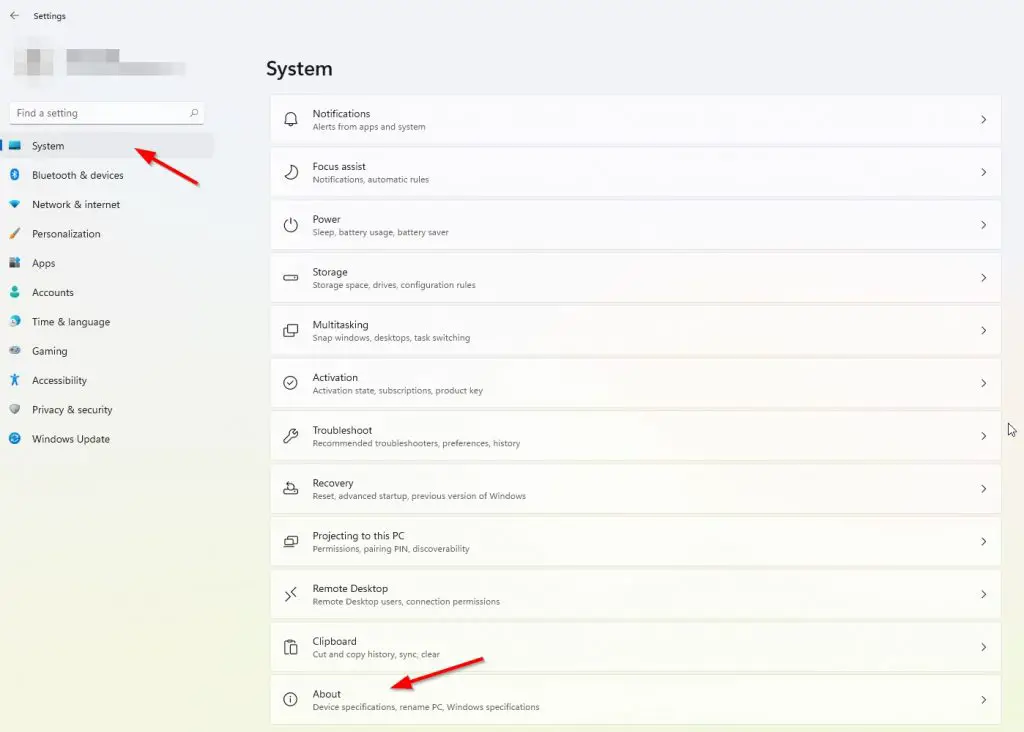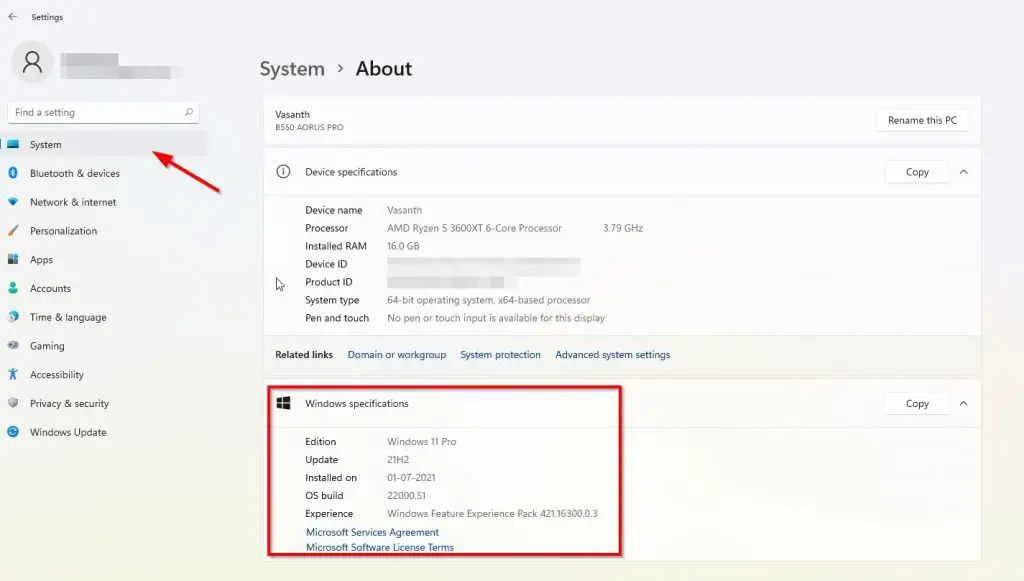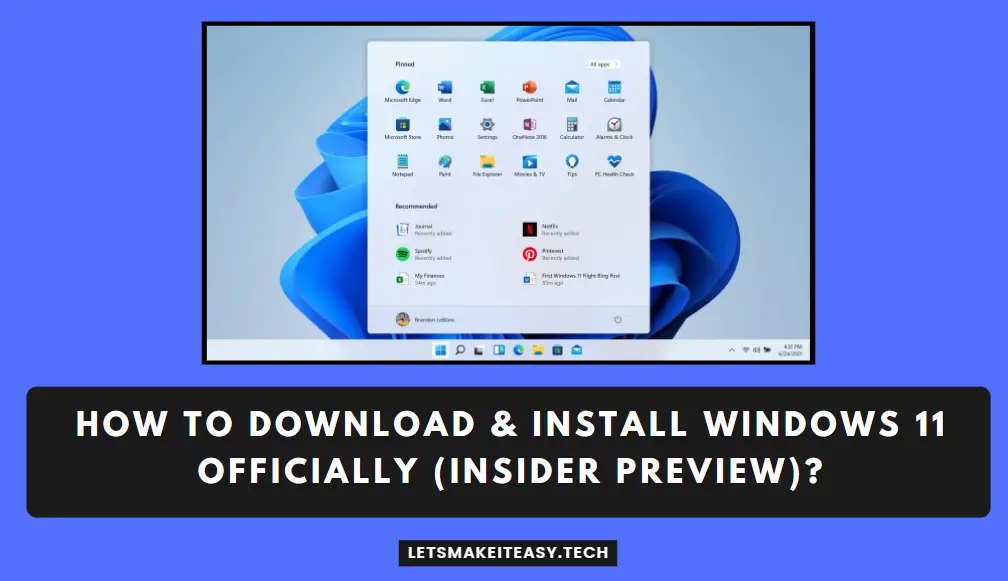
Hi Guys, Today I am Going to Show You How to Download & Install Windows 11 Officially (Insider Preview)?
Are you Looking for the Commonly Searched Term “How to Download & Install Windows 11 Insider Preview(Dev Channel)? ” (or) “How to Install Windows 11 for Free?”.
Let’s See about it.
Check Out This: How to Transfer a Domain Easily from One Registrar to Another (In 3 Steps)? | Step-By-Step Domain Transfer Tutorial
Hi Guys, I am Going to tell you How to Download & Install Windows 11 Officially (Insider Preview)?
Step 1: Search for Windows Insider Program in Windows Search Bar and Run it.
Step 2: Now Click the Get Started Button.
Step 3: Just Link a Microsoft Account to Register on the Windows Insider Program.
Step 4: After Signing in, You’ll be asked to Pick the Insider Type Settings.
Choose Beta Channel. (Since it is Most Recommended)
*Note – If You want Early Updates Go with Dev Channel.
Step 5: Just Restart Your Pc.
Now You’re Ready to Download the Official Windows 11 Insider Preview.
Step 6: Now Wait for the Installation Process to get complete and It will ask you to Restart after installation is done.
Step 7: Press the Restart Button When Prompted.
Step 8: Now System Will restart Several Times and You’ll be Redirected to your Windows 11 Log-in Screen Successfully.
Step 9: Now Goto Settings and Navigate to System Tab and Select About Option.
Step 10: Now Verify your Windows Specification Whether Windows 11 is Properly Installed or Not.
That’s It. You’re Done. Have a Nice Day.
For More Information on Windows 11 System Requirements & feature-specific Requirements & Feature Deprecation and Removal.
Visit – Microsoft Windows 11 Official Page
That’s All About this Post. Give Your Reviews / Reactions about this Post and Leave Comments, Ask Your Doubts, We are here to Help You!