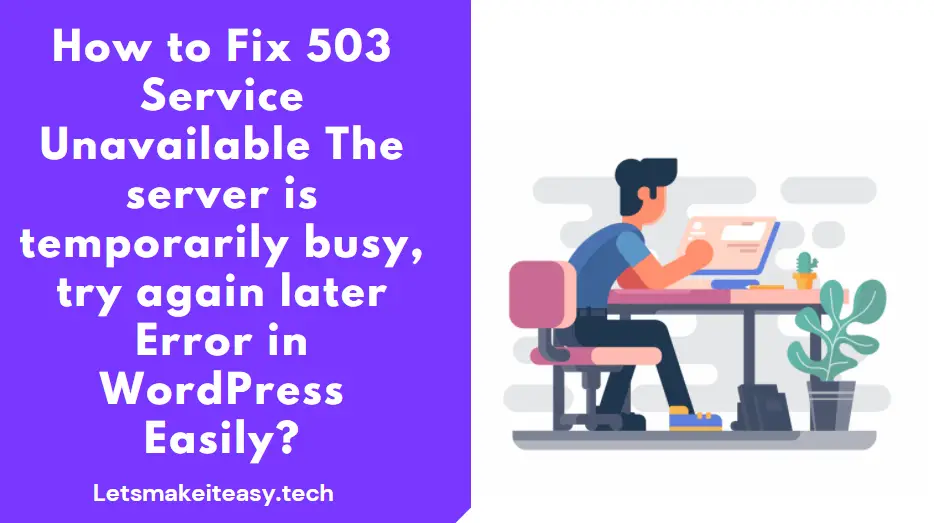Hi Guys, Today I am Going to Show You How to Fix 503 Service Unavailable The server is temporarily busy, try again later Error in WordPress Easily?
Three Ways to be Followed While Fixing the 503 Service Unavailable Error
1.Deactivate your WordPress plugins
2.Deactivate your WordPress theme
3.Disable your CDN Services ( Stackpath, Cloudflare )
4.Find and Remove the Culprit ( Faulty Scripts, Codes, Plugins)
5.Wait for at least 1-2 Min and Refresh the Page.
Check Out This: How To Block AdBlocker on Your Blogger 2020? | Block Adblock Blockers 2020
Steps For How to Fix 503 Service Unavailable The server is temporarily busy, try again later Error in WordPress Easily?
Method 1: Deactivate your WordPress plugins
Step 1: First of all Goto the Specific Hosting Site and Access Your C-Panel and then Open, File Manager.
Step 2: Now Look out for the error_log File and Double Click on it to Open.
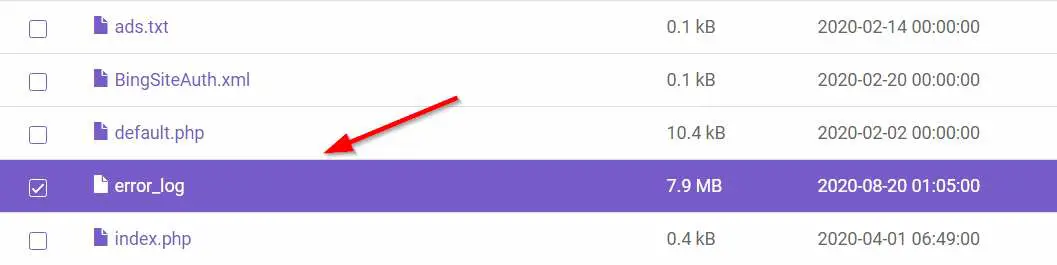
Step 3: Now Look for the errors that happened at specific intervals of time check them out according to your date and time.
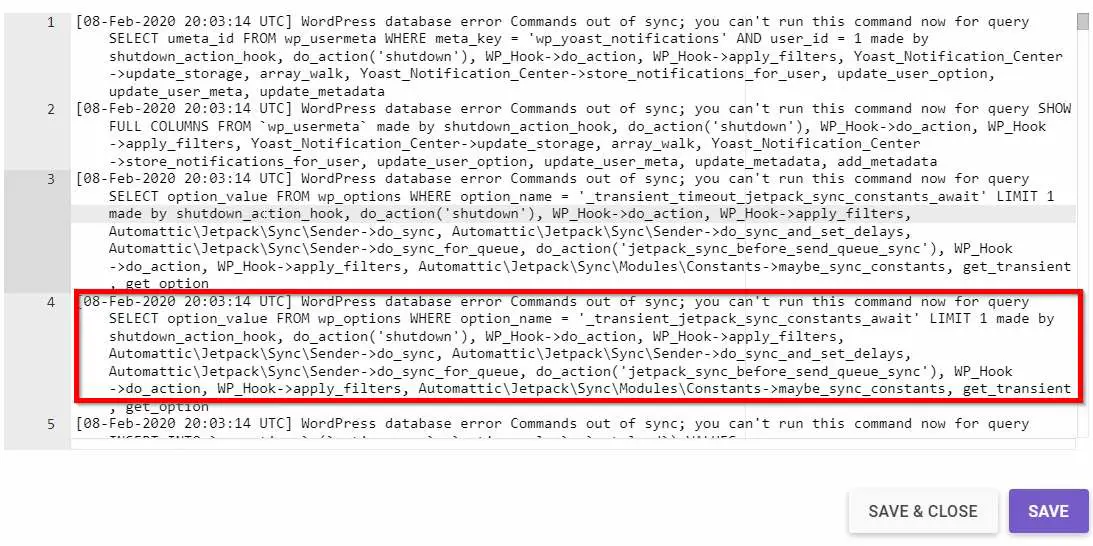
Step 4: Now if you find the errors due to plugins Just Goto to Your FTP or File Manager/Public_Html/wp-content/.
*Rename the Plugins Folder to plugins backup or Else You Can Also Delete the Plugin Which causes the Error that you noticed in Error_Logs.
Step 5: Now Goto to your Site and Log-in.
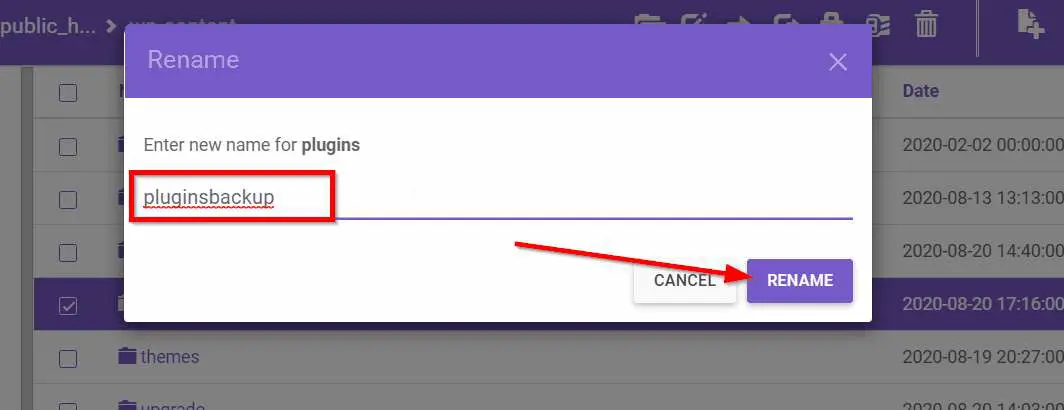
Method 2: Deactivate your WordPress theme
Step 1: First of all Goto the Specific Hosting Site and Access Your C-Panel and then Open, File Manager.
Step 2: Goto to Your FTP or File Manager/Public_Html/wp-content/.
Step 3: Goto to Your Themes folder and Rename the Current Theme Name and Check it.
If Still Problems Persists,
Method 3: Disable your CDN Services ( Stackpath, Cloudflare )
Goto your CDN Services Website and Turn Off the Content Delivery Network ( CDN ) Like Cloudflare, Stackpath, RocketCDN, etc.
Method 4: Find and Remove the Culprit ( Faulty Scripts, Codes, Plugins)
Step 1: First of all Goto the Specific Hosting Site and Access Your C-Panel and then Open, File Manager.
Step 2: Now Look out for the error_log File and Double Click on it to Open.
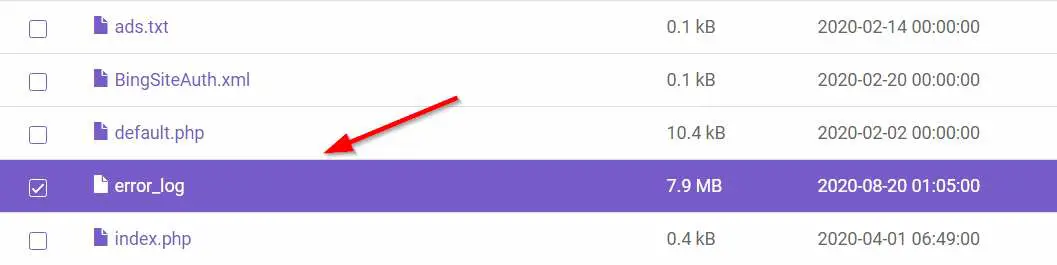
Step 3: Now Look for the errors that happened at specific intervals of time check them out according to your date and time.
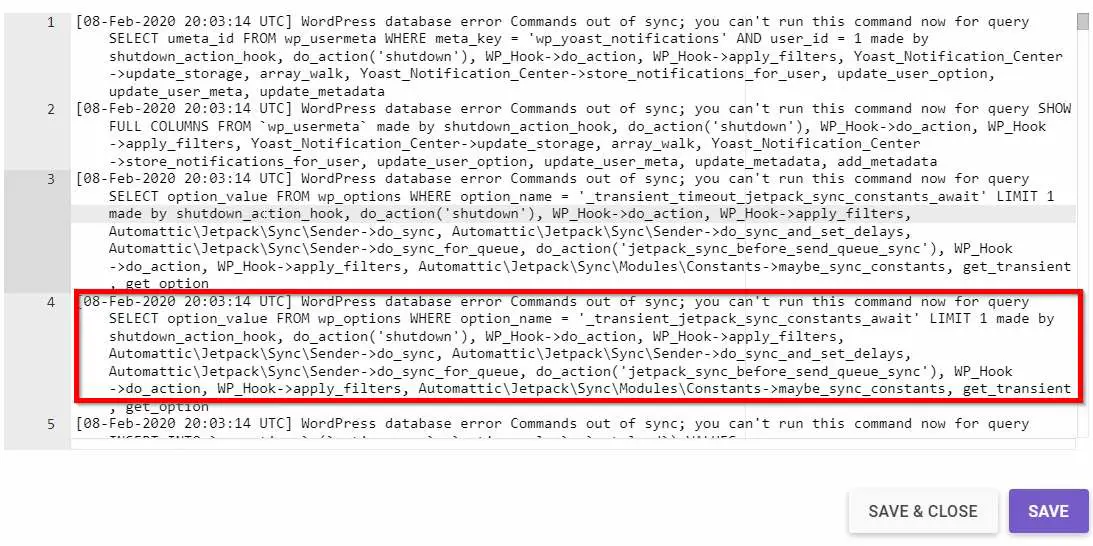
Step 4: Now Find What Causes the Errors either Plugins, themes, or any faulty codes, and Remove them.
Method 5: Wait for at least 1-2 Min and Refresh the Page.
In Most Cases, this error will be fixed automatically within 1-2mins.
Just You have to Refresh the Page!
That’s It! You’re Done Man!
@@@ Leave Comments !!! @@@
***