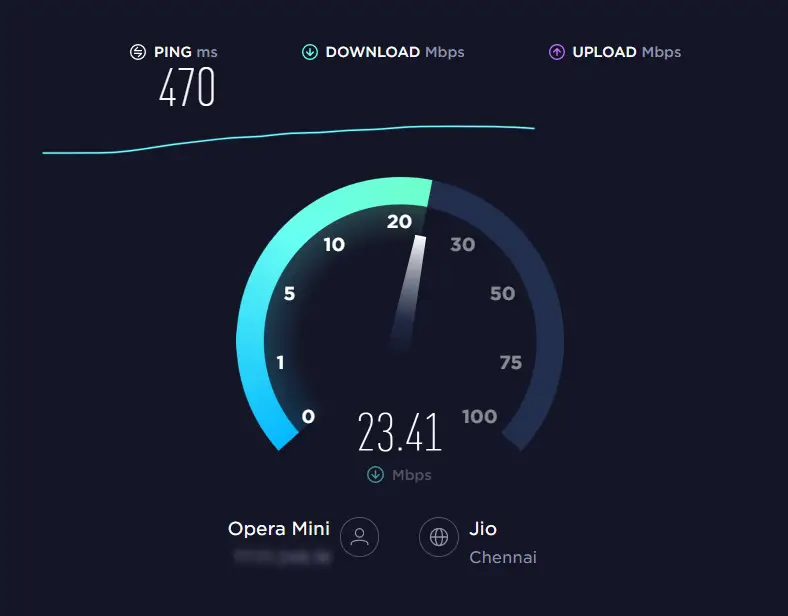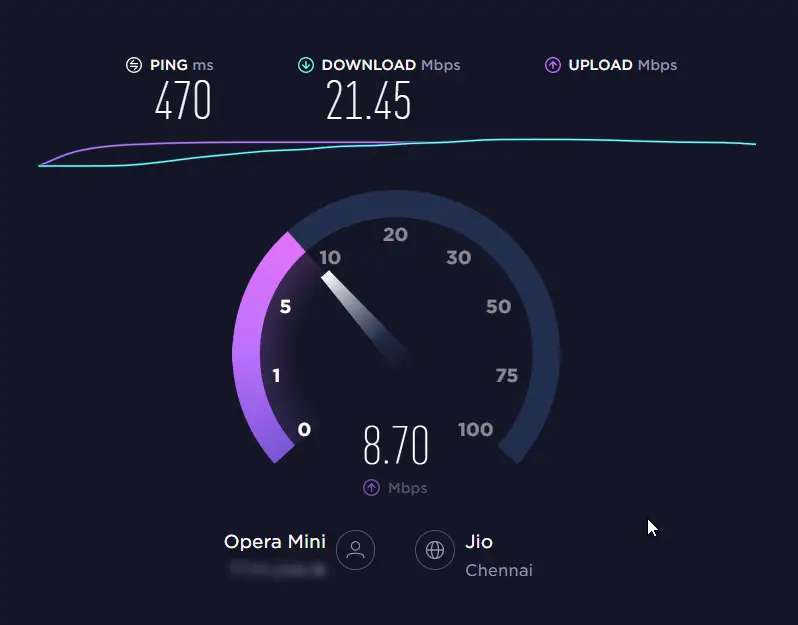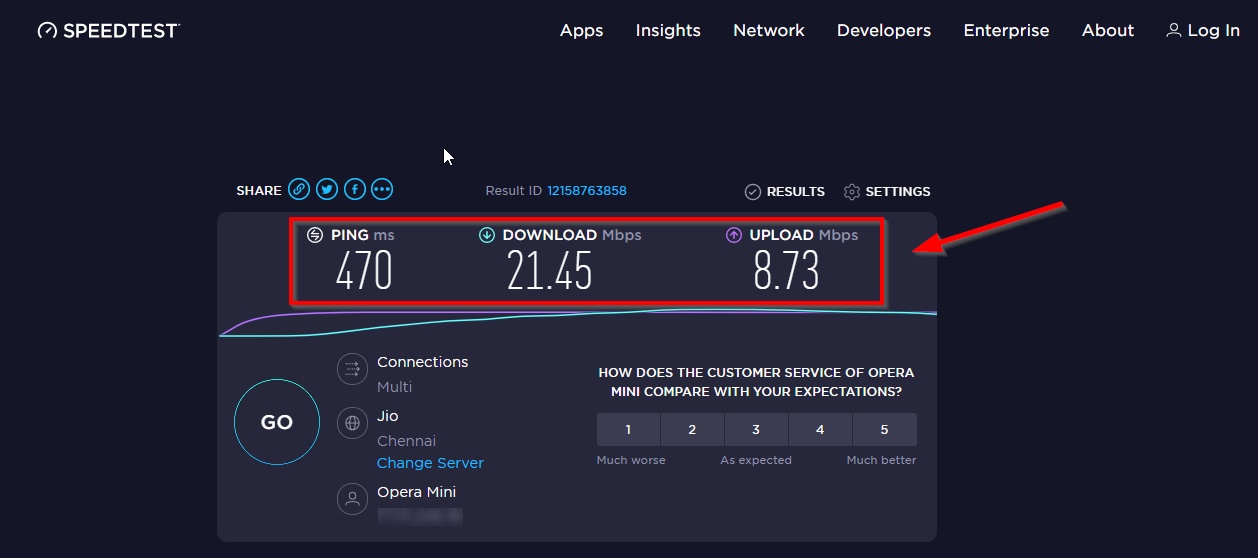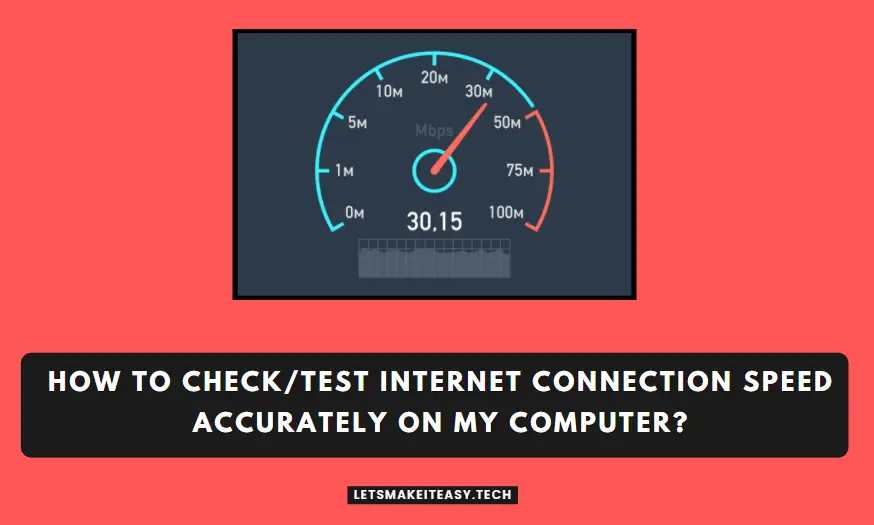
Hi Guys, Today I am Going to tell you How to Check/Test Internet Connection Speed Accurately on My Computer?
Check Out This: How to Fix “Some of these settings are hidden or managed by your organization” in Windows 10 & 11?
Are you Looking for “How to Test Internet Connection Speed on My Computer? (or) “How to Determine Internet Connection Speed in PC?”.
You are at the Right Place to Get Your Answers & Solve the Issue/Error.
Internet Speed Plays a Vital Role in the World Of the Internet. Mainly, Internet Speed is very Important When it Comes to Streaming HD Content. Every Streaming platform needs at least a minimum of 5 Mbps speed for Streaming a High Definition Content without buffering. Testing of the internet connection’s Speed is more important to check What your Internet Service Providers Offer You. If You Just Bought a New Internet Connection, then you should definitely go for the Speed test for sure. If You’re Using Wired Network Connections then plug your Computer into the Modem/Router via Ethernet. This type of Wired Connections Provides Great Results When Compared to Wifi Connections. Wireless Network connections may have interference, Poor Signal, or Performance Issues. So, It’s Better to have a Wired Connection to Get the Most out of it.
Some of the Few Things you need to Do Before Checking the Internet Speed. They are first of all You Need to Log Out from any kind of VPN Services and Proxies. Secondly, Turn off the Uploads or Downloads Processes that are running in the Background and Also Turn off Background Windows Update, streaming music services that run in the background, Using any Stream Services on a TV. Just Restart your PC Before Checking your Internet Connection. Avoid Checking the Internet Speed at Peak Hours like in the Evening when Everyone is at their Home. You Can Use Various Internet Speed Sites for Checking the Internet Speed. Some Of The Best Speed Tests like Ookla Speedtest
PCMag Speed Test,Fast.com,TestMy.net, Cloudflare Internet Speed. There are lot of Speed Tests Sites available Out there. We may miss some of them. So, you can also try those. We are here to guide you to Check the Internet Speed Accurately. Just Follow the Below Steps. That’s it.
Let’s See About it.
Steps For How to Check/Test Internet Connection Speed Accurately on My Computer?
Step 1: First of all, Open Any Browser (Chrome or Opera or Firefox).
Step 2: Now Goto Google and Enter Internet Speed Test and Now You’ll the Top Speed Test Sites In Your Search Results.
Step 3: Now Choose any Website and Open it.
We Usually Prefer Ookla, Cloudflare, and Measurement Labs Speedtest.
Cloudflare Internet Speed Test – https://speed.cloudflare.com
Speedtest by Ookla – https://www.speedtest.net
Speed Test by Measurement Lab – https://speed.measurementlab.net
Speed Test by Measurement Lab – https://fast.com/
Step 4: Now Start the Test By Pressing the GO Button.
Final Results
*Note Down the Download Speed (Mbps), Upload Speed (Mbps), Ping(ms)
Now Try Again on Youtube Whether Pause Symbol Disappears or not. If Not, Leave the Comments Below.
That’s It. You’re Done. Have a Nice Day.
@@@ Leave Comments @@@
##Stay Safe Guys And Live Happily ##