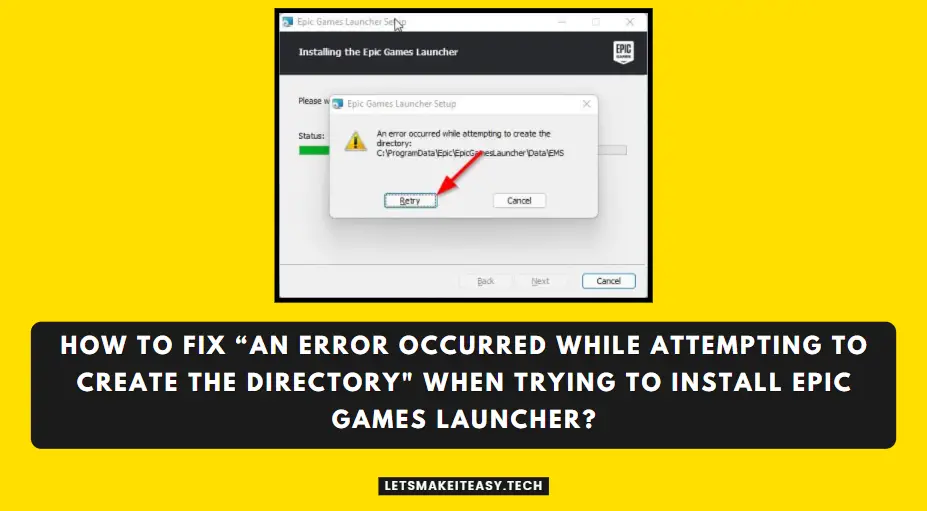Hi Guys, Today I am Going to tell you How to Fix “An error occurred while attempting to create the directory” When Trying to Install Epic Games Launcher?
Check Out This: How to Fix “Some of these settings are hidden or managed by your organization” in Windows 10 & 11?
Are you Looking for “How to Fix An Error occurred while attempting to create the directory? (or) “How to Fix Epic Games Launcher not installing Properly?
You are at the Right Place to Get Your Answers & Solve the Issue/Error.
Let’s See About it.
Steps For How to Fix “An error occurred while attempting to create the directory” When Trying to Install Epic Games Launcher?
Method 1: Disabling Controlled Folder Access.
Step 1: First of all, Goto Search and Search for Virus & Threat Protection and Click on it.
Step 2: Navigate to the Controlled Folder Access Option and Click on the Manage Controlled Folder Access Option.
Step 3: Now Turn off the Controlled Folder Access Option and Navigate Back to Virus & Threat Protection.
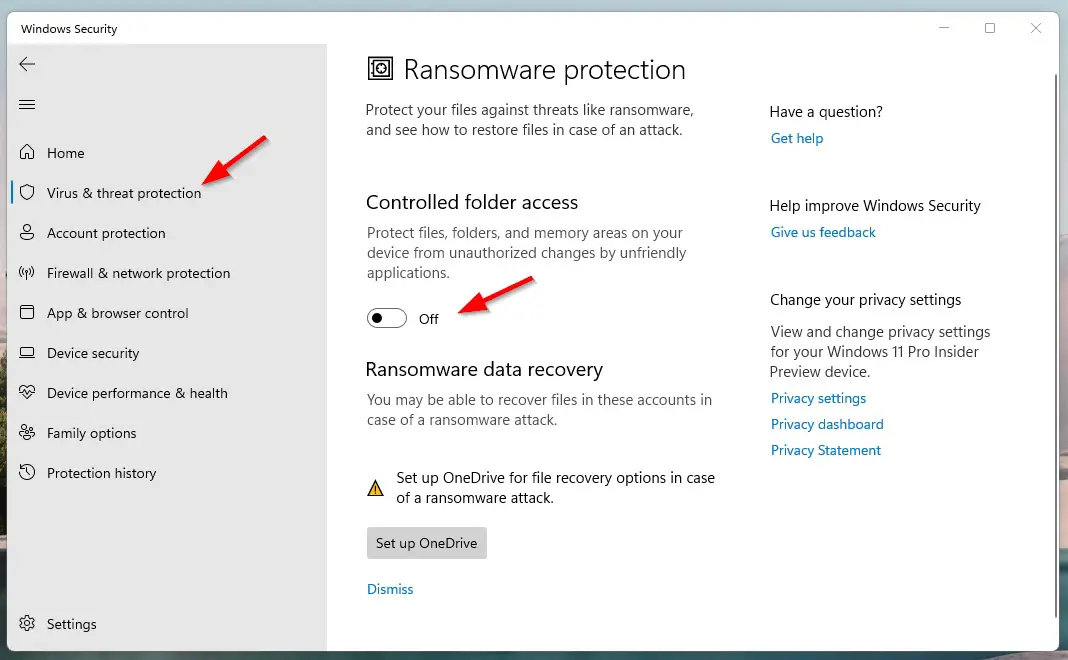
Step 4: Now Temporarily Disable the Third-party antivirus (or) Windows Defender Services (Real-Time Protection, Cloud-Delivered Protection, Automatic Sample Submission, Tamper Protection)
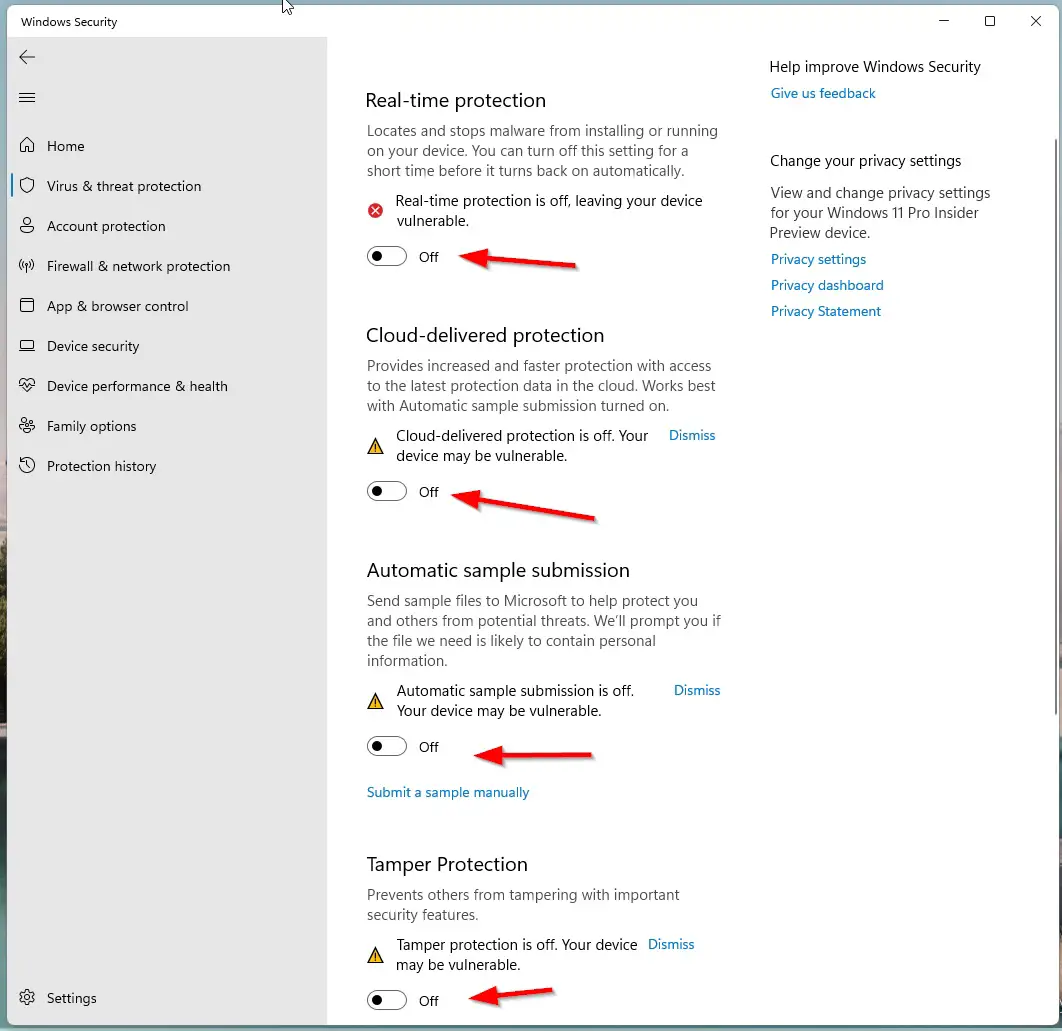
Step 3: Restart Your PC and Now You can Install Epic Games LauncherSoftware Without Any Errors.
Note – After Installation You Can Enable the Third-party antivirus (or) Windows Defender Services.
Method 2: Giving Full Permission to Installation Directory
Step 1: Goto that Directory Where the Software is Going to be Installed.
For Example
C:\ProgramData\EPIC\EpicGamesLauncher\Data\EMS\
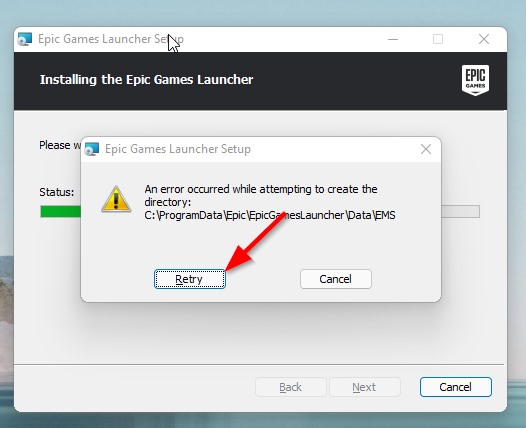
Step 2: Now Go to the Directories EpicGamesLauncher (or) Data(or) EMS and Right Click on the Folder and Navigate to Security Tab and Click the Edit Button.
Step 3: Now Click Add and type Everyone then click on Check Names. Press Ok.
Step 4: Make sure that the Full Control, Modify, and Write box is checked, and click OK to save the new settings.
(or)
Step 3: Navigate to Security Tab and Click the Advanced Button and Click on the Change Permissions Option and Mark the Include inheritable permissions from the object’s parent.
Step 4: Now Click the Apply button to save your changes and click on Continue and delete the inherited permissions.
Step 5: Restart Your PC and Now You can InstallEpic Games Launcher Software Without Any Errors.
Method 3: Change Directx Version Using Registry Editor.
Step 1: First of all, Goto to Search and Open the Run Program and Type Regedit to Open Registry Editor.
Step 2: Now Just Copy-Paste the Following Address to the Address Bar or Navigate to the Following Directory.
Computer\HKEY_LOCAL_MACHINE\SOFTWARE\Microsoft\DirectX
Computer\HKEY_LOCAL_MACHINE\SOFTWARE\Microsoft\DirectX
Step 3: Now Double Click on the Version and Change the Value Data From 4.09.00.0904 to 4.08.00.0904
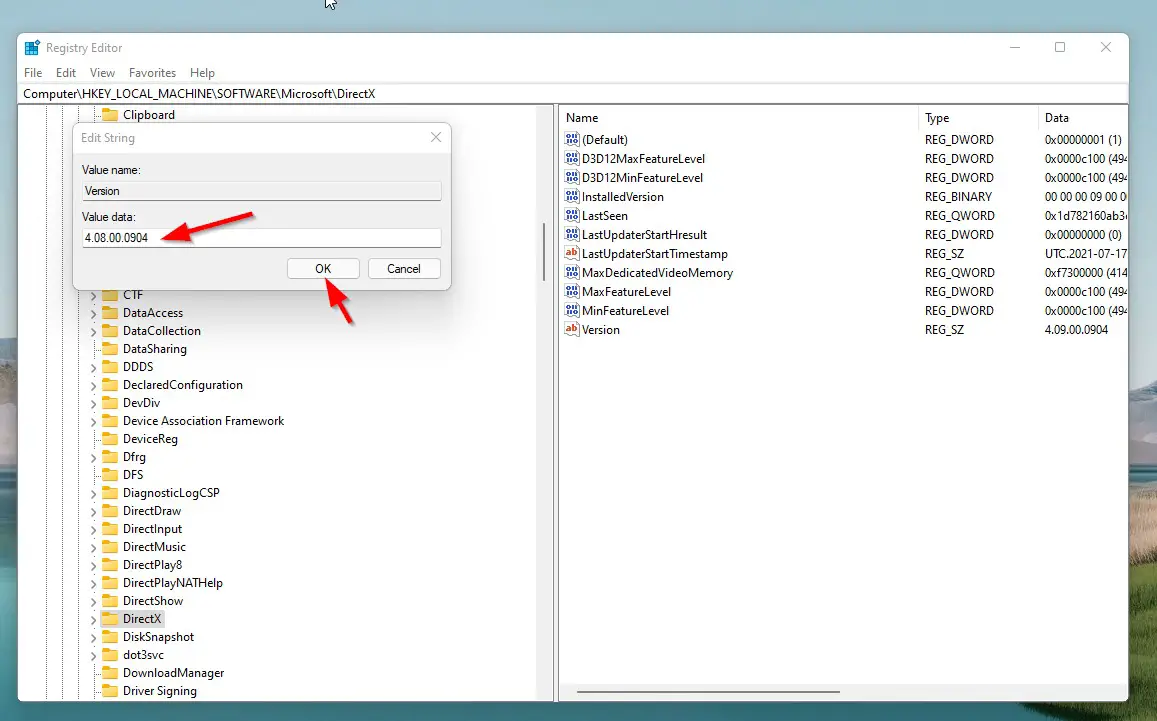
Step 4: Click OK and Restart Your Pc and Install again.
Method 4: Delete the EPIC Folder From ProgramData
Step 1: Goto ProgramData and Delete the Old EPIC Folders.
Step 2: Open the Run Program and Type %APPDATA%.
Step 3: Navigate to AppData\Local and AppData\Roaming and Delete the EpicGamesLauncher Folder.
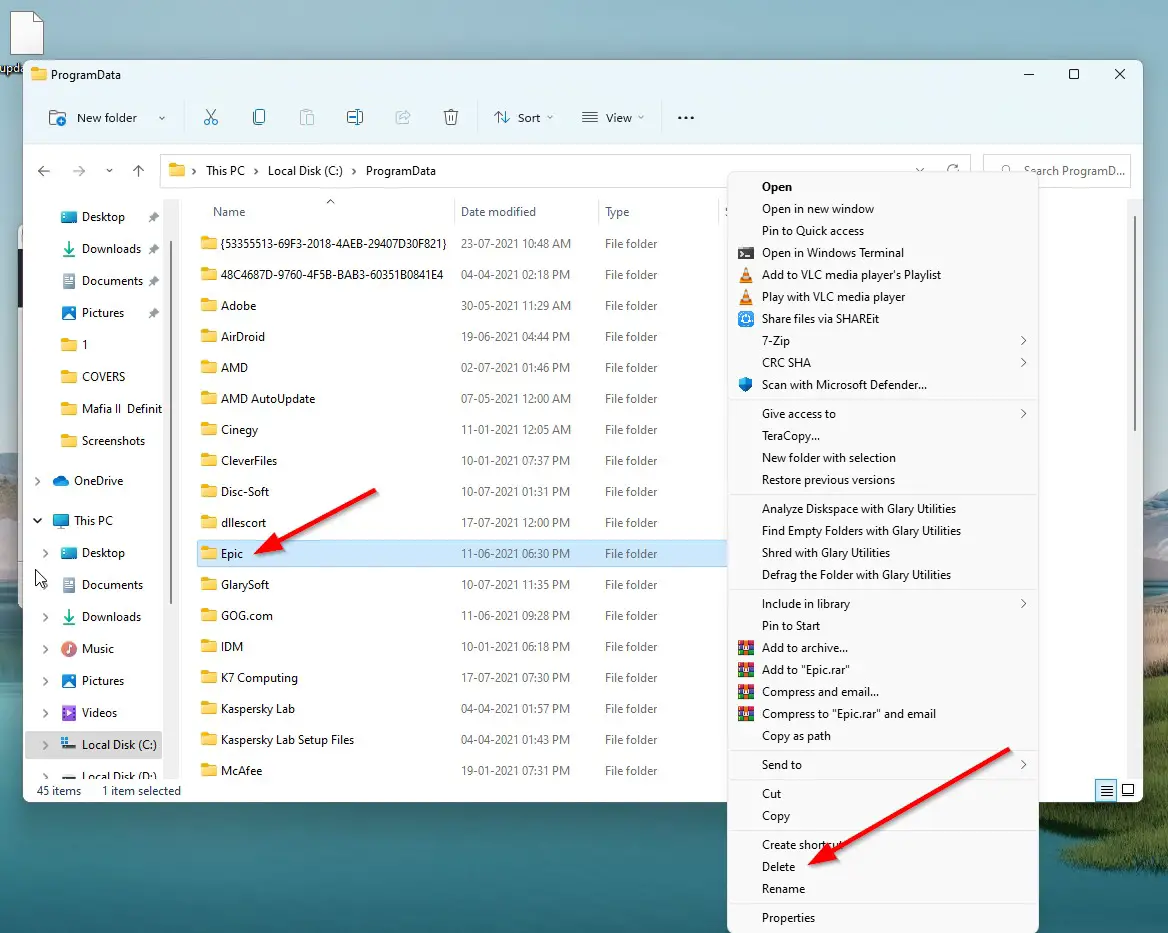
After Trying these all methods, You’ll Be Ready to Install the EPIC GAME LAUNCHER without any Errors.
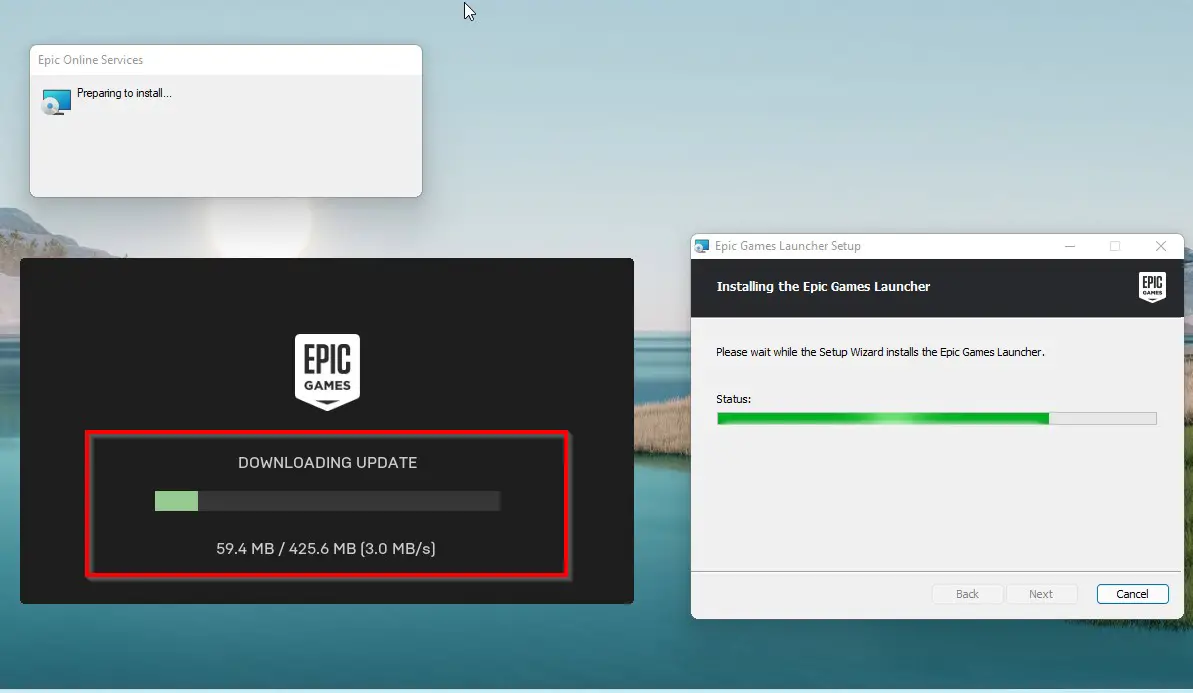
That’s It. You’re Done. Have a Nice Day.
@@@ Leave Comments @@@
##Stay Safe Guys And Live Happily ##