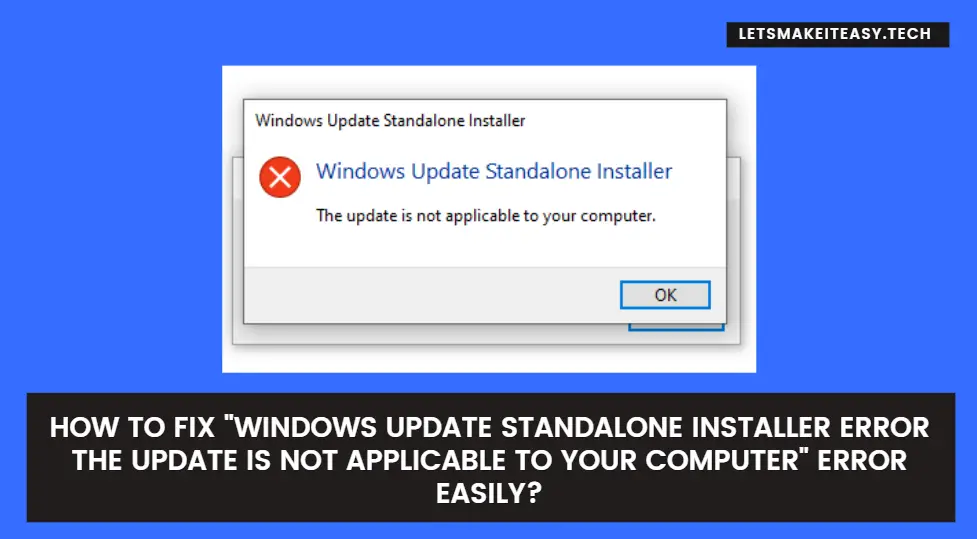Are you Looking for the Commonly Searched Error “How to Fix “Windows Update Standalone Installer Error: The Update is not applicable to your Computer?” (or) “How to Fix Windows Update Standalone Installer Error?”.Here is the Solution to Fix this Common Issue That has been faced by most of the sers including myself.
Let’s See about How to fix this issue?
Check Out This: How to Transfer a Domain Easily from One Registrar to Another (In 3 Steps)? | Step-By-Step Domain Transfer Tutorial
Hi Guys, Today I am Going to tell you to How to Fix “Windows Update Standalone Installer Error: The Update is not applicable to your Computer” Error Easily?
Solution 1: Installing the Offline Update using DISM command
Step 1: First of all Download the Offline Update that you need to install. Just Rename it (Name it as New.msu)
Step 2: Copy the Update and Paste it in a New Folder (Rename it as Updates) in Local disk C.
Step 3: Now Run the Command Prompt as Administrator.
Step 4: Now Paste the Following Commands One By One.
Step 5: Type this Command First and Wait for the Extraction Process!
Expand -F:* c:\updates\new.msu c:\updates\
Step 6: Now After Extraction Press the F2 key and Copy the CAB File Name.
For Example – Windows8.1-KB2919355-x86.CAB
Step 7: Type this Command First and Wait!
DISM.exe /online /add-package /packagepath:c:\update\Cabfilename.cab
Here KBNumber.cab is the Knowledge Base Number of the Update that you have downloaded
For Example – Windows8.1-KB2919355-x86.cab
Commands Used
Command 1 – Expand -F:* c:\updates\new.msu c:\updates\
Command 2 – DISM.exe /online /add-package /packagepath:c:\update\Cabfilename.cab
Expand -F:* c:\updates\new.msu c:\updates\ DISM.exe /online /add-package /packagepath:c:\update\Cabfilename.cab
Step 8: Now Wait Until the Command Screen Shows the Message “The Operation Completed Successfully.”
If these Not Works Try these Commands
“Same Steps As Mentioned Above Just Commands Only Changed”
Command 1 – wusa.exe “c:\updates\Filename.msu”
Command 2 – dism /online /add-package /packagepath:”C:\updates\cabfilename.cab”
wusa.exe "c:\updates\Filename.msu" dism /online /add-package /packagepath:"C:\updates\cabfilename.cab"
Step 3: Now After the Completion Process and Restart Your Pc.
Note – You can also Extract the .msu files Via 7-Zip, Winrar, Winzip.
Solution 2: System File Checker Scan Using Command Prompt
Step 1: First of All Run the Command Prompt as Administrator.
Step 2: Copy-Paste the Below Command and Press Enter.
sfc /scannow
sfc /scannow
Step 3: Now After the Completion Process and Restart Your Pc.
Solution 3: Using Windows Updater Troubleshooter
Step 1: Type Troubleshoot Settings in Type Here to Search Bar
Step 2: Now Navigate to Windows Update.
Step 3: Now Click the Run the Troubleshooter Button.
Step 4: Wait for the Completion Process.
Solution 4: Using Another Dism Command
Step 1: First of All Run the Command Prompt as Administrator.
Step 2: Copy-Paste the Below Command and Press Enter.
DISM.exe /Online /Cleanup-Image /RestoreHealth /Source:C:\RepairSource\Windows\LimitAccess
DISM.exe /Online /Cleanup-Image /RestoreHealth /Source:C:\RepairSource\Windows\LimitAccess
Step 3: Now After the Completion Process and Restart Your Pc.
That’s It! You’re Done Man!
That’s All About this Post. Give Your Reviews / Reactions about this Post and Leave Comments, Ask Your Doubts, We are here to Help You!