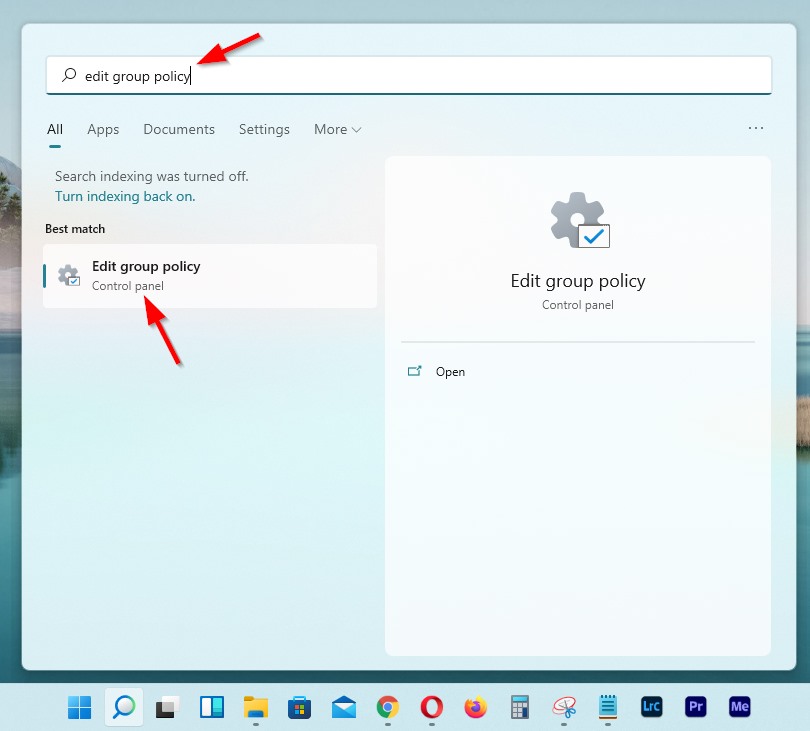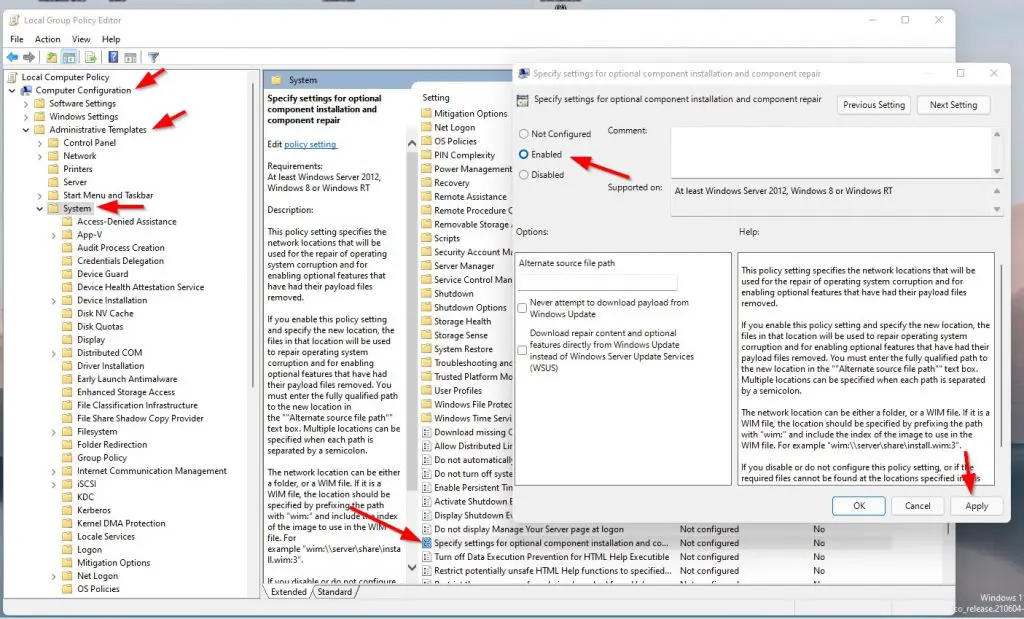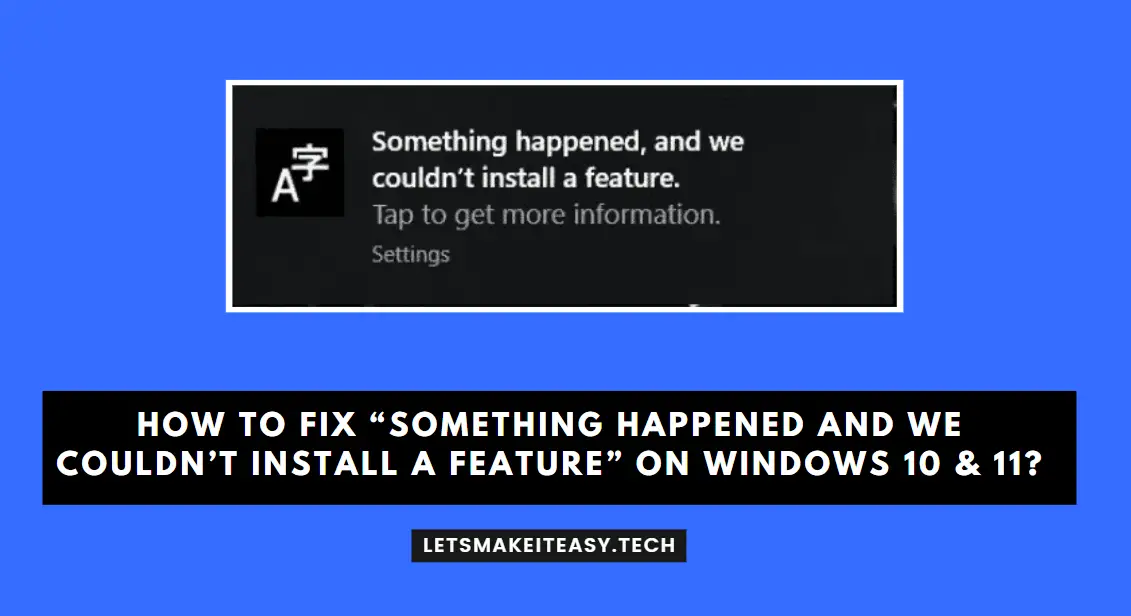
Hi Guys, Today I am Going to Show You How to Fix “Something happened and We couldn’t install a feature” on Windows 10 & 11?
Are you Looking for the Commonly Searched Term “How to Fix Something happened we couldn’t install a feature in Windows 10 and 11?” (or) “How to Fix the Error “Something happened and we couldn’t install a feature. Tap to get more information”?.
Let’s See about it.
Check Out This: How to Fix An Automated Wordpress Update has failed to Complete – Please attempt the update again now Error?
Steps For How to Fix “Something happened and We couldn’t install a feature” on Windows 10 & 11?
Method 1: Using Group Policy Feature
Step 1: Search for Edit Group Policy in Windows Search Bar.
Step 2: Now Open the Edit Group Policy and click on the Computer Configuration Option.
Step 3: Now Click on the Administrative Templates Option and then Select the System Option.
Computer Configuration\Administrative Templates\System
Computer Configuration\Administrative Templates\System
Step 4: Now Look for “Specify settings for optional component installation and component repair“ and Double Click on it.
Step 5: Now Just Enable the Option and Click Apply Button.
Step 6: Restart Your Pc.
Method 2: Using Windows 10 Update Assistant ( Update to Latest Version )
Step 1: Just Download the Windows 10 Update Assistant From the Below Link.
https://www.microsoft.com/en-in/software-download/windows10
Step 2: Download & Install the Latest Update Which is Available.
Step 3: Restart Your Pc.
Method 3: Remove the Unwanted Languages
Step 1: Goto Time & Language Settings and Select the Language & Region Option.
Step 2: Navigate to Preferred Languages and Remove the Unwanted Languages.
Step 3: Restart Your Pc.
That’s It. You’re Done. Have a Nice Day.
@@@ Leave Comments @@@
##Stay Safe Guys And Live Happily ##