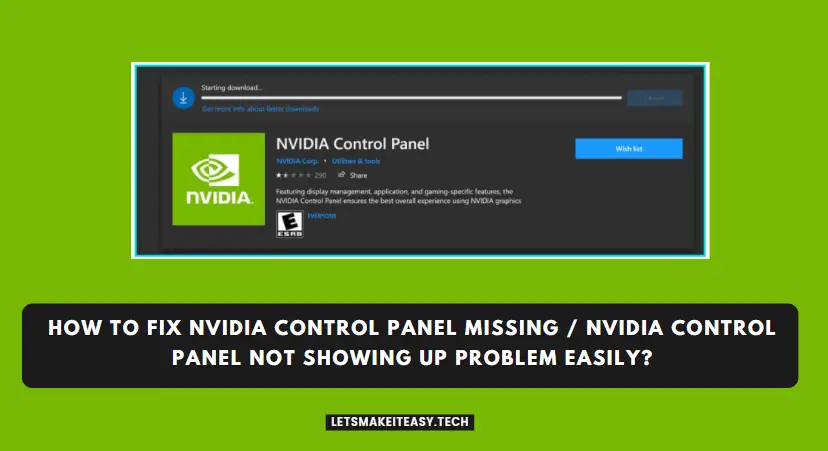Hi Guys, Today I am Going to tell you How to Fix Nvidia Control Panel Missing/Nvidia Control Panel Not Showing Up Problem in Windows 7,8,8.1,10 & 11 Easily?
Check Out This: How to Fix “Some of these settings are hidden or managed by your organization” in Windows 10 & 11?
Are you Looking for the Commonly Searched Term “How to Fix Nvidia Control Panel Not Opening In Windows 7,8,8.1,10 & 11?” (or) “How to Fix Nvidia Control Panel not Responding ?”.
You are at the Right Place to Get Your Answers & Solve the Issue/Error.
Let’s See About it.
Steps For How to Fix Nvidia Control Panel Missing/Nvidia Control Panel Not Showing Up Problem in Windows 7,8,8.1,10 & 11 Easily?
Method 1: Download & Install Graphics Card Drivers (Latest Version)
Step 1: First of all Download the Latest Version of Your Graphics Card Driver Via the Link Given Below.
Download Here – https://www.nvidia.com/Download/Find.aspx
(Or)
Step 1: Download & Update Graphics Card Driver Via the Geforce Experience.
Geforce Experience – https://www.nvidia.com/en-us/geforce/geforce-experience
Step 2: After Downloading the Drivers Just Install it.
Wait for the Installation to Get Complete.
Method 2: Download Nvidia Control Panel App from Microsoft Store
Step 1: Download Nvidia Control Panel App from Microsoft Store Via the Link Given Below.
Download Nvidia Control Panel here
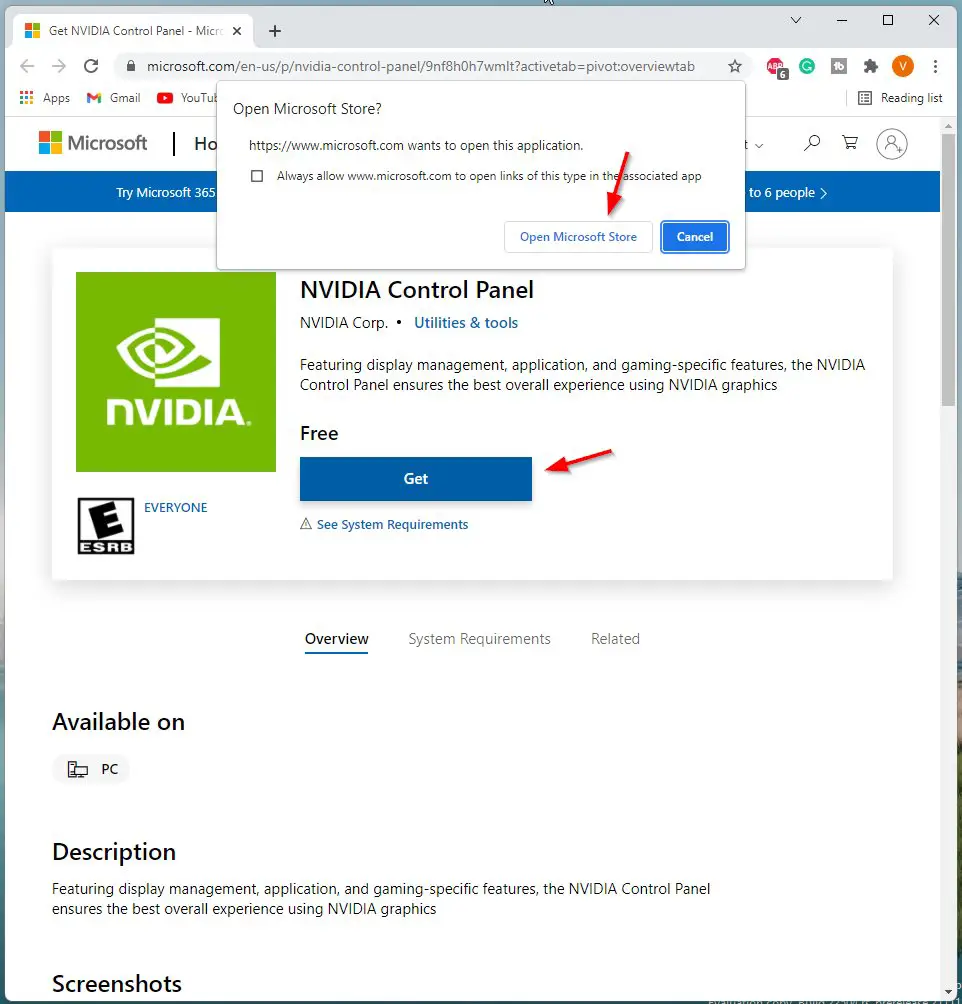
(Or)
Step 1: Open Microsoft Store and Search For Nvidia Control Panel.
Step 2: Now Press the Get Button to Install Nvidia Control Panel.
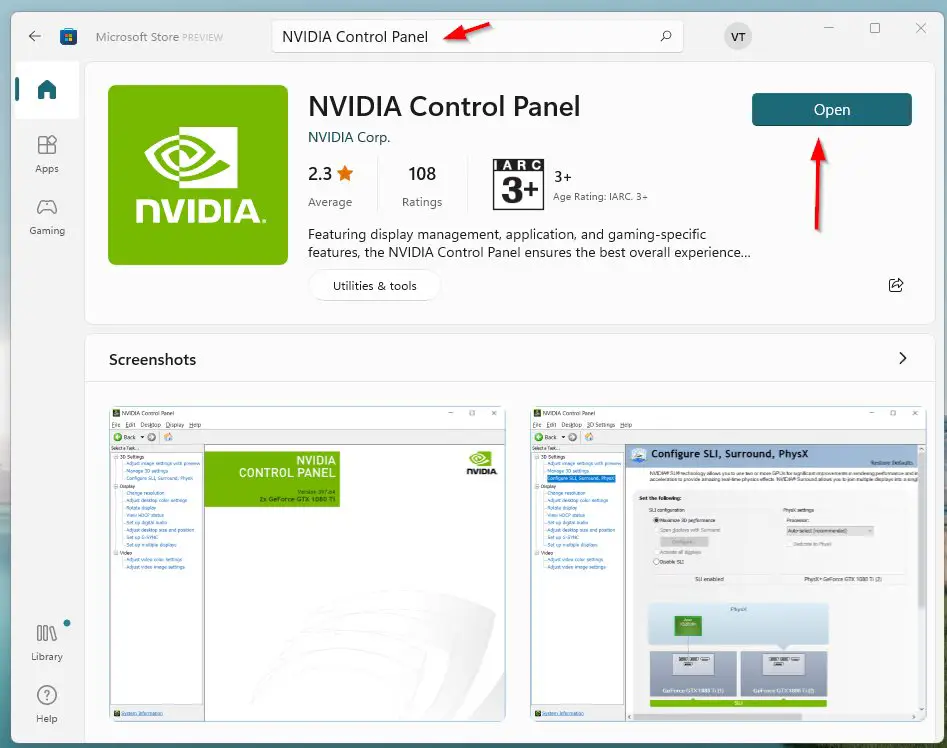
Method 3: Using DDU (Display Driver Uninstaller)
Step 1: Download & Install Display Driver Uninstaller from the Below Link.
https://www.wagnardsoft.com/forums/viewforum.php?f=5
Step 2: Now Select the Clean and Restart Option and Wait for the Process to Complete.
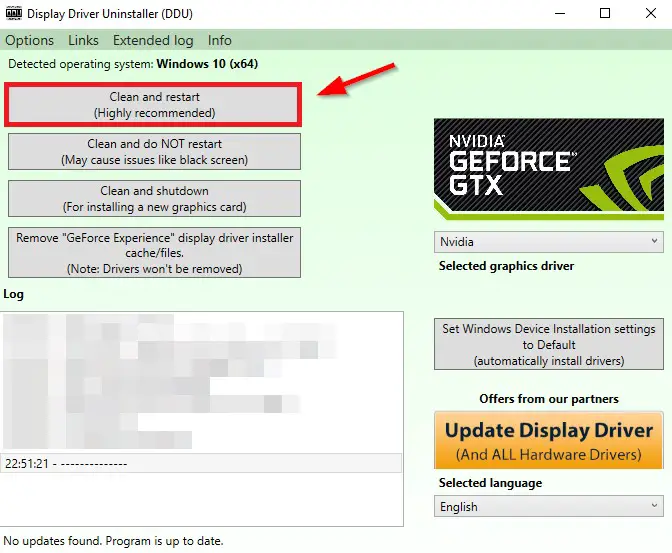
Step 3: After Restarting, Reinstall the Latest Graphics Driver.
Method 4: Restart NVIDIA Services
Step 1: First of all Open Run and Type Services.msc
(or)
Step 1: Search for Services in Windows Search Bar.
Step 2: Now Look for NVIDIA Display Container LS Service and Right Click on it and select the Restart option.
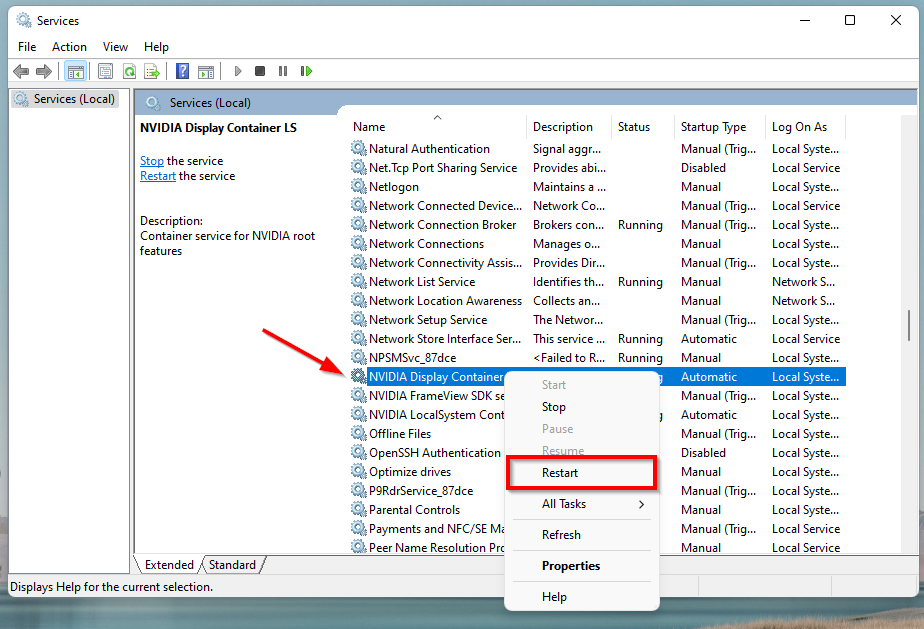
Method 5: Use NVIDIA’s Official Solution
Step 1: Go to the Following Location Given Below and Copy the nvcontainer file.
C:\Program Files\NVIDIA Corporation\NvContainer
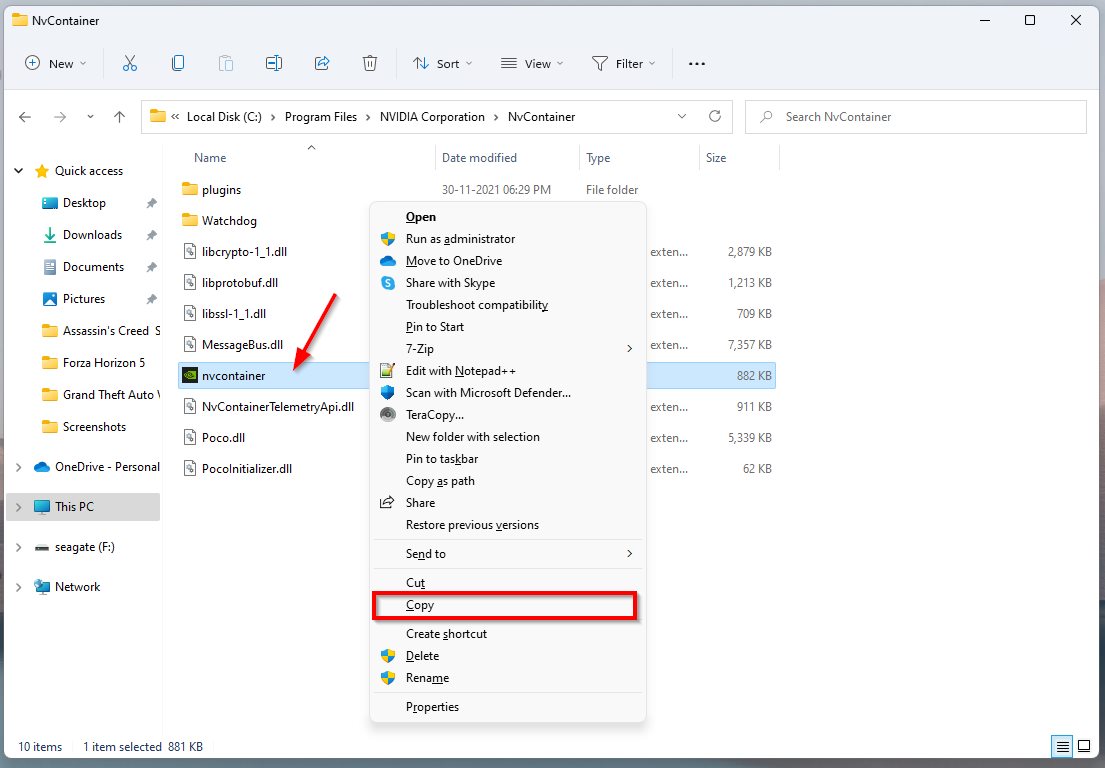
Step 2: Just Open Run Program and Type shell:startup and press OK.
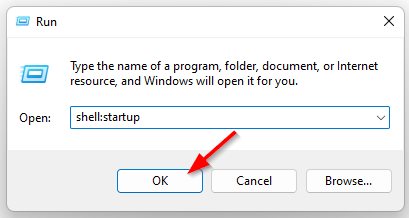
Step 3: Just Paste the Copied nvcontainer file to Following Location Given Below
C:\Users\Username\AppData\Roaming\Microsoft\Windows\Start Menu\Programs\Startup
Step 4: Now Right Click on the nvcontainer file and Open Properties.
Step 5: Navigate to Compatibility Tab, Tick/Check/Enable the Run this program as an administrator option. Click Apply to save the Settings.
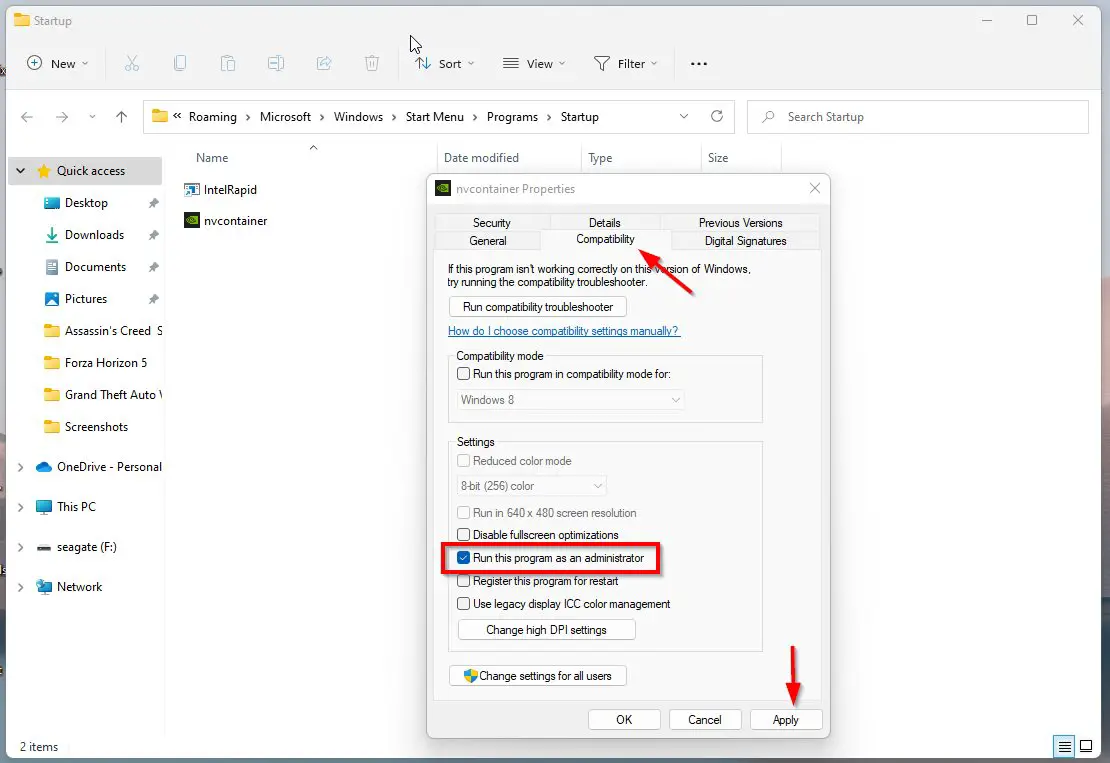
Method 6: Unhide NVIDIA Control Panel
Step 1: First of all Download the Latest Version of All in One Runtimes.
Step 2: Just Run All in One Runtimes Installer and Install it.
Wait for the Installation to Get Complete.
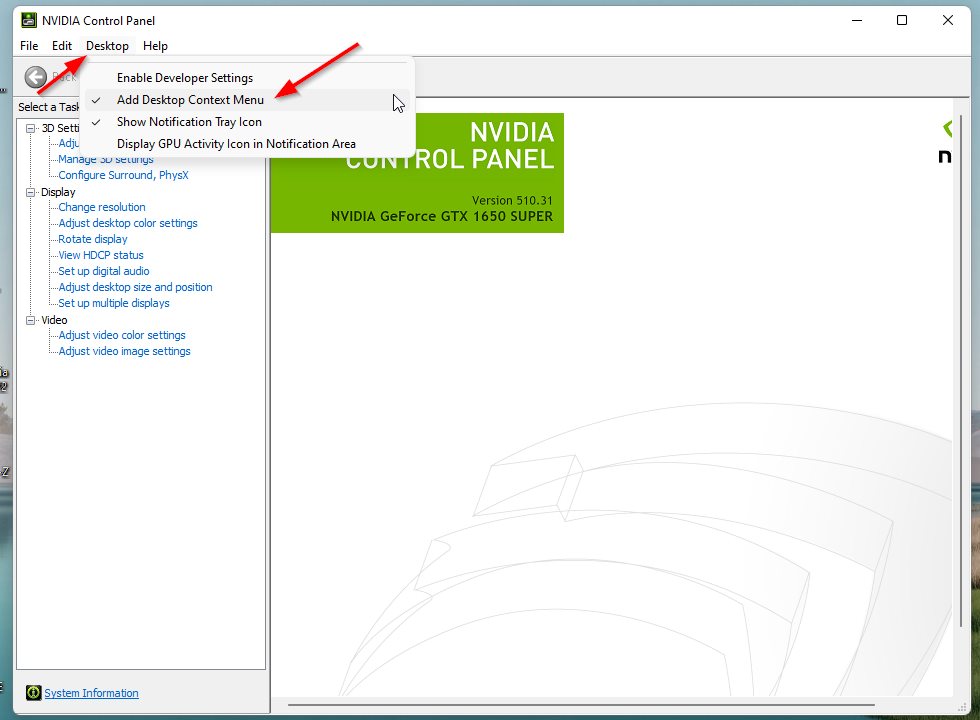
That’s It. You’re Done. Have a Nice Day.
@@@ Leave Comments @@@
##Stay Safe Guys And Live Happily ##