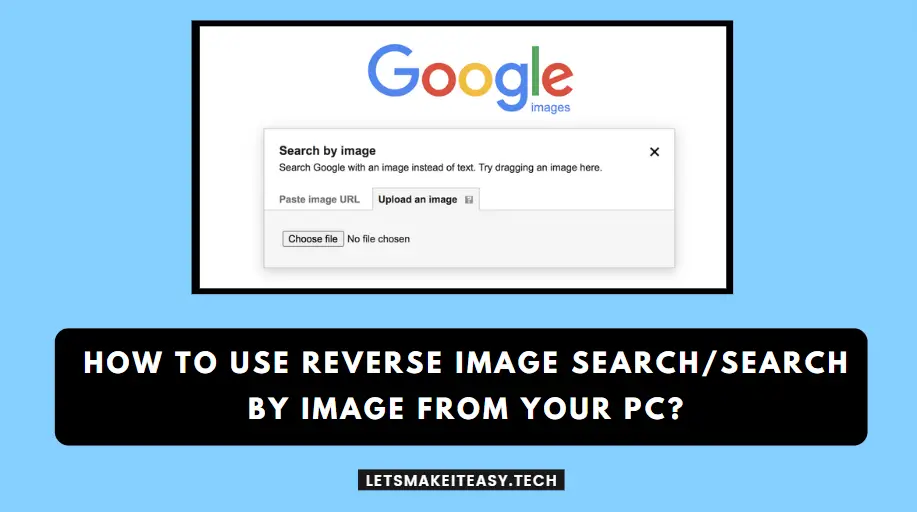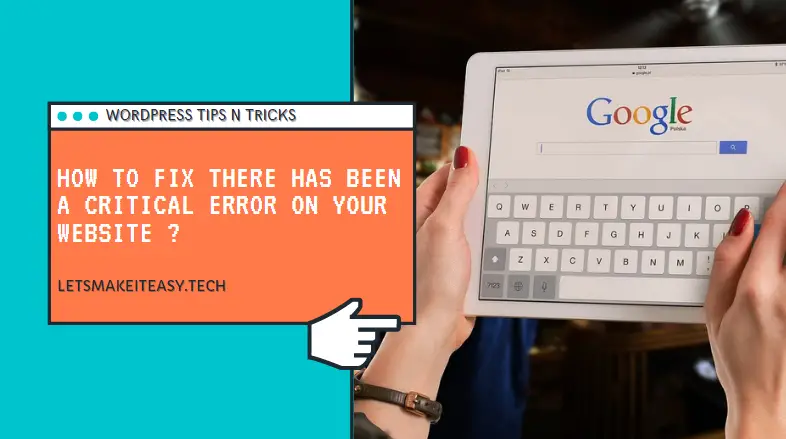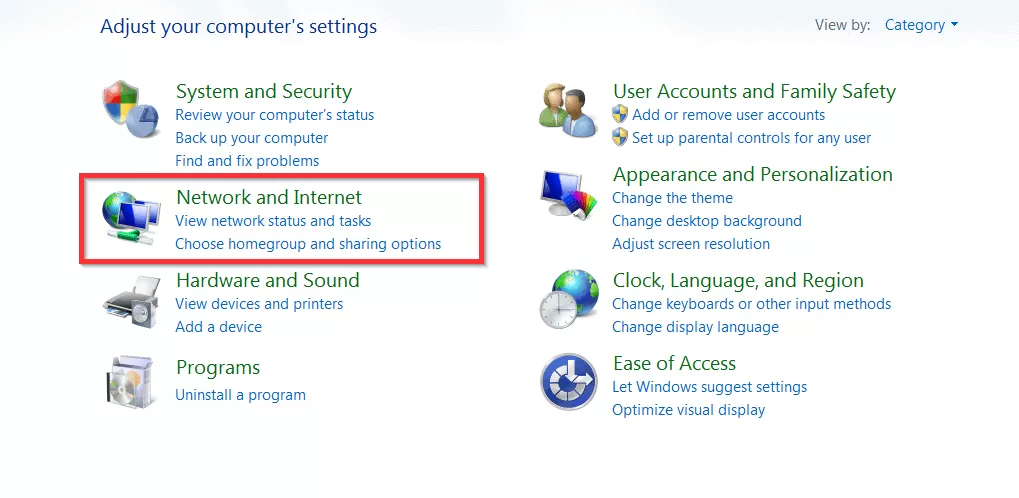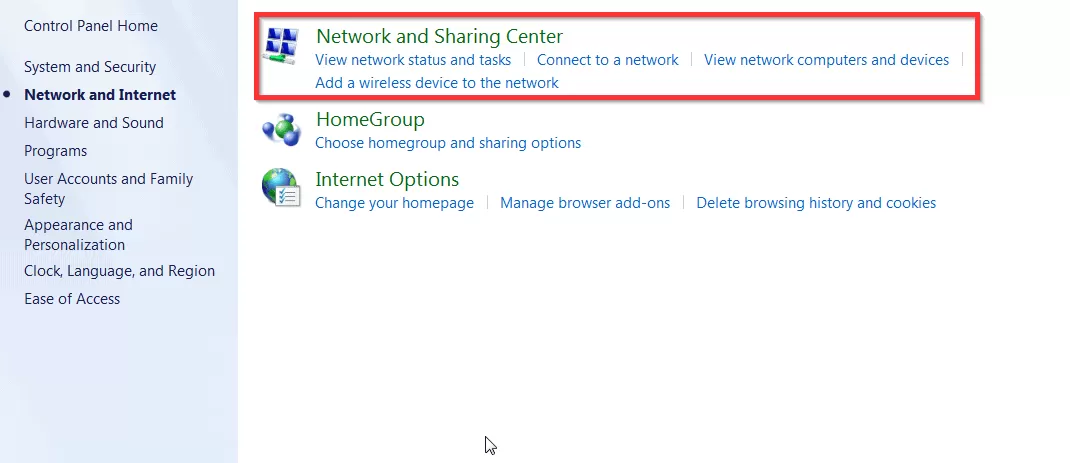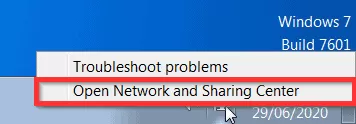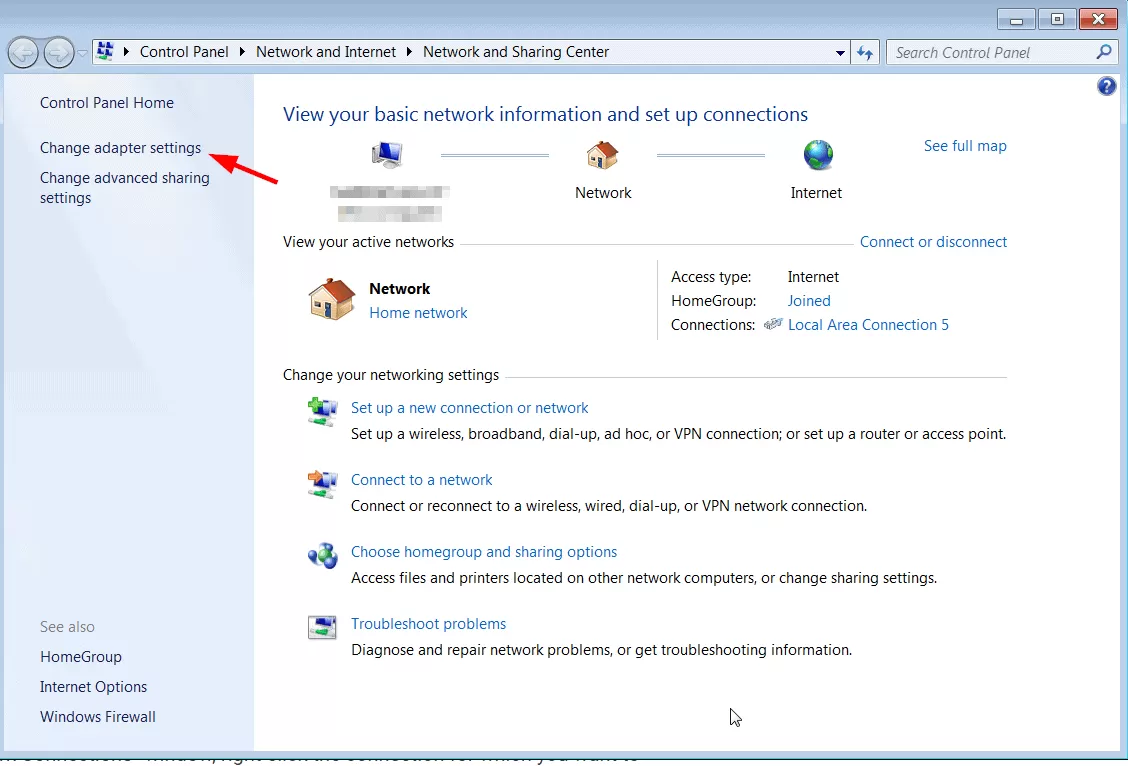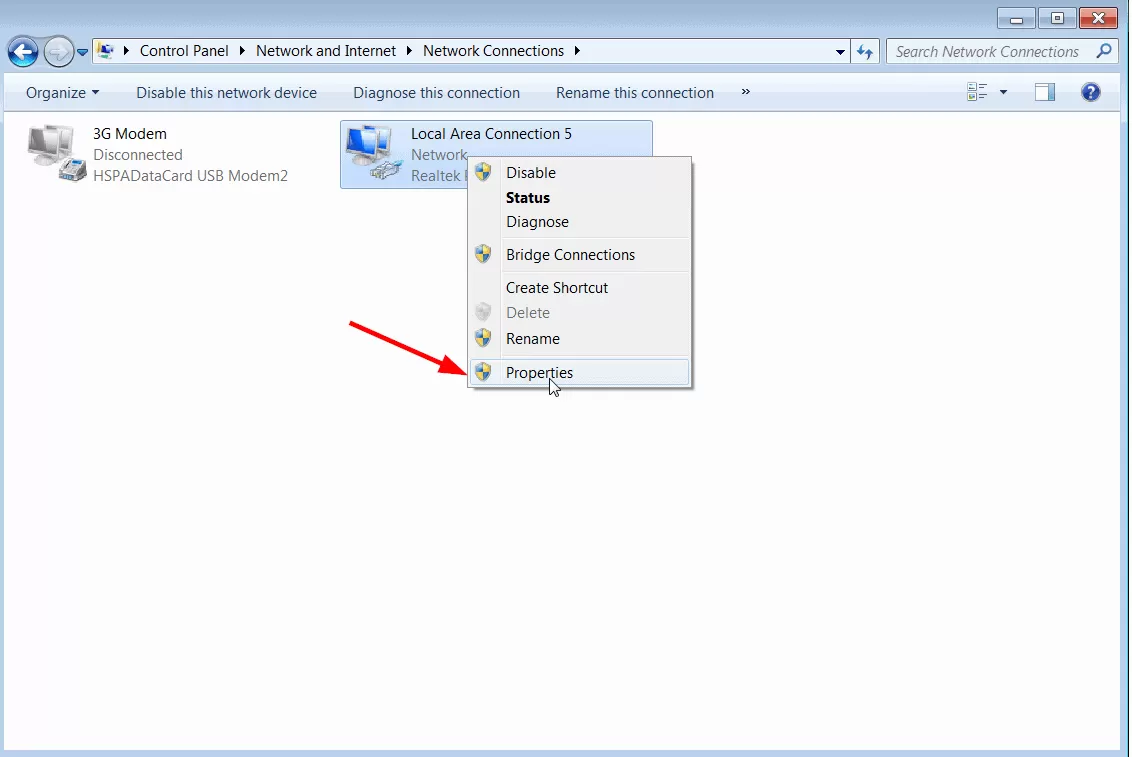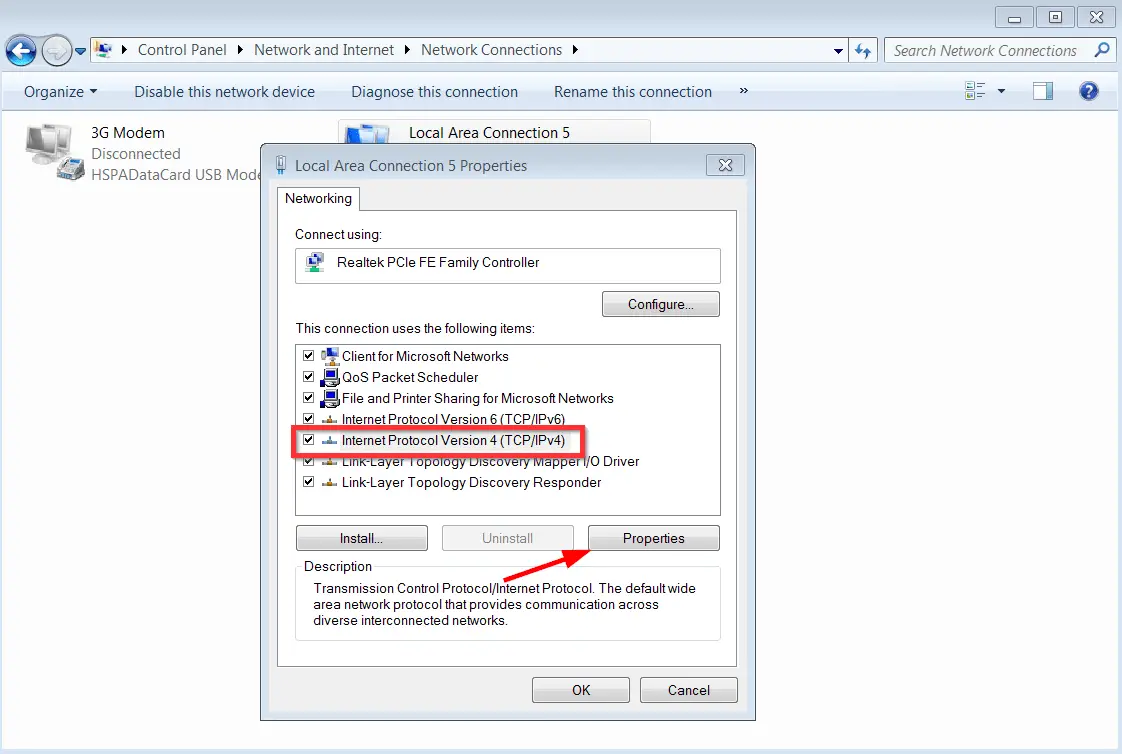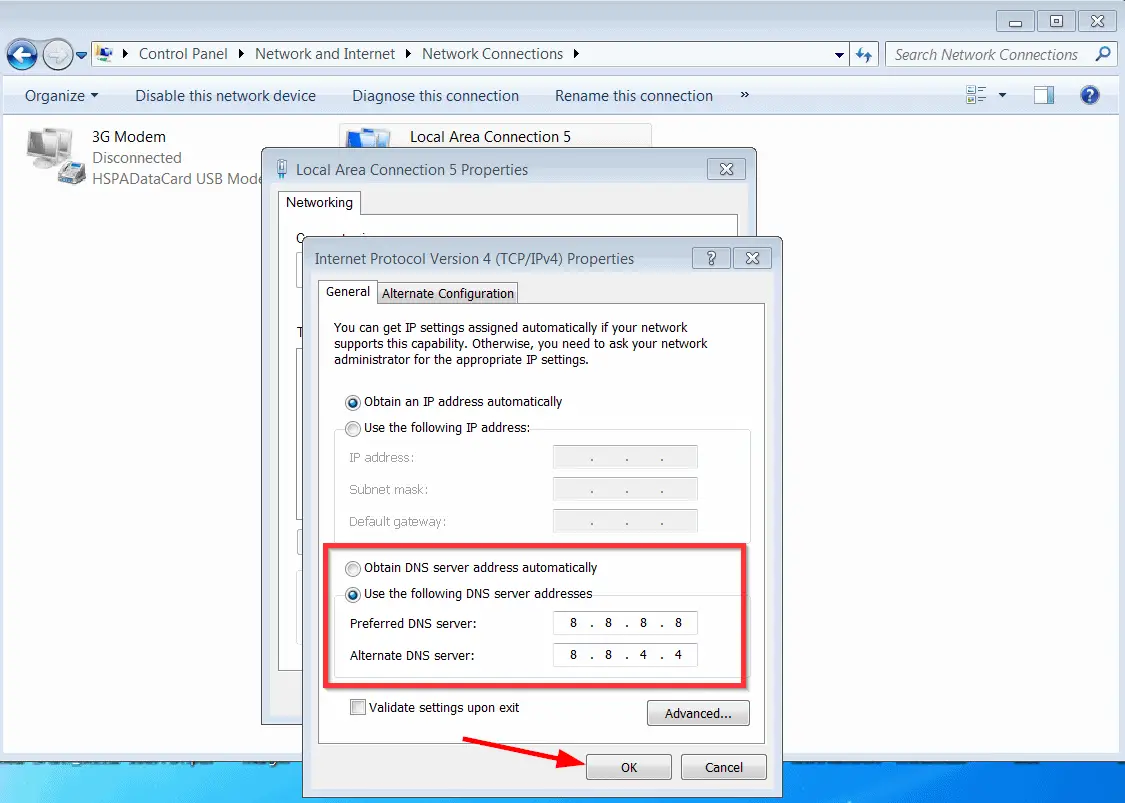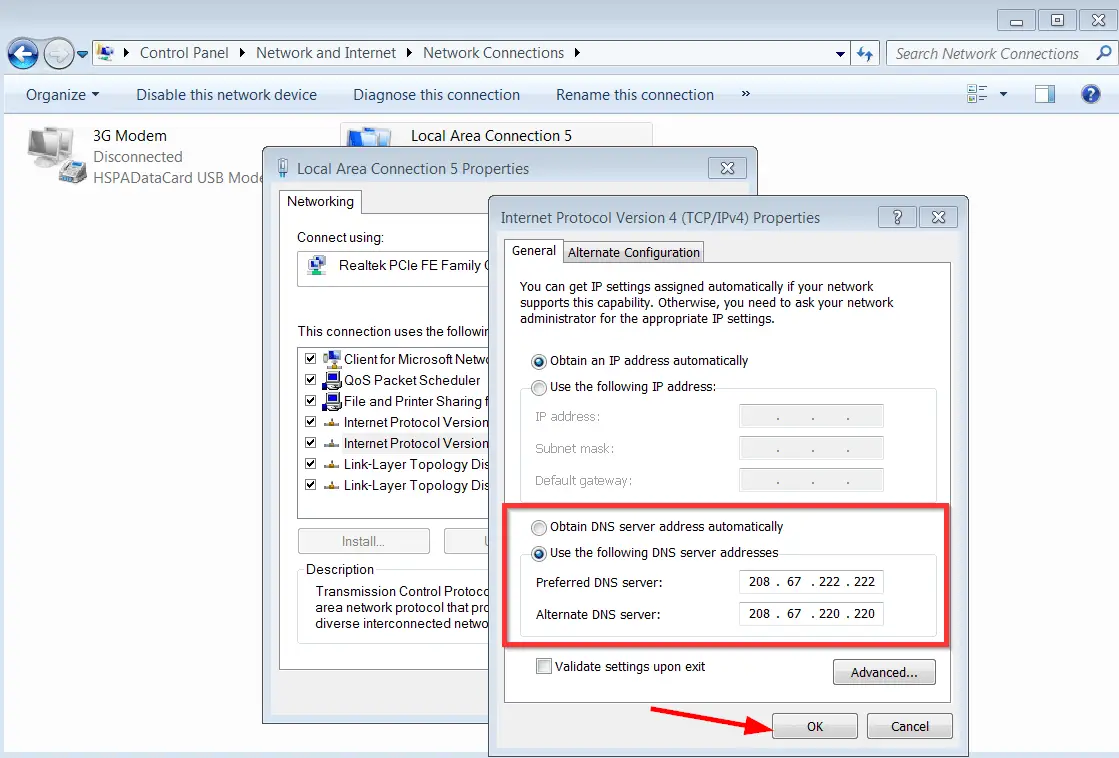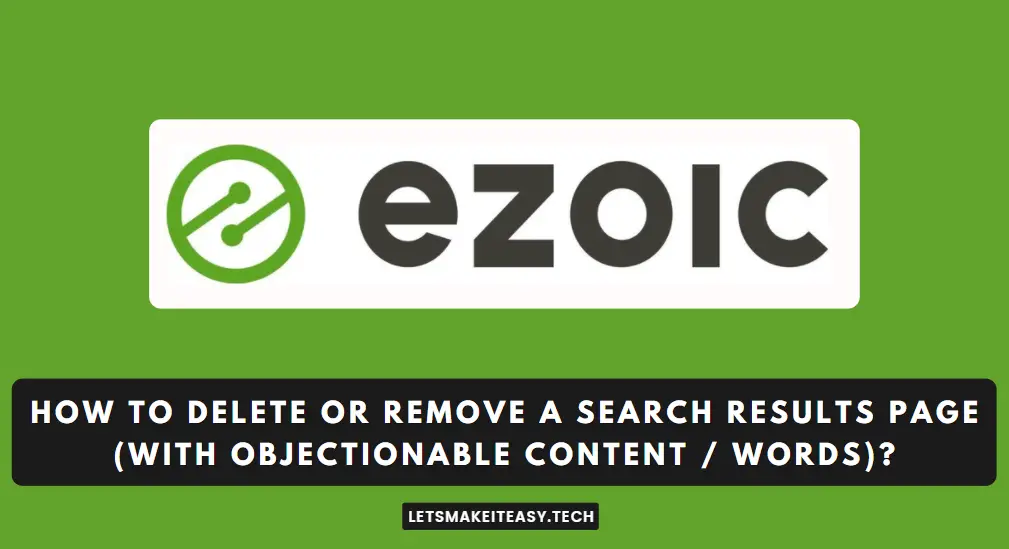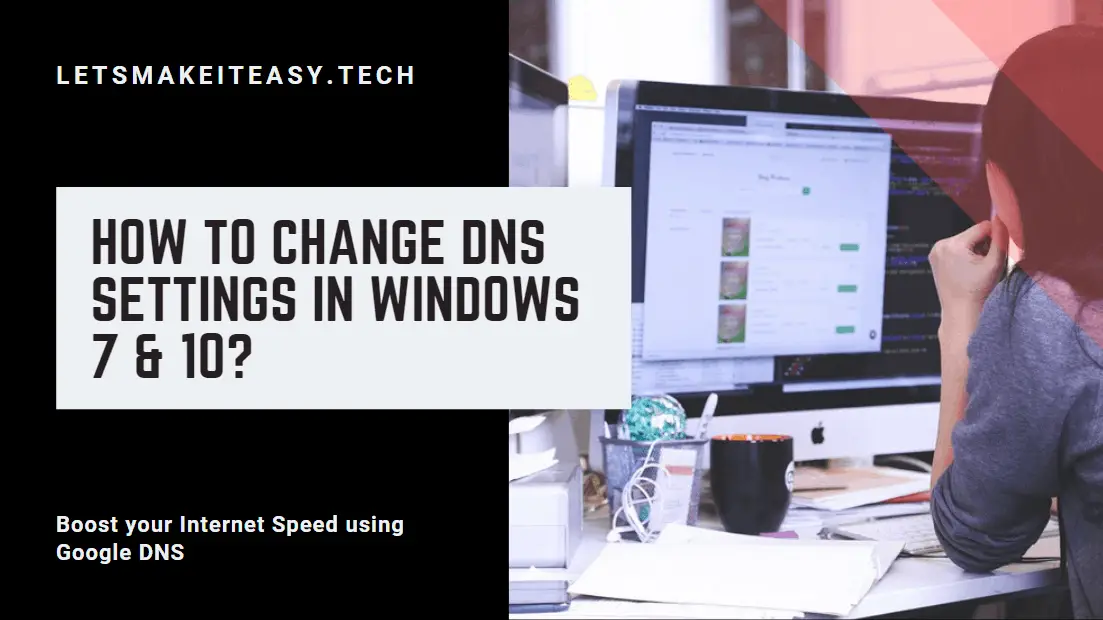
Hi Guys, Today I am Going to tell you How to Change DNS Settings in Windows 7 & 10? | How to Open Blocked Website Using DNS? |
Check Out This: How to Fix “The Feed does not have Subscriptions by Email Enabled” in Feedburner for WordPress and Blogger 2020?
Steps For How to Change DNS Settings in Windows 7 & 10? | How to Open Blocked Website Using DNS?
Step 1: Turn On Your Desktop , Click on Start Button and Goto your Control Panel and Open the Network and Internet Section.
Step 2: Now Click on the Network and Sharing Center.
Step 3: You can Also use Shortcut Way to Open Network and Sharing Center By Right Clicking on the Internet Icon which is available in the right bottom of your taskbar.
Step 4: Now Click on the Change Adapter Settings Option.
Step 5: Now Right Click on the Network that you are using and Select Properties.
Step 6 : Now Click on Internet Protocol Version 4 ( TCP/IPv4 ) and Click Properties.
Step 7 : Now Select the Use the following DNS server automatically and Enter the DNS Address that You have whether it is Google DNS or Open DNS.
*** Here Note Down the Google DNS and Open DNS Addresses ***
Google DNS
Preferred: 8.8.8.8
Alternate: 8.8.4.4
OpenDNS
Preferred: 208.67.222.222
Alternate: 208.67.220.220
Step 8: If You want GoogleDNS Addresses Just Enter the Google DNS Address in the Preferred DNS Server and Alternate DNS Server.
Step 9: If You want OpenDNS Addresses then Erase the Google DNS and Enter the Open DNS Address in the Preferred DNS Server and Alternate DNS Server.
Step 10: Click Ok and Refresh your Network !
*If Still any problem occurs just comment me below and i’ll give you an another solution.
That’s It ! You’re Done Man !
@@@ Leave Comments !!! @@@
***