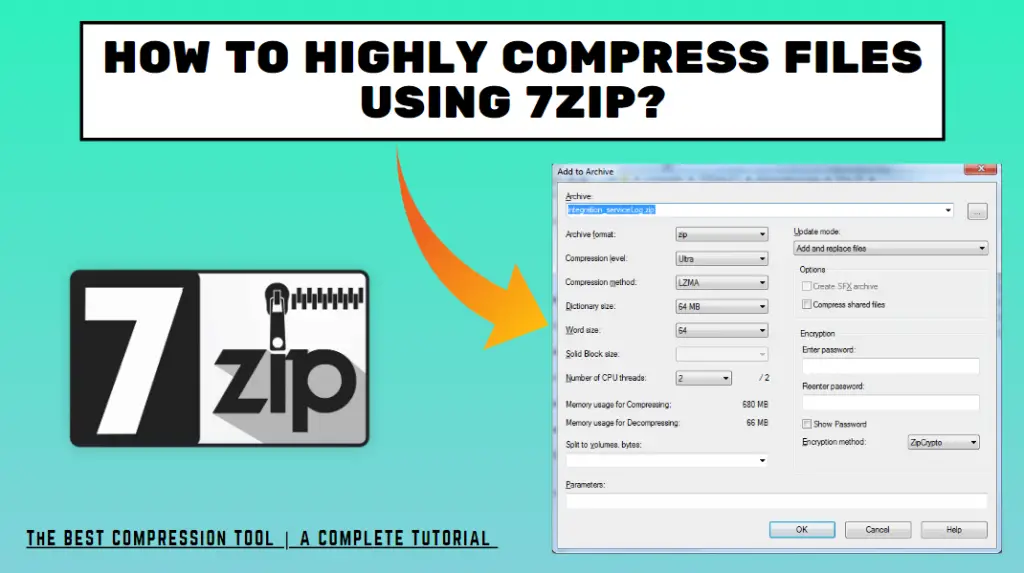Hi Guys, Today I am Going to tell you How to Highly Compress Files using 7zip? | How to Compress Files using 7zip?
Check Out This: How to Highly Compress Files using KGB Archiver? | How to Use KGB Archiver to Compress? | KGB Archiver Best Compression 2020
Steps For How to How to Highly Compress Files using 7zip? | How to Compress Files using 7zip?
Step 1: First of all Download 7zip from Official Website
Step 2: After Downloading Just install it in your PC.
Step 3: Select the file that you want to Compress and Click Add to Archive.
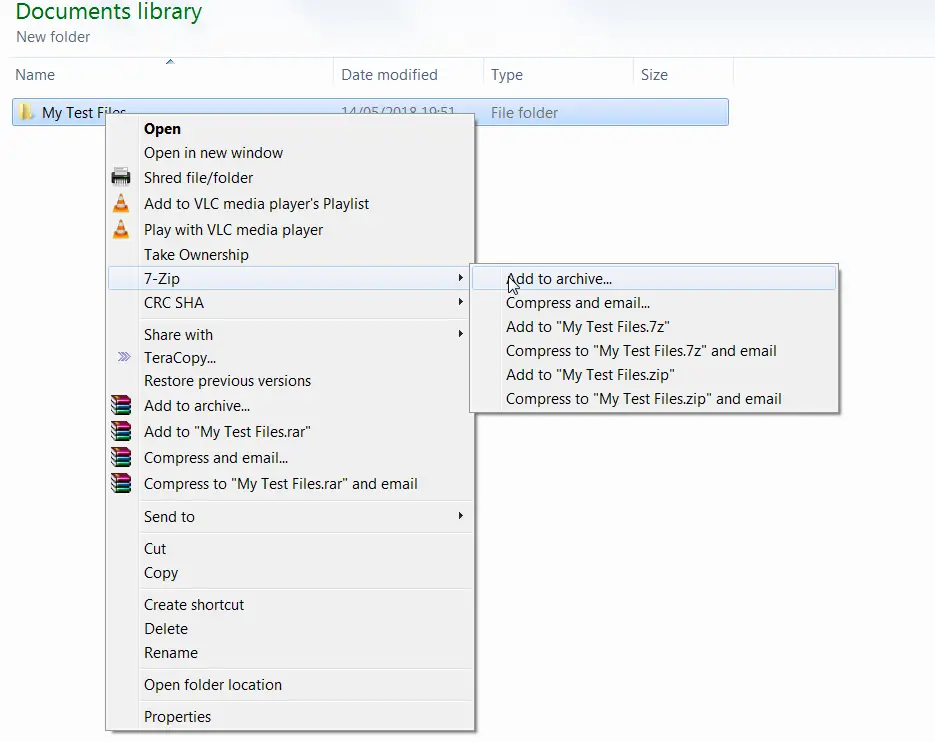
Step 4: Now Enter the Name of the Archive as Archive Name.rar and Choose the Compression Level as Ultra and Dictionary Size as 64MB [Highest One] and Word Size as 64 and Solid Block Size as 4 GB.
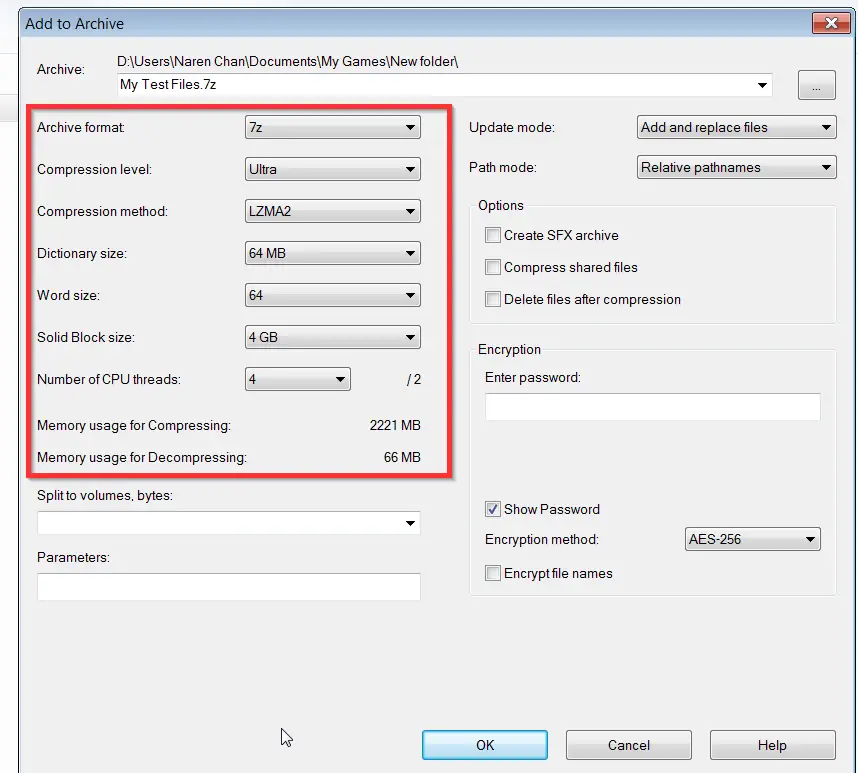
Step 5: Now Wait For the Compression to Get Complete and Check the Properties After Compression.
In my Case, I’ve chosen a sample test file of 347 MB.
It Compressed that file to 37 MB in 1 minutes.
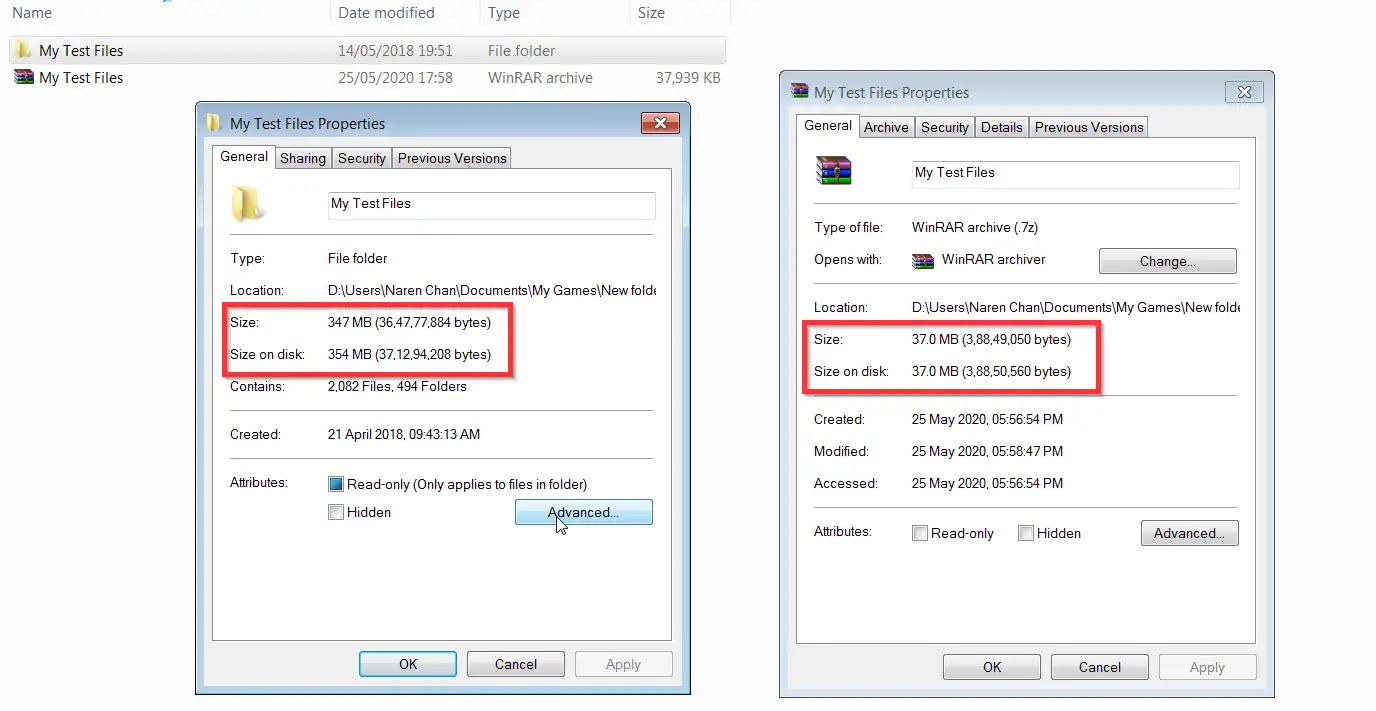
@@@ Most Important Tips @@@
7zip Best Compression Settings
Archive Format – 7z
Compression Level – Ultra
Compression Method- LZMA2
Dictionary Size – 64MB
Word Size – 64
Solid Block Size – 4 GB.
CPU Threads – Its Upto Your PC Specs [ Always Use the Highest One ]
Yes , It has Super Compression Ratio Compared to Other All Compression Softwares Except KGB Archiver.
That’s It ! You’re Done Man !
@@@ Leave Comments !!! @@@
***