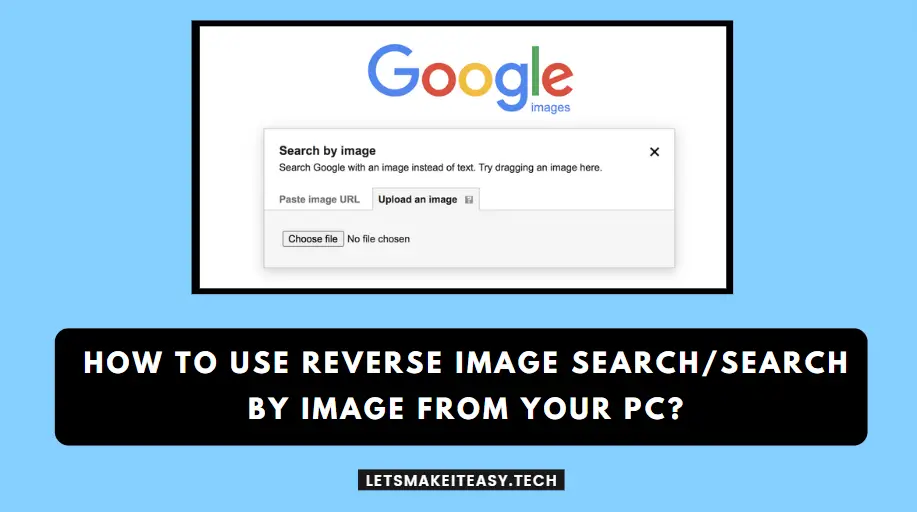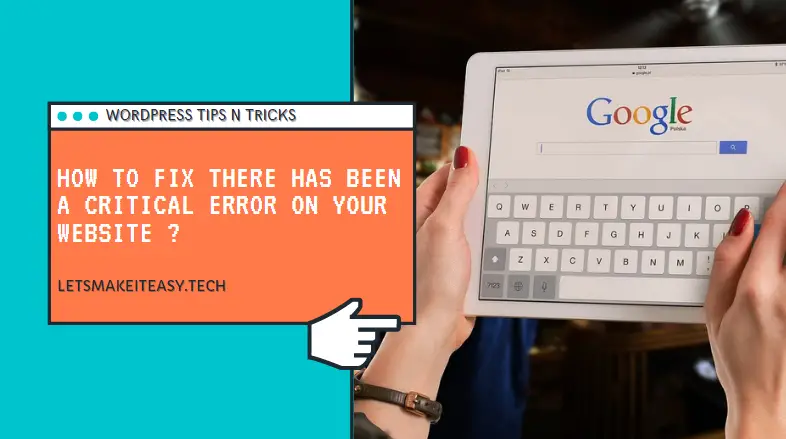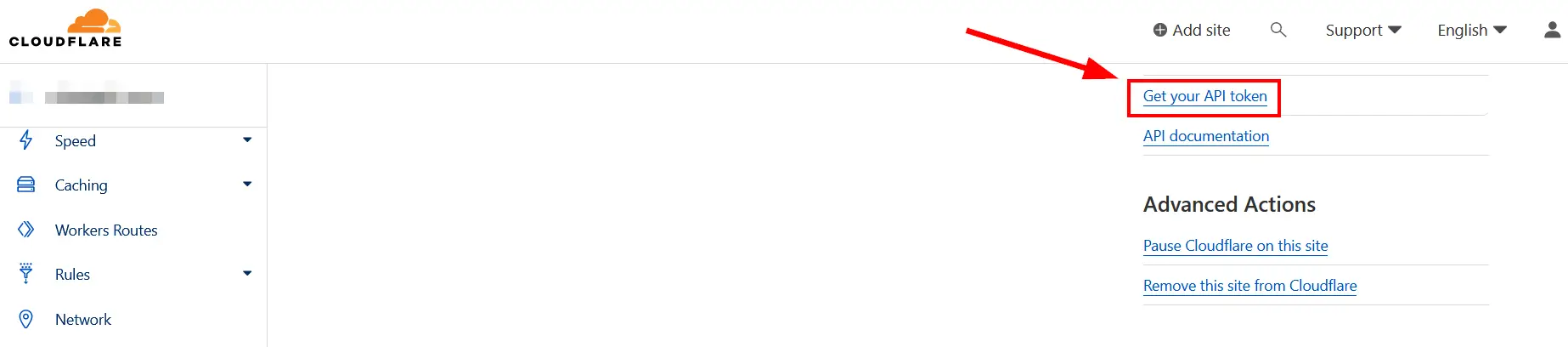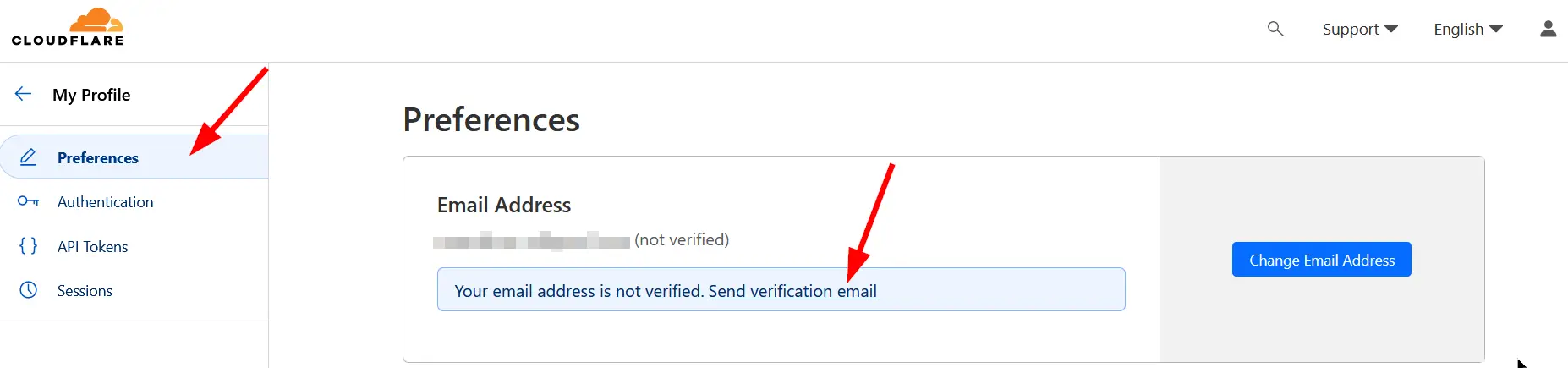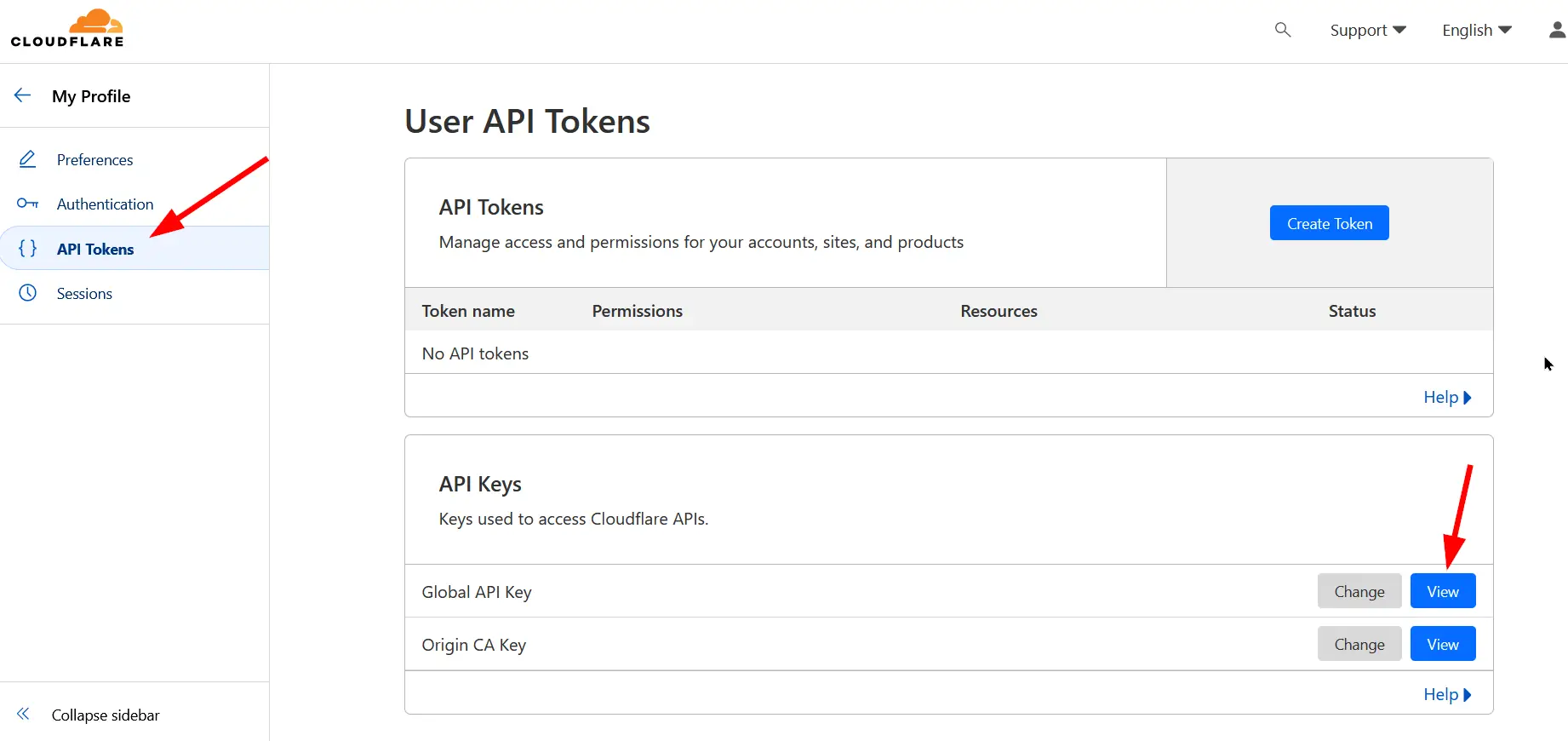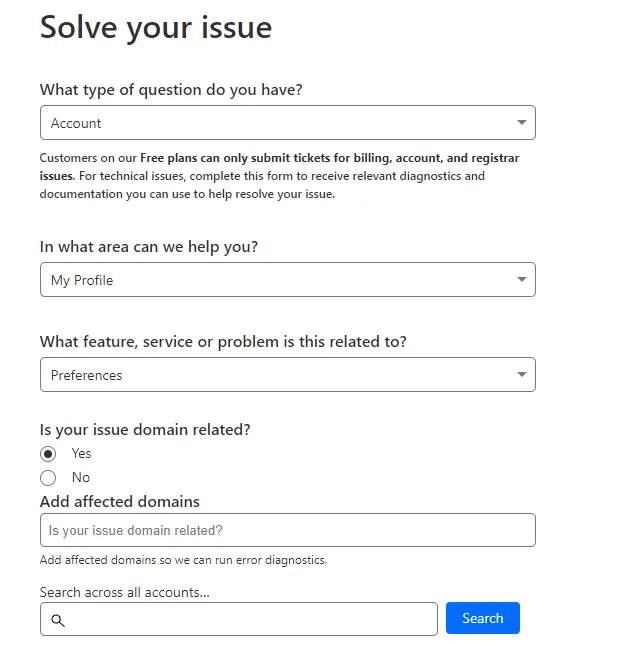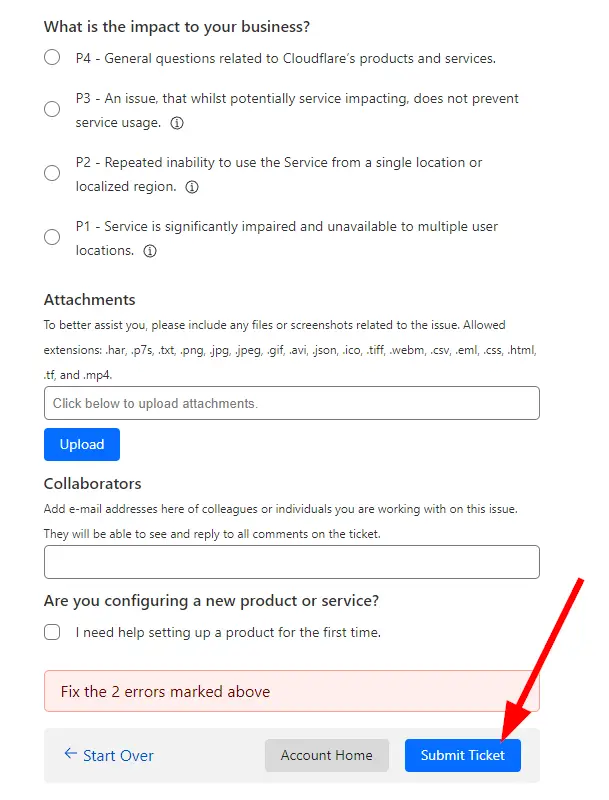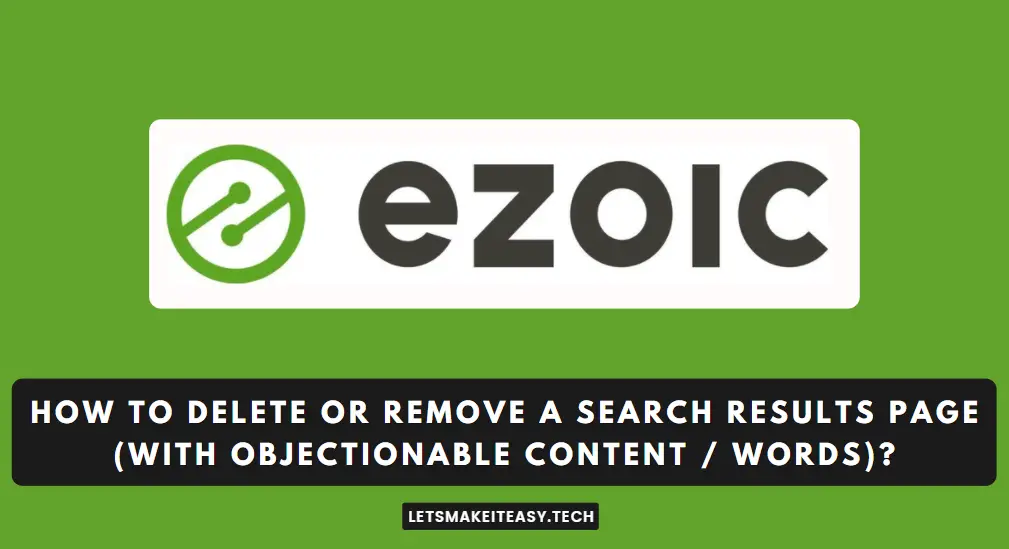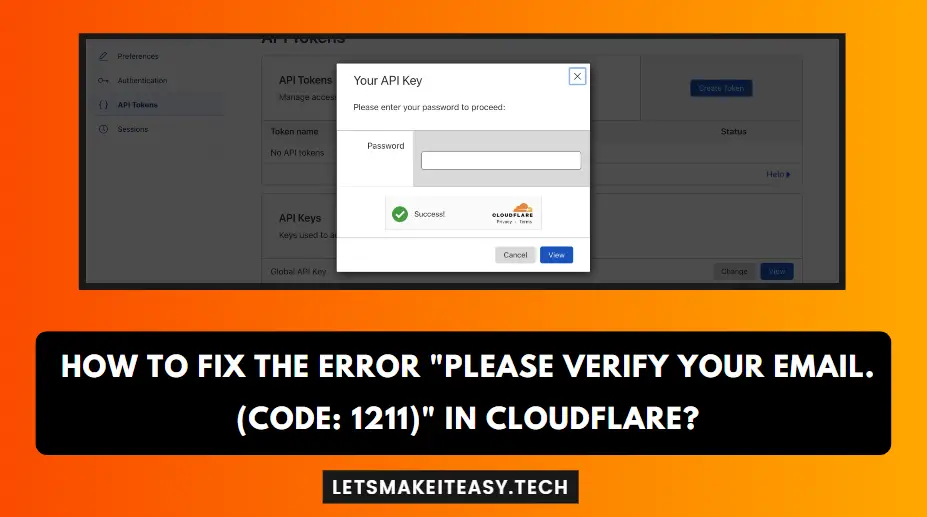
Hi Guys, Today I am Going to tell you How to Fix the Error “Please verify your email. (Code: 1211)” in Cloudflare?
Popular Right Now: How to Bypass Windows 11 TPM 2.0 and Secure Boot,CPU & RAM (Minimum System Requirements)?
If you are Looking for “How to Fix the Error “Please verify your email. (Code: 1211)” in Cloudflare?” (or) “How to Fix Cloudflare API Error” Please verify your email. (Code: 1211)?”.This Post will help you for sure.
Cloudflare is a company that provides content delivery network (CDN), internet security, SSL/TLS Encryption, and domain name system (DNS) services for free to Every User around the world. Cloudflare was founded in July 2009 by Matthew Prince, Lee Holloway, and Michelle Zatlyn. Cloudflare is one of the leading companies in the Content Delivery Network industry. Key Features of Cloudflare are Content Delivery Network (CDN), DDoS Protection, Web Application Firewall (WAF), SSL/TLS Encryption, DNS Services, and also protection against cyberattacks. Cloudflare helps to improve the performance of the websites and also Ensures the security of the Website by protecting against various attacks. This Error “Please verify your email. (Code: 1211)” in Cloudflare Usually Happens Whenever You don’t Verify the Email Address while Creating a Cloudflare Account. This Can Solved Very Quickly. Just Follow Our Tutorial. That’s It.
Solution For How to Fix the Error “Please verify your email. (Code: 1211)” in Cloudflare?
Solution 1: Verify Your Email ID If You Forgot To Do While Creating a Cloudflare Account
Step 1: First of All, Log In to your Cloudflare Account and You See the Dashboard Page of your Account.
Step 2: On the Cloudflare Dashboard Page, You Can See the List of Websites You’ve Added to the Cloudflare Account and now Click on the Website that you Want.
Step 3: From Your Website Page, Scroll Down and you will see the Get Your API Token Under API Section on the Lower Right Side Corner. Just Click on the Get your API Token Link. Now You’ll See the API Tokens Page.
Step 4: On the User API Tokens Page, You See the List of Options Under My Profile on the Left Side Pane. You Need to Select the Preferences Option.
Step 5: On the Preferences Page, You Can See the Message “Your Email Address is Not Verified. Send Verification Email”. You Need to Click on the Send Verification Email Link to Send the Verification Mail to Your Email Address.
Step 6: Now Goto Your Email Account and Open the Cloudflare mail Regarding to Verification email and Click on the Verification Link Which was Provided by Cloudflare.
Step 7: After Verifying the Email Address, Goto your Cloudflare Account and Navigate to the User API Tokens Page and You Can See the Global API Key and Origin CA Key Under the API Keys Section.
Step 8: Now You Need to Click on the View Button of the Global API Key and Origin CA Key and enter your Cloudflare Account Password to View the Keys.
Now You Won’t Get the API Creation Error Stating “Please verify your email. (Code: 1211)”. If You Still Get the Error then it’s time to contact the support team.
Solution 2: Contact the Cloudflare Support Team
If We Can’t Solve the issues on our own, then We May Need Some Assistance to Fix this Issue. Not only in Technology But Also in Life Too.😊😊
You Can Contact the Cloudflare Support Team through the Community Support option, Help Center (or) Contact Cloudflare from Your Account. On Your Dashboard Page, You Can See the Support Menu on the Top Right Corner. Just Click On it and Select Any One Option. First Try the Community Support Option. On the Community Support Page, You Can Find the Topics Related to API and then Click on the Create a New Topic Button to Ask Your Questions and get the Right Solution from Expert Teams, Users, and fellow mates.
The second Option is Help Center. You Can Also Choose the Help Center Option to Find the Right Answers from the Recommended resources available in Cloudflare Docs. Finally, Choose the Third Option if and 2nd Option does not Work.
The third option is Contact Cloudflare. Click on the Contact Cloudflare Option from the Support Menu and You Can See the Solve your Issue section. Enter the Details as Follows
1. What type of question do you have?
Choose the Account Option from the List.
2. In what area can we help you?
Choose the My Profile Option from the List.
3. What feature, service or problem is this related to?
Choose the Preferences Option from the List.
4. Is your issue domain related?
Select the Yes Option
Now You need to Press the Add More Details Button to Add More Details.
Now You Need to Fill the Summary and Description Boxes and then Attach the Image If Possible an then Hit the Submit Tickets Button.A Cloudflare Expert Will Assist You Soon.
Give Your Reviews / Reactions about this Post and Leave Comments, Ask Your Doubts, We are here to Help You!