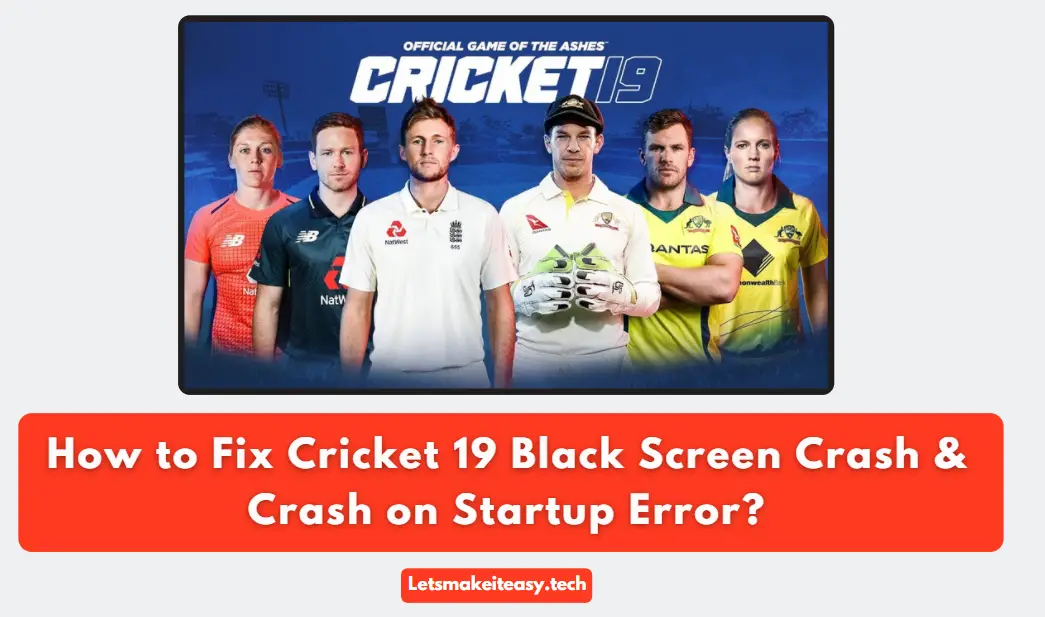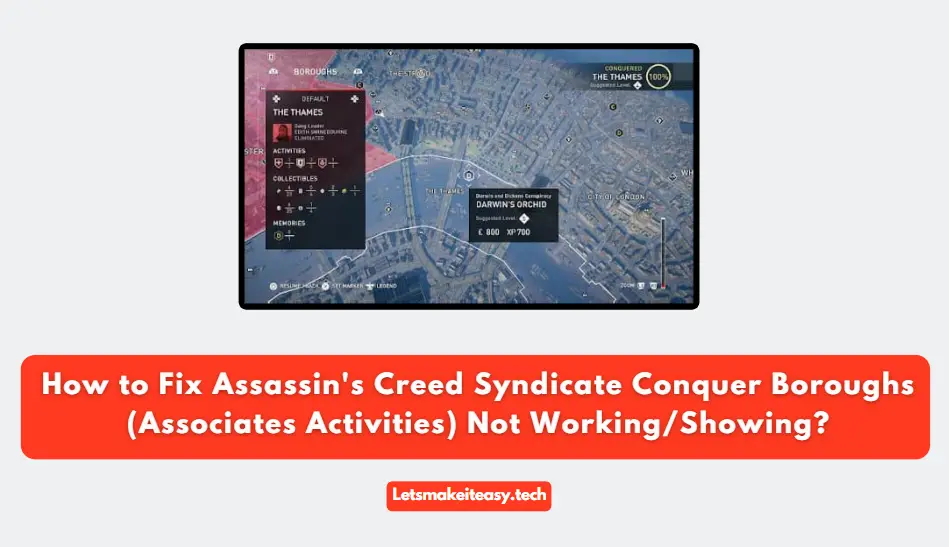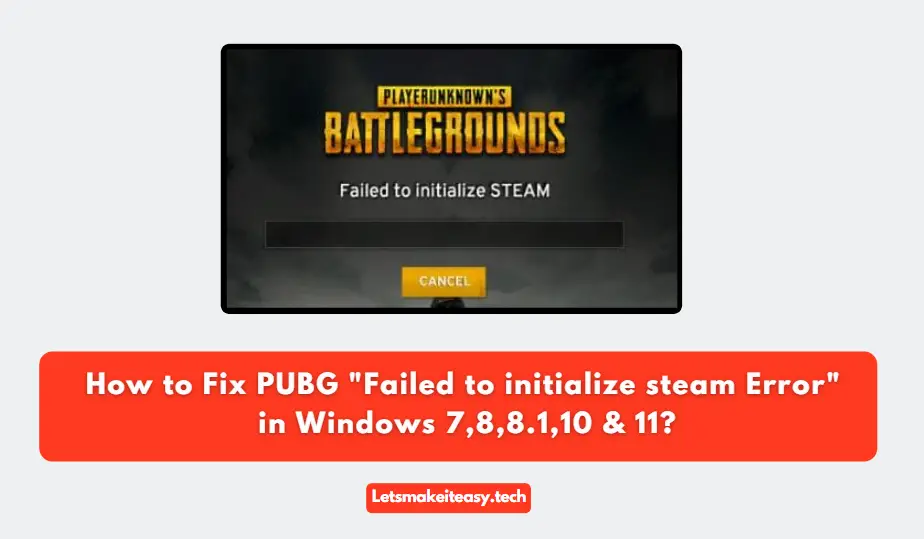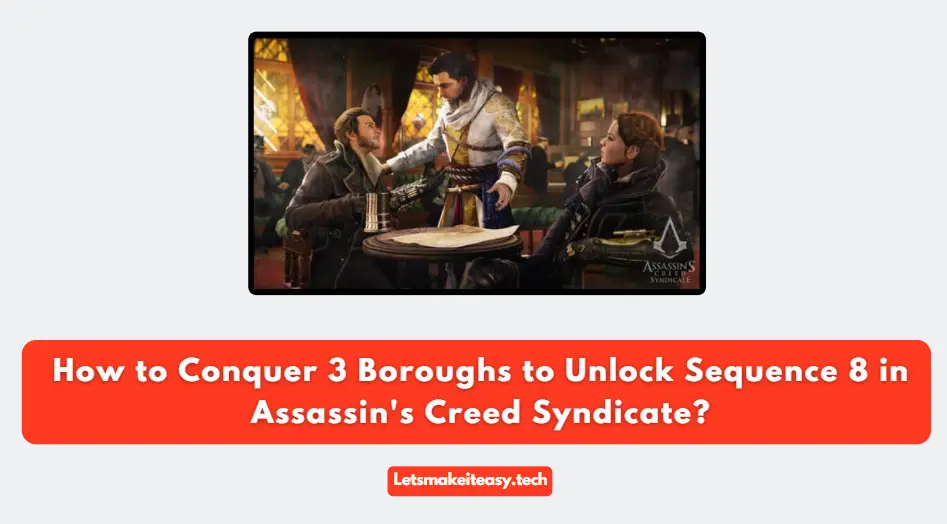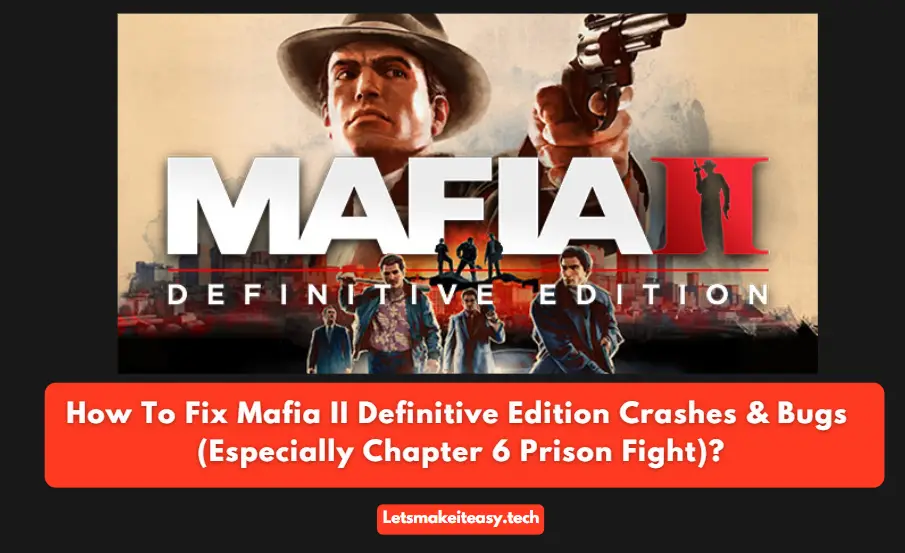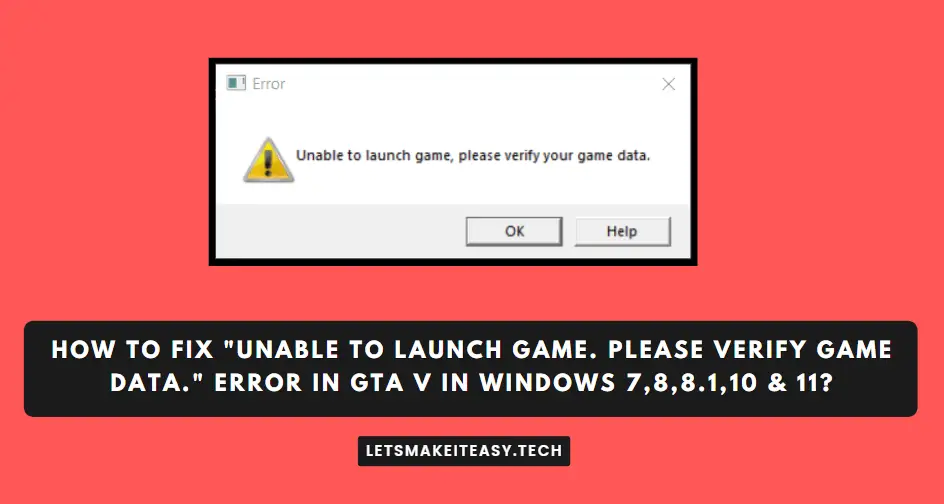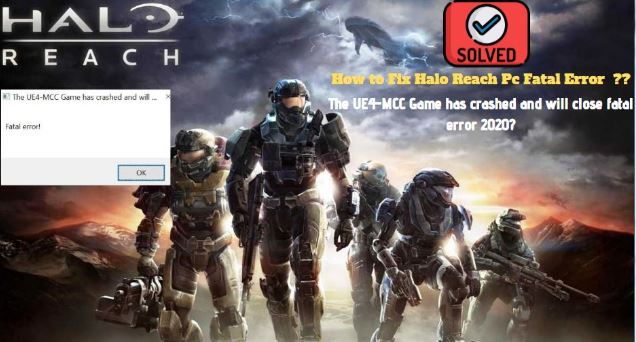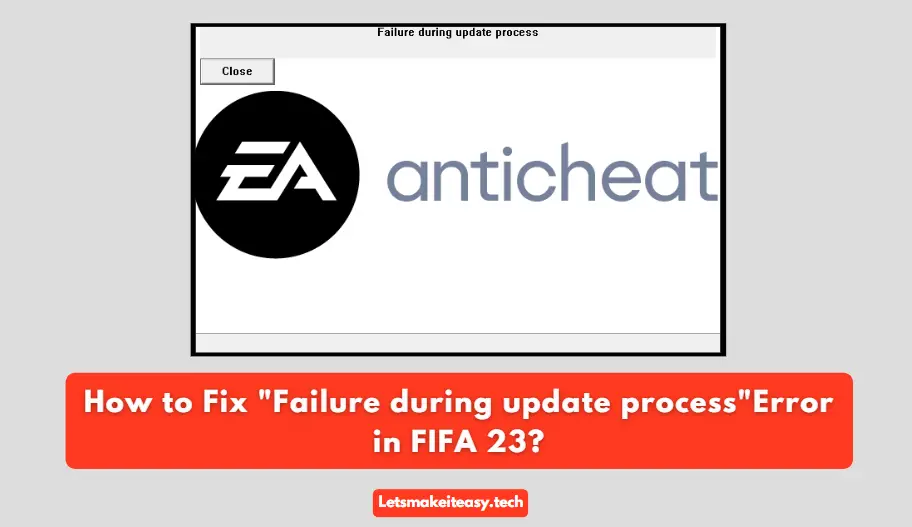
Hi Guys, Today I am Going to tell you How to Fix FIFA 23 EA Anticheat Service Error on Windows 10,11?
You Can Also Read: How to Enable (or) Disable Clarity Boost (Xbox Cloud Gaming) in Microsoft Edge?
Are you Looking for a Solution to “How to Fix “Failure during update process” Error in FIFA 23″ (or) “How to Fix FIFA 23 EA Anticheat Service Error on Windows 10,11?”?
You are at the Right Place to Get Your Answers & Solve the Issue/Error.
The Main Cause of this Error is the EA Anticheat Program. This Error will appear Suddenly when you run the game. There is no Proper Reason for Why this error is occurring? But this Error can be Fixed with Some of the Following Solutions.
Let’s See About it.
Steps for How to Fix FIFA 23 EA Anticheat Service Error on Windows 10,11?
Method 1: Download the Latest Fifa 23 Title Updates
Whenever a new game launches it always has bugs, Crashes & Stuttering, Lags & Performance issues. Every System is not Fully Compatible when it comes to Playing High-End Games. Each and Every System Varies with PC Components Like Graphics Cards, Processors, Ram, Software & Drivers, etc. So, There will be some Technical issues While Playing the Games on your PC. When a Game Got Released Successfully, the Game Developers will Collect each and every type of Issue from the Users and Normally Address those issues with Official Updates. So We have to Wait for Official Updates from the Game Developers regarding Game Breaking Issues, Performance, Lag & FPS Drop, and Stuttering Issues.
Ea Sports Fifa Started Fixing Bugs, Issues, and Errors. They also Providing Title Updates. Just Download the Latest Title Updates to Update your Game. This Title Update will fix the issues.
You can Download the Updates Via Clients. The Updates are now available for the FIFA 23 PC version (Origin/EA app/Steam/Epic Games Store).
Method 2: Uninstall and Reinstall EA Anticheat Program
Step 1: Open File Explorer and Copy-Paste the below path to open the EA AntiCheat folder.
Path Address – C:\Program Files\EA\AC
C:\Program Files\EA\AC
(or)
Step 1: Goto the Program Files & Open Fifa 23 and Double Click on AC Folder and Click on EAAntiCheat.Installer.exe to launch the installer and Press the Uninstall Button to Uninstall the EA Anticheat Program.
Step 2: Download the Fresh EA Anticheat Program from the Link Given Below.
Link – https://help.ea.com/en/help/pc/ea-anticheat/
Step 3: Download & Install the EA Anticheat Program and Run Fifa 23 as Administrator.
Method 3: Uninstall Other Anticheat Programs
Sometimes any other Anticheat programs installed on your PC can cause issues. Even Some of the Users also stated that Uninstalling Other Anticheat Programs is also one of the fixes that need to be done. Some of the Popular Anticheat Programs are BattlEye, Easy Anti-Cheat, EQU8, ESEA, and FaceIT. Uninstall these Anticheat Programs If it is Installed on a PC and Also Make Sure that you have Properly Unistalled other Anticheat Programs too.
Step 1: Goto the Control Panel and Select Uninstall a Program Option.
Step 2: Look for the Anticheat Programs that you previously installed on the PC and Uninstall it and Restart Your PC.
So, Try to Uninstall FACEIT Anti-Cheat Program and also any other Anti-Cheat programs Too.
Method 4: Disable the Antivirus Programs
Go to the Control Panel and Select System and Security Option. Now Select the Security and Maintenance Option to Open Security Settings and Turn off the Protections.
(or)
Goto the Windows Security and Select Virus & Threat Protection Option and Turn off Realtime Protections and other Protection Options too.
If Any Antivirus is installed on your PC, You Should Turn off the Protection on your antivirus Programs too or Add the Exclusion for EA Anticheat Program.
Method 5: Verify the integrity of game files
Sometimes these types of issues happen when the game files are not Properly Downloaded or broken files which leads to crashes, poor performance, etc… This can be solved by performing a File verification Process. Verifying the integrity of game files helps you to check all the game files are Properly downloaded and Updated. The Process Check for the Missing Files and Download it and also Repairs the Files Which are broken.
For Origin
You can Verify the integrity of a game’s files that you bought on EA through the Origin Launcher.
Open the Origin Launcher and Goto Library and Right-click on FIFA 23 and Select the Repair Option.
For Steam
You can Verify the integrity of a game’s files that you bought on Steam through the Steam Official Launcher.
First of All,Open Steam Launcher and Goto Library and Right-click on FIFA 23 and Select Properties and Navigate to Local Files and select Verify integrity of game files.
Steam will start checking the Game files hat you have selected and Wait for the validation Process to Get Complete and Close the Validation Window When it is Done.
That’s It. You’re Done. Have a Nice Day.
@@@ Leave Comments @@@
##Stay Safe Guys And Live Happily ##