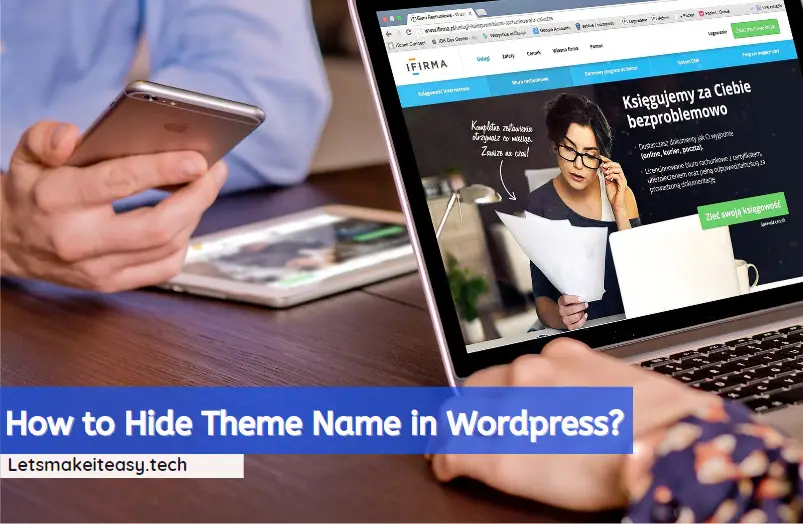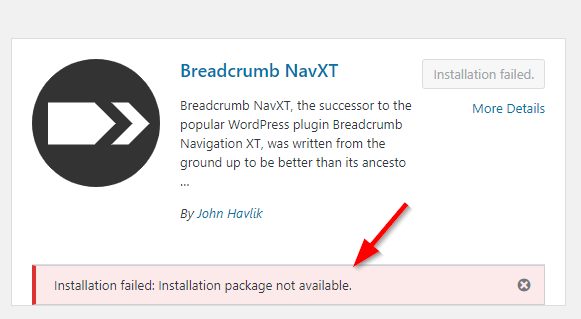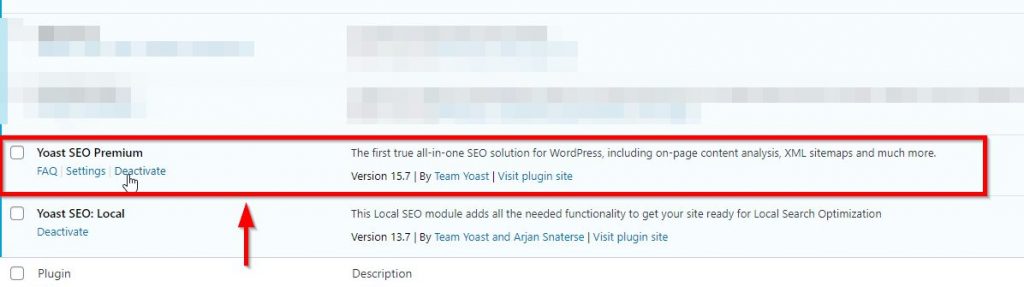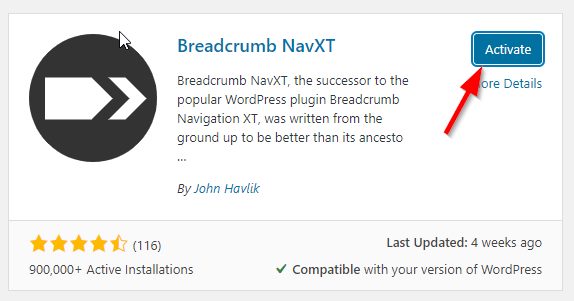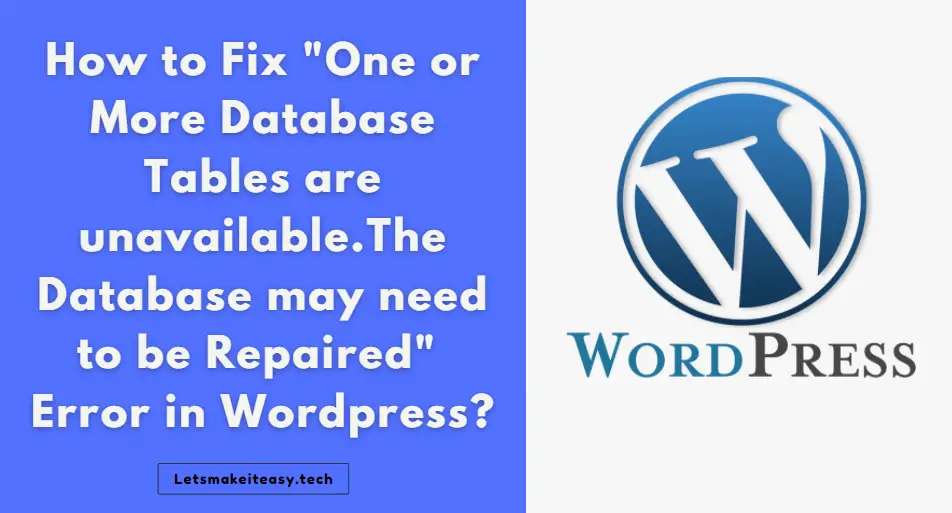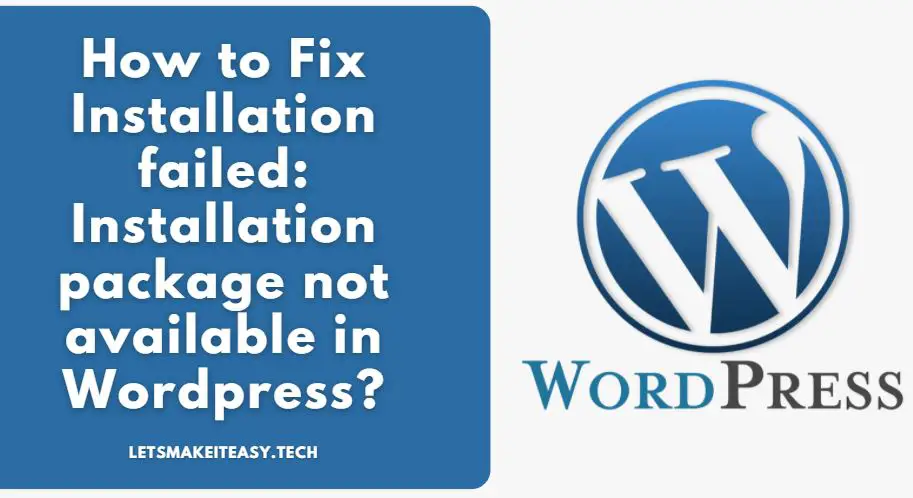
Hi Guys, Today I am Going to Show You How to Fix Installation failed: Installation package not available in WordPress?
Are you Looking for the Commonly Searched WordPress Error”Installation failed installation package not available?“.Here is the Solution to Fix this Common Issue Which has been faced by most of the WordPress Users including myself.
Let’s See about How to fix this issue?
Check Out This: How to Find and Remove the Bad/Toxic/Spammy Backlinks that affects your SEO Badly from Google?
Steps For How to Fix Installation failed: Installation package not available in WordPress?
Step 1: First of all Go to Plugins and Add New Plugin.
Step 2: Install the Plugin that you want and Now you’ll face this issue “Installation failed: Installation package not available”.
This Error Occurs by One of the Plugins that you’ve installed in your WordPress.
Most of the Users were stated that Deactivating Yoast SEO Plugin Would Fix the Issue.
Step 3:Goto Plugins Section Deactivate the Yoast SEO PLugin and again goto Add New Plugin and Install the Plugin that you want.
Now, this You won’t get the error since you’ve deactivated the Yoast Plugin.
Step 4:After Installation just Click Activate Button and Now Goto Plugins Section and Activate the Yoast Plugin Now.
*Important Note – I’ve Mentioned Yoast Seo Plugin Here So Don’t think that Other Seo Plugins will not cause this issue. ( Since a large number of SEO Plugins Out there.)
So Not Only Yoast Plugin, Deactivate any Seo Plugins that you installed and check it and Re-Activate it.
What If Deactivating Yoast Plugin /Other SEO Plugin didn’t Work?
1.Just Deactivate All your Plugins and Re-Activate it One-by-one via Plugins Section or Accessing Plugins Folder in File Manager Via FTP and Check Which Plugin Cause the issue.
Still Not Able to Solve this Issue ?
Step 1: Just Goto WordPress Plugins Store Via the Below Given Link
https://wordpress.org/plugins/
Step 2: Search the Plugin and Download it.
Step 3: Now Upload the Plugin to your Worpdress Site Which you Downloaded as Zip File either via plugins Section or FTP.
That’s It! You’re Done Man!
That’s All About this Post. Give Your Reviews / Reactions about this Post and Leave Comments, Ask Your Doubts, We are here to Help You!