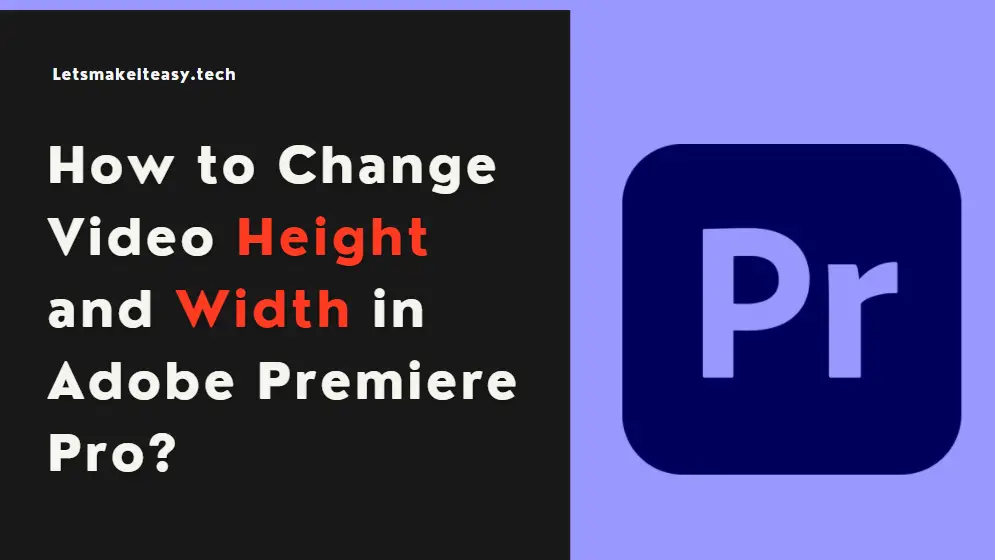Hi Guys, Today I am Going to Show You How to Change Height and Width of a video in Adobe Premiere Pro?
Are you Looking for the Commonly Searched Term “How to Change Height & Width of a video in Premiere Pro?” (or) “How To Resize the Videos In Premiere Pro?”. You are at the Right Place to Get Your Answers & Solve the Issue/Error.
There are 3 Ways to Change Video Height and Width in Adobe Premiere Pro
1.Using Sequence Settings
2.Using Scale Option in Effect Control
3.Using Motion Fx in Video Effect Control
Check Out This: How to Transfer a Domain Easily from One Registrar to Another (In 3 Steps)? | Step-By-Step Domain Transfer Tutorial
Steps For How to Change Video Height and Width in Adobe Premiere Pro?
Method 1: Using Sequence Settings
Step 1: First of all Run Adobe Premiere Pro and Navigate to Sequence Tab.
Step 2: Under Sequence Settings, Video Section Change the Frame Size and Press OK.
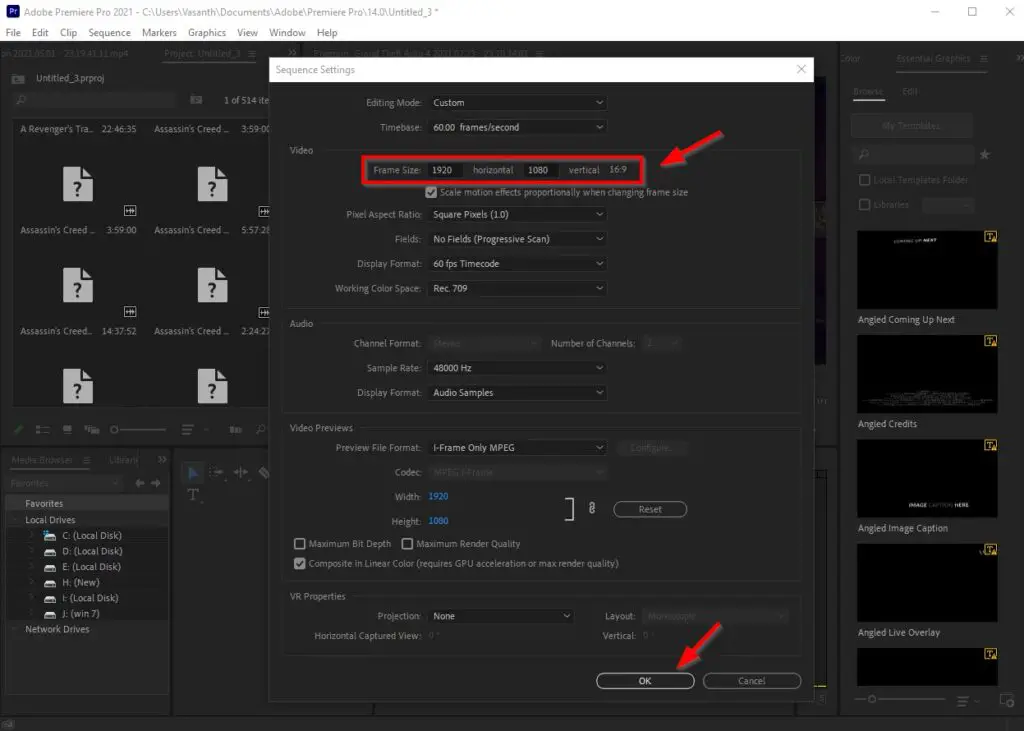
Method 2: Using Scale Option in Effect Control
Step 1: First of all Run Adobe Premiere Pro and Select the Video Clip and Navigate to Effect Controls Panel.
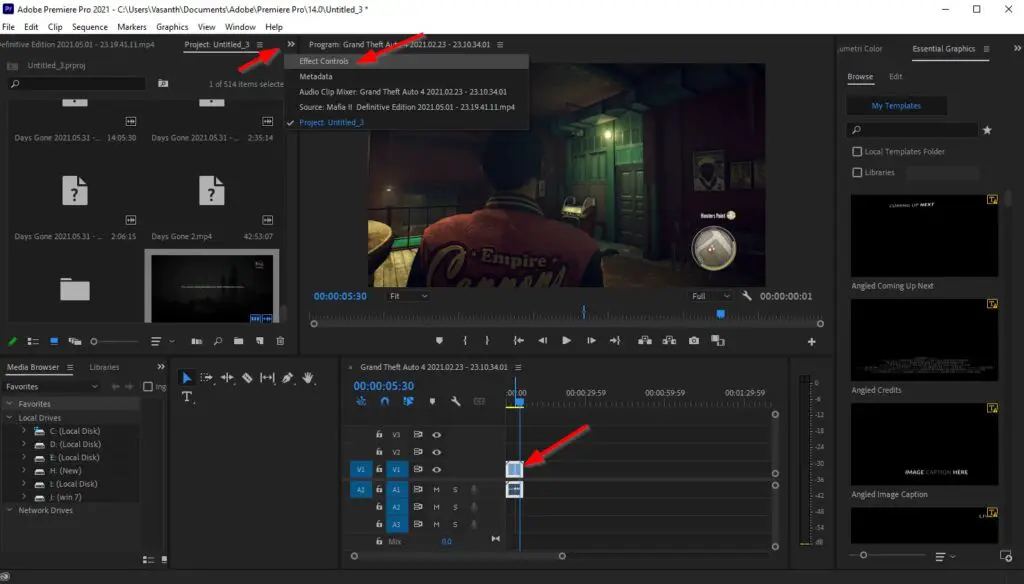
Step 2: Under Effect Controls Panel, Click the Scale Option and Try Changing the Value.
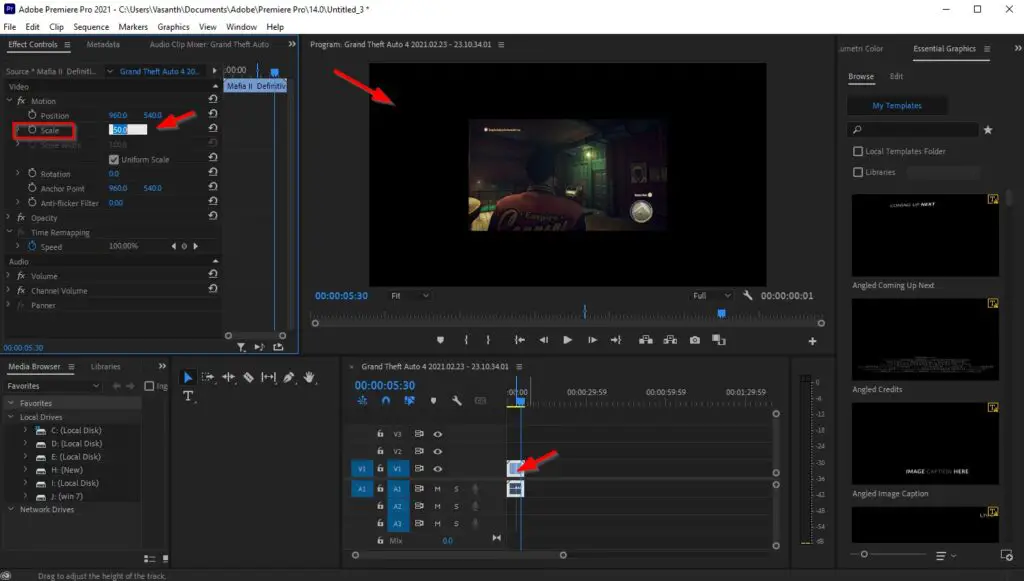
Method 3: Using Motion Fx in Video Effect Control
Step 1: First of all Run Adobe Premiere Pro and Select the Video Clip and Navigate to Effect Controls Panel.
Step 2: Under Effect Controls Panel, Select the Uniform Scale Click the Motion Option, and Adjust the Video Height and Width Using the 6 Dots.
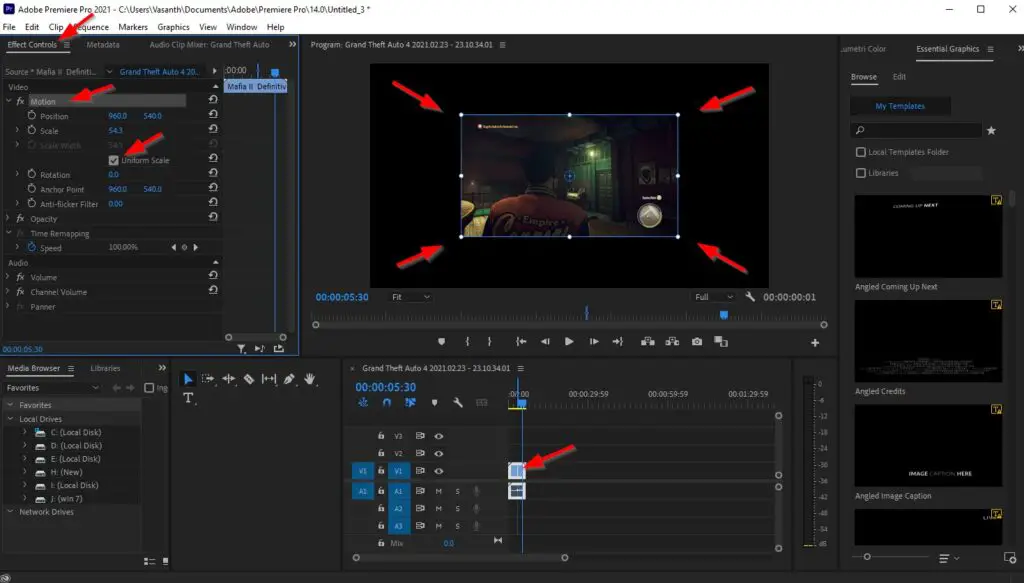
That’s It! You’re Done Man!
That’s All About this Post. Give Your Reviews / Reactions about this Post and Leave Comments, Ask Your Doubts, We are here to Help You!