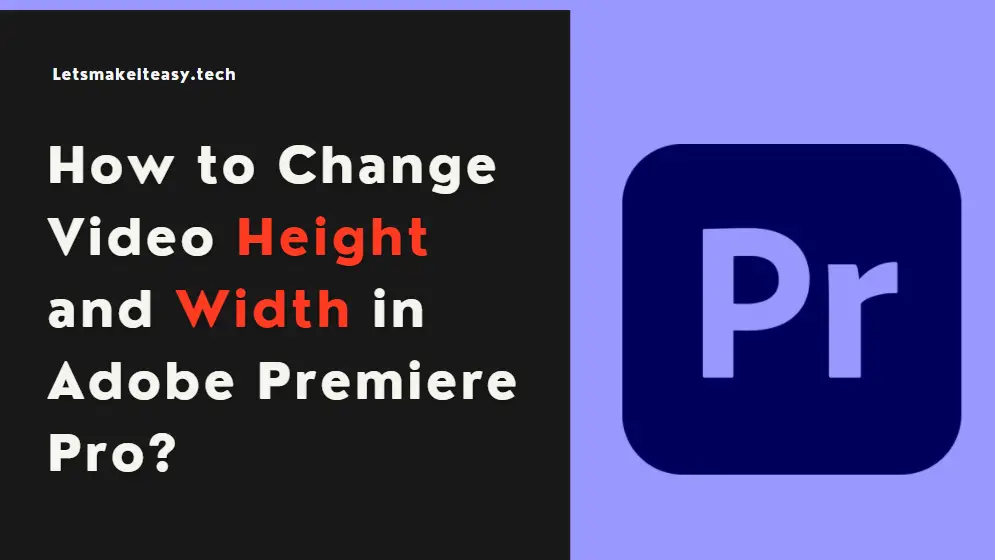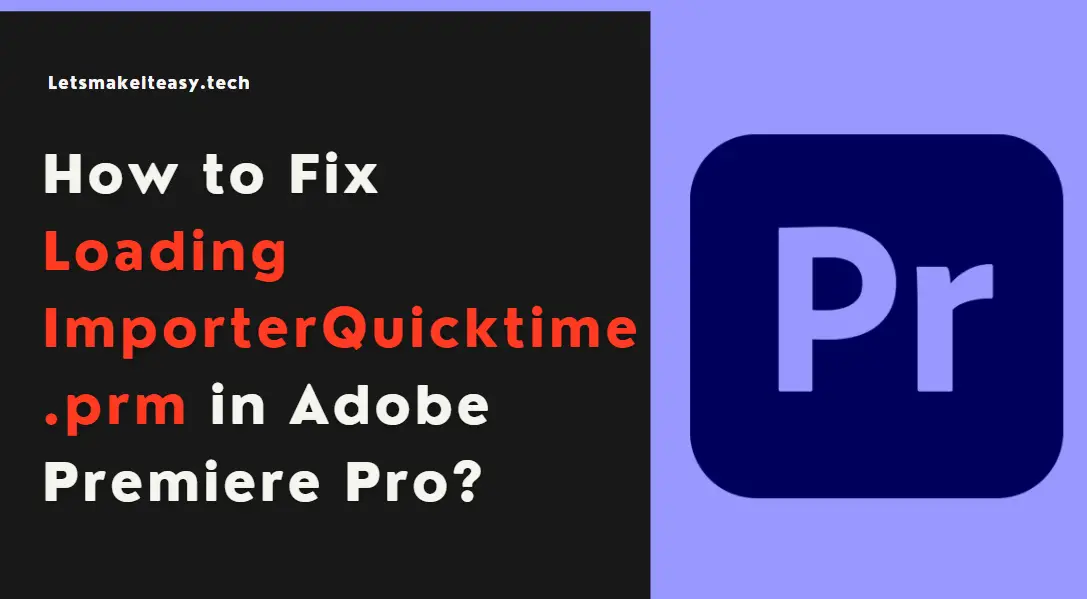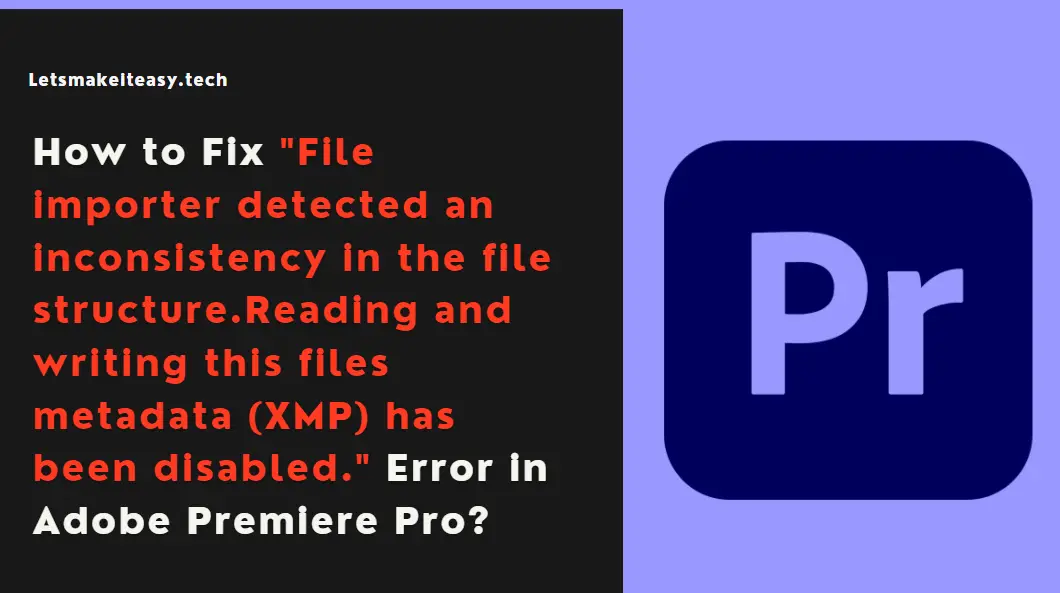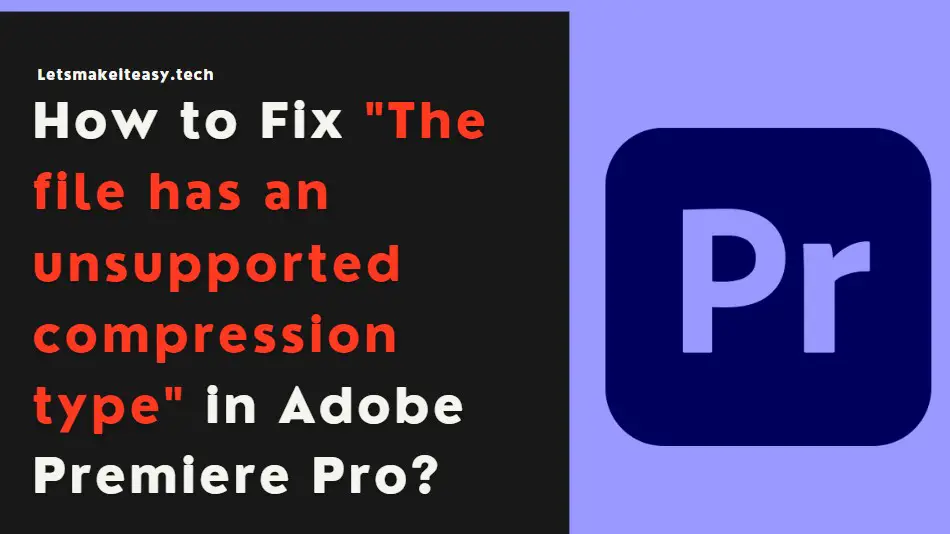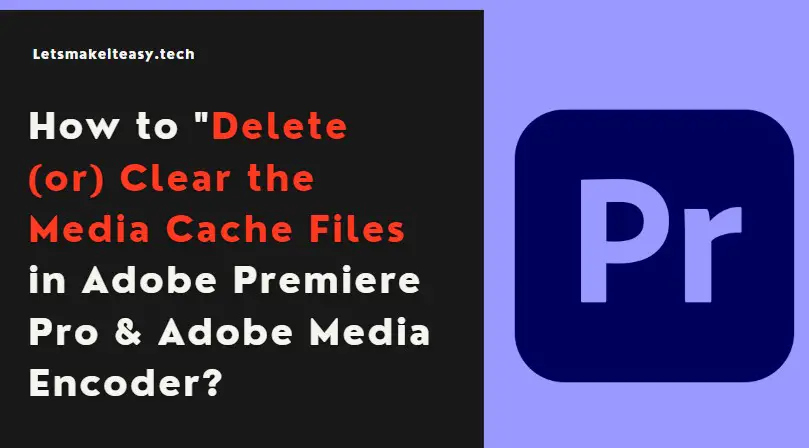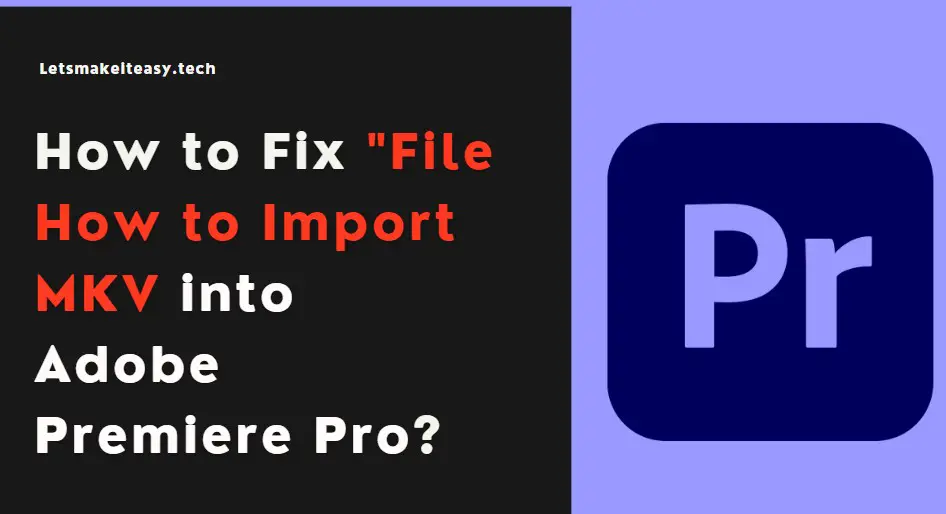
Hi Guys, Today I am Going to Show You How to Import MKV Files into Adobe Premiere Pro (After Adobe Removed MKV Support)?
Are you Looking for the Commonly Searched Term “How to Import MKV Files into Adobe Premiere Pro?” (or) “How to Open MKV File in Adobe Premiere Pro?”. You are at the Right Place to Get Your Answers & Solve the Issue/Error.
Check Out This: How to Transfer a Domain Easily from One Registrar to Another (In 3 Steps)? | Step-By-Step Domain Transfer Tutorial
“After the release of Adobe Premiere CC 2019 13.1.3, Adobe removed the support for decoding MKV. So there will be no .mkv Support for Adobe Premiere Pro. If You want to Use it then Stick with Earlier Versions like (Adobe Premiere Pro CC 2018 12.1 which is way before the Adobe Premiere CC 2019 13.1.3.”
Steps For How to Import MKV Files into Adobe Premiere Pro (After Adobe Removed MKV Support)?
Method 1: Using Paid Plugins
The Most Simplest and Easiest Method are Using Plugins Which Provide MKV Support for Adobe Premiere Pro.
Plugin – Aescripts Autokroma Influx Plugin
Buy Plugin Here – https://aescripts.com/influx/
Aescripts Autokroma Influx Plugin Which Makes the Process Very Simpler.
Installation Notes
Step 1: Just Buy the Plugin and Install it or Copy and Paste the Plugin Folder into the following location.
C:\Program Files\Adobe\Common\Plug-ins\7.0\MediaCore\
Step 2: Now Import the MKV Files into the Adobe Premiere Pro.
That’s It.
Method 2: Use Video File Converters
If you cant Pay for a plugin then use the Best Free Video File converters Like VLC Media Player, and Handbrake, XMedia Recode.
1.XMedia Recode – https://www.xmedia-recode.de/en/download.php
2.Handbrake – https://handbrake.fr/
3.VLC Media Player – https://www.videolan.org › vlc
Step 1: Just Import the MKV Files into Converters and Select the Output Formats (According to Adobe Supported file format lists) (Most Recommended Format is .MP4) and Convert it.
Step 2: Now Open Adobe Premiere Pro and Import the Converted File.
That’s It.
That’s It! You’re Done Man!
That’s All About this Post. Give Your Reviews / Reactions about this Post and Leave Comments, Ask Your Doubts, We are here to Help You!