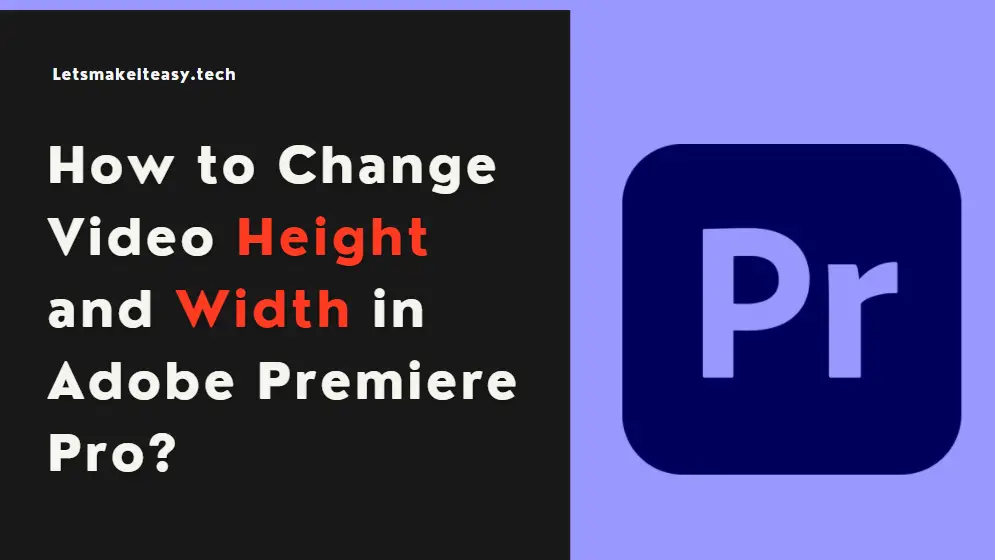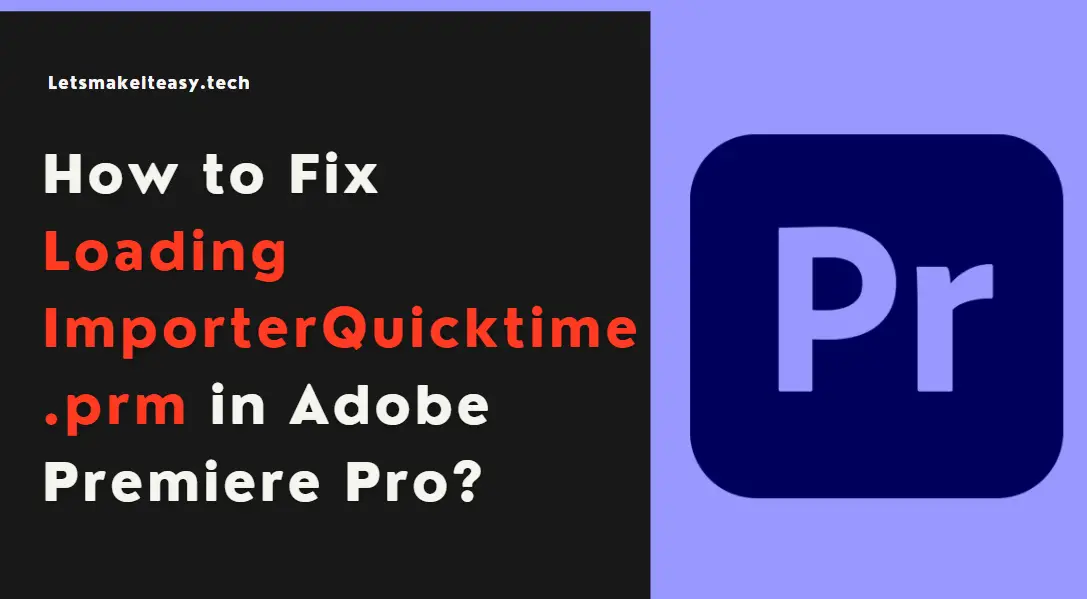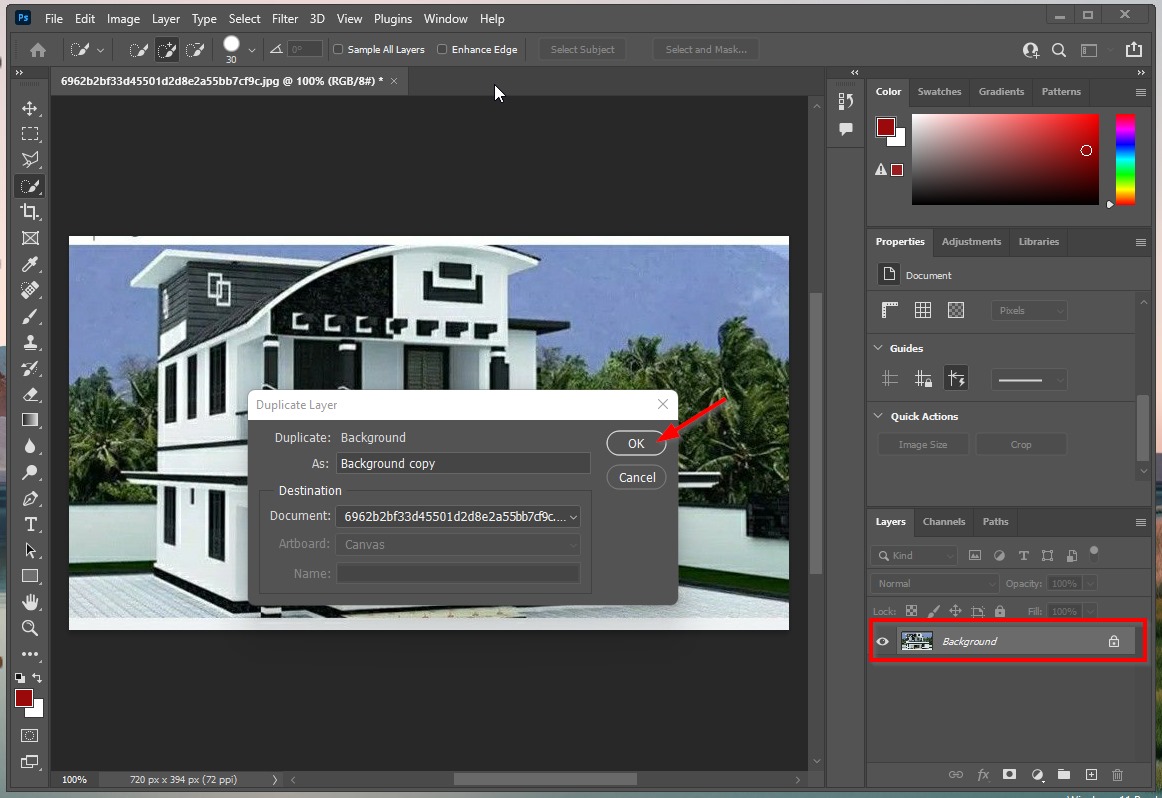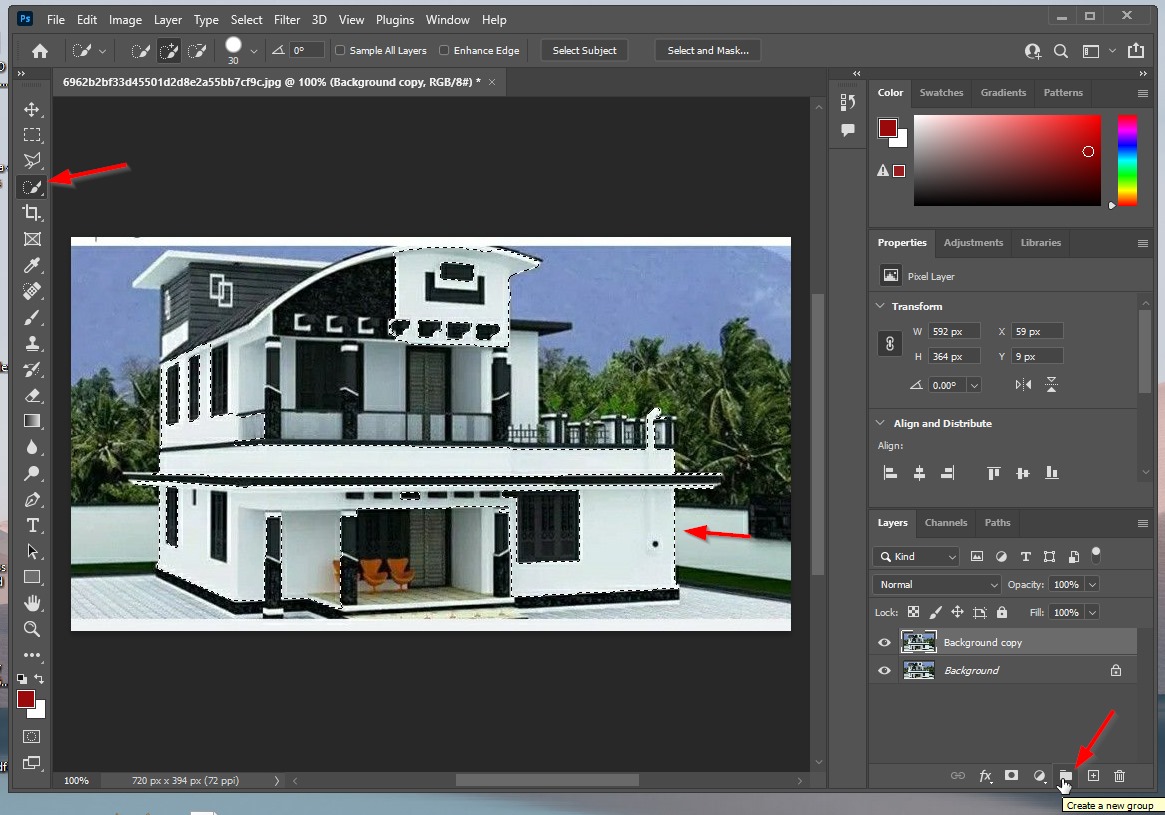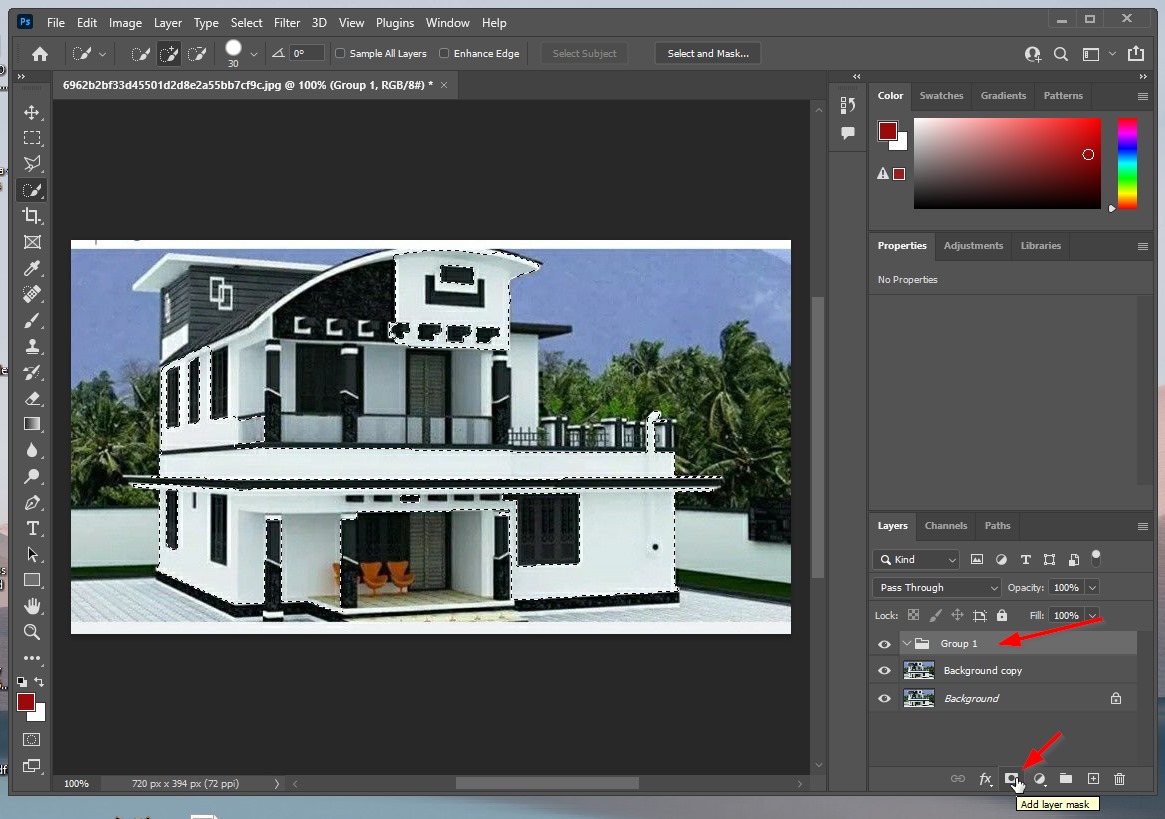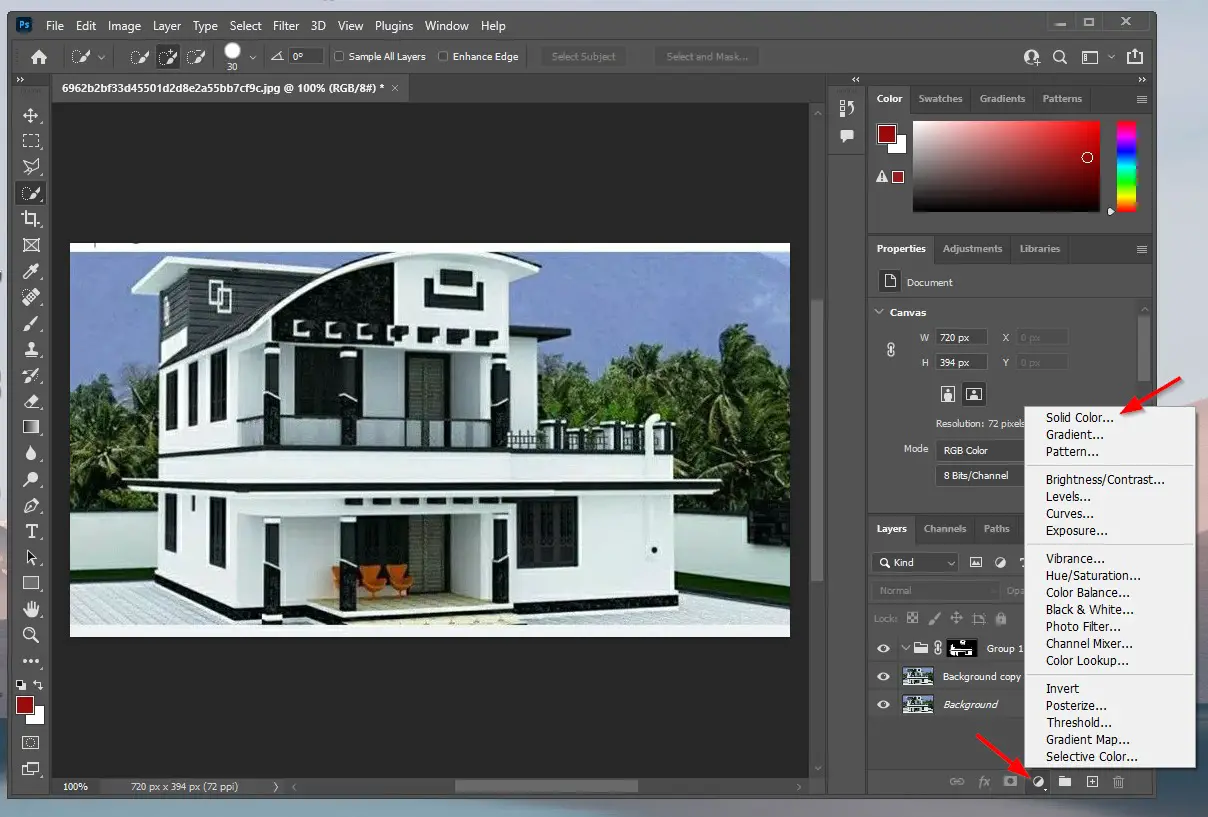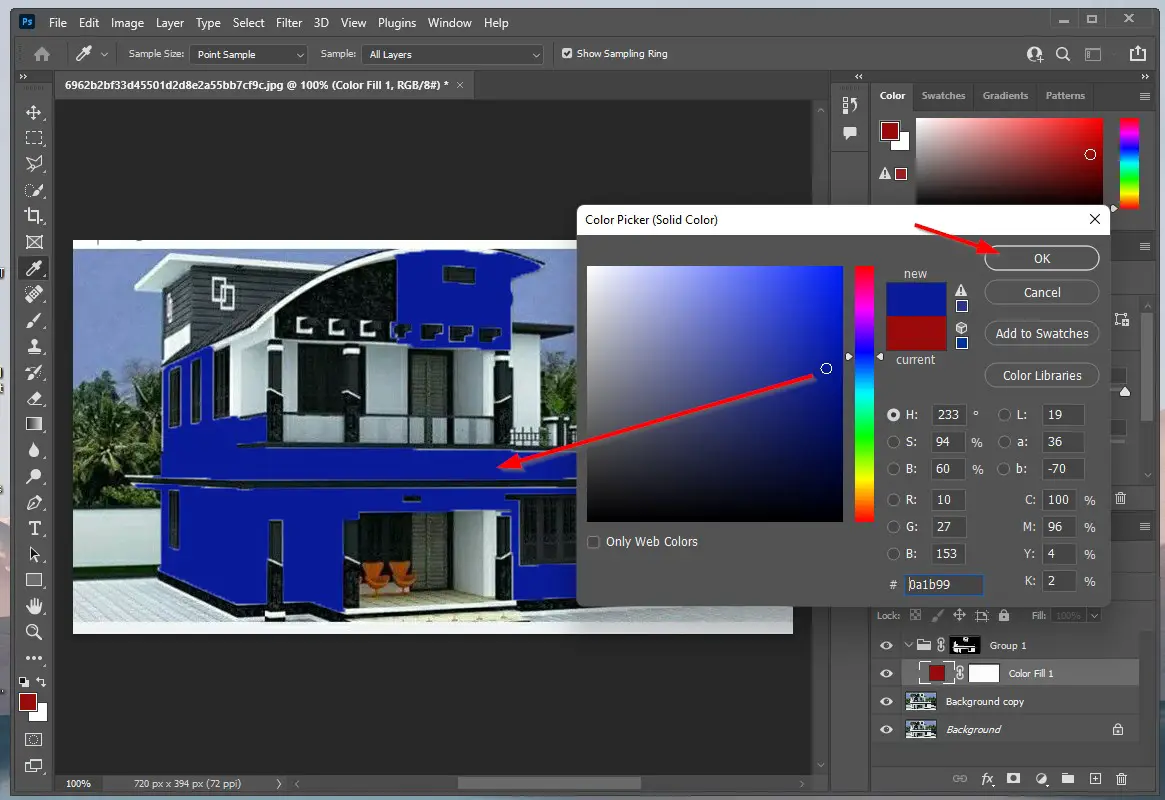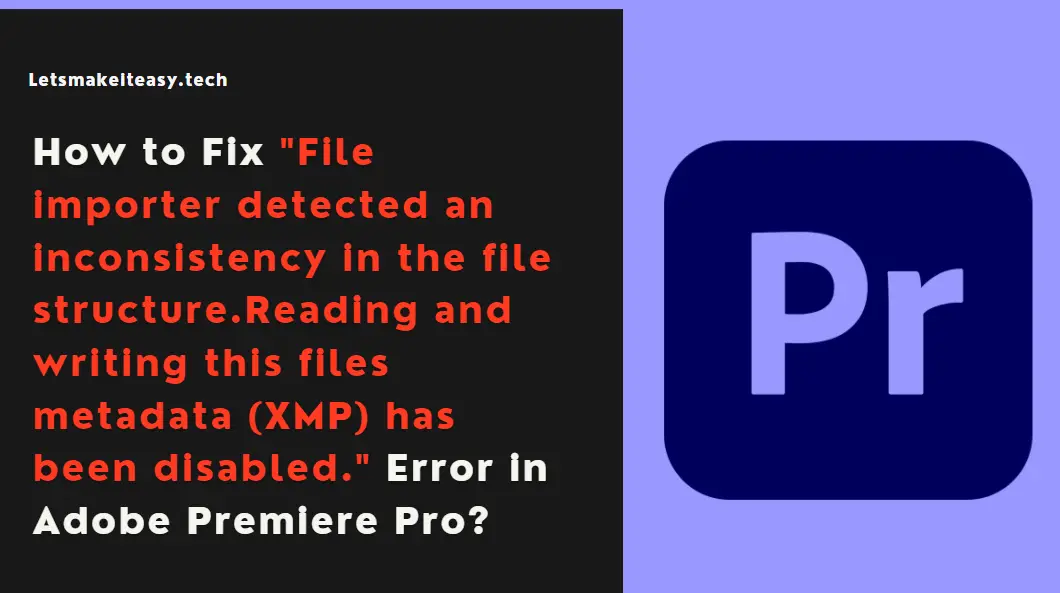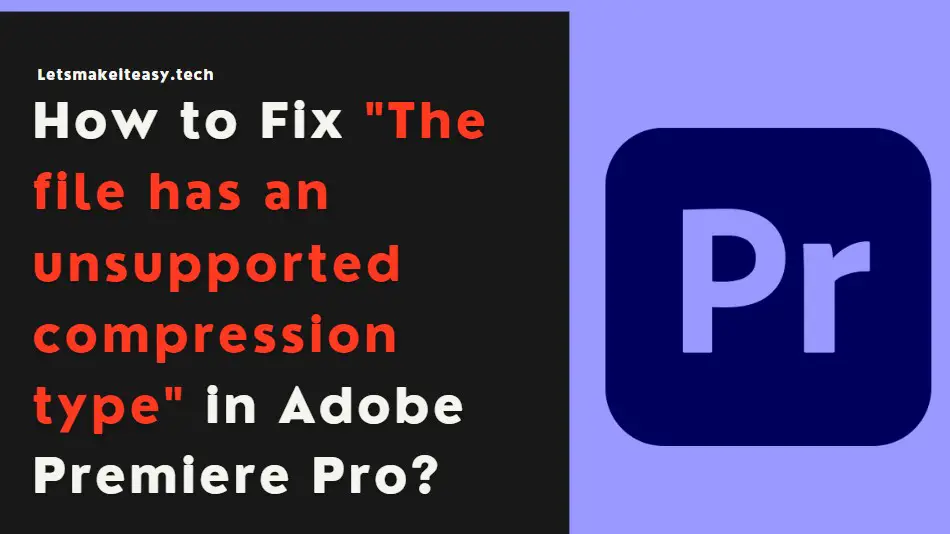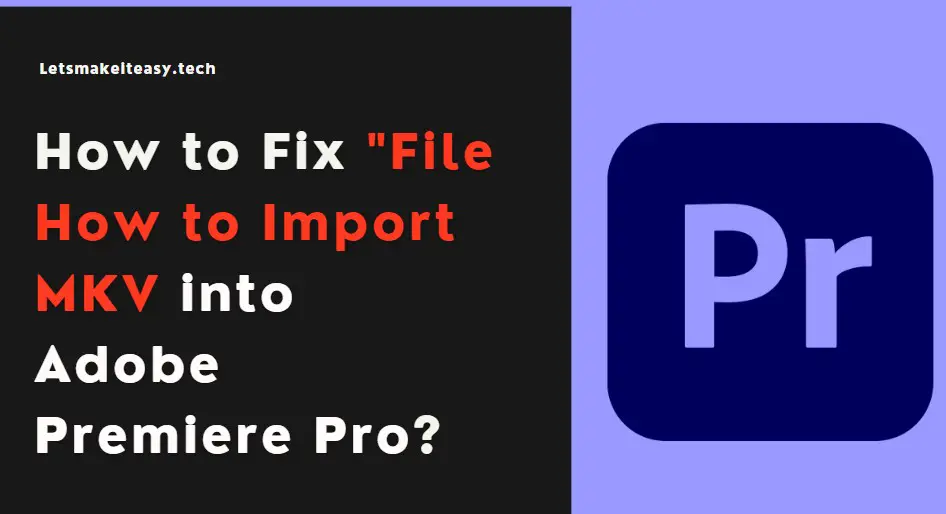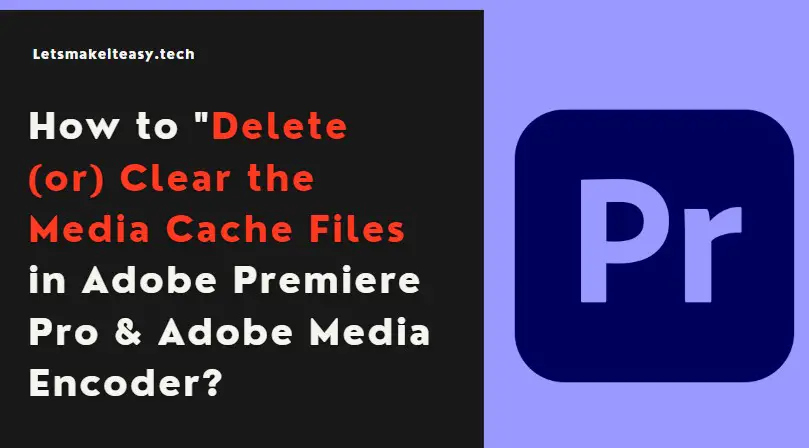Hi Guys, Today I am Going to tell you How to Change the Color/Colour of a Part of an Image Using Adobe Photoshop?
Check Out This: How to Install & Run Google Playstore in Windows 11 Without Using any Emulators?
If you are Looking for the Commonly Searched Term “How to Change Color of Selected Object in Adobe Photoshop?” (or) “How to Change Colour of Selected Area in Adobe Photoshop?”.
Adobe Photoshop is a widely used Photo Editing Program in the world. Every Photo Editing Professionals Use Adobe Photoshop Since it has an Enormous amount of Features. Adobe Photoshop is a software which is mainly image editing, graphic design, and digital art. Adobe Photoshop was created in 1987 by Thomas and John Knoll, and then developed and published by Adobe Systems Inc. Adobe Photoshop is easy to handle and comes with handy editing options that make it very easy to understand even for beginners. By Acquiring Proper Knowledge in Adobe Photoshop, You can do Whatever You Want with Images.
With the help of Adobe Photoshop, We can Create Logos, Infographics, and Graphic Designs. Adobe Photoshop is one of the Goto Photo Editing Tools for Creating graphics and layouts for print works like newspapers, magazines, and banners, posters. It is also very useful in creating website designs, logos, and much more. Learning Adobe Photoshop is considered to be a great skill that can get you a job. Most of the Jobs Related to designing such as graphic designer, and web designer, Requires Good Photoshop skills. You can add photoshop Skills to your Resume too and also you can even Make Money via Freelance job opportunities which need Photoshops skills.
With the help of Adobe Photoshop, We can Crop, Rotate, Flip and also Edit Colours, Sizes, and Pixels without Losing their Original Quality. Adobe Photoshop helps users to create high-quality images and also could save files in different formats, like PSD, PNG, TIF, JPEG, GIF, and More. Every professional prefers Adobe Photoshop due to the availability of More Features in Adobe Photoshop. Some of the Notable Photoshop Features are Adjustment Layers, History Panel, blending modes, Healing Brush, Crop Tool, Color Balance, Levels and Curves, and Clone Stamp Tool. If you Want to Change the Colour of part of an Image then it is very easy to do in Adobe Photoshop. Here We Can guide you to Change the Color of the selected area of an Image very easily.
You are at the Right Place to Get Your Answers & Solve the Issue/Error.
Let’s See About it.
Steps For How to Change the Color/Colour of a Part of an Image Using Adobe Photoshop?
Step 1: First of all, Open Adobe Photoshop and Import the Image that you want to change Colour.
Step 2: Now Right Click on the Layers Section and Create a Duplicate Layer.
Step 3: Now Click on the Quick Selection Tool(W) and Select the Parts by that You Need to Change Colour. You can Select the Accurate Areas By Pressing Shift Key Alongside When Clicking on the Mouse.
Step 4: Goto Layers Section and Click on the Create a New Group Icon to Create a New Group.
Step 5: Now Click on the Add Layer Mask Icon to Add a New Layer to the Group
Step 6: After Creating Group & Layer Mask, Click on the Create a New Fill or Adjustment Layer Icon and Select the Solid Colors Option.
Step 7: Now Choose any Color that you want to change and Press Ok.
Step 8: After Changing the Colours, Just Goto File and Export your Edited Image to your Required File Formats.
That’s It. You’re Done. Have a Nice Day.
@@@ Leave Comments @@@
##Stay Safe Guys And Live Happily ##