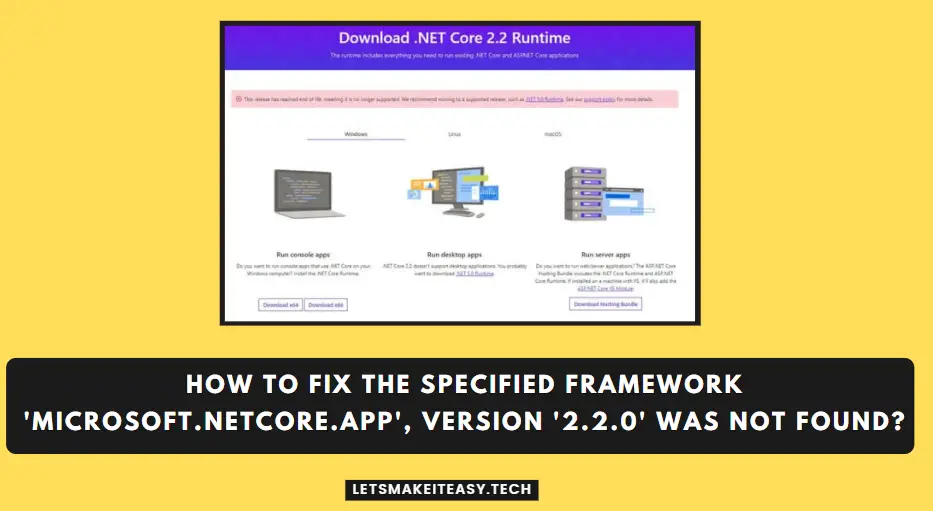Hi Guys, Today I am Going to tell you How to Fix The specified framework ‘Microsoft.NETCore.App’, version ‘2.2.0’ was not found?
Check Out This: How to Fix “Some of these settings are hidden or managed by your organization” in Windows 10 & 11?
If You are Looking for “How to Fix the Framework ‘Microsoft.Aspnetcore.app version ‘2.2 0 was not found?” (or) “How to Fix “The Specified Framework ‘microsoft.aspnetcore.app’ was not found?”.You are at the Right Place to Get Your Answers & Solve the Issue/Error.
.NET is One of the most productive platform for developers..NET is a free open source developer platform.Net Core is developed by Microsoft. It is an open-source framework for building applications, services and mobile apps which are capable to run on windows, Mac, or Linux and iOS, Android, and more.With the Use of .NET, You can build many types of apps more faster.With .NET You can Build any type of applications like Web apps & services for web, mobile, desktop, games which will work on for Windows, Linux, macOS.NET Gives you a extraordinary multiple languages & libraries support.Even .NET Plays a Major Role in Game development industry too.It helps to Develop 2D and 3D games for desktops,laptops, phones, and consoles.You can not only make Create native apps for Windows and macOS but also you can make mobile apps for iOS, Android which can Run from anywhere.
.NET is open source, you can join the thousands of developers and companies already contributing to the .NET platform.At Some Point of time we may encounter an .NET error “The specified framework ‘Microsoft.NETCore.App’, version ‘2.2.0’ was not found”.If You Get this Error out of no reason then first thing you you need to do is Install the Latest Version of .NET & .NET Runtime & .NET Desktop Runtime, ASP.NET Core Hosting Bundle.If are a Beginner and Don’ Know to Fix this Error.Don’t Worry We are here to Help You.Just Follow the Steps Given Below.
Let’s See About it.
Steps For How to Fix The specified framework ‘Microsoft.NETCore.App’, version ‘2.2.0’ was not found?
Method 1: Download & Install Latest .NET Runtime & .NET Desktop Runtime
Step 1: First of all, Goto the Google Website & Type ASP.NET Core Hosting Bundle and Search and Open the Official Microsoft ASP.NET Core Webpage.
(Or)
Step 1: Download the Latest .NET Runtime & .NET Desktop Runtime & .NET SDK & ASP.NET Core Hosting Bundle Applications Using the Links Given Below.
https://dotnet.microsoft.com/en-us/download/dotnet/7.0
*Note – You Need to Download .NET 7.0 SDK ,.NET Desktop Runtime 7.0.4,.NET Runtime 7.0.4, ASP.NET Core Runtime 7.0.4 and ASP.NET Core Runtime 7.0.4 – Windows Hosting Bundle for Your Operating System it may be Windows,Linux or macOS.
Additionally ,You can also use the .NET Latest Beta/Preview Version also.You Can also Download it From the Below Given Link.
https://dotnet.microsoft.com/en-us/download/dotnet/8.0
In Case If You Want to Install the Older Version of .NET ,You Can Download it From the Below Given Link.
https://dotnet.microsoft.com/en-us/download/dotnet
Step 2: After Downloading .NET Runtime & .NET Desktop Runtime & .NET SDK & ASP.NET Hosting Bundle, You Need to Install the Programs One By One.
Step 3: After successfully Installing Latest .NET Runtime & .NET Desktop Runtime You Need to Restart Your PC.
Method 2: Download & Install NET CORE 2.2 SDK Manually
Step 1: First of all, Goto the Google Website & Type NET CORE 2.2 SDK and Search and Open the Official Microsoft .NET Core Webpage.
(Or)
Step 1: Download the .NET Core 2.2 SDK, Runtime & .NET Desktop Runtime & ASP.NET Core Hosting Bundle Applications Using the Links Given Below.
https://dotnet.microsoft.com/en-us/download/dotnet/2.2
Step 2: After Downloading Install it and Restart Your PC.
Method 3: Install Latest .NET FROM Visual Studio
Step 1: First of all, Goto the Google Website & Type Visual Studio and Search and Open the Official Microsoft Visual Studio Webpage.
(Or)
Step 1: Download the Latest Version of Visual Studio Professional Using the Link Given Below.
https://visualstudio.microsoft.com
Step 2: After Downloading, Run the Visual Studio Professional Program and Navigate to Individual Components and Select the .NET Runtime and .NET CORE 3.1 Runtime (LTS) and then Install it.
Step 3: After successfully Installing, You Need to Restart Your PC and now check whether the error is appearing or not.
If Error Still Appears,Leave Comments Below.
That’s It. You’re Done. Have a Nice Day.
That’s All About this Post. Give Your Reviews / Reactions about this Post and Leave Comments, Ask Your Doubts, We are here to Help You!