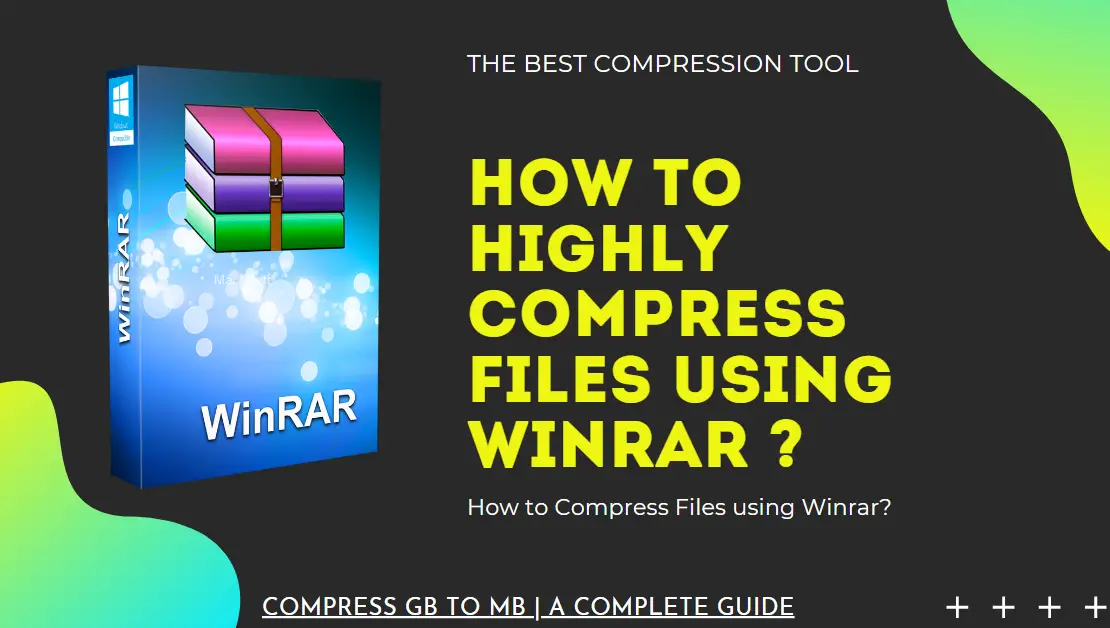Hi Guys, Today I am Going to tell you How to Highly Compress Files using Winrar in Windows 10? | How to Compress Files using Winrar?
Check Out This: How to Highly Compress Files using KGB Archiver? | How to Use KGB Archiver to Compress? | KGB Archiver Best Compression 2020
Steps For How to Highly Compress Files using Winrar in Windows 10? | How to Compress Files using Winrar?
Step 1: First of all Download Winrar from Official Website
Step 2: After Downloading Just install it in your PC.
Step 3: Select the file that you want to Compress and Click Add to Archive.
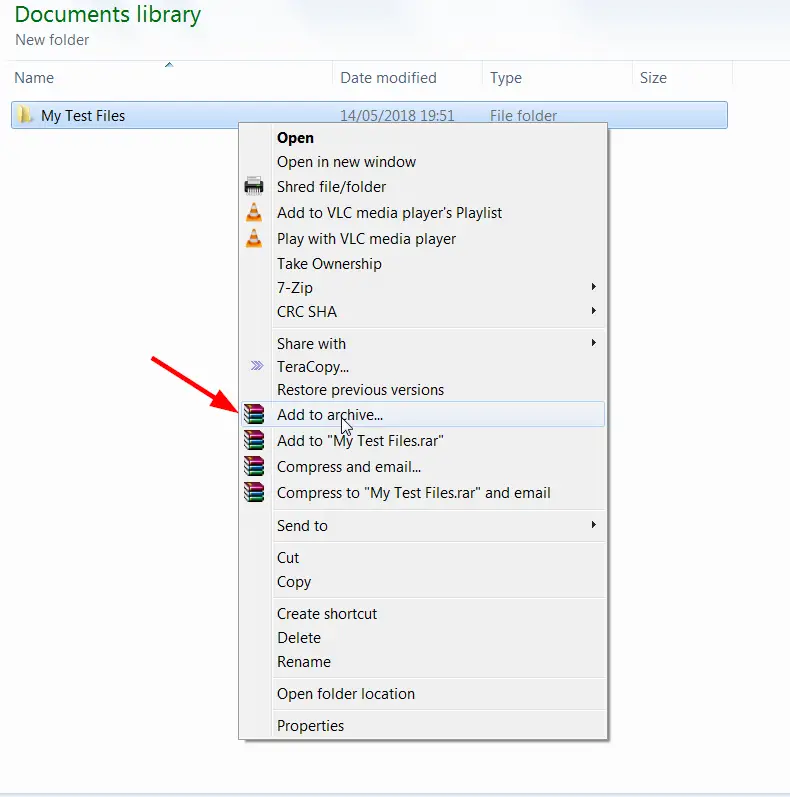
Step 4: Now Enter the Name of the Archive as Archive Name.rar and Choose the Compression Method as Best and Dictionary Size as 4096 KB [Highest One].
Step 5: Select the Create Solid Archive Option in Archiving Options.
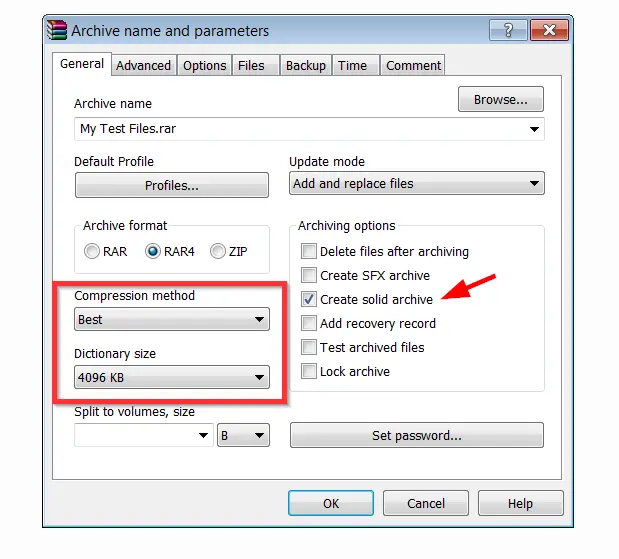
Step 6: Now Move to Advanced Tab and Click Compression Option.
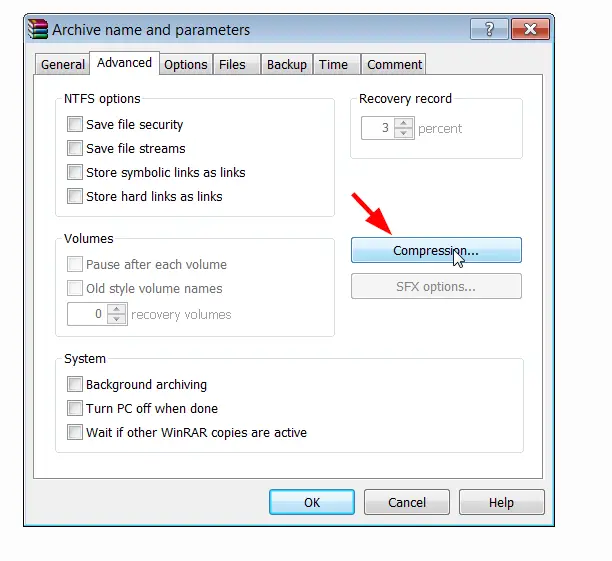
Step 7: Now Change the Text Compression to Auto and Prediction Order to 63 and Memory to Use to 128.
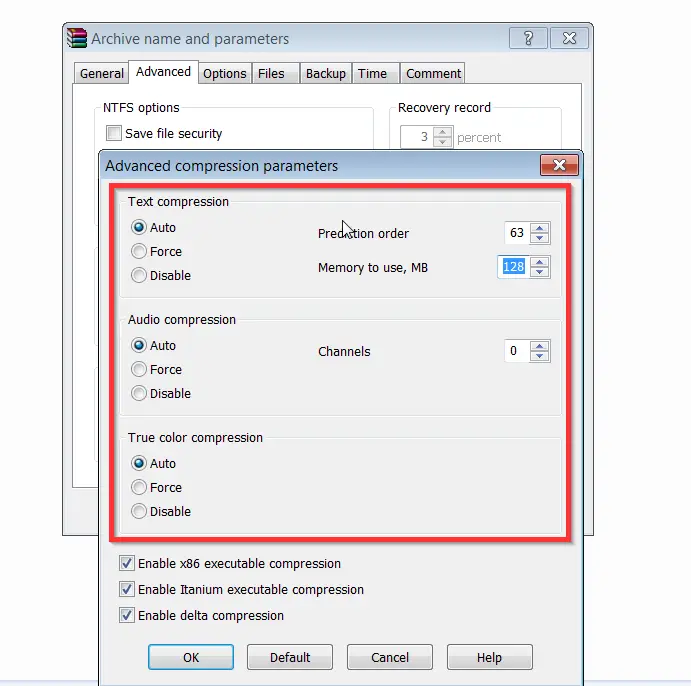
Step 8: Now Check the Properties after Compression.You’ll Notice a Huge Change in that.
In my Case, I’ve chosen a sample test file of 347 MB.
It Compressed that file to 42.4 MB in 2 minutes.
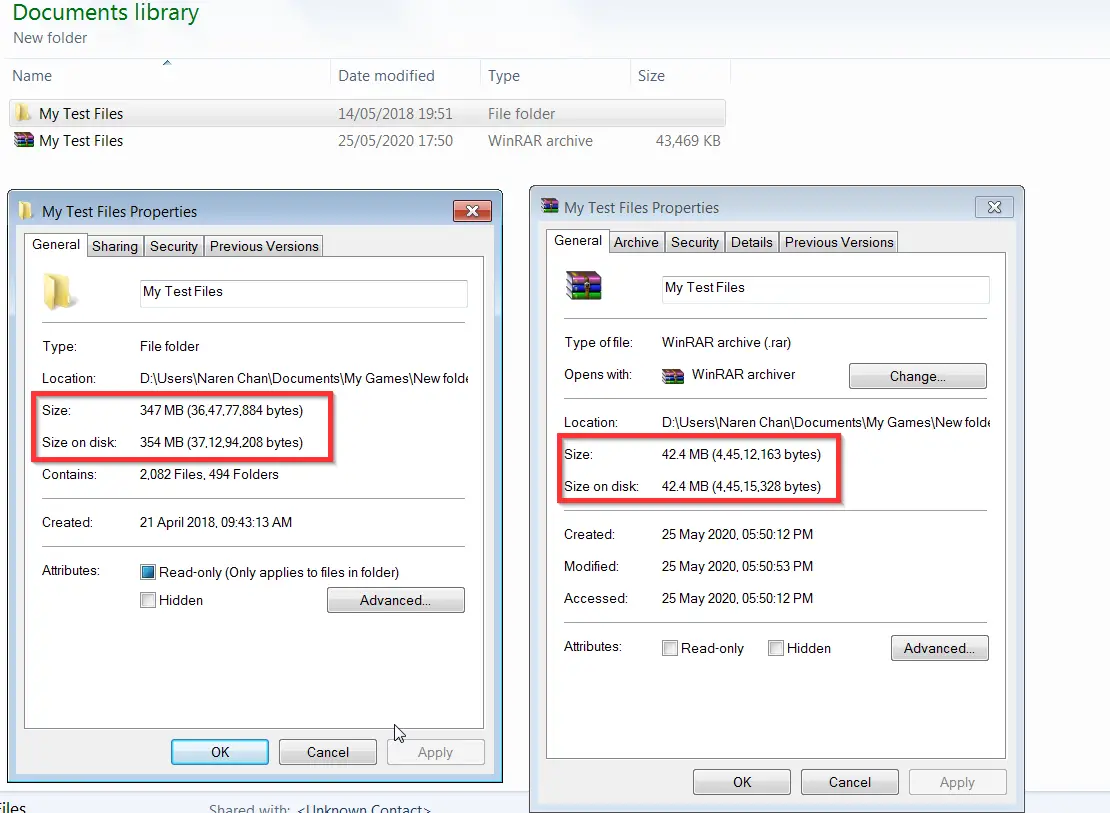
@@@ Most Important Tips @@@
Winrar Best Compression Settings
Archive Format – RAR OR RAR4
Compression Level – Best
Dictionary Size – Highest One
Text Compression – Auto
Prediction Order – 63
Memory to Use – 128
Yes , It has Best Compression Ratio Compared to Other All Compression Softwares Except KGB Archiver.
That’s It ! You’re Done Man !
@@@ Leave Comments !!! @@@
***