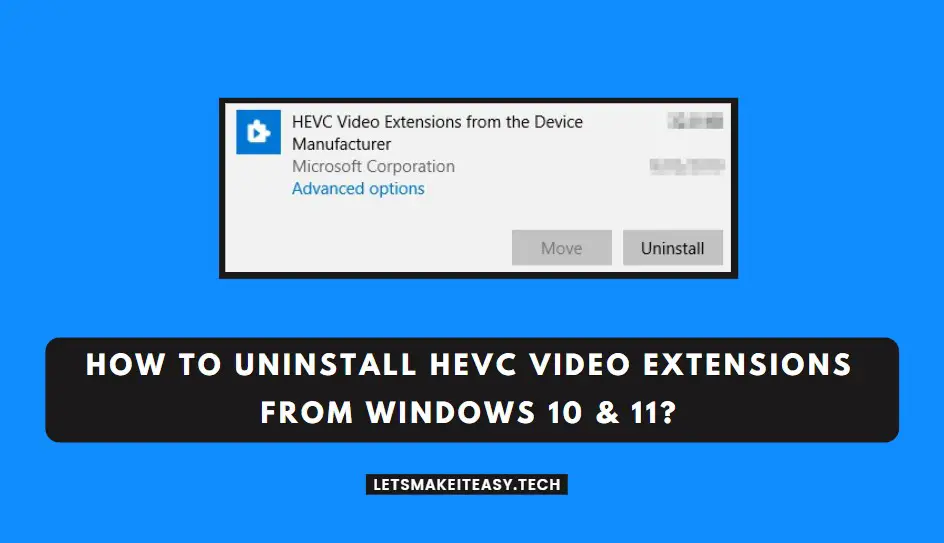
Hi Guys, Today I am Going to tell you How to Uninstall HEVC Video Extensions from Windows 10 & 11?
Check Out This: How to Install & Run Google Playstore in Windows 11 Without Using any Emulators?
Are you Looking for the Commonly Searched Term “How to Uninstall HEVC Video Codec from Windows 10 & 11?” (or) “How to Uninstall HEVC Codec in Windows 10 & 11? “.
You are at the Right Place to Get Your Answers & Solve the Issue/Error.
HEVC is one of the best video codecs when it comes to streaming high-quality videos.HEVC (High-Efficiency Video Coding) is also known as H.265 which is considered to be the best standard for compressing video nowadays. HEVC is a recently developed video compression standard.HEVC allows you to compress the videos more efficiently without losing their Video quality so that they can be stored on Harddisks, USBs, or transmitted over the internet. With the Use of HEVC, you can deliver the best quality videos to your Customers. The Main Drawback is it isn’t included with Windows 10 & 11 because this Video Extension is not Free to Access on a PC. You Need to Buy it for the price of $0.99.However, you cant get Free Video HEVC Codecs from Device Manufacturers that are available in Microsoft Store (or) you can try different HEVC Video Codecs Available in the Market.
Why HEVC Is So Popular?
The Main Reason is HEVC videos will need half of the bitrate and bandwidth to stream the same quality of the video When compared to normal AVC videos.HEVC videos need fewer data. So it will play any high-quality videos without any lagging or glitches even if your internet or wifi connection is very slow. This makes Users stream more videos with lesser data.HEVC is Considered to be a replacement for the highly popular H264 (MPEG-4/AVC) standard because it manages to give the same visual quality as H264 Standard gave.HEVC video extension gives a seamless video uploading experience for video content producers.
Nowadays, Each and Every Mobile phone manufacturer have also adopted this Video standard. With the help of HEVC Video Extensions, Now you can play High-Efficiency Video Coding (HEVC) videos in any video program on your Windows 10 & 11. These extensions are mainly designed to utilize the hardware capabilities of the latest Core processor and GPU to support 4K and Ultra HD content. With the help of software support, you can also play Hevc Videos on a PC with no hardware support. Based on the Resolution of the Video and the Performance of your PC, Your playback experience may vary.
Let’s See About it.
Steps For How to Uninstall HEVC Video Extensions from Windows 10 & 11?
*Note – Each and Every Microsoft store apps are usually in APPX format installations.
Solution 1: Using Windows Powershell
Step 1: First of all, Run Windows Powershell as Administrator and Type the Following Commands One by One.
Get-AppxPackage | select Name,PackageFullName,NonRemovable
Get-AppxPackage | select Name,PackageFullName,NonRemovable
Step 2: Now Look for the HEVC package in the list, It looks like Microsoft.HEVCVideoExtension_1.0.42701.0_x64__8wekyb3d8bbwe.
Step 3: Just Copy the Package Name (Microsoft.HEVCVideoExtension_1.0.42701.0_x64__8wekyb3d8bbwe) alone
Step 4: Now Enter the Following Command to Uninstall HEVC Video Extensions.
Remove-AppxPackage <package name>
For Example
Remove-AppxPackage Microsoft.HEVCVideoExtension_1.0.42701.0_x86__8wekyb3d8bbwe
Remove-AppxPackage <package name>
That’s It. You’re Done. Have a Nice Day.
@@@ Leave Comments @@@










