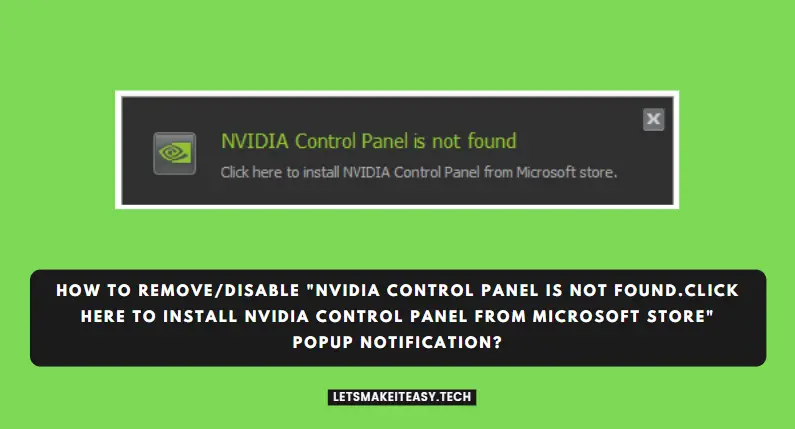Hi Guys, Today I am Going to tell you How to Remove/Disable “Nvidia Control Panel is not found.Click here to Install Nvidia Control Panel from Microsoft Store” Popup Notification in Windows 7,8,8.1,10 & 11?
Check Out This: How to Fix “Some of these settings are hidden or managed by your organization” in Windows 10 & 11?
Are you Looking for the Commonly Searched Term “How to Fix Nvidia Control Panel Not Opening In Windows 7,8,8.1,10 & 11?” (or) “How to Fix Nvidia Control Panel not Responding ?”.
You are at the Right Place to Get Your Answers & Solve the Issue/Error.
Let’s See About it.
Steps For How to Remove/Disable “Nvidia Control Panel is not found.Click here to Install Nvidia Control Panel from Microsoft Store” Popup Notification in Windows 7,8,8.1,10 & 11?
Method 1: Download & Install Graphics Card Drivers (Latest Version)
Step 1: First of all Download the Latest Version of Your Graphics Card Driver Via the Link Given Below.
Download Here – https://www.nvidia.com/Download/Find.aspx
(Or)
Step 1: Download & Update Graphics Card Driver Via the Geforce Experience.
Geforce Experience – https://www.nvidia.com/en-us/geforce/geforce-experience
Step 2: After Downloading the Drivers Just Install it.
Method 2: Download Nvidia Control Panel App from Microsoft Store
Step 1: Download Nvidia Control Panel App from Microsoft Store Via the Link Given Below.
Download Nvidia Control Panel here
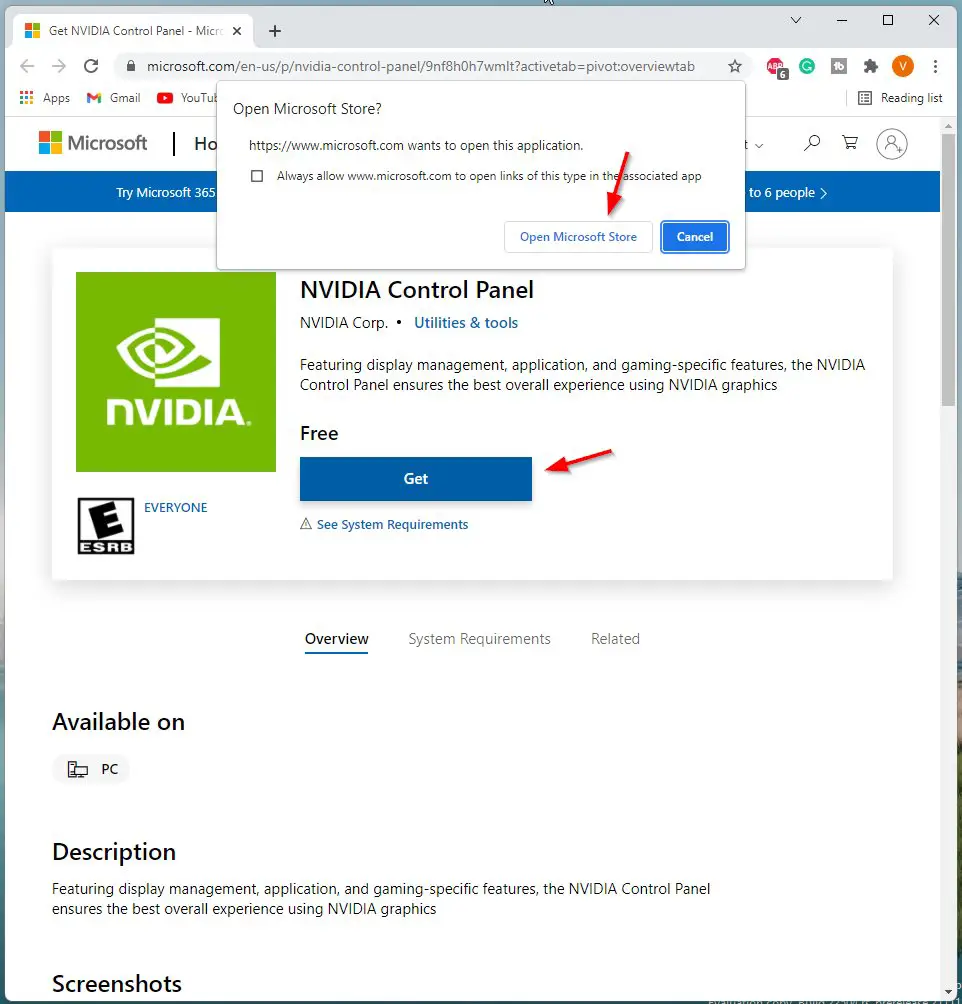
(Or)
Step 1: Open Microsoft Store and Search For Nvidia Control Panel.
Step 2: Now Press the Get Button to Install Nvidia Control Panel.
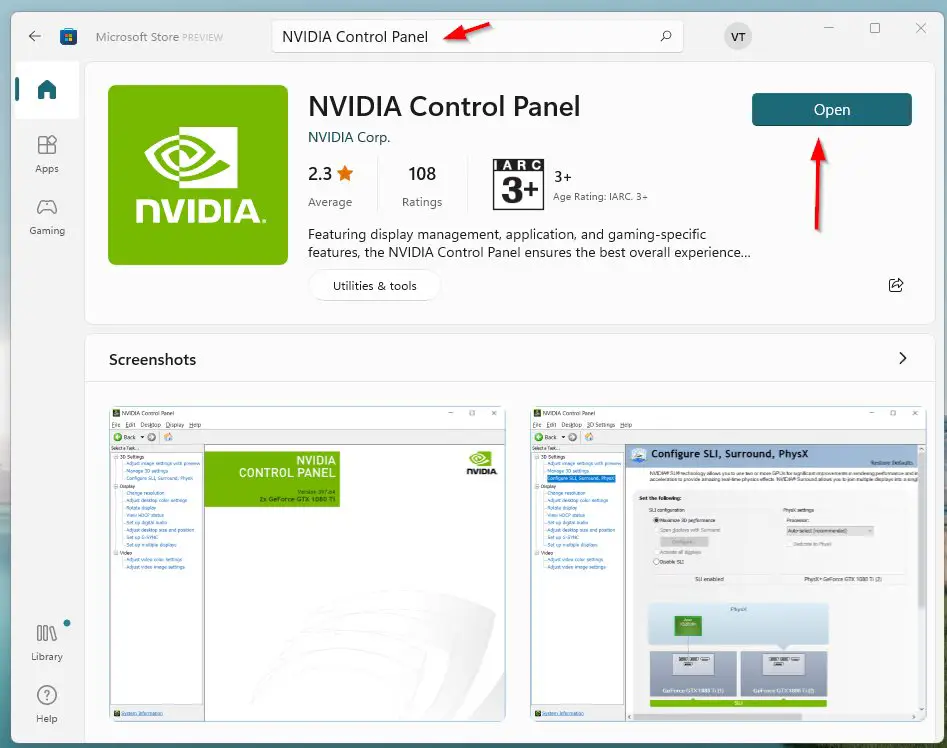
Method 3: Disable NVIDIA Display Container LS
Step 1: First of all Open Run and Type Services.msc
(or)
Step 1: Search for Services in Windows Search Bar.
Step 2: Now Look for NVIDIA Display Container LS Service and Right Click on it and Open Properties and Change the Startup Type to Disabled and click the Apply Button to Save the Changes.
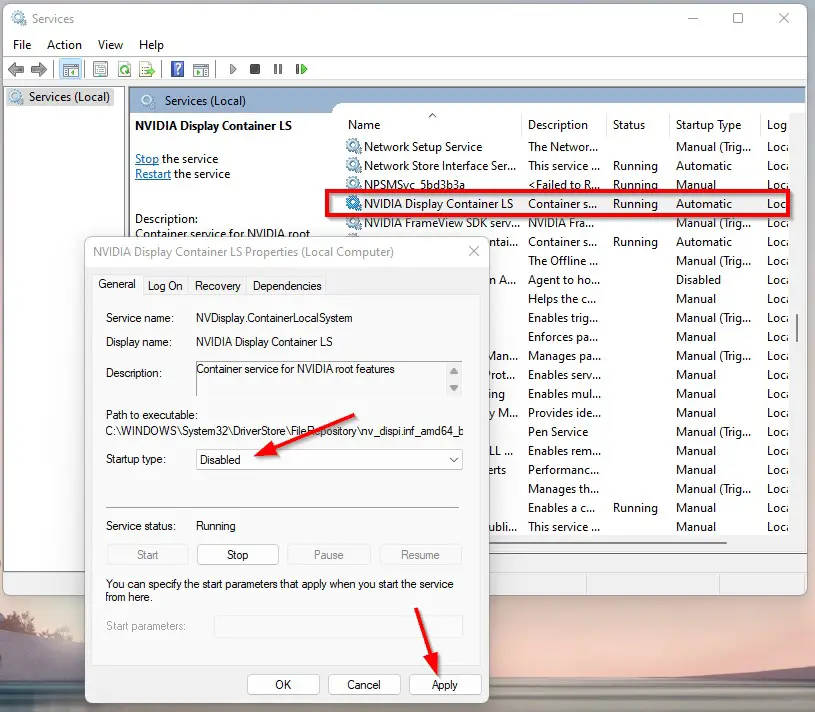
That’s It. You’re Done. Have a Nice Day.
@@@ Leave Comments @@@
##Stay Safe Guys And Live Happily ##