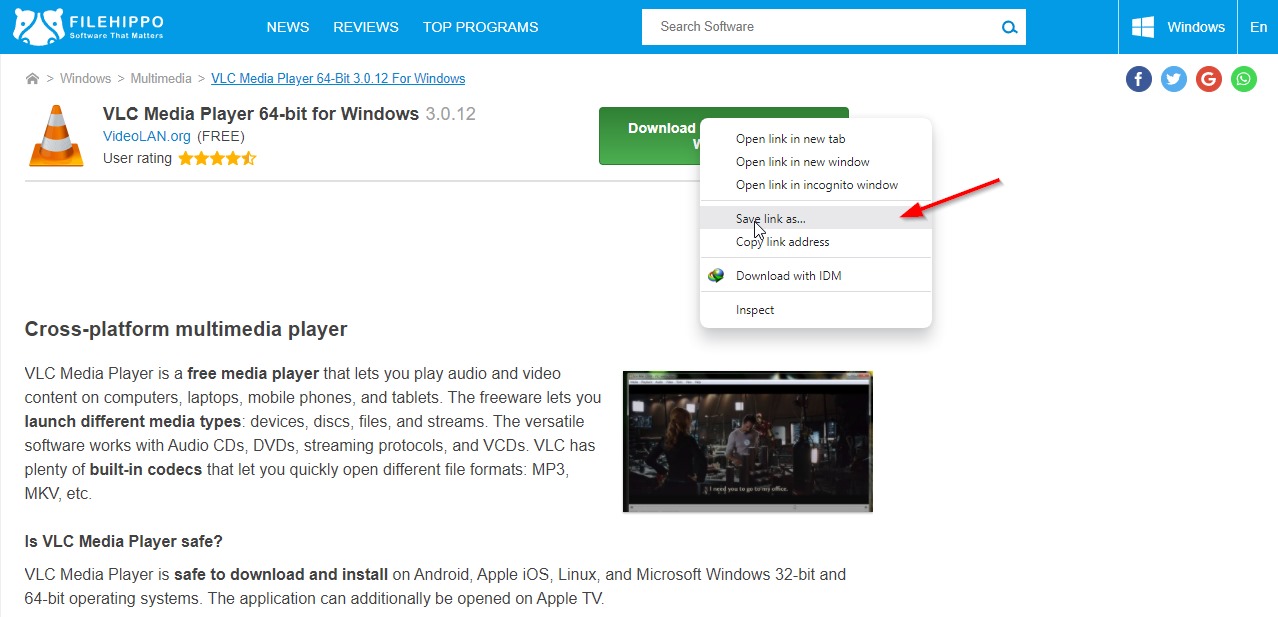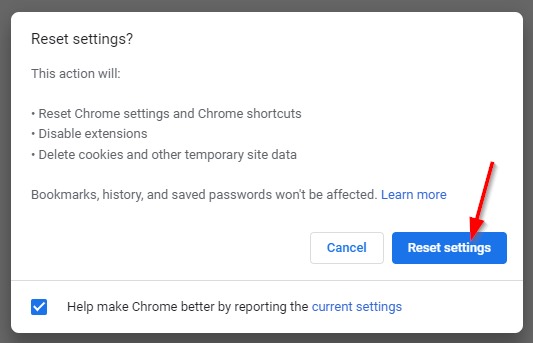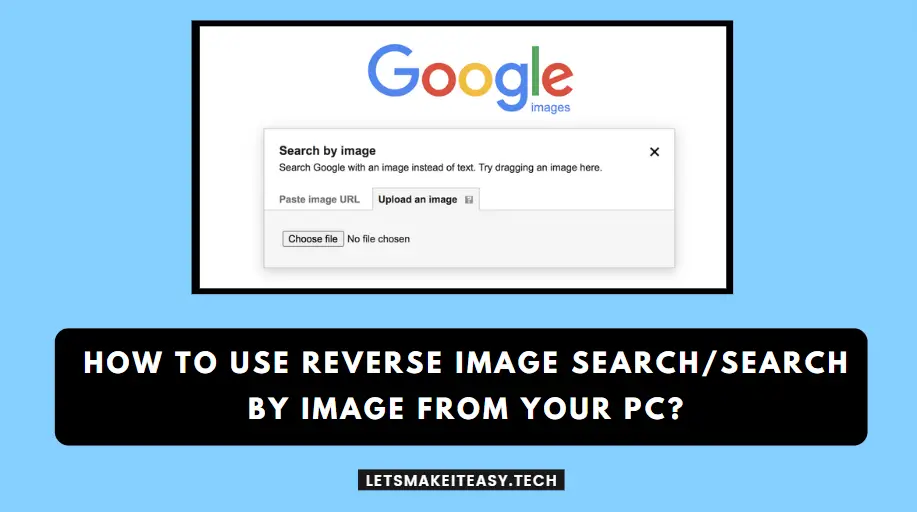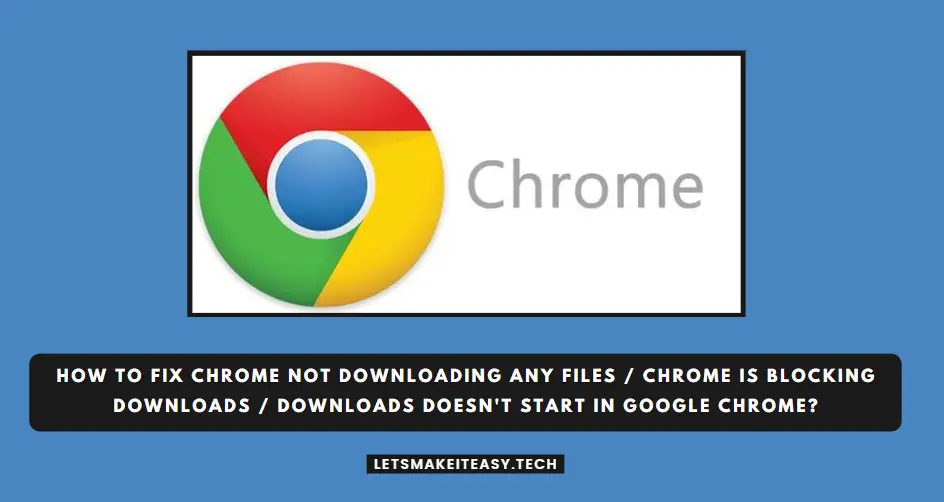
Hi Guys, Today I am Going to tell you How to Fix Chrome Not Downloading Any Files / Chrome is Blocking Downloads / Downloads not starting in Google Chrome?
Check Out This: How to Install & Run Google Playstore in Windows 11 Without Using any Emulators?
Are you Looking for the Commonly Searched Term “How to Solve Chrome not downloading any files?” (or) “How to Fix Downloads won’t start in Google Chrome? “.
You are at the Right Place to Get Your Answers & Solve the Issue/Error.
If Google Chrome failed to start downloading, then Mixed Content Errors Would be a Major Cause of the error. This Can Be Fixed Easily. Just Follow the Below Solutions.
Let’s See About it.
Steps For How to Fix Chrome Not Downloading Any Files / Chrome is Blocking Downloads / Downloads doesn’t start in Google Chrome?
Solution 1: Use Save Link as Option
Step 1: First of all, Go to the Website (The File You Want to Download from)
Step 2: Now Right-click on the Download Button and Select “Save Link as” Option and Save it.
Step 3: Now ‘Save as’ dialog box will appear and Select the Location to Save the file on your computer and Start Download.
Solution 2: Using Download Managers
Use Download Managers like Internet Download Manager, Free Download Manager, or Xtreme Download Manager. These Download Managers continue to download files from HTTP sources.
Solution 3: Use Different Browsers
Try to Use Different Browers to Download the file. Browsers like Firefox, Internet Explorer, Brave, Vivaldi, Microsoft Edge, or Opera will allow you to download any files. These Browsers would be a great alternative to Google Chrome.
Solution 4: Reset Chrome
Step 1: First of all, Go to Chrome Navigate to Settings, and select the Advanced Option.
Step 2: Under Advanced Tab, Select the Reset & Clean up Option and Hit Reset Settings Option.
Solution 5: Contact the Site Admin to Fix the Mixed Content Errors.
Just Contact the Site Admin to Fix the Mixed Content Errors in his site. Leave your comments in his comment section about the issue.
That’s It. You’re Done. Have a Nice Day.
@@@ Leave Comments @@@
##Stay Safe Guys And Live Happily ##