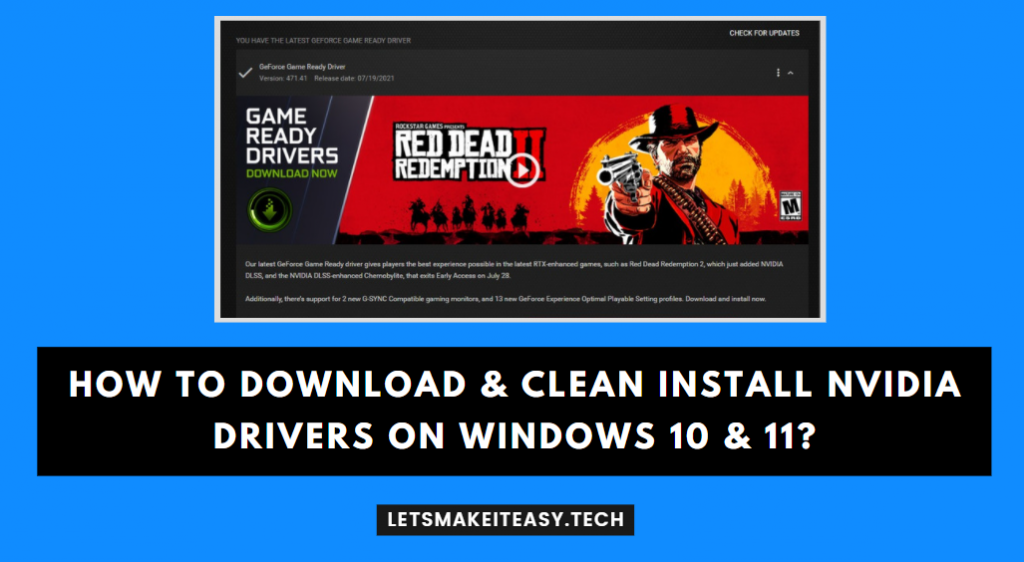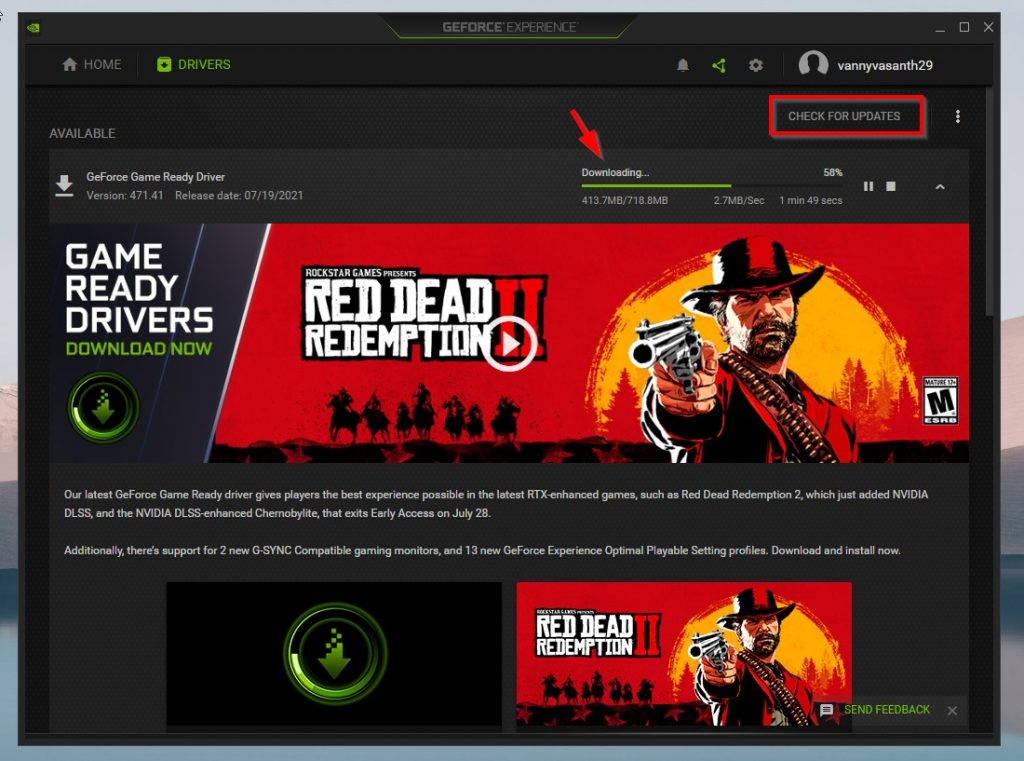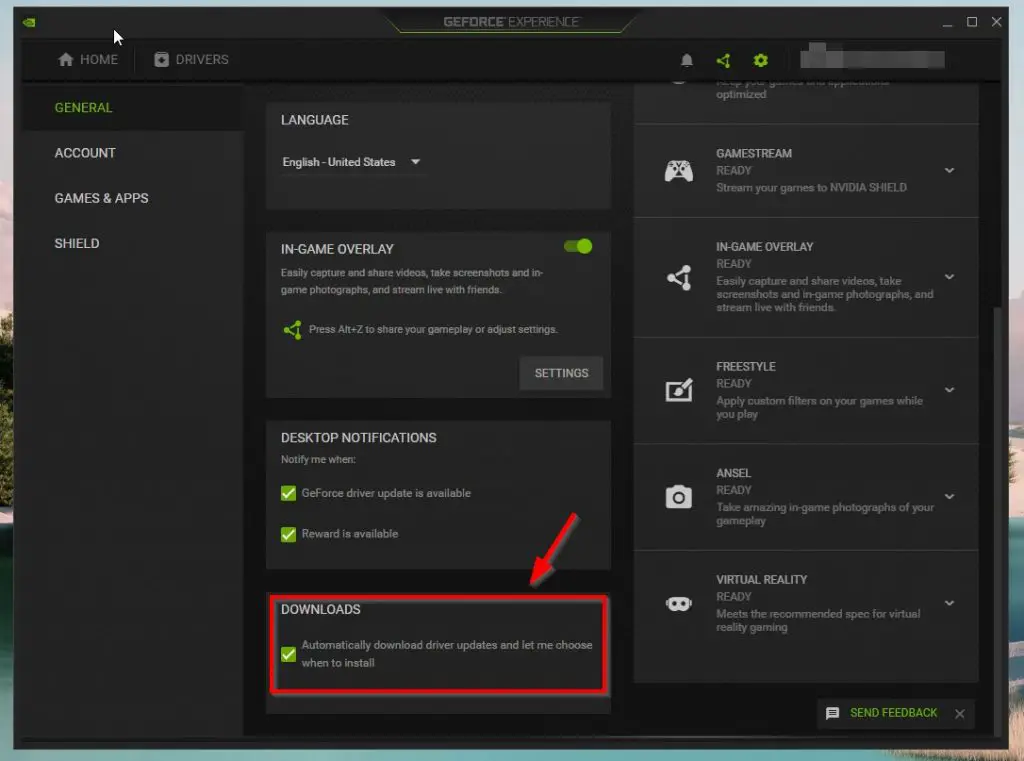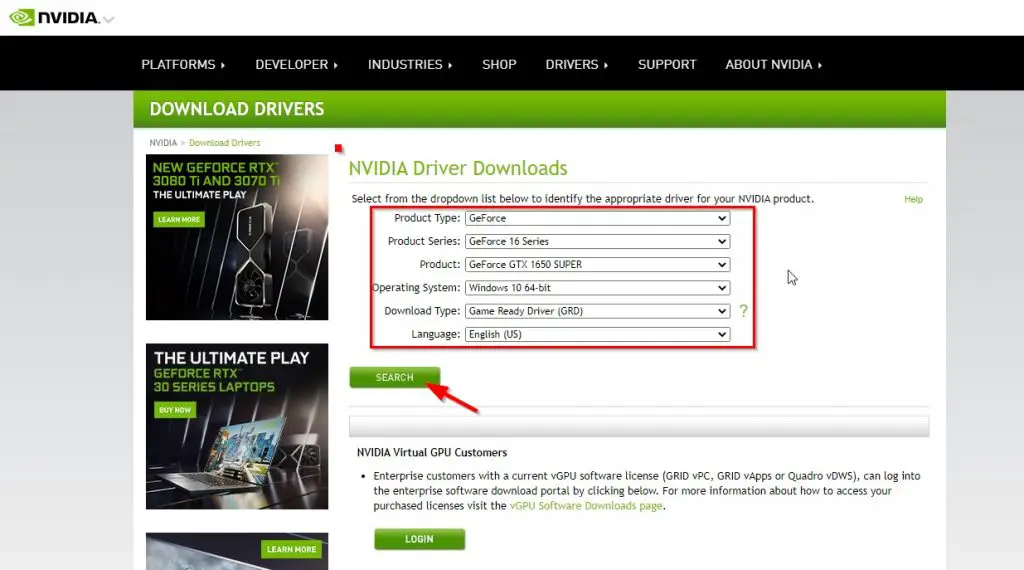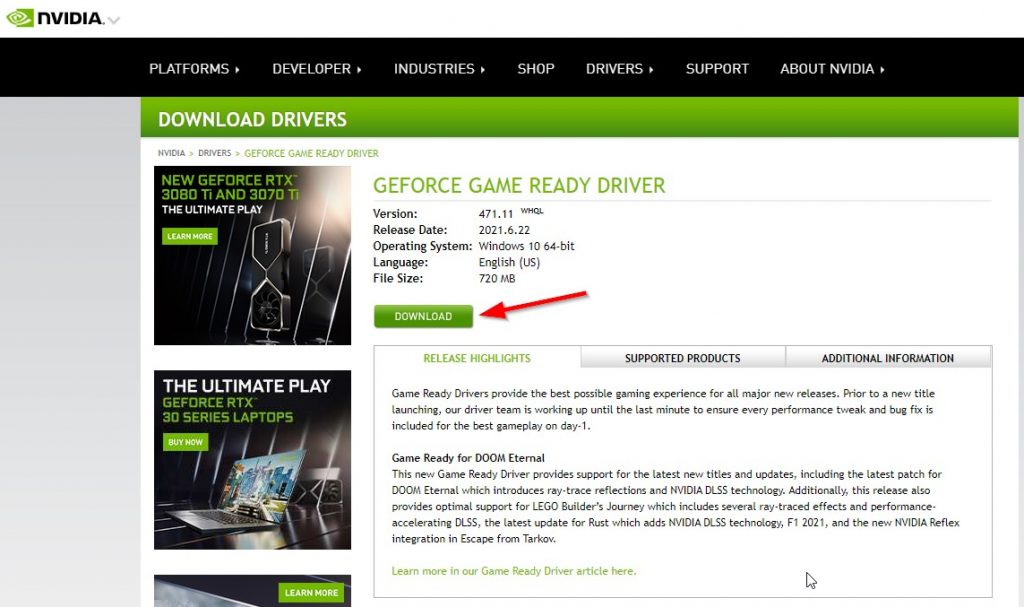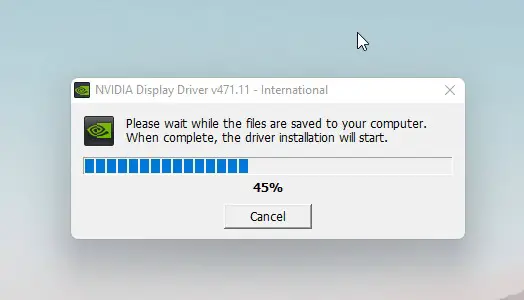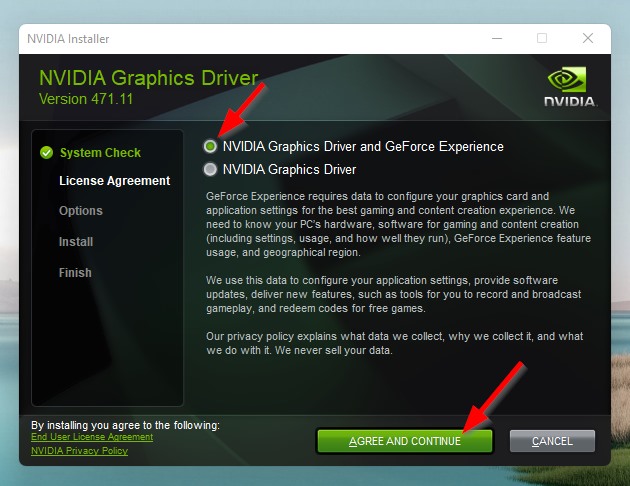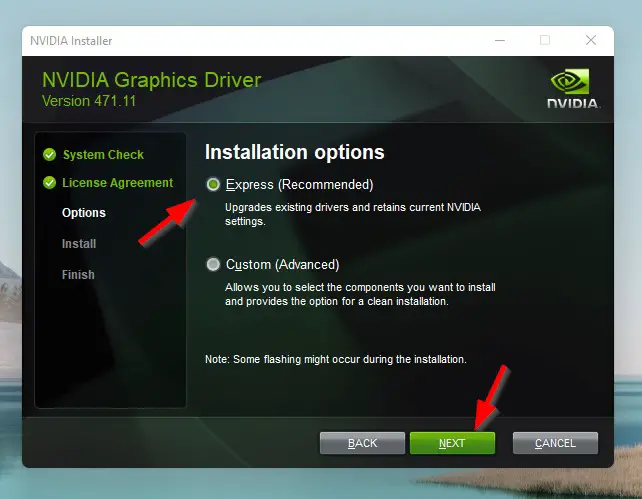Hi Guys, Today I am Going to Show You How to Download & Clean Install Nvidia Drivers on Windows 10 & 11?
If you are Looking for the “How to Download Nvidia Graphics Driver for Windows 10 & 11?” (or) “How to Install Nvidia Drivers for Windows 10 & 11?”. You are at the Right Place to Get Your Answers & Solve the Issue/Error.
Nvidia is the greatest technology company that manufactures graphics processing units (GPUs) for PC.Nvidia was founded in 1993 by Jensen Huang. Now, Nvidia has become the best graphics card manufacturer in the gaming market. Nvidia Graphics Card Sales keep on Increasing Year by Year. They Introduced lots of extraordinary features which make them so Unique from their competitors. Some of the Features are RTX Real-Time Ray Tracing, BatteryBoost, Deep Learning Super Sampling (DLSS), G-SYNC, ShadowPlay, GameStream, and Much More. If you’re using an Nvidia Graphics Card, then try to install the latest version of graphics card drivers to run the game smoothly. Usually, You can either Download & Install Nvidia Drivers Automatically Using Geforce Experience (or) Download & Install Nvidia Drivers Manually through Official Nvidia Website.
Generally, Updating a Graphics Card Driver is Too Easy with GeForce Experience than the Traditional Method of Installing (Manually Installing/Updating Drivers).GeForce Experience is a fantastic program that allows you to update the driver directly. It also automatically notifies you when there is a new update from NVIDIA. With a Single Click, you can Update the Drivers Easily. Nowadays Nvidia offers two different Drivers namely Game Ready Drivers, and NVIDIA Studio Drivers. Nvidia Game Ready Drivers are specially made for gamers who play every game on the day of launch and want support for newly released games and patches and Downloadable Content. Nvidia Studio Drivers are made for Content Creators who especially work on 3D Animation and Graphics Designs, Photo & Video Editing, and Much More.
If you face an issue with your Nvidia graphics Drivers then you might roll back to Previous Versions or You can do a Clean Installation. If You Have Trouble Updating the Graphics Card Drivers through the Geforce Experience Program then You Can Manually Download the Latest Version of the Drivers of your Respective Graphic Card. By the Way, You can Uninstall the existing Nvidia Geforce Experience and Download & Install the latest version of GeForce Experience to fix the Update Related errors. If Still you prefer Installing the drivers Manually, then Uninstall the Older Version Completely and then Perform a Clean Installation. If You Don’t Know how to download and install Nvidia drivers on your PC, then just follow the steps given below.
Let’s See About it.
Check Out This: How to Fix “This device can’t use a Trusted Platform Module (TPM)” Error While Enabling Bitlocker in Windows 10 & 11?
Steps For How to Download & Clean Install Nvidia Drivers on Windows 10 & 11?
Method 1: Download & Install Nvidia Drivers Automatically (Using Geforce Experience)
Step 1: Go to the Official Nvidia Website and Download Geforce Experience Using the Below Link.
https://www.nvidia.com/en-in/geforce/geforce-experience/download/
Step 2: After Downloading the File, Install it in your PC and Run it.
Step 3: Navigate to Drivers Tab, Click on the Check For Updates Option.
*Note – If It is Available Press the Download Button to Download the Latest Drivers. After Downloading Choose either Express Installation or Custom Installation Option.
** You Can Also Enable Download Automatic Driver Updates **
Step 4: Goto Settings and Navigate to General Options.
Step 5: Now Scroll down to Downloads and Select/Check the Option “Automatically Download Driver Updates and Let Me Choose When to Install”.
Method 2 : Download & Install Nvidia Drivers Manually (Official Nvidia Website)
Step 1: Go to the Official Nvidia Website and Look for Drivers (or) Use the Below Link.
https://www.nvidia.com/Download/index.aspx
Step 2: Choose Your Graphics Card’s Model,Series,Download Type (Use GRD) and Press Search.
Step 3: Now Press the Download Button to Start Download the Latest Driver.
Step 4: Wait for the Download to Complete and Run the Downloaded File after file is completely downloaded.
Step 5: Now Select the First Option “Nvidia Graphics Driver and Geforce Experience” and Press Agree & Continue Button.
Step 6: Now Select Express (or) Custom (Advanced) Option and Press the Next Button.
Step 7: Now Wait for the Installation to Complete.
That’s It. You’re Done. Have a Nice Day.
That’s All About this Post. Give Your Reviews / Reactions about this Post and Leave Comments, Ask Your Doubts, We are here to Help You!