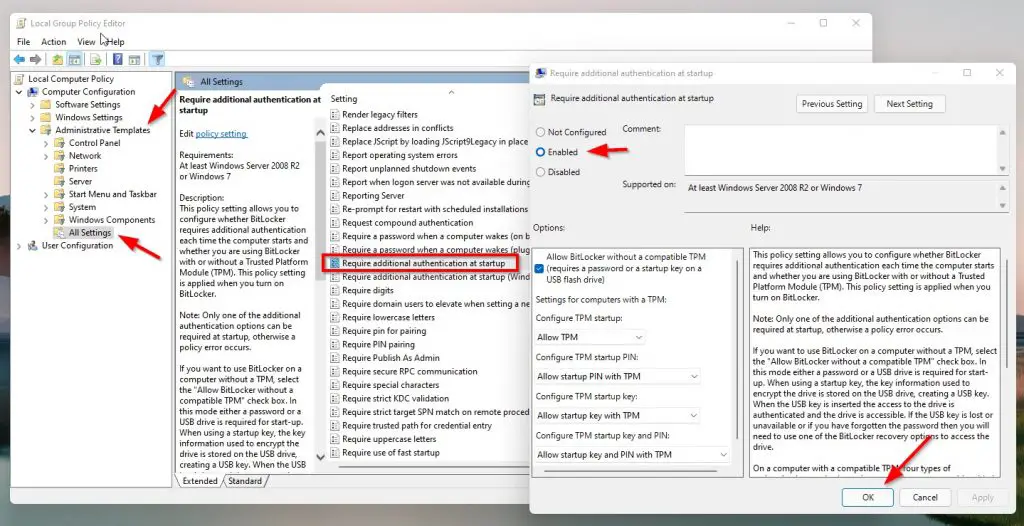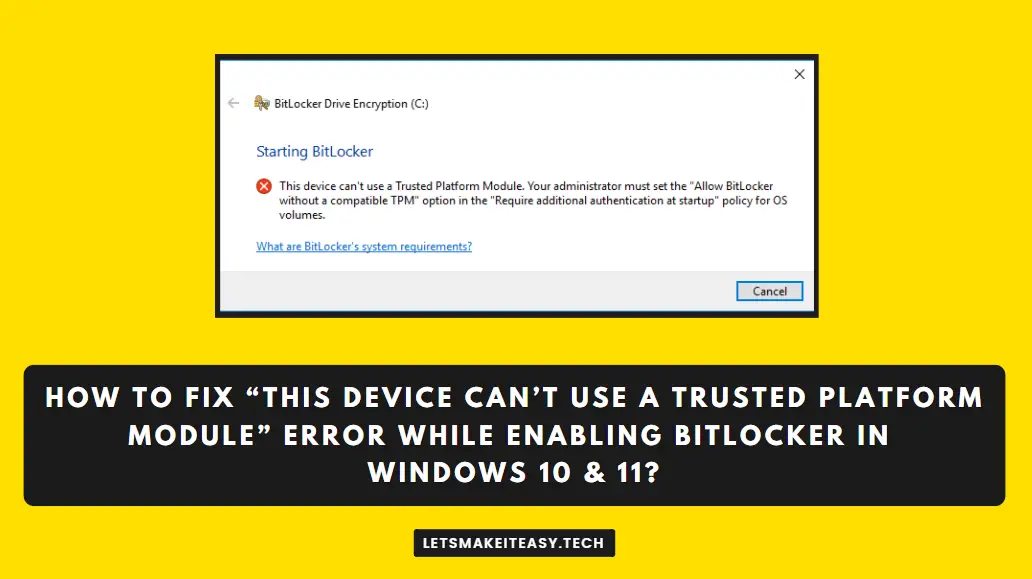
Hi Guys, Today I am Going to Show You How to Fix “This device can’t use a Trusted Platform Module (TPM)” Error While Enabling Bitlocker in Windows 10 & 11?
If you’re Looking for the Commonly Searched Term “How to Fix “This Device Cannot Use a Trusted Platform Module(TPM) in Windows 10 & 11?” (or) “How To Fix BitLocker Error “This Device Cannot Use a TPM in Windows 10 & 11?”. You are at the Right Place to Get Your Answers & Solve the Issue/Error.
A Trusted Platform Module (TPM) is a security chip that is embedded in most systems to provide a hardware-based tamper-resistant environment to generate, store, and protect encryption keys. On Windows 10 & 11, you Need TPM Module for using the Bitlocker Feature. BitLocker is used to encrypt and decrypt the hard disk. Microsoft announced that Every PC Must Definitely have a Trusted Platform Module 2.0 as minimum Requirements for Installing Their New Windows 11 Operating System. Microsoft Explains Why TPM is So Important for Every PC.Microsoft States that Having a TPM will increase security against firmware and ransomware attacks. Trusted Platform Module is mainly used for Windows Defender, Protecting Software Licenses Protections, and Online Game Cheating Prevention.
Usually, the Trusted Platform Module is a separate chip located on the motherboard. There is no requirement for a separate chip for Manufacturers like INTEL or AMD Because the TPM 20 Standard allows Manufacturers to Build the TPM which is capable into their chipsets. TPM has been around for over 20 years and has been part of PCs since around 2005. In 2016, TPM has got its newer version TPM 2.0 which is the standard for new PCs. If Your PC Meets the Windows 11 System Requirements then there will be a huge chance that it supports TPM 2.0. If your PC is Too much Older,then there will No TPM or It has an Older 1.2 Version.
Some of the Most Important Features and Uses of Trusted Platform Modules are
1. Trusted Platform Module (TPM) is Used to Generate, store, and limit the use of cryptographic keys.
2. Trusted Platform Module (TPM) is also for protecting digital media rights using DRM technology, Preventing software licenses.
3. Trusted Platform Module (TPM) is used for Preventing firmware, ransomware, dictionary, and phishing attacks.
Whenever we try to encrypt a drive with BitLocker, you may get the “This device cannot use trusted platform module” error. This error may occur when your computer not having Trusted Platform Module [TPM] support or it may be disabled in Bios.Don’t worry we are here to help you. Just Follow the Below Given Guide.
Let’s See About it.
Check Out This: How to Transfer a Domain Easily from One Registrar to Another (In 3 Steps)? | Step-By-Step Domain Transfer Tutorial
Steps For How to Fix “This device can’t use a Trusted Platform Module (TPM)” Error While Enabling Bitlocker in Windows 10 & 11?
Step 1: Search for Edit Group Policy in Windows Search Bar.
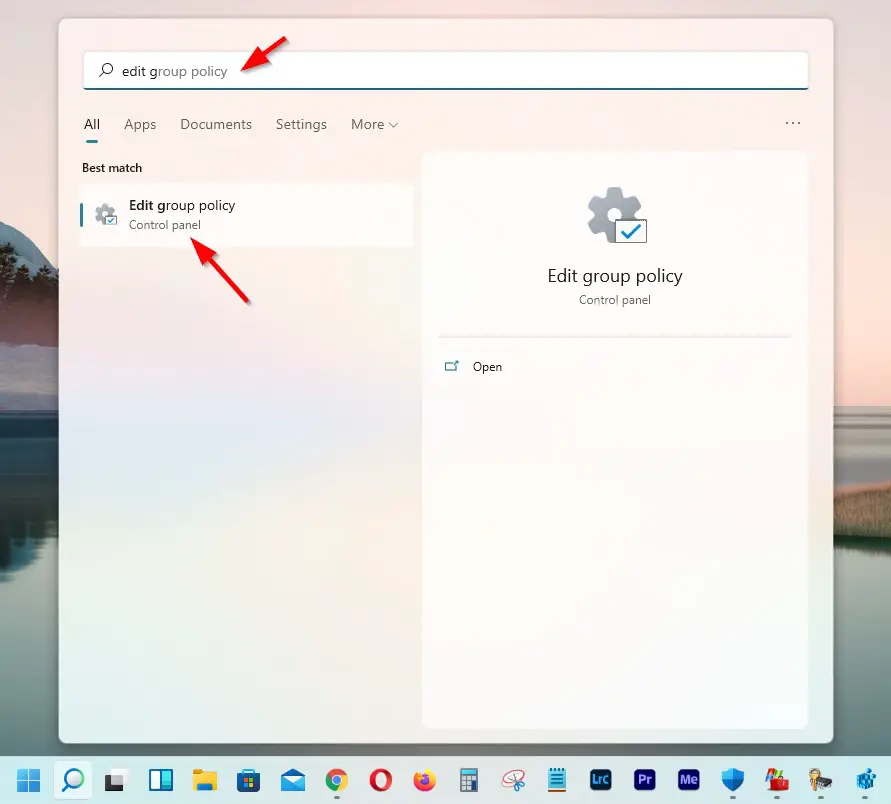
Step 2: Now Open the Edit Group Policy and click on the Computer Configuration Option.
For Windows 10 Users
Step 3: Now Click on the Administrative Templates option and then Select Windows Components and Select the Bitlocker Drive Encryption.
Step 4: After Click on the BitLocker Drive Encryption, Navigate to Operating System Drives and Look For the “Require Additional Authentication at Startup” Policy Setting.
For Windows 11 Users
Step 3: Now Click on the Administrative Templates Option and then select the All Settings Option.
Step 4: Just Look For “Require Additional Authentication at Startup” Policy Setting.
Step 5: Double Click on the Policy Setting and Change the Setting from Not Configured to Enabled.
Step 6: Apply the Changes & Exit the Group Policy Editor and Check it Now.
That’s It. You’re Done. Have a Nice Day.
That’s All About this Post. Give Your Reviews / Reactions about this Post and Leave Comments, Ask Your Doubts,We are here to Help You!