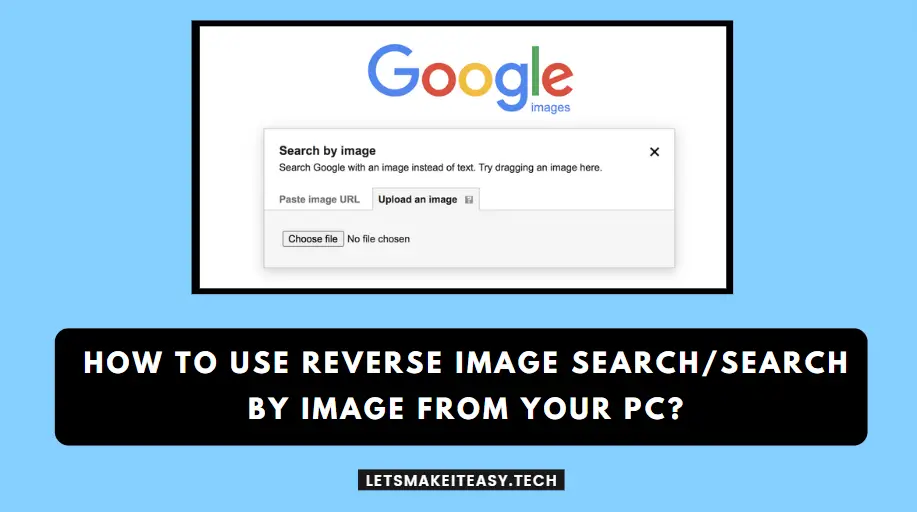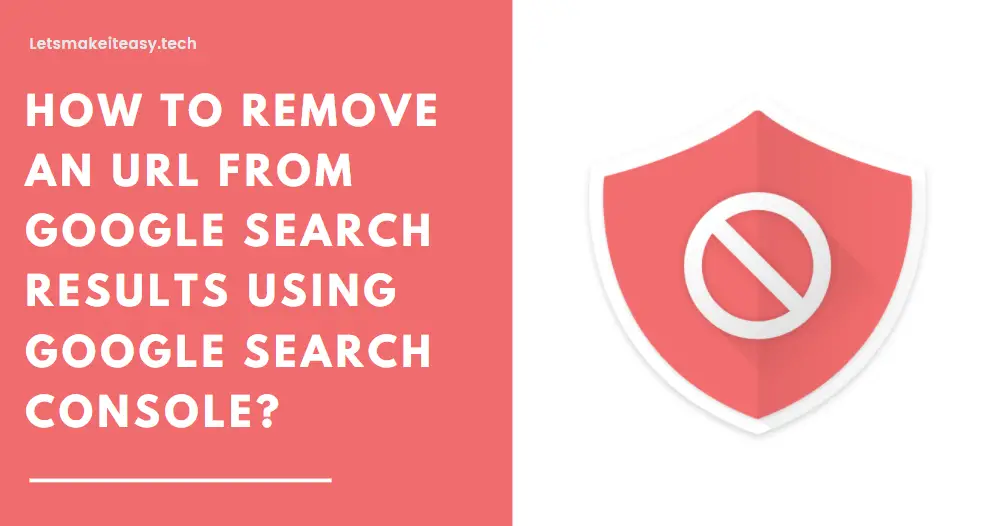How to Get Quick Adsense Approval for Wordpress Blog/Website?
If you are Looking for “How to Get Google Adsense Approval Fast?” (or) “How to Get Google Adsense Approval for your Site?”. You are at the Right Place to Get Your Answers & Solve the Issue/Error.
Trending Now: How to Fix JIO FIBER’s Red Light Blinking Problem Easily?
Google Adsense is the Leading Advertising Program in the world. Google AdSense is an advertising program that allows publishers to earn money from their Online Content by displaying Google ads on their websites, blogs, or YouTube videos. Google AdSense is an advertising platform that enables website owners to monetize their web pages. If you’re looking for a Part-time Job, then you must try Blogging and AdSense for sure. Most Of Us Searched for this one on how to get google AdSense approval in 1 minute. But Getting Approval in 1 Min is not possible. So, Getting Adsense Approval is usually Considered a Tough Process for every beginner including me.The only thing that you need to do is to make your blog look perfect and make it as a professional Website. Because Adsense needs a quality website to work with.
That’s Why Adsense Rejects most of the blogs which are violated or not well properly Structured and Lack Quality Content. Google Adsense Rejects Websites that lack quality content and don’t follow the Google Adsense guidelines. Google Adsense Wants to be the Most legitimate Company For Both advertisers and publishers so it started to approve the best Quality websites. To make your blog a quality blog you have to be creative and don’t copy from others Because Google Doesn’t Like Scraped Content. Only Creative and Quality Content Writing Can only Succeed In Google Adsense. If you want to know more about getting Adsense’s Approval for your website, then just follow our below-given steps to Get Adsense Approval for your Website quickly.
Also Read: How to Remove/Delete a Website from Ezoic Account?
Steps For How to Get Quick Adsense Approval for WordPress Blog/Website?
Step 1: Just Buy a Cheapest Domain from any Host Service like Hostinger, Bluehost, and Siteground.
*No Need for Top Level Domain, Low-Level Domains is Enough Because When it Comes to Search Engine Optimisation there is no need for TLD at all. SEO mainly Considers Good Keywords, High DA Backlinks, and Good Page Structure.
Step 2: I Bought this Domain for $35 From Hostinger With a Free Lifetime SSL Certificate Issued By Lets Encrypt Authority.
Step 3: Now After Buying a Domain Just Goto Cloudflare Website And Link Your Cloudflare With Your Hosting Provider by Changing the Nameservers Issued By Cloudflare.
Step 4: After Linking it Successfully, Install WordPress For your Website.
Step 5: Login into your account and here comes the most important for AdSense approval which is nothing but the Theme Selection.
Step 6: Usually, Theme Plays an Important Place in Quicker Adsense Approval !!
Step 7: I Always Prefer a Newspaper theme For its Marvellous Looks and Its Tagdiv Composer Since it is a paid theme you can buy it. It is Worth A Lot. Otherwise Use GeneratePress Theme it’s Completely Free.
Step 8: Why I’m Preferring Newspaper Theme because of its Pagespeed. I’ve Checked its Pagespeed in GTMETRIX and Page Insights. It’s Very Nice. This is the “First Part For Adsense Approval.”
Step 9: This is the Second Part For Adsense Approval: Now After installing the theme, Just Go to Post Section And Write Some Quality Articles With 1000 Words Per Article or at least More than 500 Words with 5-6 Quality Non-Copyrighted Pictures.
Step 10: Use SEO Plugin Like Yoast And Allinone Seo Pack, and SeoPress to Create a Sitemap.xml, If You’re Using Yoast it will create automatically and Now Create the Robots.txt and submit to Google Webmasters.
Step 11: After Writing 10-15 Quality Articles And Now you have to create some backlinks for your site.
Step 12: Go to Google and search for High DA Directory Submission Sites and Also Search for Directory Submission Instant Approval. And Just Go to That Sites and Create Some. This is the “Third Part For Adsense Approval.”
Step 13: Now After Creating Backlinks, Just Go to Your Website and Make Your Homepage Properly Structured.
Step 14: Create a Menu And Pages Like Privacy Policy, About Us, And Contact Us.
Here Comes the “Final Part For Adsense Approval”
Step 15: Now you need to Design A LOGO for Your Site and Create A Nice Footer About Us with Email Address Details, Include Copyright Details and Give Credits to the Theme Designer in Sub Footer.
That’s All You Are Now Eligible For Applying To Google Adsense Program
@@ My Honest Advice Towards Google Adsense Approval Trick @@
Creating Out Bound Links are Most Welcomed Towards SEO But Some Links That you link in your post cause policy violation. So, Avoid Unnecessary Outbound Links.
Avoid SPAMMY Backlinks. Just Remove It
If You Make Mistakes In These You’ll Keep On Getting “You need to fix something to use Adsense “ From Google Adsense.
If You Follow My Instructions You’ll Get Approval for your google AdSense application within 7 Days.
That’s It. You’re Done. Have a Nice Day.
That’s All About this Post. Give Your Reviews / Reactions about this Post and Leave Comments, Ask Your Doubts, We are here to Help You!