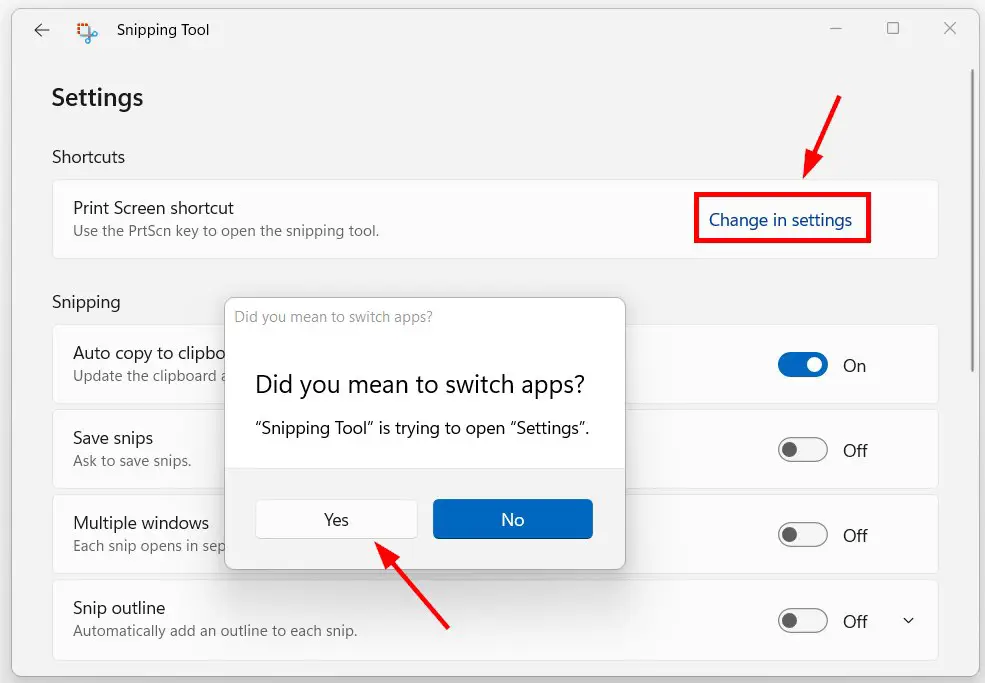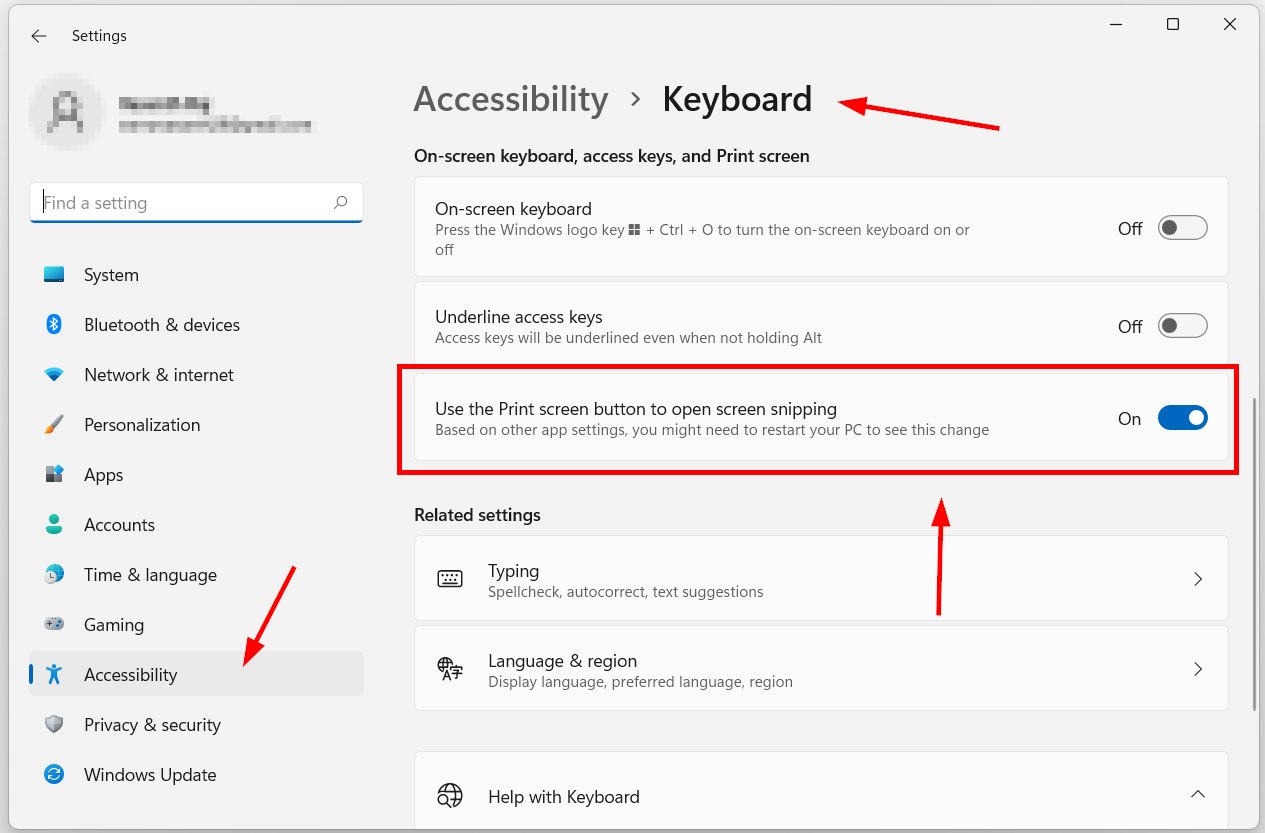Hi Guys, Today I am Going to tell you How to Enable (or) Disable Print Screen Key to Take Screenshots in Windows 7,8,8.1,10,11?
Check Out This: How to Install & Run Google Playstore in Windows 11 Without Using any Emulators?
Are you Looking for the Commonly Searched Term “How to Take a Screenshot with Print Screen Button” (or) “How to Use Print Screen Button on Keyboard?
You are at the Right Place to Get Your Answers & Solve the Issue/Error.
Taking Screenshots is always necessary for all of us and Screenshots are mainly needed whenever we do important things like transactions or any other information that we want in the future. Screenshots are nothing but storing a piece of information in the form of a picture. When it comes to PC Taking Screenshots is very easy. If you need to capture everything on your screen in an image, Press “Prt Scr” button on your keyboard.
We have learned this Standard Method to Take Screenshots by Pressing Print Screen Button and pasting it into Paint and saving it as JPG or any other Picture format. This is one of the easiest and most followed methods to take a screenshot. Sometimes Print Screen Key won’t Take Screenshots Properly. It May be due to the Damaged Print Screen key on the keyboard (or) the Print Screen got Disabled in Settings. If Print Screen Key in Keyboard is Damaged Just Buy a new One or Use Alternative Screen Capture Methods.
If Print Screen Button is Disabled in Settings, You Need to Enable it for Screen Capture Purposes. When you Enable the Print Screen Button, it starts to show the captured image in the snipping tool and you can save the image. If You Want to Use any other program as Screen Capture Tool and assigned Print Screen Key for Capture then you can simply Disable it from Settings (Don’t Want to Use Print Scr Button for Use Snipping Tool).
Let’s See About it.
Steps How to Enable (or) Disable Print Screen Key to Take Screenshot in Windows 7,8,8.1,10,11?
Microsoft Windows Provides a built-in screenshot Tool which is known as Snipping Tool. You can easily Capture the Full Screen and also it has Diffrent Modes Like Window Mode, Rectangle Mode, Free-Form Mode, and Full-Screen Mode.
Step 1: Run the Snipping Tool and Click on the Three Dots and Open the Snipping Tool Settings.
Step 2: Under Shortcuts, You’ll see the Print Screen Shortcut Option.Just Press the Change in Settings Button.
Step 3: Now Just Turn On the “Use the Print Screen Button to open screen snipping” Option and Restart the PC.
*Important Note – For Some Keyboards, Press Fn Key + Print Screen Key To Take Screenshots.
That’s It. You’re Done. Have a Nice Day.
@@@ Leave Comments @@@
##Stay Safe Guys And Live Happily ##