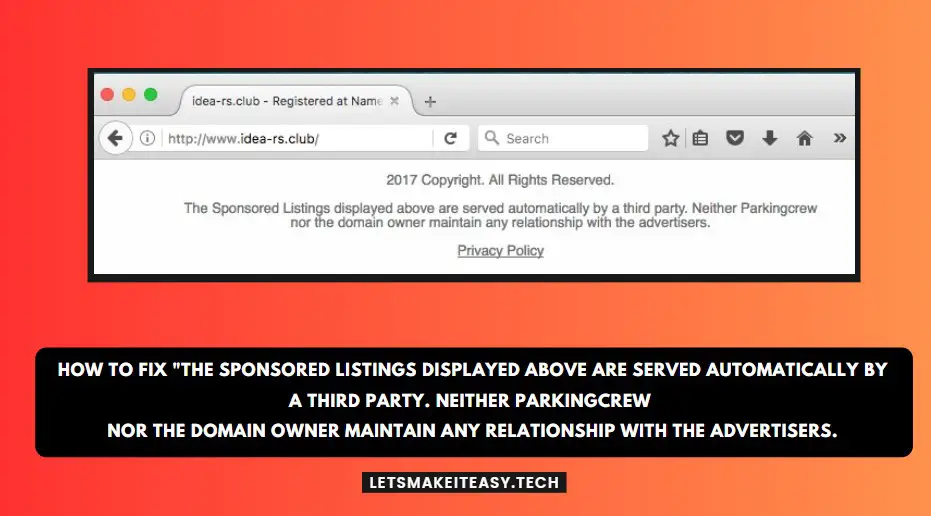If You Are Looking for “How to Fix the “The Sponsored Listings displayed above are served automatically by a third party. Neither Parkingcrew nor the domain owner maintain any relationship with the advertisers.?” (or) “How to Remove Namecheap Parking Page?”.You are at the Right Place to Get Your Answers and solve the Issue/Error.
If You Bought a New Domain from a Domain Registrar, You can see this Parking Page. Why is the Parking Page Shown? The Answer is Whenever You Purchase / Register a New Domain, You need to point the Domain to the Website Hosting Servers. Then Only you can see the website. Otherwise, You can See this Default Parking Page. This is not a Big Issue, this can solved very easily. This Issue can occur in many ways like when the Domain is not correctly pointed to the hosting nameservers, the Default Parking Page Provided by the Domain Registrar, or also due to not clearing the Browsing Data like cookies, history, and caches of your Browser for a long time.
The Main Cause is the Improper Connection between the Domain and Hosting. For Example, If you’re hosting with Hostinger and bought a Domain from NameCheap, You Need to make sure that your domain is correctly pointed to the Hostinger nameservers. The Easiest Fix for this Issue is, If You’re Using Cloudflare, you may have already pointed your domain to Cloudflare nameservers. After Pointing the Nameservers to Cloudflare, You need to copy the DNS Records from the hosting and Paste it into the Cloudflare DNS Records Settings. You Need to Verify whether all records are pointing toward your hosting or not. If you find anything different just remove the records from the DNS Records. If you still facing this error“The Sponsored Listings displayed above are served automatically by a third party. Neither Parkingcrew nor the domain owner maintain any relationship with the advertisers.” you don’t need to worry about this. Just follow our guide which is given below to fix these issues easily.
Most Popular: How to Remove Write Protection from USB (Pendrives) & SD Cards in Windows 11,10,8.1,8 & 7?
Steps For How to Fix the “The Sponsored Listings displayed above are served automatically by a third party. Neither Parkingcrew nor the domain owner maintain any relationship with the advertisers.” Error Easily?
Solution 1: Removing the CNAME Record from Cloudflare DNS
Step 1: First of all, Go to the Cloudflare Website, Type your Email ID and Password to log in to Your Cloudflare account.
Step 2: After Logging into your account, Click on the Websites Option from the Left Side Pane.
Step 3: Now Click on the Particular Website name that was displayed on the list of Websites Page.
Step 4: On the Left Side Pane, You can see the List of Options. Just click on the DNS and Select the Records Option.
Step 5: Under the DNS Records Option, You can see the list of records. Look for the CNAME Record “Parkingpage.namecheap.com”. Just Click on it and Hit the Delete Button.
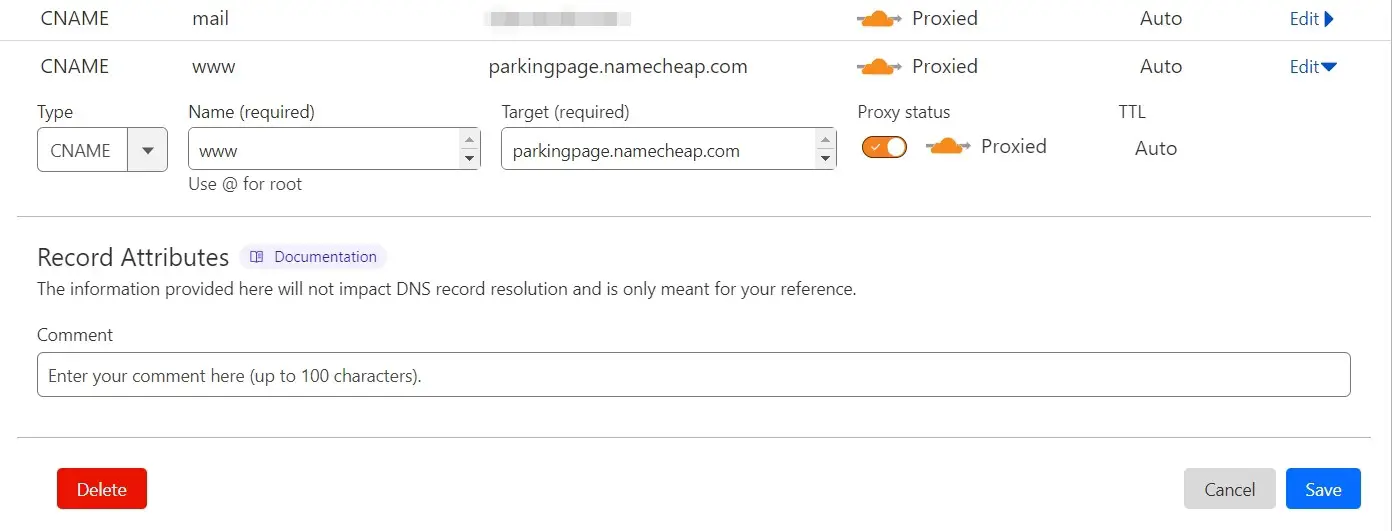
Step 6: Now Refresh your Website and Check whether the Error is Gone or Not.
If the Error Still Persists Follow the Other Solutions Given Below.
Solution 2: Check the DNS Records If you’re using Cloudflare
Step 1: First of all, Go to the Cloudflare Website, and log in to Your Cloudflare account.
Step 2: Now You need to Check DNS Records and See whether the Domain is correctly pointed to the hosting nameservers & also Remove the Unwanted, Unnecessary Records That are not related to your domain and website.
This Step is Very Important because if you buy a domain & hosting from different companies, then you need to point the domain to the hosting properly.
Step 3: Now Check whether the A Records and CNAME Records are properly pointed to the hosting nameservers.
*Note – If You’re Not Using Cloudflare, then Goto to your Domain Registrar & Navigate to Nameserver Settings, and Point your Domain directly to the nameservers where you hosted your website. (or) Simply Export the DNS Records from your Hosting and then Import it to the Domain DNS Settings. If your Hosting Company Doesn’t Allow you to Export, then Just Copy/Paste every single record one by one to your Domain DNS Settings.
Solution 3: Clear Browsing Data from Google Chrome
Step 1: First of all, Open Google Chrome and Click on the “Kebab Menu” (or) “Three Dots Menu” and Select the History Option.
(or)
Open Google Chrome and Type the Following Address in the Address Bar / Search bar.
chrome://settings/clearBrowserData
chrome://settings/clearBrowserData
Step 2: On the History Page, You Can See the Option Clear Browsing Data. Just Click on it.
Step 3: Now, You can Either Choose the Basic or Advanced option and Choose the Time Range and click the Clear Data Button (or) Click the Advanced Tab and Select all the Options and Hit the Clear Data Button.
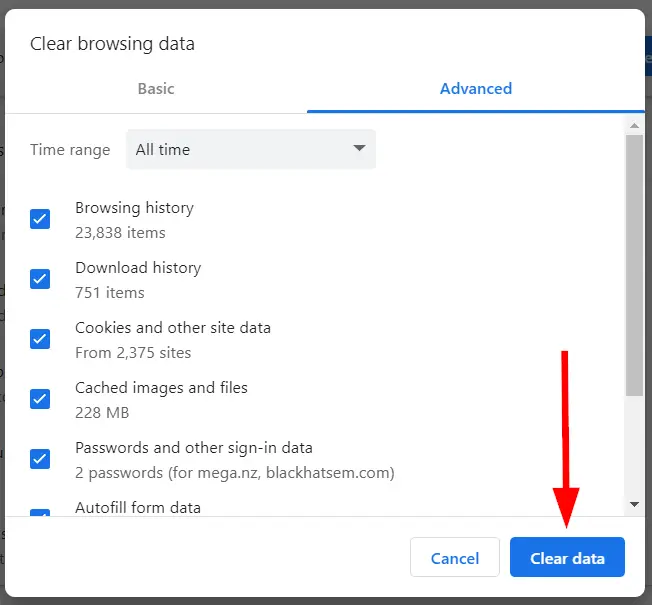
Solution 4: Contact the Support Team
Last but Not Least, You may need to contact the Support Team from where you purchased your Domain. The Contact Team of the Domain Registrar Will Fix the issues quickly. They will resolve the issues if it is from their side. If it is from your Side, they will guide/Instruct you to fix the issues easily.
Leave Comments and ask Your Doubts, We are here to Help You!