
Hi Guys, Today I am Going to tell you to How to Fix “Your PHP installation appears to be missing the MySQL extension which is required by WordPress.”?
Check Out This: How to Fix An Automated WordPress Update has failed to Complete – Please attempt the update again now Error?
The error message “Your PHP installation appears to be missing the MySQL extension which is required by WordPress” appears due to the incompatible Interaction between your PHP version and your scripts version and also your WordPress installation is outdated. Since the ‘MySQL‘ extension is deprecated (no longer supported) from PHP 7.0 and beyond, You have to change your PHP version to 5.6 version or lower.
Four Ways to Fix This Issue
1.Update Your WordPress Installation To Latest Version
2.Upgrading Your PHP Version To Latest Version [ 7.0 and Above ]
3.Degrade Your PHP Version To Older Version [ 5.6 and Below]
4.Check Mysqli and Mysqlnd are Turned On in Your Php Selector/Extensions
Steps For How to Fix “Your PHP installation appears to be missing the MySQL extension”?
Solution 1: Update Your WordPress Installation To Latest Version
Step 1: First of all Log in to the WordPress Admin Dashboard and navigate to the Dashboard menu and Select Updates and click the Update Now to Upgrade to Latest Versions Which is Available.
You Can Also Re-Install If Needed in Some Cases.
Solution 2: Upgrading Your PHP Version To Latest Version [ 7.0 and Above ]
Step 1: First of All Login to Your Hosting Account and You’ll be Redirected to the C-Panel Dashboard.
Step 2: Now Navigate to Advanced Menu and Click PHP Configuration.
Step 3: Now Upgrade your PHP to PHP 7.4 and Above (Latest Versions).
Solution 3: Degrade Your PHP Version To Older Version [ 5.6 and Below]
Step 1: First of All Login to Your Hosting Account and You’ll be Redirected to the C-Panel Dashboard.
Step 2: Now Navigate to Advanced Menu and Click PHP Configuration.
Step 3: Now Degrade your PHP to PHP 5.6 and Below (Older Versions).
Solution 4: Check Mysqli and Mysqlnd are Turned On in Your Php Selector/Extensions
Step 1: First of All Login to Your Hosting Account and You’ll be Redirected to the C-Panel Dashboard.
Step 2: Now Navigate to Advanced Menu and Click PHP Configuration.
Step 3: Now Navigate to PHP Extensions or PHP Selector in C-Panel PHP Configuration.
Step 4: Now Tick the Mysqli and Mysqlnd in PHP Selector/PHP Extensions and Click Save and Refresh Your Website.
@@@ Leave Comments @@@
## Stay Safe Guys And Live Happily ##



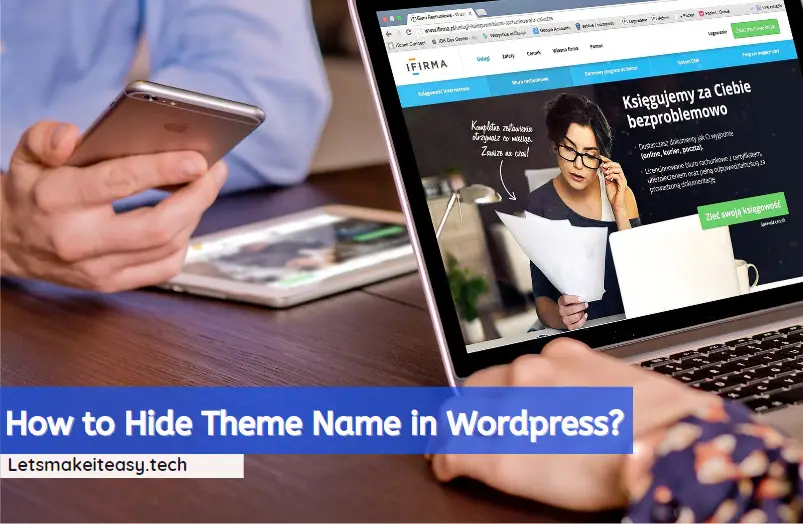
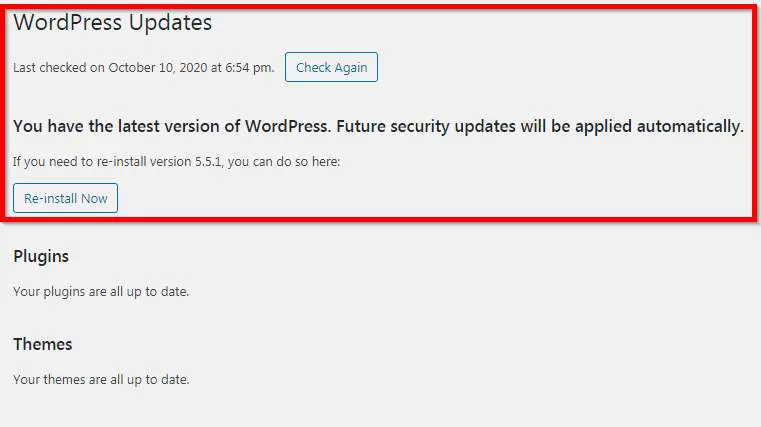
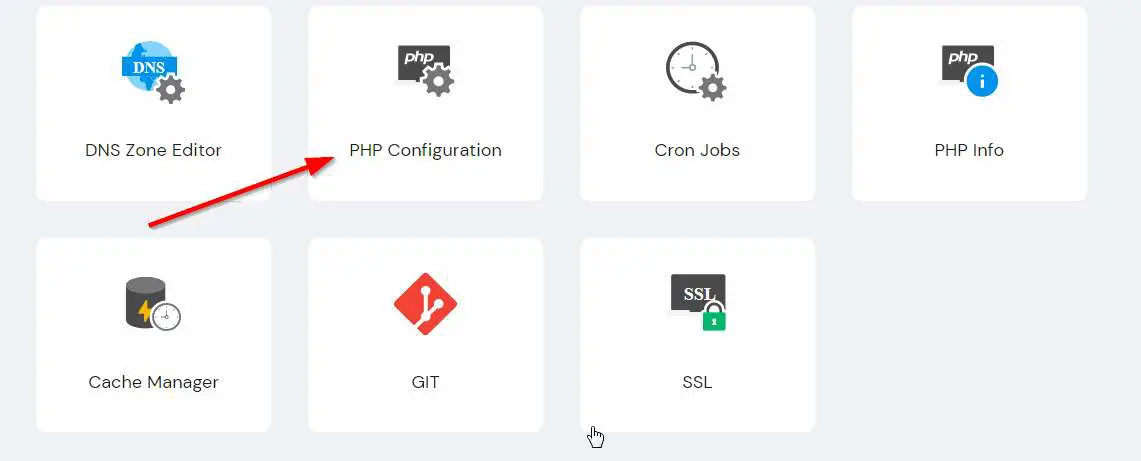
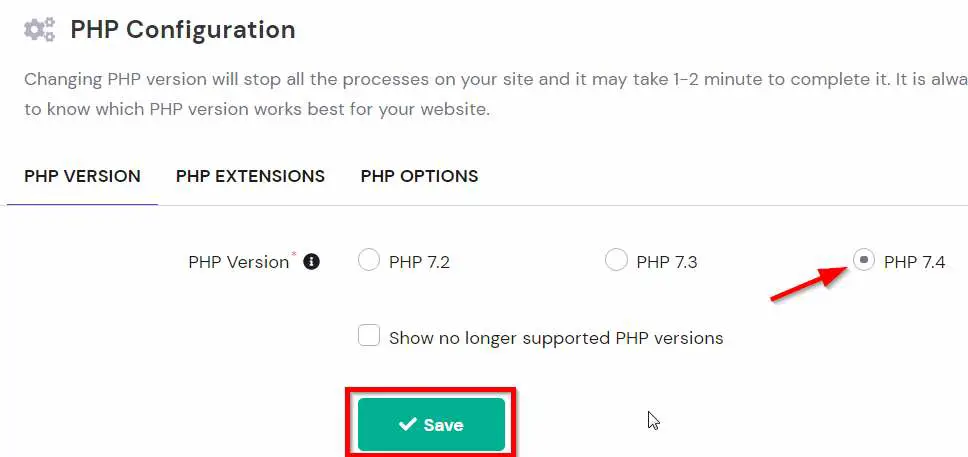

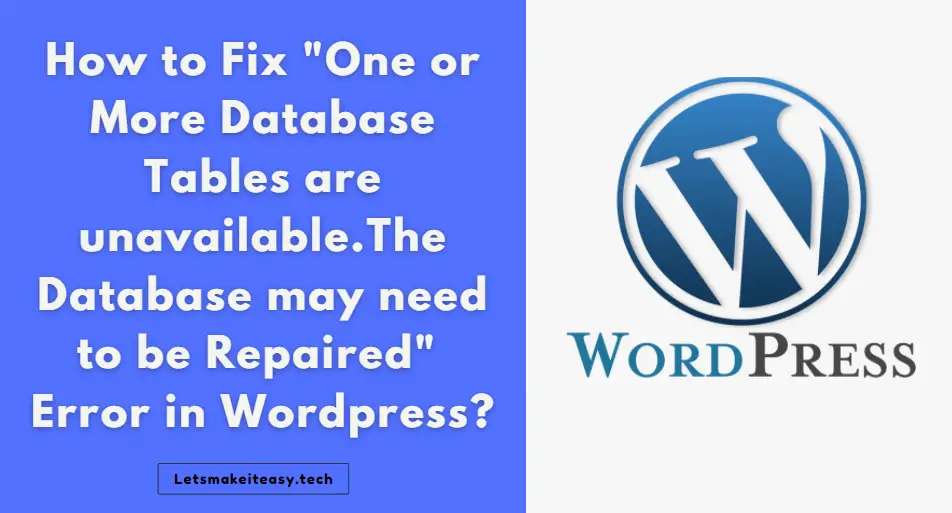




You have to enter the commands on command line. You need to connect to your server through SSH using an SSH client. Log in with a user that has root privileges.