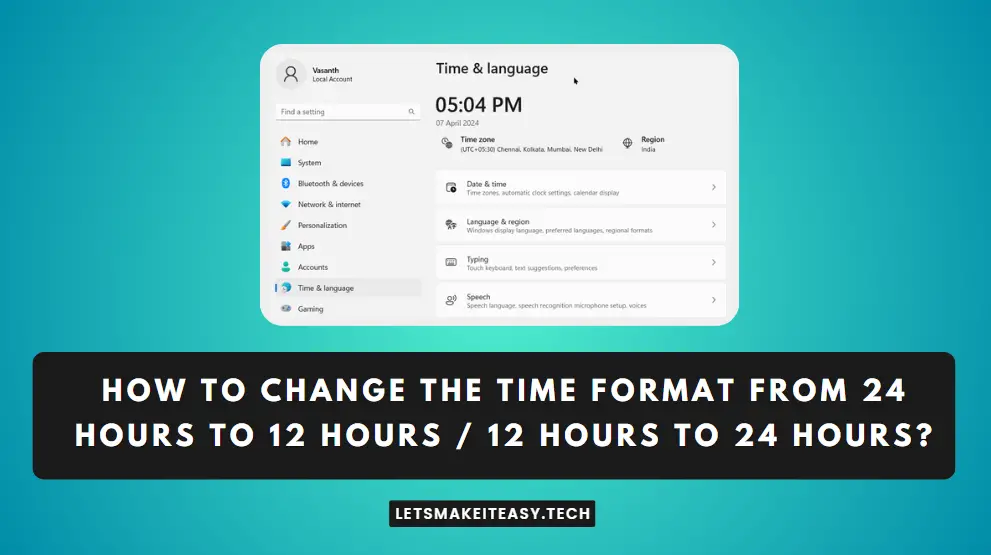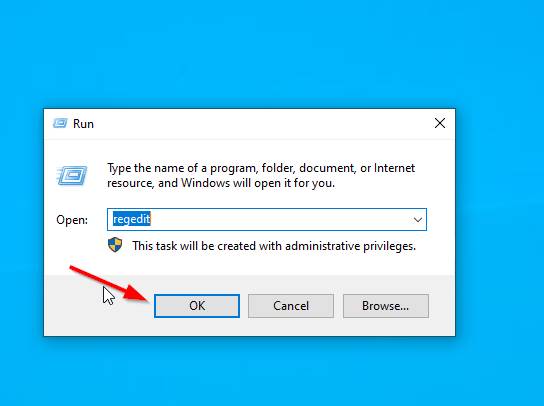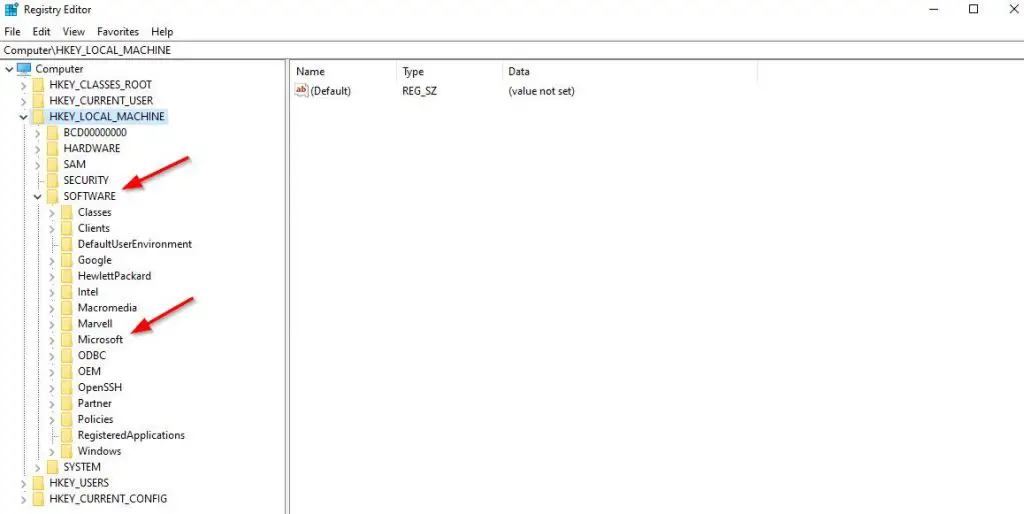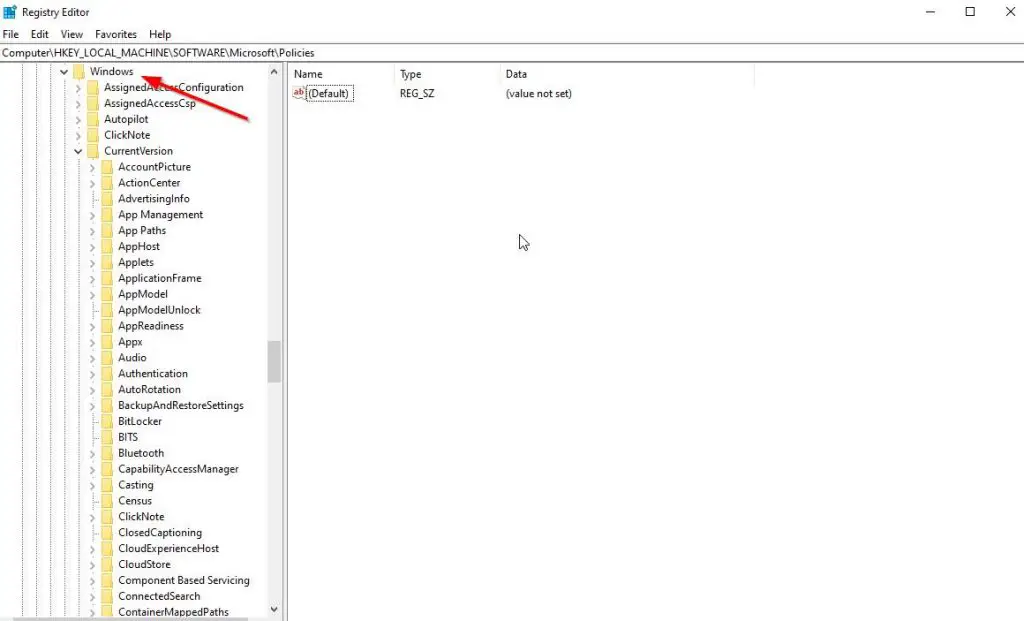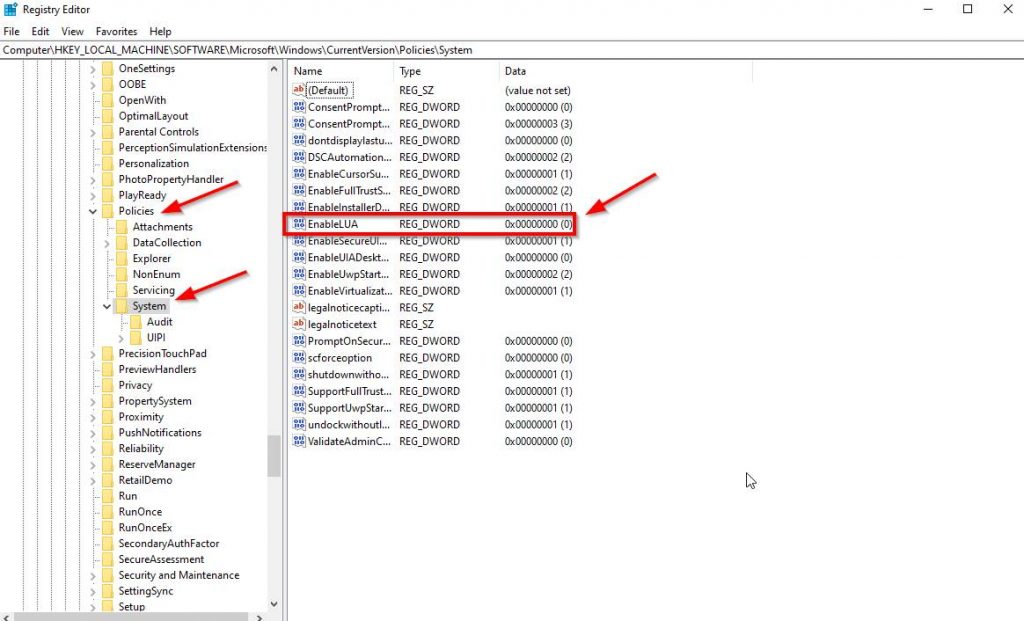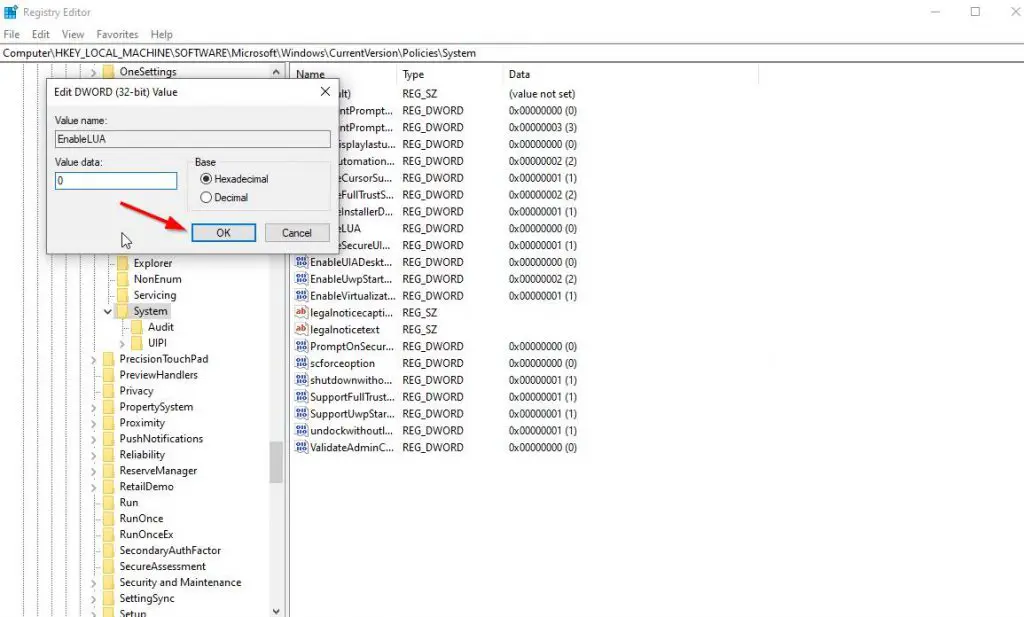Hi Guys, Today I am Going to tell you to How to Fix “This App has been Blocked for your Protection.An Administrator has Blocked You from Running this app” in Windows 7,8,8.1,10 &11?
Check Out This: How to Fix “An error occurred while attempting to create the directory: C:\…” When Trying to Install an Autodesk software?
Are you Looking for “How to Fix This App has been Blocked for your Protection?” (or) “How to Fix An administrator has blocked you from running this app for more information contact administrator?
Steps For How to Fix “This App has been Blocked for your Protection.An Administrator has Blocked You from Running this app” in Windows 7,8,8.1,10 &11?
Step 1: First of all Right click on the Start and Search For RUN Program in Your Windows 10.
Step 2: Now Type the Command Regedit and Press Enter to Open the Registry Editor.
Step 3: Now Navigate to the Below Given Address.
Computer\HKEY_LOCAL_MACHINE\SOFTWARE\Microsoft\Windows\CurrentVersion\Policies\System
Computer\HKEY_LOCAL_MACHINE\SOFTWARE\Microsoft\Windows\CurrentVersion\Policies\System
If You Can’t Understand Follow my Steps , Do it One By One Like this
Goto to HKey Local Machine and Select Software and In that Select the Windows Folder.
In Windows Folder Division Select the Current Version Folder and Select the Policies and then Select the System.
Step 4: Now Double Click on the Enable LUA Option.
Step 5: Now Change the Value Data From 1 to 0.
Click Save and Restart Your Computer For Changes to Take Place.
That’s It. You’re Done. Have a Nice Day.
@@@ Leave Comments @@@
##Stay Safe Guys And Live Happily ##