Hi Guys, Today I am Going to tell you How to Fix “ERR_GFX_INIT Failed to initialize graphics device. Please reboot or reinstall latest drivers.”Error in Red Dead Redemption 2?
Check Out This: How to Fix “ERR_GFX_STATE Game Error.Please reboot and restart the game”Error in Red Dead Redemption 2 Easily?

In Red Dead Redemption 2 Pc Game , Most of the Users face this issue which says “”ERR_GFX_INIT Failed to initialize graphics device. Please reboot or reinstall latest drivers.”Error?
Let’s Follow our Tricks to Fix this Issue !
There are Four Working Solutions to Fix this Issue
1.Update Your Graphics Card Drivers.
2.Turn Off Antivirus/Windows Defender/Firewall.
3.Update Your Rockstar Game Launcher.
Try these Other 3 Solutions if the Above 3 Solutions Not Works,
4.Switch Graphics API From Vulkan To DirectX 12 or Vice Versa.
5. Deleting the Entire SGA Files
6.Adding a Launch Argument
Steps For How to Fix “ERR_GFX_INIT Failed to initialize graphics device. Please reboot or reinstall latest drivers.”Error in Red Dead Redemption 2?
Solution 1: Update Your Graphics Card Drivers.
Step 1: First of all Download GeForce Experience and Update Your Driver to Latest Version.
Step 2: Reboot Your System and Play RDR 2.
Solution 2: Turn Off Antivirus/Windows Defender/Firewall.
Step 1: Turn Off Antivirus/Windows Defender/Firewall or Add this game as an Exception in Windows Security/Firewall.
Step 2: Run the Game.
Solution 3: Update Your Rockstar Game Launcher.
Step 1: Download the Rockstar Game Launcher from their Official Site.
Step 2: Install the Rockstar Game Launcher and Run the Game.
Solution 4: Switch Graphics API From Vulkan To DirectX 12 or Vice Versa.
Step 1: First of all Open Red Dead Redemption 2 Game.
Step 2: Navigate to Settings and Select Graphics and then Click Advanced Graphics.
Step 3: Now Click on the Graphics API and Change it from Vulkan to DX12 or in Some Cases From DX12 to Vulkan ( Vice Versa ).
RDR2>Settings>Graphics>Advanced Graphics>Graphics API( Change to DX12 )
Solution 5: Deleting the Entire SGA Files
Step 1: First of all Go to My Documents Section and Search for Rockstar Games.
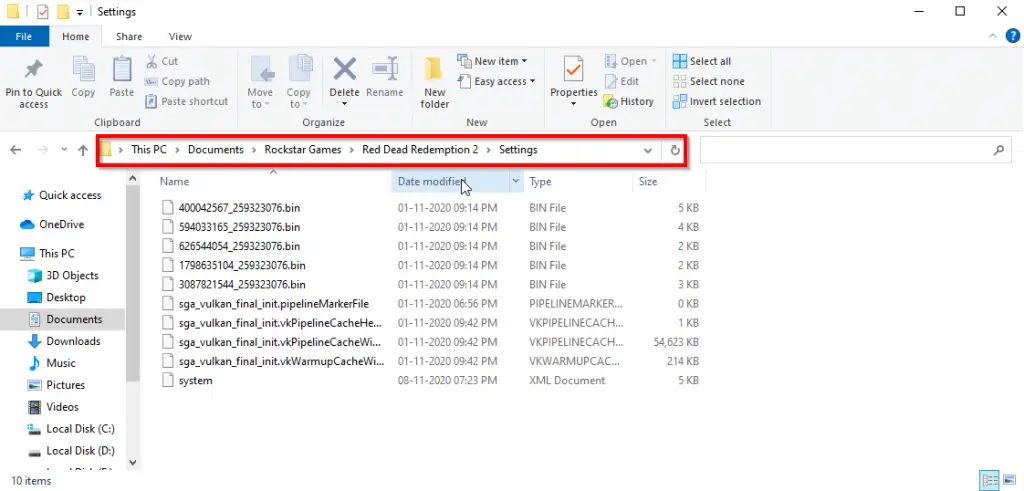
Step 2: Now Navigate to Red Dead Redemption 2 and Open Settings.
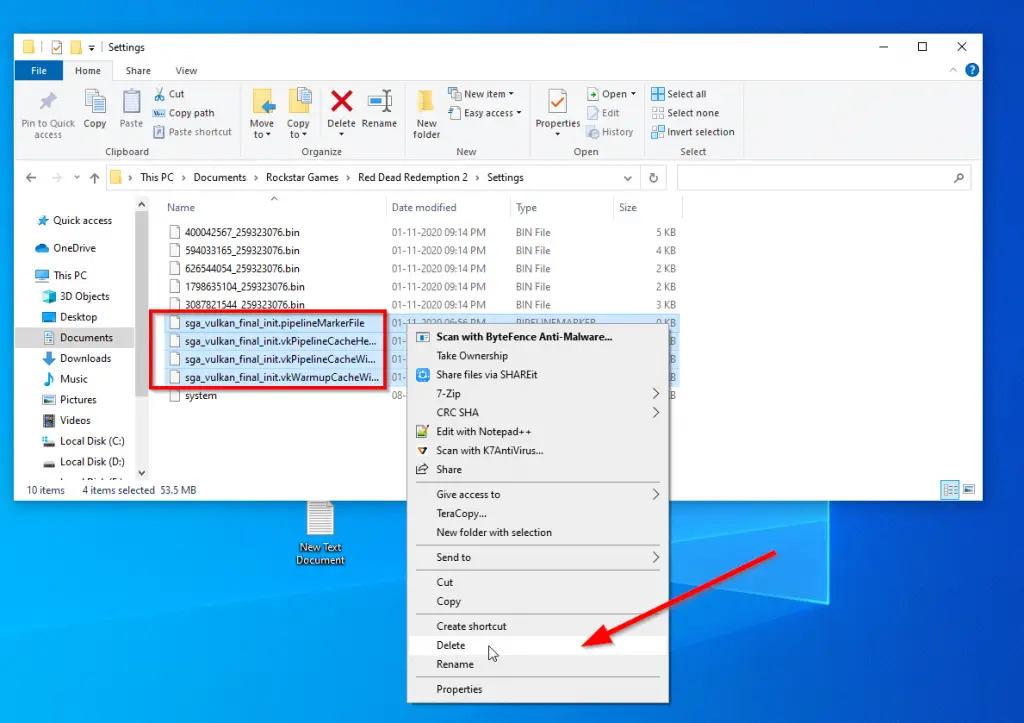
Step 3: Now Delete All the SGA Files ( That is the file name which begin with SGA_ )
Step 4: Now Restart Your Game it Will Work.
Red Dead Redemption 2 Settings ( SGA Files Location )
C:\Users\Naren\Documents\Rockstar Games\Red Dead Redemption 2\Settings
Solution 6: Adding a Launch Argument
As Per Official Rockstar Games Support Forum – If RDR2 is crashing on your launch which stating an error message”ERR_GFX_STATE” , you can add -ignorepipelinecache launch argument to your launcher.
Let’s See How to Add Launch Argument in Different Launchers ?
For Rockstar Games Launcher
1.Start Your Rockstar Games Launcher.
2.Now Select the Settings Option.
3.Navigate to My installed Games Option and Select Red Dead Redemption 2
4.Now Scroll down to Launch arguments
5.In the Launch Options box, add -ignorepipelinecache
6.Select Games
7.Now Launch Red Dead Redemption 2
For Epic Games Launcher
1.Start the Epic Games Launcher and Select Settings
2.Scroll down to Red Dead Redemption 2 and Tick the box Additional Command Line Arguments
3.In the text box, add -ignorepipelinecache
4.Return to the Main Menu
5.Launch Red Dead Redemption 2
For Steam Launcher
1.Start Steam
2.Under Library, right-click on Red Dead Redemption 2
3.Select the Properties and Select the Set Launch Options.
4.In the text box, add -ignorepipelinecache and Select OK
5.Close Properties window
6.Launch the Red Dead Redemption 2
It Will Work !
@@@ Leave Comments !!! @@@
***


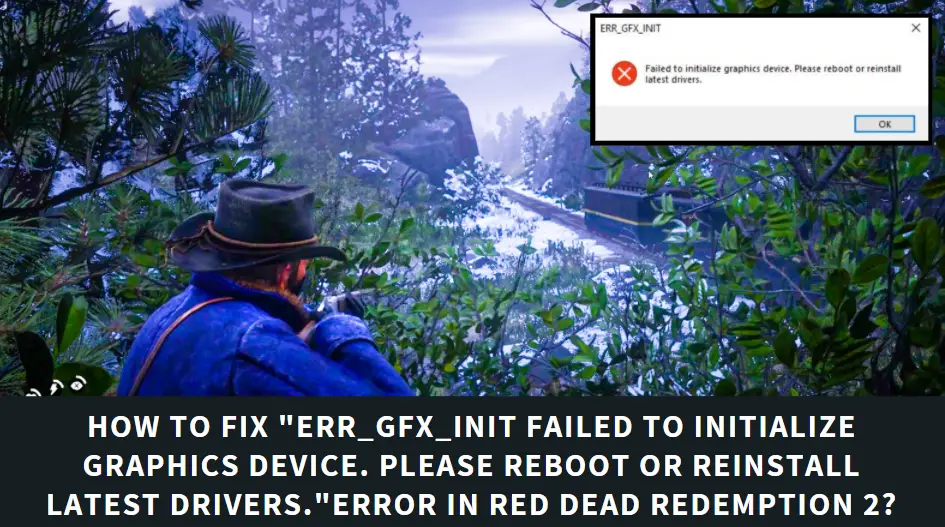
1 Comment
It did not work…man.
Refunded