
Hi Guys, Today I am Going to tell you How to Fix “ERR_GFX_STATE Game Error.Please reboot and restart the game”Error in Red Dead Redemption 2 Easily?
Check Out This: How to Fix “The Feed does not have Subscriptions by Email Enabled” in Feedburner for WordPress and Blogger 2020?
In Red Dead Redemption 2 Pc Game , Most of the Users face this issue which says “How ERR_GFX_STATE Game Error.Please reboot and restart the game”.
This is nothing but indicates that the save file is corrupted or not able to provide the access to previously saved game.
Let’s Follow our Tricks to Fix this Issue !
There are Four Working Solutions to Fix this Issue
1.Switch Graphics API From Vulkan To DirectX 12 or Vice Versa.
2. Deleting the Entire SGA Files
3.Adding a Launch Argument
4.Run the Benchmark
Steps For How to Fix “ERR_GFX_STATE Game Error.Please reboot and restart the game”Error in Red Dead Redemption 2 Easily?
Solution 1: Switch Graphics API From Vulkan To DirectX 12 or Vice Versa.
Step 1: First of all Open Red Dead Redemption 2 Game.
Step 2: Navigate to Settings and Select Graphics and then Click Advanced Graphics.
Step 3: Now Click on the Graphics API and Change it from Vulkan to DX12 or in Some Cases From DX12 to Vulkan ( Vice Versa ).
RDR2>Settings>Graphics>Advanced Graphics>Graphics API( Change to DX12 )
Solution 2: Deleting the Entire SGA Files
Step 1: First of all Go to My Documents Section and Search for Rockstar Games.
Step 2: Now Navigate to Red Dead Redemption 2 and Open Settings.
Step 3: Now Delete All the SGA Files ( That is the file name which begin with SGA_ )
Step 4: Now Restart Your Game it Will Work.
Red Dead Redemption 2 Settings ( SGA Files Location )
C:\Users\Naren\Documents\Rockstar Games\Red Dead Redemption 2\Settings
Solution 3: Adding a Launch Argument
As Per Official Rockstar Games Support Forum – If RDR2 is crashing on your launch which stating an error message”ERR_GFX_STATE” , you can add -ignorepipelinecache launch argument to your launcher.
Let’s See How to Add Launch Argument in Different Launchers ?
For Rockstar Games Launcher
1.Start Your Rockstar Games Launcher.
2.Now Select the Settings Option.
3.Navigate to My installed Games Option and Select Red Dead Redemption 2
4.Now Scroll down to Launch arguments
5.In the Launch Options box, add -ignorepipelinecache
6.Select Games
7.Now Launch Red Dead Redemption 2
For Epic Games Launcher
1.Start the Epic Games Launcher and Select Settings
2.Scroll down to Red Dead Redemption 2 and Tick the box Additional Command Line Arguments
3.In the text box, add -ignorepipelinecache
4.Return to the Main Menu
5.Launch Red Dead Redemption 2
For Steam Launcher
1.Start Steam
2.Under Library, right-click on Red Dead Redemption 2
3.Select the Properties and Select the Set Launch Options.
4.In the text box, add -ignorepipelinecache and Select OK
5.Close Properties window
6.Launch the Red Dead Redemption 2
Solution 4: Running a Benchmark
Step 1: Open RDR2,Go to Graphics options and Run the benchmark
Step 2: Wait for the Completion of Benchmark Process and then Go to the Main menu and Run Singleplayer.
It Will Work !
@@@ Leave Comments !!! @@@
***


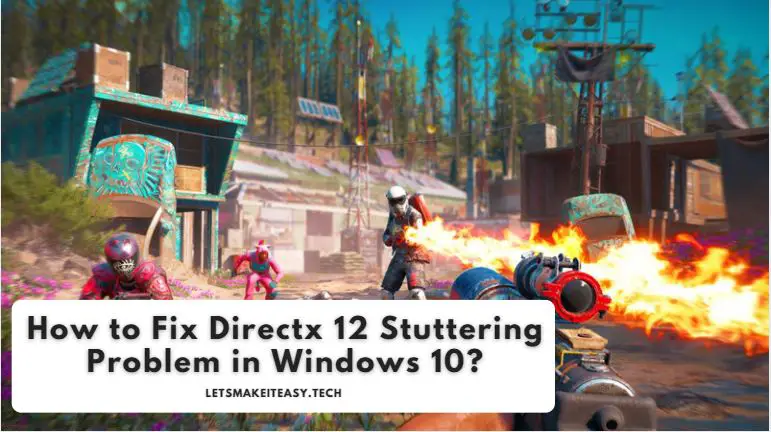
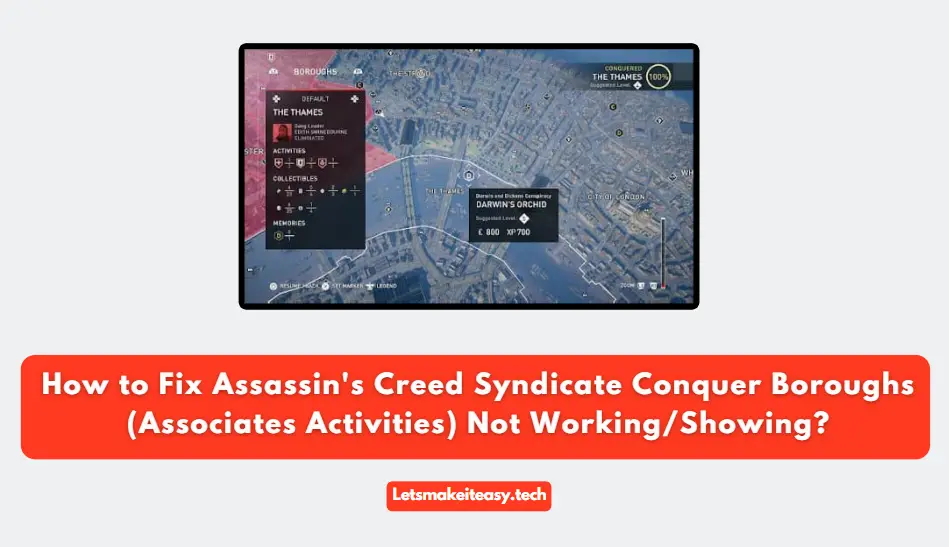
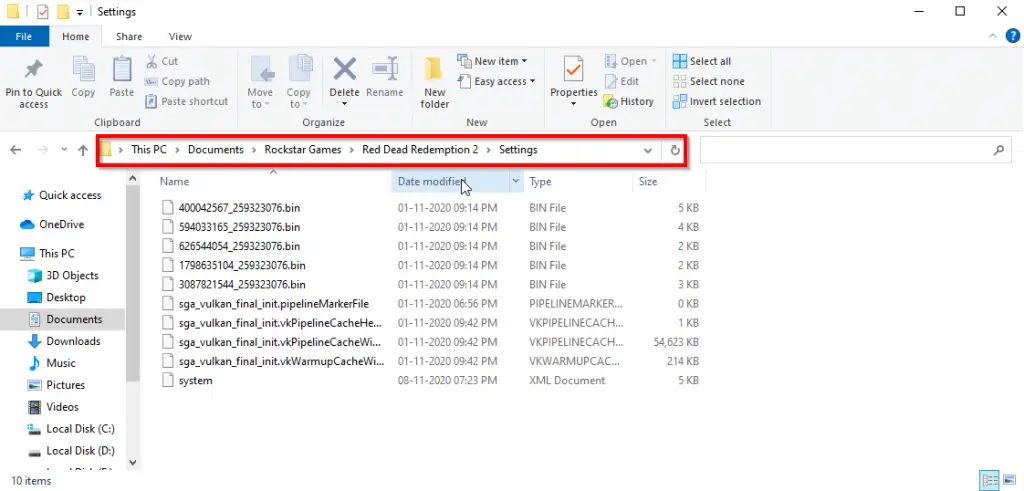
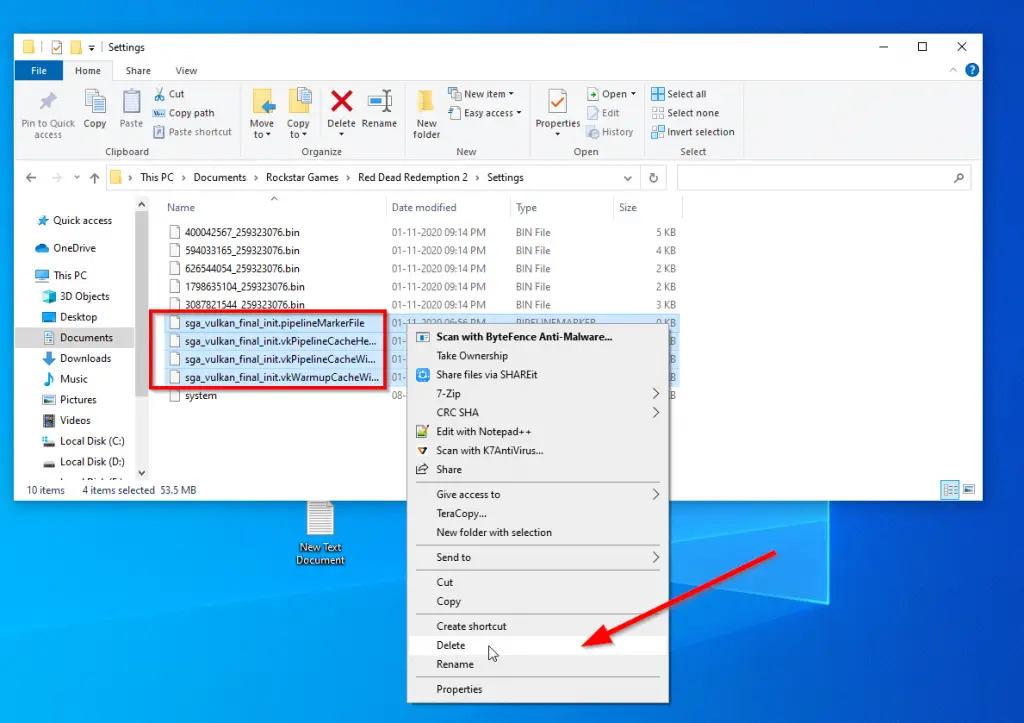
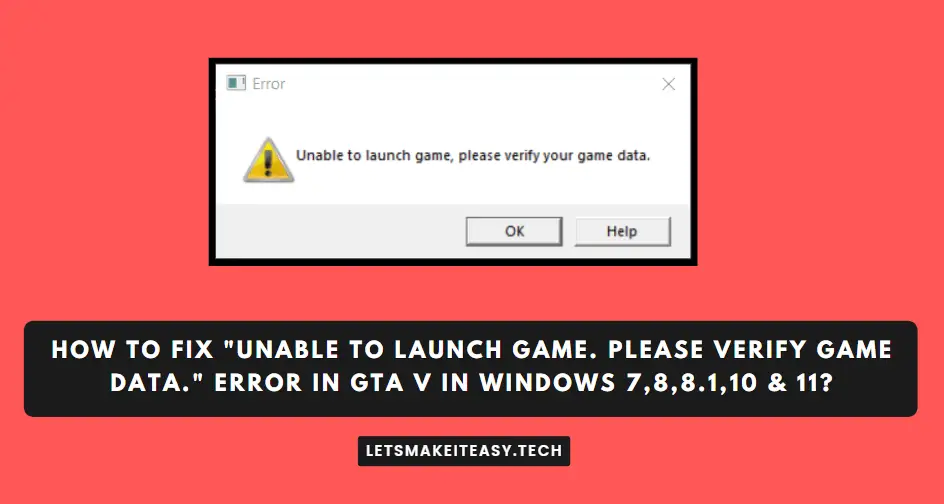
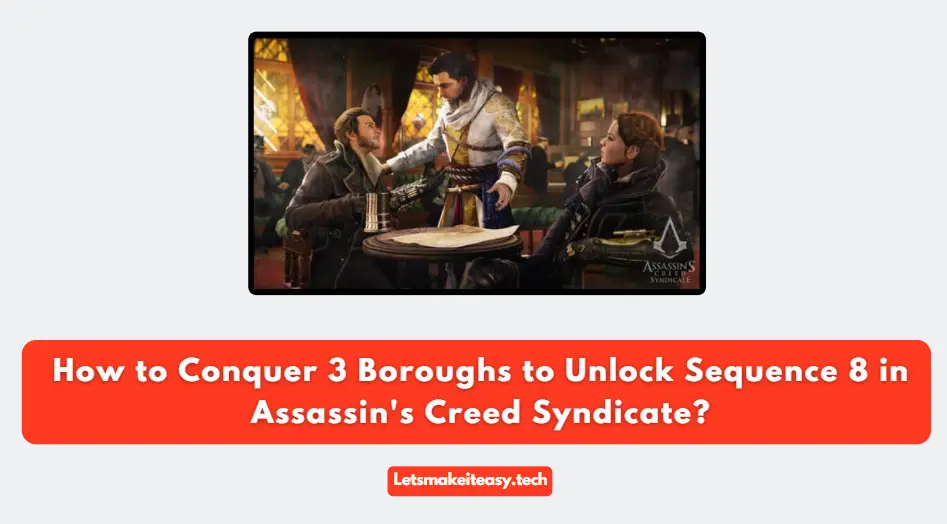
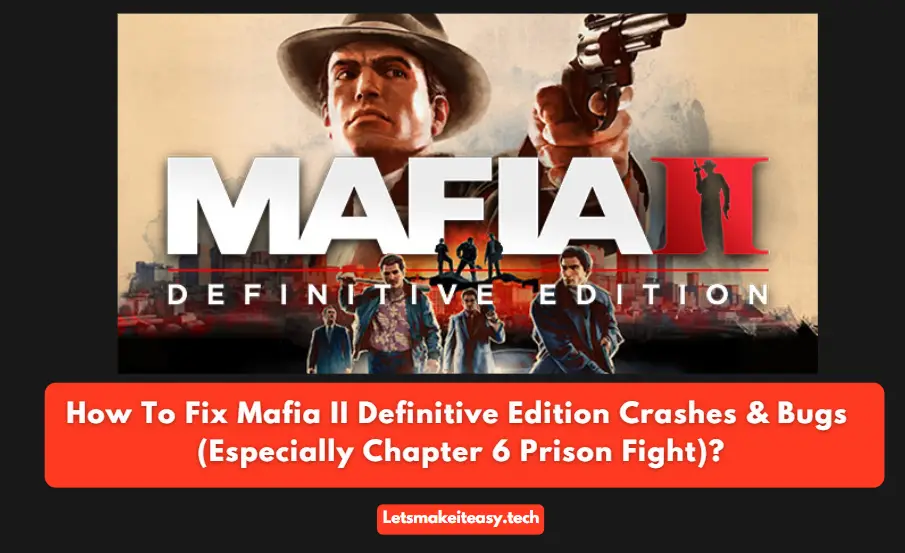
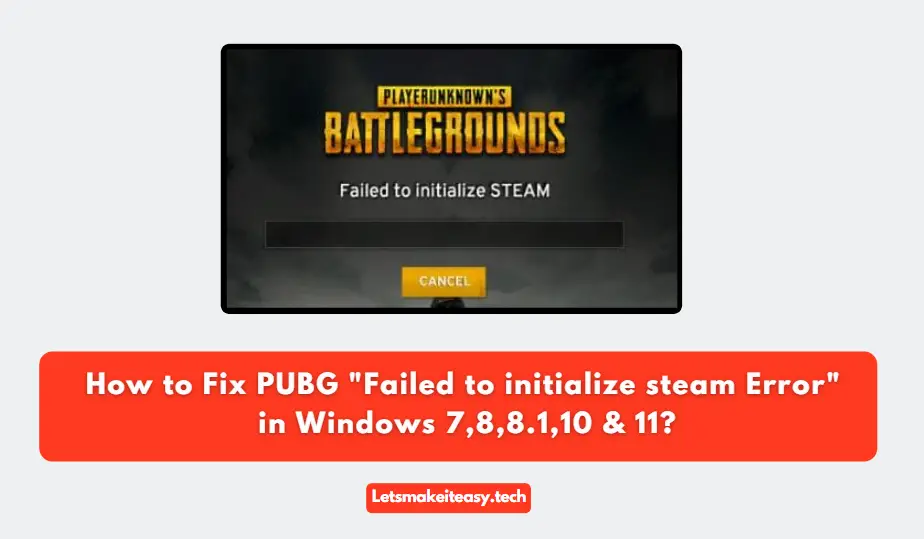
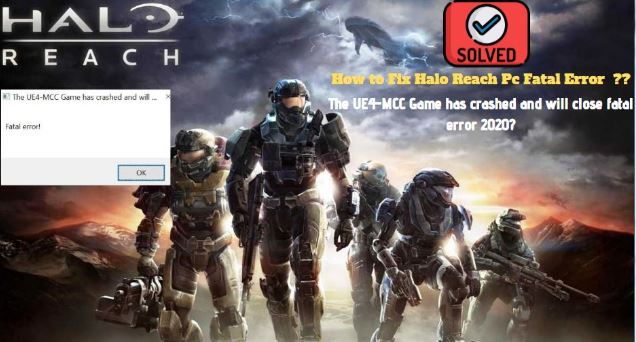

Have tried all of these (except Benchmark. More on that further) with no results.
Played the game up until one of the first missions from Camp, where you go hunt hare and a bear afterwards. Right when i started tailing its’ tracks, the game dropped the “err_gfx_state” error. Tried three more times and the game crashes about the same spot. Started to look for solutions and when i needed to go to in-game Graphic settings, game started to crash upon going in any of the settings with the same error. Graphic, Display, Controlls, General (all of them). So, i’ve tried all these solutions and more, including making empty 0kB files to replace the existing “SGA” files and making them “Read-Only”.