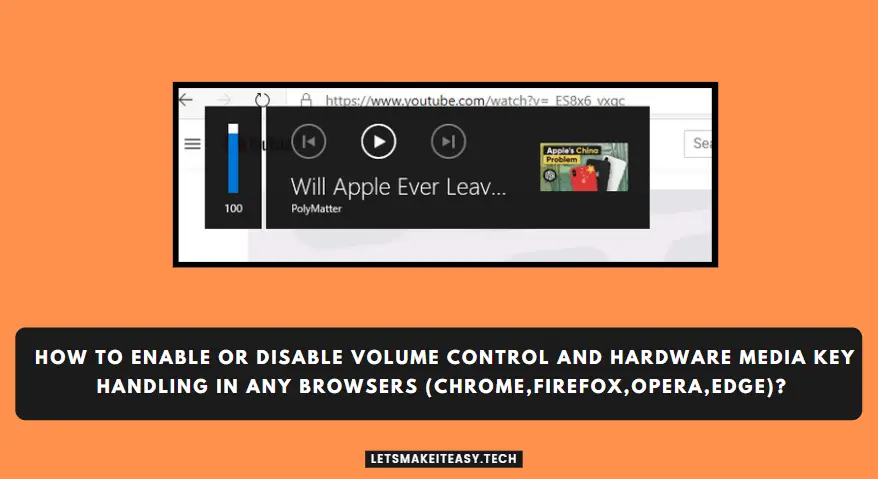Hi Guys, Today I am Going to tell you How to Enable or Disable Volume Control and Hardware Media Key Handling in any Browsers (Chrome,Firefox,Opera,Edge)?
Check Out This: How to Fix “Some of these settings are hidden or managed by your organization” in Windows 10 & 11?
Are you Looking for the Commonly Searched Term “How to Fix the Error When Watching a video and change volume, a ‘chrome.exe’ box is displayed?” (or) “How to Enable or Disable Volume Control and Hardware Media Key Handling in Google Chrome?”.
You are at the Right Place to Get Your Answers & Solve the Issue/Error.
Every browser develops new features every time and keeps those new features in the Experimental/Beta Stage to check those features whether it properly working or not. These New Features will be moved to a Stable Version (Stable Release) & rolled out to all users through its official updates when these new features in Beta Stage are completely checked. The New Features which are Under Development are Called “Flags”.Flags are nothing but Experimental/Beta Features that are under the testing phase and not available for use. But Luckily, All the Browsers Don’t Hide these Features from Users. They allow the Users to Access the Flags at their own risk.
To Use the Experimental and Beta features, Just Use the Flag Address of the appropriate Browsers in the address bar, Goto the flag that you want, Change the Settings from Default to “Enabled.” and hit the relaunch button to save the settings. Nowadays, Most Browsers Introduced a new feature called “Hardware Media Key Handling”. This feature is mainly used for using the media keys available on the keyboard to play, pause, Fast Forward or adjust the Volume of the video playing in Browsers. If you Enable this Feature, You can control the media playback using the Keyboard Media Keys. If you think this Feature is not Useful for You and Causing any issues then disable it. So, It is Very Easy to Enable or Disable the Hardware Media Key Handling Flag from the browser’s Flags Settings. Some of the Users Reported that this Hardware Media Key Handling Causes the Volume Box to keep on Pop up while watching videos on youtube or any other platforms. You can Follow the Below Given Guide to Fix these Pop-up Issues.
Let’s See About it.
Steps For How to Enable or Disable Volume Control and Hardware Media Key Handling in any Browsers (Chrome,Firefox,Opera,Edge)?
1.Google Chrome
Step 1: First of all Go to Google Chrome and Type the Address (Given Below) in the Address bar
chrome://flags/Hardware Media Key Handling
(or)
chrome://flags/hardware-media-key-handling
Step 2: Now Search for Hardware Media Key Handling and Set Hardware Media Key Handling to Disabled.
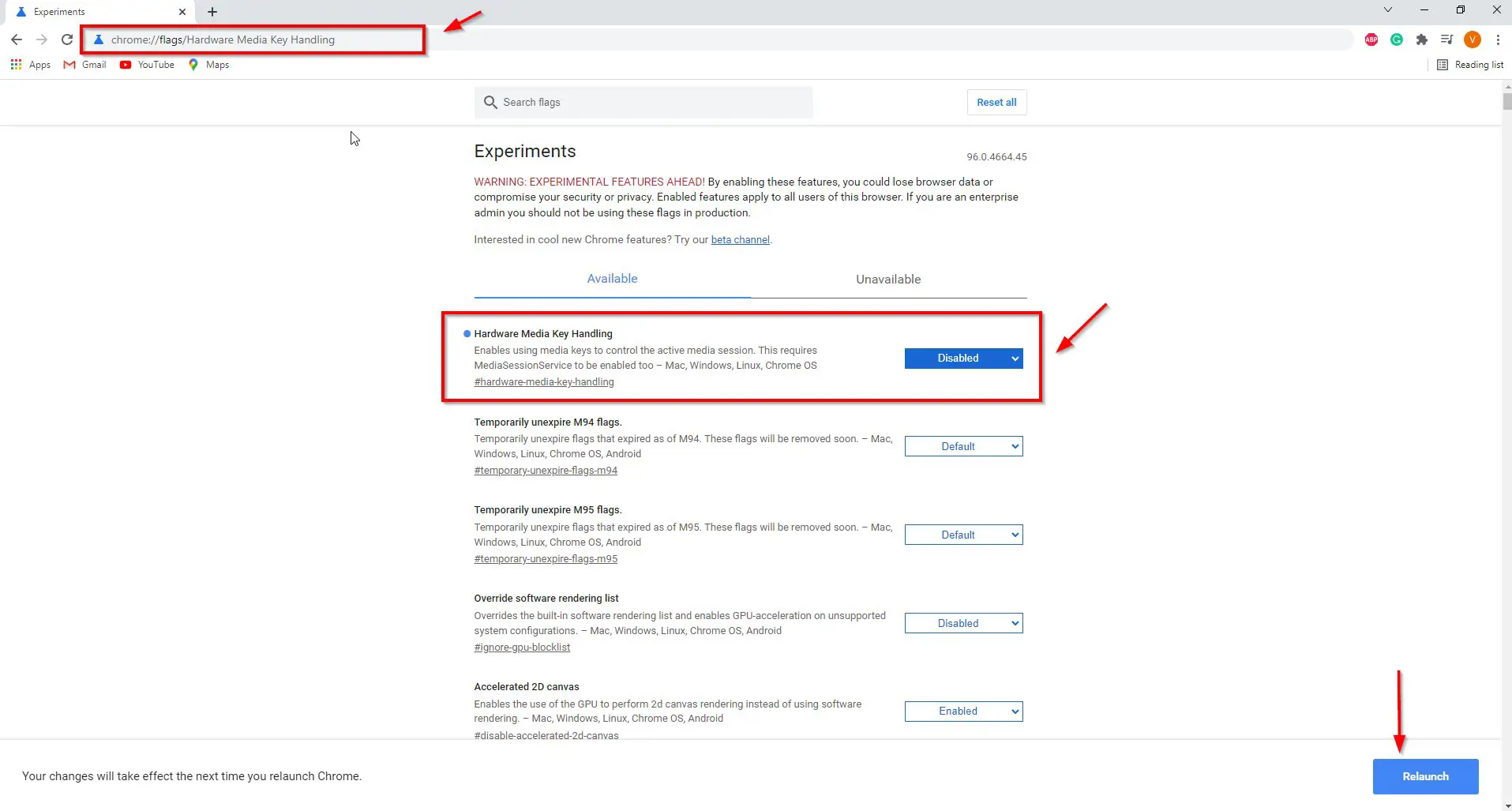
Step 3: Now Click the Relaunch button.
2.Mozilla Firefox
Step 1: First of all Go to Mozilla Firefox and Type the Address (Given Below) in the Address bar
about:config
Step 2: Now Search for media.hardwaremediakeys.enabled and Set False.
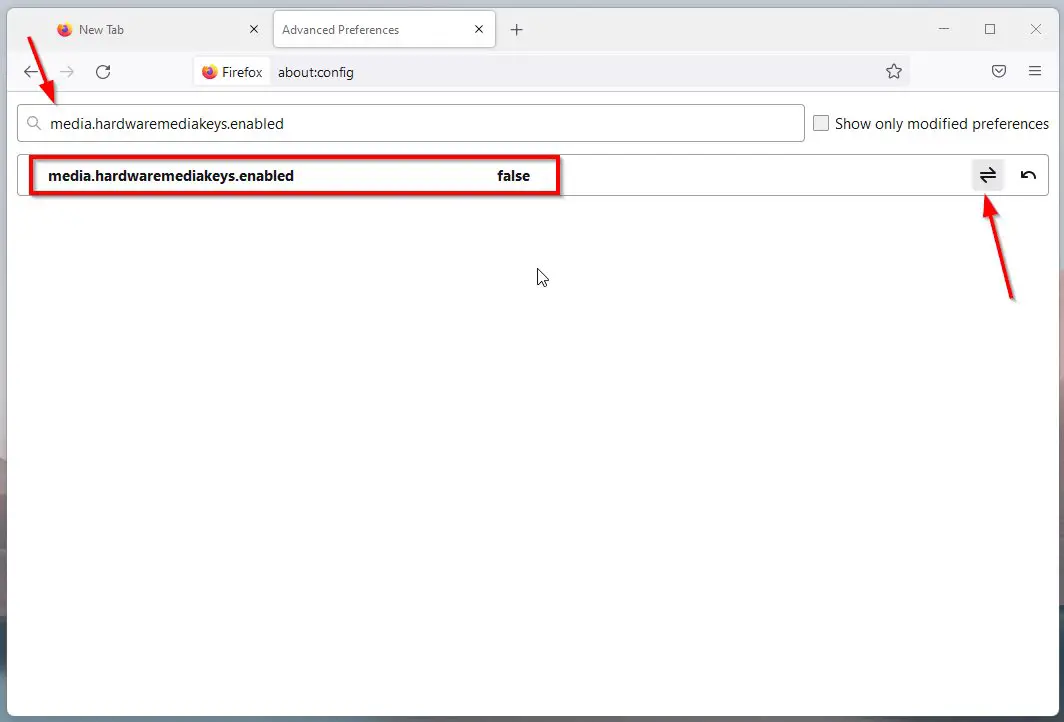
Step 3: Now Restart the Browser.
3.Opera Browser
Step 1: First of all Go to Opera Browser and Type the Address (Given Below) in the Address bar
opera://flags/#hardware-media-key-handling
Step 2: Now Search for Hardware Media Key Handling and Set Hardware Media Key Handling to Disabled.
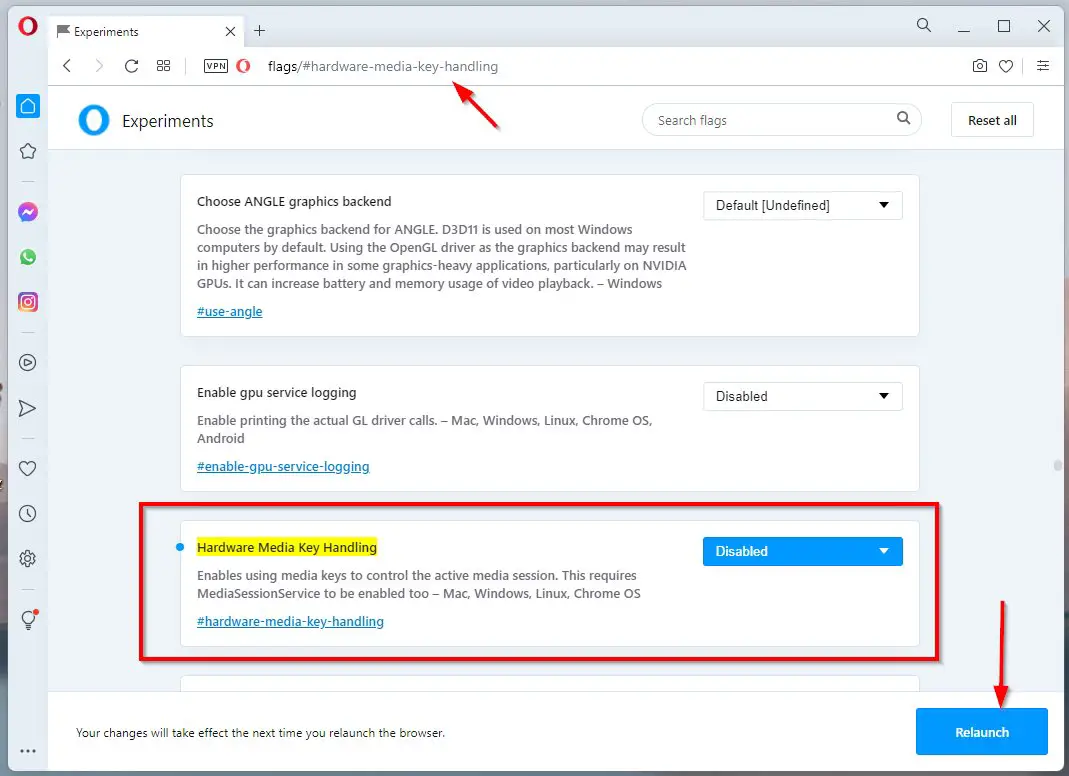
Step 3: Now Click the Relaunch button.
4.Microsoft Edge
Step 1: First of all Go to Microsoft Edge and Type the Address (Given Below) in the Address bar
edge://flags/
Step 2: Now Search for Hardware Media Key Handling and Set Hardware Media Key Handling to Disabled.
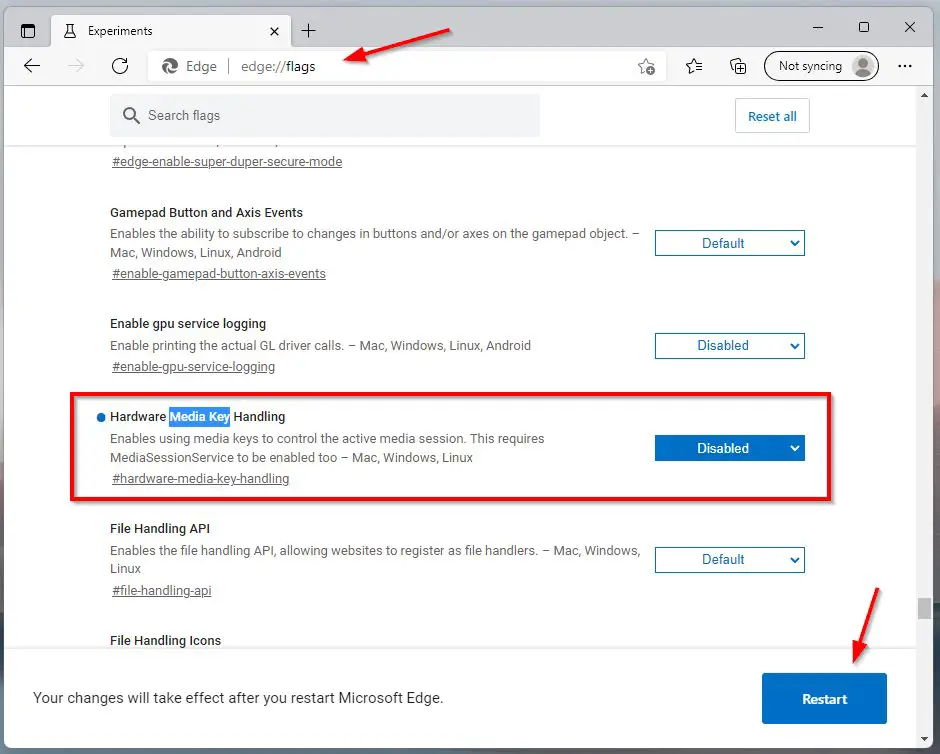
Step 3: Now Click the Relaunch button.
That’s It. You’re Done. Have a Nice Day.
@@@ Leave Comments @@@
##Stay Safe Guys And Live Happily ##