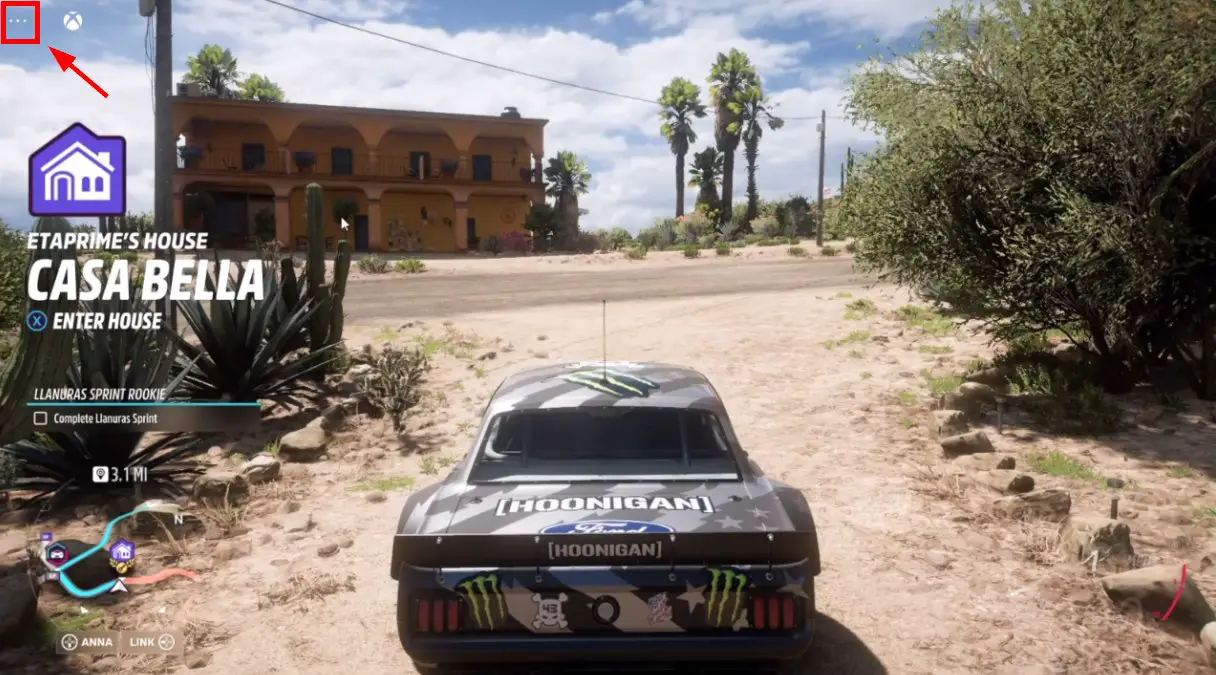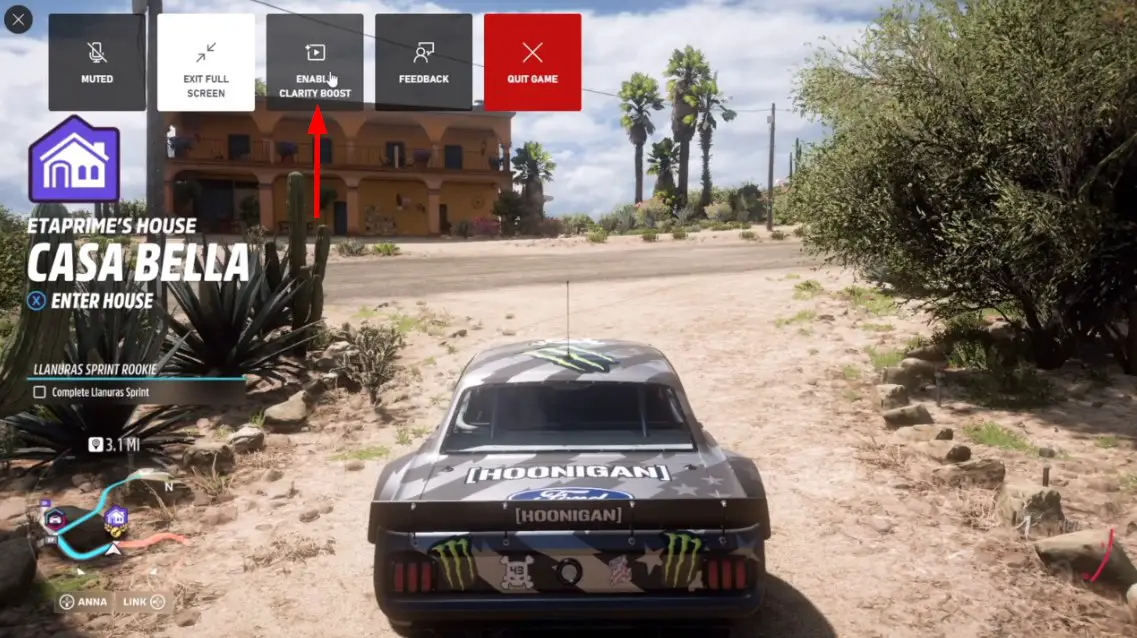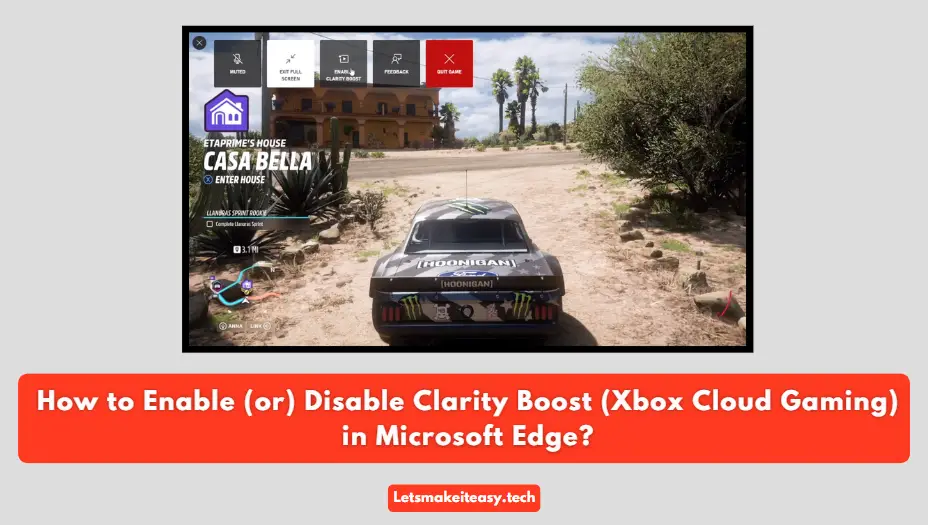
Hi Guys, Today I am Going to tell you How to Enable (or) Disable Clarity Boost (Xbox Cloud Gaming) in Microsoft Edge?
Popular Right Now: How to Install & Run Google Playstore in Windows 11 Without Using any Emulators?
If You’re Looking for “How to Enable Clarity Boost (Xbox Cloud Gaming) in Microsoft Edge?” (or) “How to Disable Clarity Boost in Microsoft Edge?”, then this post is for you.
Xbox Cloud Gaming, It is formerly known as Project xCloud, Xbox Cloud Gaming is a cloud-based gaming service provided by Microsoft. It offers players to stream and play Xbox games on devices like Mobiles, tablets, and PCs. So, You No need to Buy a Gaming Console. Xbox Cloud Gaming has over 100 games and no need to download just Sign in to your account and play on the go. Xbox Cloud Gaming allows you to play hundreds of console games on the devices you already have. To Use the
Xbox Cloud Gaming properly without any issues, One Must have a stable internet connection with a minimum recommended speed to ensure smooth and lag-free gameplay. Each and everyone who has an Xbox Game Pass Ultimate subscriber will have access to Xbox Cloud Gaming.
Xbox Cloud Gaming streams the games via the Cloud instead of downloading games onto your PC, Just Play any Games instantly as long as you have a Faster and more Stable internet connection. The Main Advantage of this Cloud Gaming is you don’t need to download the games into the PC.So, It Saves you Large storage space. Xbox Cloud Gaming allows you to play Xbox Game Pass games on any supported device which is listed on Xbox’s official page. You can Check the Supported Devices and Browsers Below.
List of Supporting Operating Systems with Supported Browsers
1. Windows 10 version 20H2 or later – Microsoft Edge & Google Chrome
2.iOS 14.4 or later – Safari
3.iPadOS 14.4 or later – Safari
4. Android 6.0 or later – Microsoft Edge & Google Chrome
What is Clarity Boost?
Xbox Cloud Gaming Recently Launch a New Feature Called “Clarity Boost”.Clarity Boost is an upscaling feature that is mainly designed to make streaming games much clearer and sharper. This Clarity Boost Feature will Enhance the image quality & Provide a better visual gaming experience when using Xbox Cloud Gaming with Microsoft Edge. It is one of the latest cloud gaming optimizations available Only for Microsoft Edge. This Clarity Boost Feature uses client-side scaling improvements to improve the visual quality of the video game streams. They also announced the Requirements that are needed in order to enable a clarity boost.
Requirements for Enabling Clarity Boost
1. The Installed version of your Microsoft Edge must be v103.0 or higher.
2. You must have a valid Xbox Cloud Gaming subscription (or) Xbox Game Pass Ultimate Subscription.
It is always better to try the features first then you can opt out of the feature if you don’t like it. If You Dont Know How to Enable or Disable this Clarity Boost Feature, then Just Follow our Tutorial given below.
Steps For How to Enable (or) Disable Clarity Boost (Xbox Cloud Gaming) in Microsoft Edge?
Step 1: Open Microsoft Edge and Goto Xbox Cloud Gaming Webpage and Log in to your Xbox account.
Link – https://www.xbox.com/en-us/play
Step 2: Now Launch the game you want to play and Wait for the Game to Load. Now Click on the Menu button in the top left corner.
Step 2: Now Click the three-dots menu (Stream Options) button and Click/Select the Enable Clarity Boost Option.
(or)
If you want to Disable the Clarity Boost, Click/Select the Disable Clarity Boost Option to Turn Off Clarity Boost.
That’s All About this Post. Give Your Reviews / Reactions about this Post and Leave Comments, Ask Your Doubts, We are here to Help You!