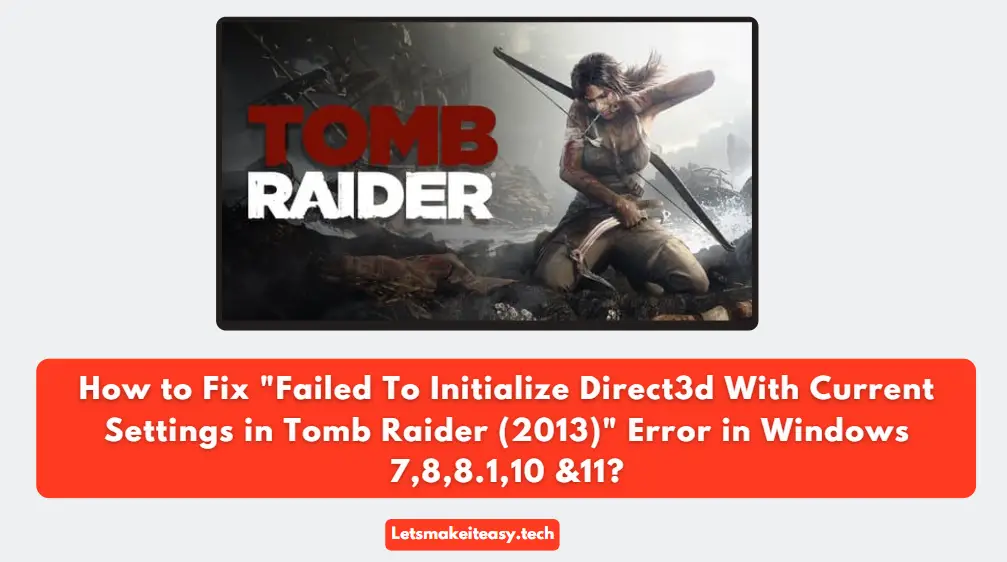Hi Guys, Today I am Going to tell you How to Fix “Failed To Initialize Direct3d With Current Settings in Tomb Raider (2013)” Error in Windows 7,8,8.1,10 &11?
Check Out This: How to Fix “Some of these settings are hidden or managed by your organization” in Windows 10 & 11?
Are you Looking for the Commonly Searched Term “Tomb Raider Failed to initialize Direct3d with Current Settings” (or) “How to Fix “Failed To Initialize Direct3d With Current Settings” Error in Windows 7,8,8.1,10 &11?” Error on Windows 7,8,8.1,10 & 11?”.
You are at the Right Place to Get Your Answers & Solve the Issue/Error.
Let’s See About it.
Steps For How to Fix “Failed To Initialize Direct3d With Current Settings in Tomb Raider (2013)” Error in Windows 7,8,8.1,10 &11?
Method 1: Download & Install All DirectX Drivers
Step 1: Download and Install all the DirectX Drivers From the below link.
DirectX Software Development Kit
Step 2: After Installing the Drivers, Just Restart Your PC.
Method 2: Update Your DirectX Driver To Latest Version
Download & Install the Latest DirectX From the Below Link.
https://www.microsoft.com/en-us/download/details.aspx?id=35
Method 3: Using DDU (Display Driver Uninstaller)
Step 1: Download & Install Display Driver Uninstaller from the Below Link.
https://www.wagnardsoft.com/forums/viewforum.php?f=5
Step 2: Now Select the Clean and Restart Option and Wait for the Process to Complete.
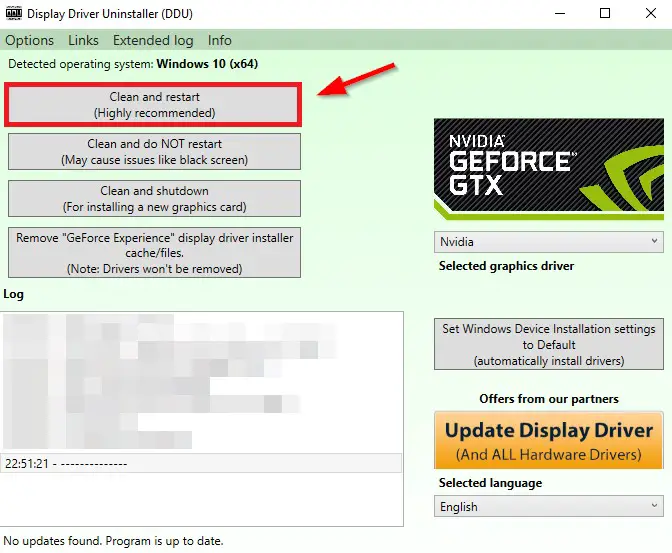
Step 3: After Restarting, Reinstall the Latest Graphics Driver.
Method 4: Update Your Graphics Card drivers
Always Try to Update the Graphics Card Drivers to Latest Version. This May Fix Most of the Problems.
That’s It. You’re Done. Have a Nice Day.
@@@ Leave Comments @@@
##Stay Safe Guys And Live Happily ##