Hi Guys, Today I am Going to tell you How to Fix ‘Netsh Int Ip Reset’ Failed Problem in Windows 7,8,8.1,10 & 11?
Check Out This: How to Fix “Some of these settings are hidden or managed by your organization” in Windows 10 & 11?
Are you Looking for the Commonly Searched Term “How to Fix Netsh int IP Reset Access Denied In Windows 7,8,8.1,10 & 11?” (or) “How to Fix ‘Netsh Int Ip Reset’ Failed Problem in Windows 7,8,8.1,10 & 11?”.
You are at the Right Place to Get Your Answers & Solve the Issue/Error.
Let’s See About it.
Steps For How to Fix ‘Netsh Int Ip Reset’ Failed Problem in Windows 7,8,8.1,10 & 11?
Method 1: Run Network Commands
Step 1: First of all Open Command Prompt and Run it as Administrator.
Step 2: Now Just Type the Following Commands One by One.
Type ipconfig /flushdns and press Enter.
Type netsh winsock reset and press Enter.
ipconfig /flushdns netsh winsock reset
Restart Your PC.
Method 2: Give Permissions for the ‘netsh.exe’ file.
Step 1: First of All Open Regedit and Copy-Paste the Below Registry Path in Address Bar of the Registry Editor.
Registry Path
HKEY_LOCAL_MACHINE\SYSTEM\CurrentControlSet\Control\Nsi\{eb004a00-9b1a-11d4-9123-0050047759bc}
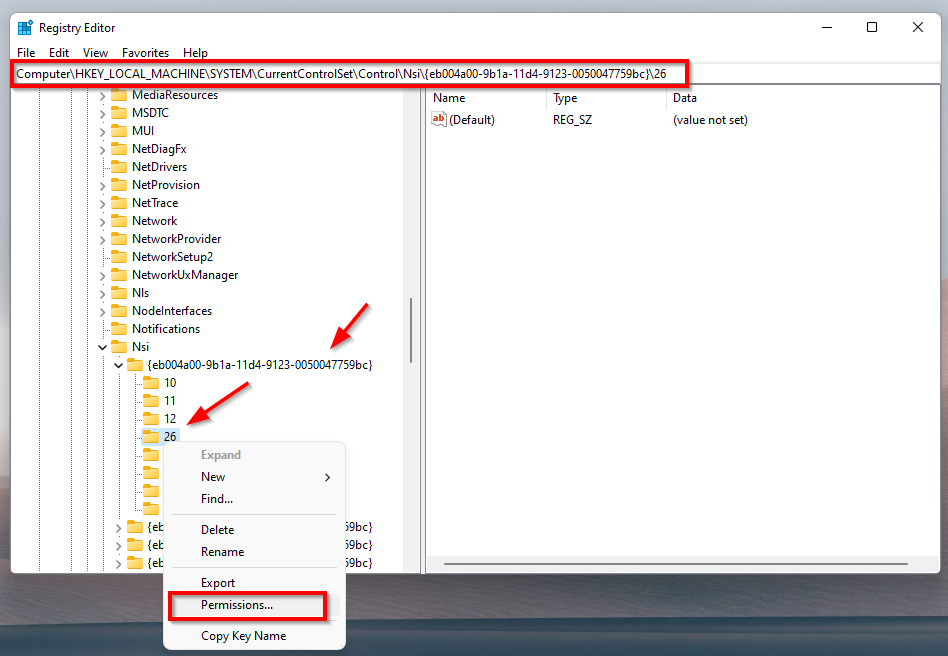
Step 2: Navigate to 26 Folder and Right Click on it and select the Permissions.
Step 3: Now Click the Advanced Button and Click On the Change Owner Button and Type Everyone in Object Name Box and Click the Check Names button and Press Ok.

Step 4: Now Check/Tick/Enable the Replace owner on sub containers and Objects and Press OK.
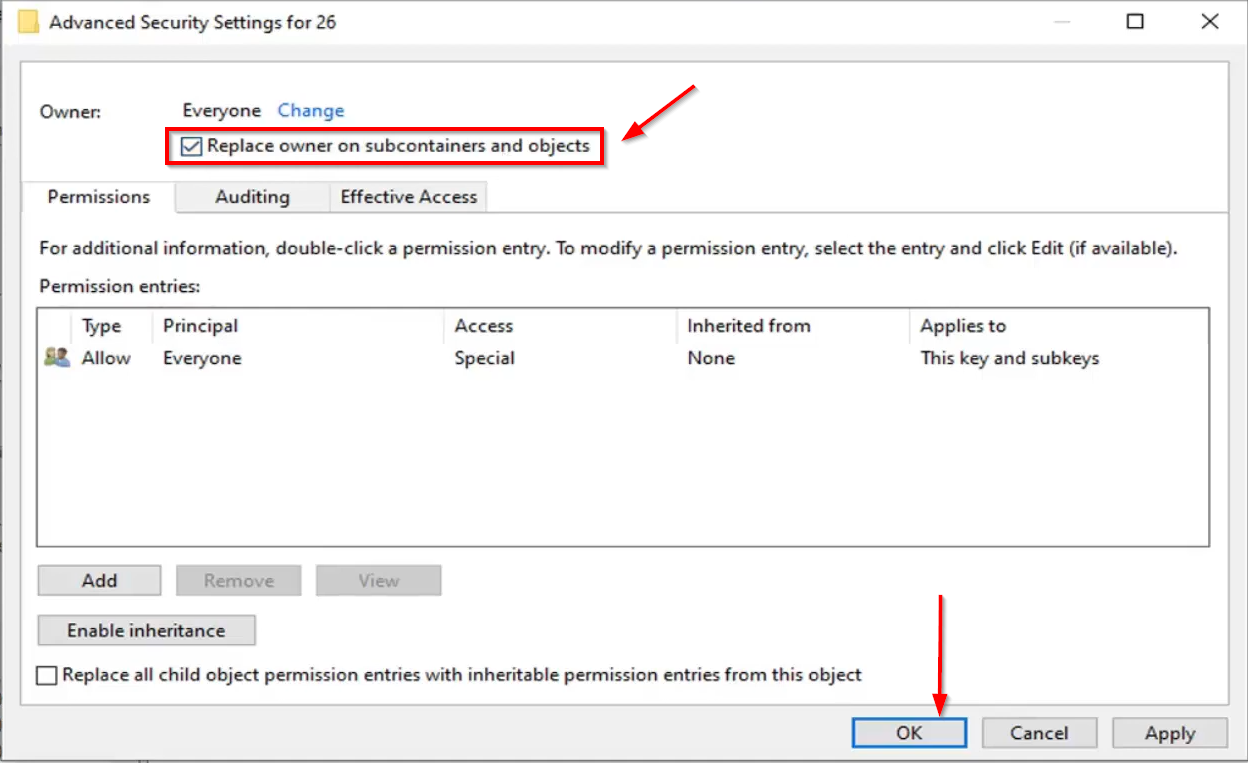
Restart Your PC.
Method 3: Uninstall the Antivirus Programs If Installed
If Antivirus is Installed Try to Uninstall it and then Check for the Errors.
*Note – Try to Choose a Good Antivirus Program.
That’s It. You’re Done. Have a Nice Day.
@@@ Leave Comments @@@
##Stay Safe Guys And Live Happily ##


