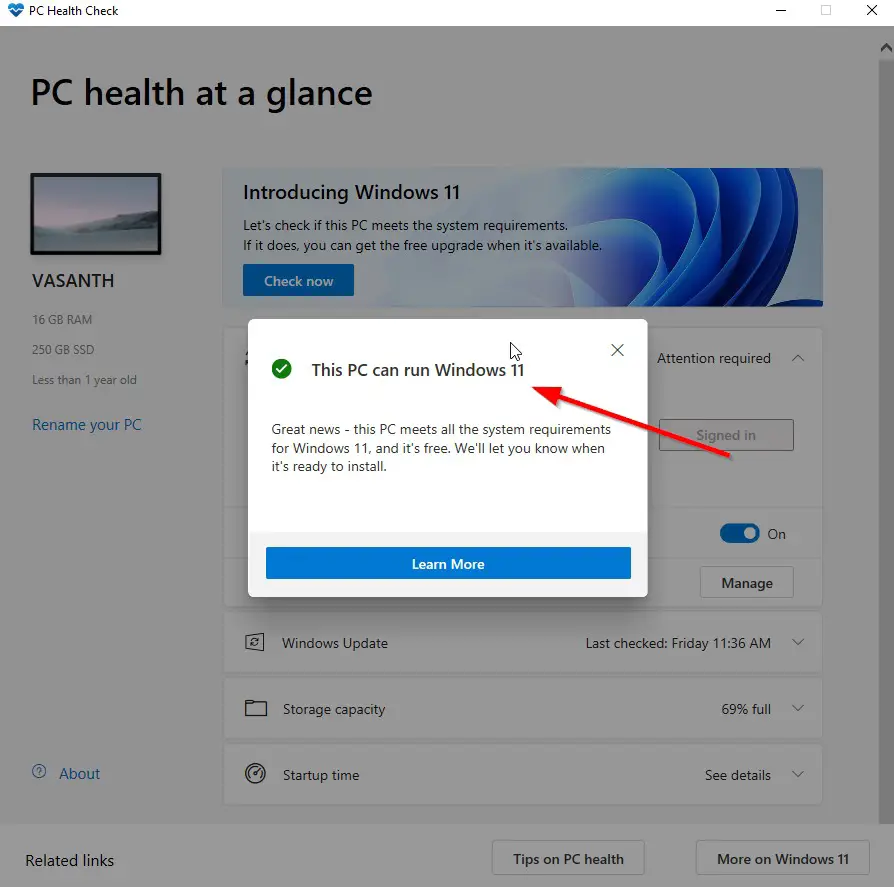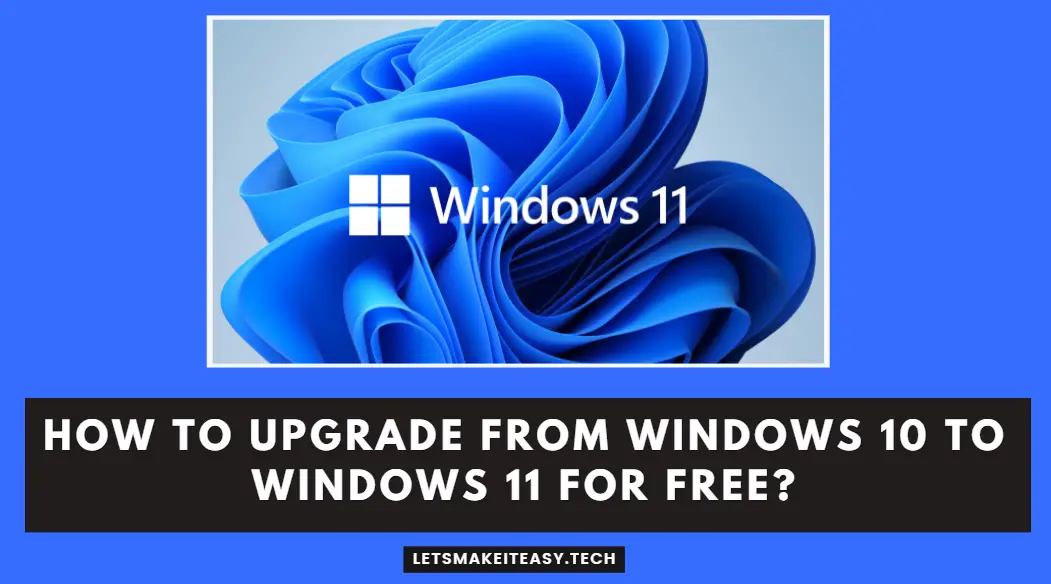
Hi Guys, Today I am Going to Show You How to Upgrade From Windows 10 to Windows 11 OS?
Are you Looking for the Commonly Searched Term“How to Update Windows 10 to Windows 11 for Free?” (or) “How can I Upgrade to Windows 11 for free?”.
Let’s See about it.
Check Out This: How to Transfer a Domain Easily from One Registrar to Another (In 3 Steps)? | Step-By-Step Domain Transfer Tutorial
Windows 11 was Officially Announced on June 24, 2021. Windows 11 is available to download by the end of the year, But Windows Insiders can get their beta builds from June 28, 2021.
Will I get Windows 11 for free?
Microsoft Announced that Windows 11 Will Be a Free Update for Existing Windows 10 Users After its virtual event happened on Thursday.
Windows 11 Basic System requirements
Processor – 1 gigahertz (GHz) or faster with 2 or more cores on a compatible 64-bit processor or System on a Chip (SoC)
RAM – 4 Gigabyte (GB)
Storage – 64 GB and More.
System firmware – UEFI, Secure Boot
TPM – Trusted Platform Module (TPM) version 2.0
Graphics card – compatible with DirectX 12 or later with WDDM 2.0 driver
Display – High definition (720p) display that is greater than 9” diagonally, 8 bits per colour channel
Other Things Required
1.For all Windows 11 editions, A Steady Internet Connection is required to perform updates and to download.
2.A Microsoft account Which is mainly required for some features.
For More Information on Windows 11 System Requirements & feature-specific Requirements & Feature Deprecation and Removal.
Visit – Microsoft Windows 11 Official Page
Now let’s See About the Upgrade Process,
Hi Guys, I am Going to tell you How to Upgrade From Windows 10 to Windows 11 OS?
Step 1: Download the Microsoft Official PC Health Check app to Check if your PC meets the Basic Requirements to run Windows 11.
Step 2: Run the Microsoft Official PC Health Check app and Press Check Now Button.
If You Get “This PC Can Run Windows 11” Message, You’re Ready to Upgrade Out of the Box When Windows 11 Free Update Available.
Most of the Users Who Get this error “This PC can’t run Windows 11” Should Follow these Below Steps.
Step 3: You have to Enable Trusted Platform Module (TPM) v2.0 and Secure Boot in Unified Extensible Firmware Interface (UEFI).
Step 4: Check Your Storage Capacity and Free up Space Because Windows 11 Needs Minimum least 65 GB.
Step 4: Now Press the Check Now Button.
That’s It! You’re Done Man!
Note – If it Meets the Basic Requirements then you can get a free upgrade when it rolls out.
That’s All About this Post. Give Your Reviews / Reactions about this Post and Leave Comments, Ask Your Doubts, We are here to Help You!