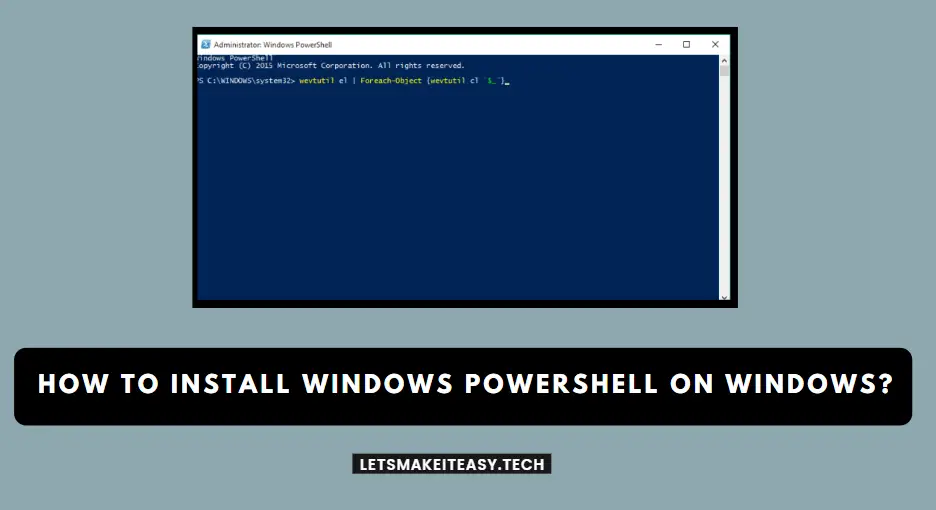Hi Guys, Today I am Going to tell you How to Install Windows PowerShell on Windows?
Check Out This: How to Fix “Some of these settings are hidden or managed by your organization” in Windows 10 & 11?
Are you Looking for “How to Download and Install PowerShell?” (or) “How to Manually Update Powershell?”
You are at the Right Place to Get Your Answers & Solve the Issue/Error.
Let’s See About it.
Steps For How to Install Windows PowerShell on Windows?
Method 1: Install PowerShell using Winget (recommended)
*Note – Windows Package Manager Winget command-line tool is bundled with Windows 11 and modern versions of Windows 10 by default as the App Installer.
Step 1: Goto Microsoft Store and Search Windows Package Manager Winget (App Installer) and Install it.
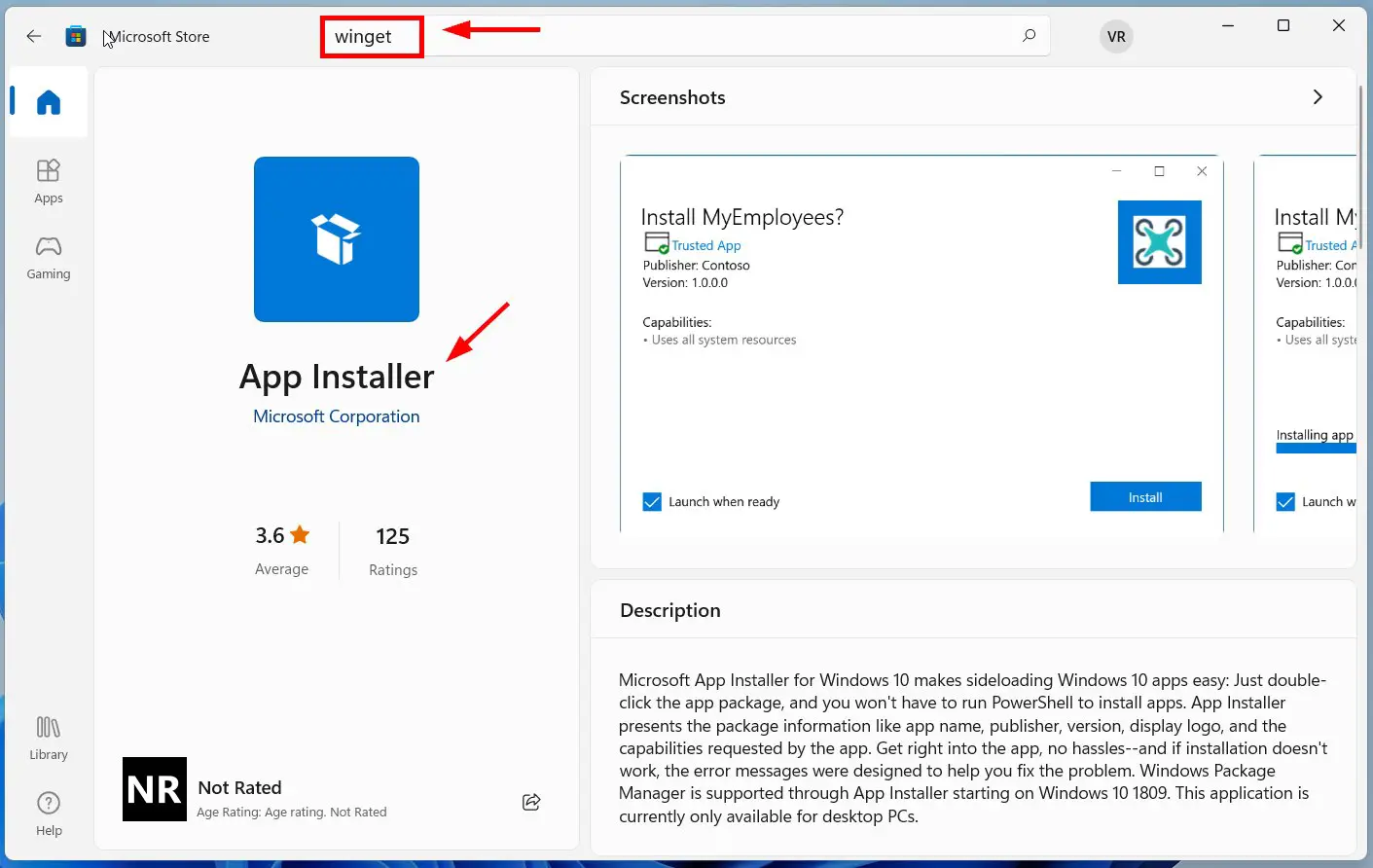
Step 2: Now Run the Command Prompt as Administrator and Type the Following Commands to Install Windows Powershell.
winget search Microsoft.PowerShell
winget search Microsoft.PowerShell
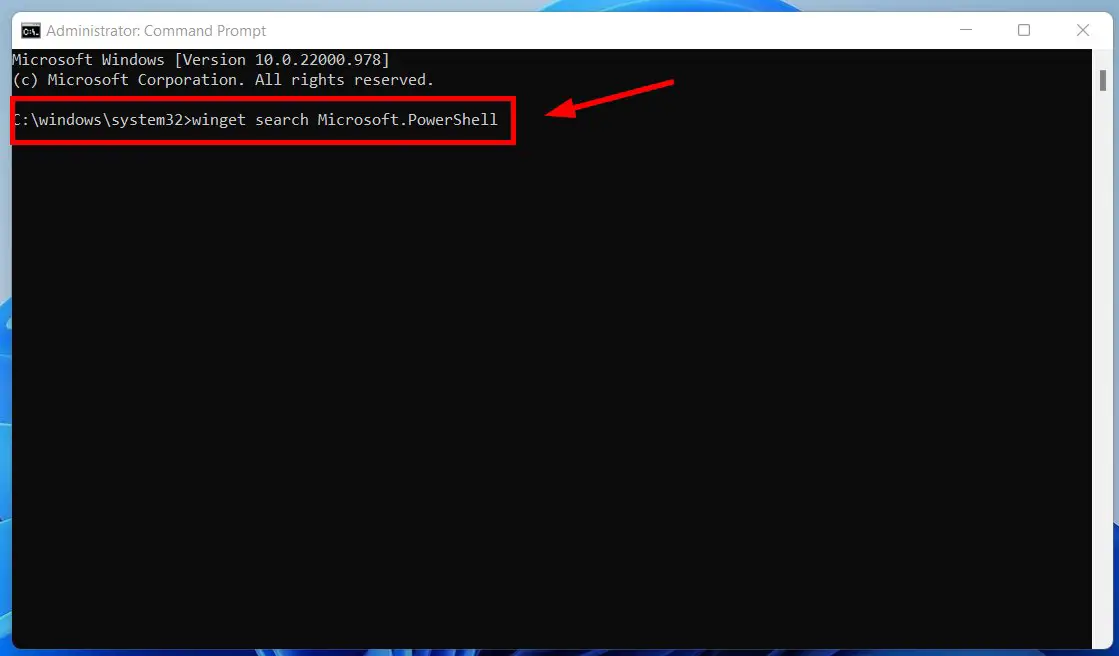
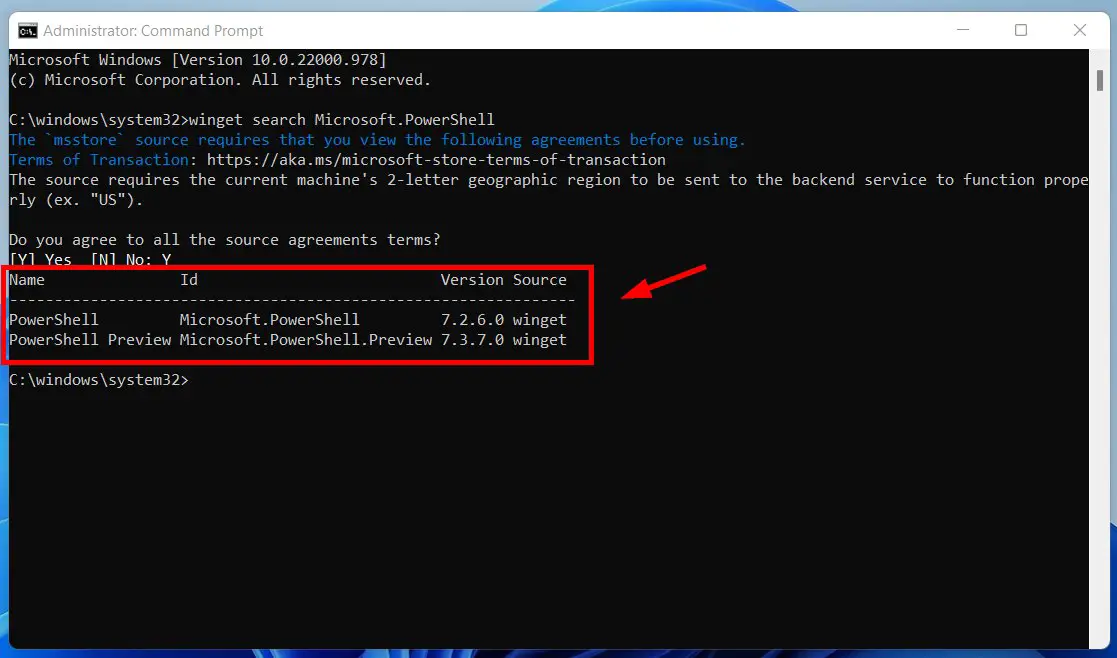
PowerShell Microsoft.PowerShell 7.2.6.0 winget
(or)
PowerShell Preview Microsoft.PowerShell.Preview 7.3.0.6 winget
PowerShell Microsoft.PowerShell 7.2.6.0 winget (or) PowerShell Preview Microsoft.PowerShell.Preview 7.3.0.6 winget
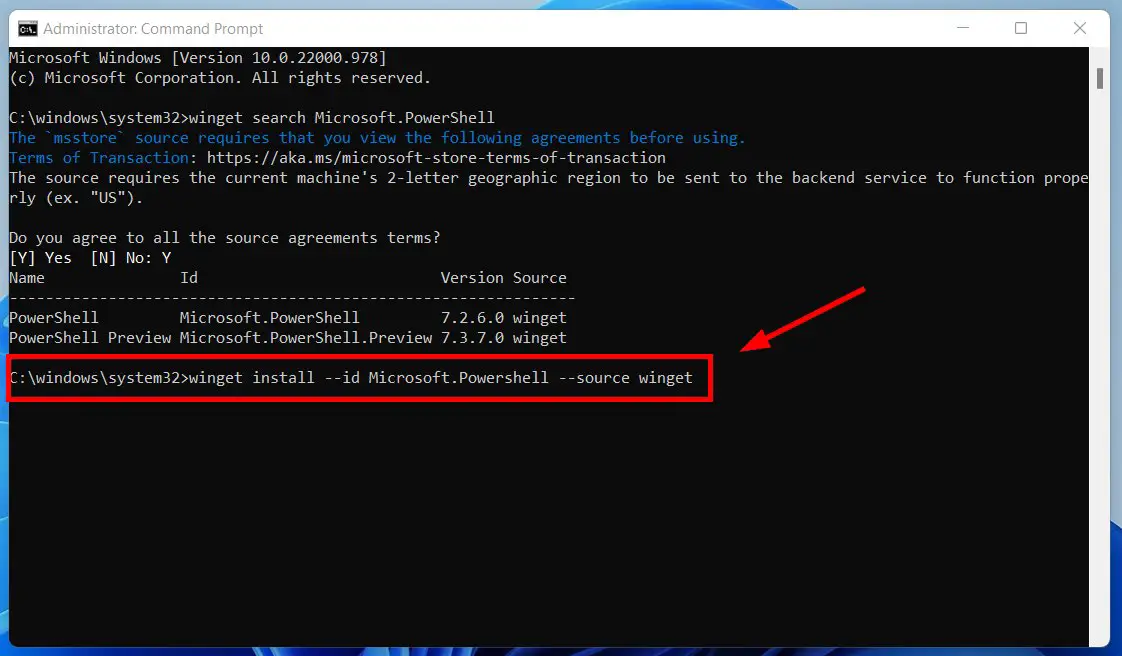
Step 3: Now Install PowerShell or PowerShell Preview using the id parameter
winget install –id Microsoft.Powershell –source winget
(or)
winget install –id Microsoft.Powershell.Preview –source winget
winget install --id Microsoft.Powershell --source winget (or) winget install --id Microsoft.Powershell.Preview --source winget
Step 4: Now Its Starts downloading Powershell Package from GitHub.
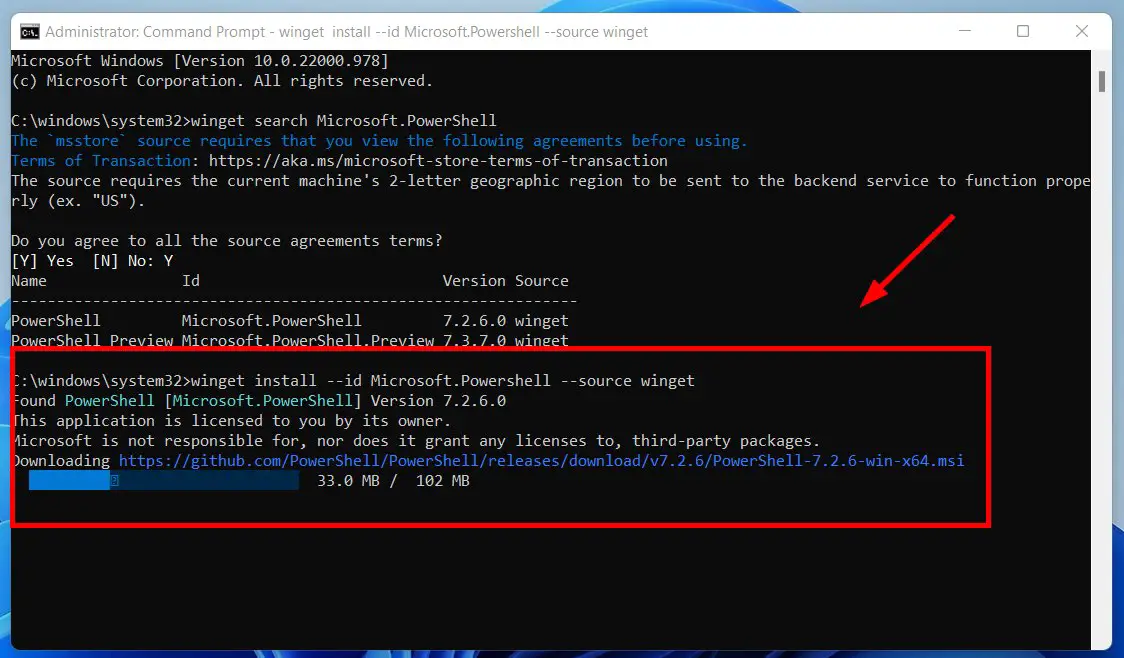
Step 5: After Downloading Wait for the Installation Process to Complete.
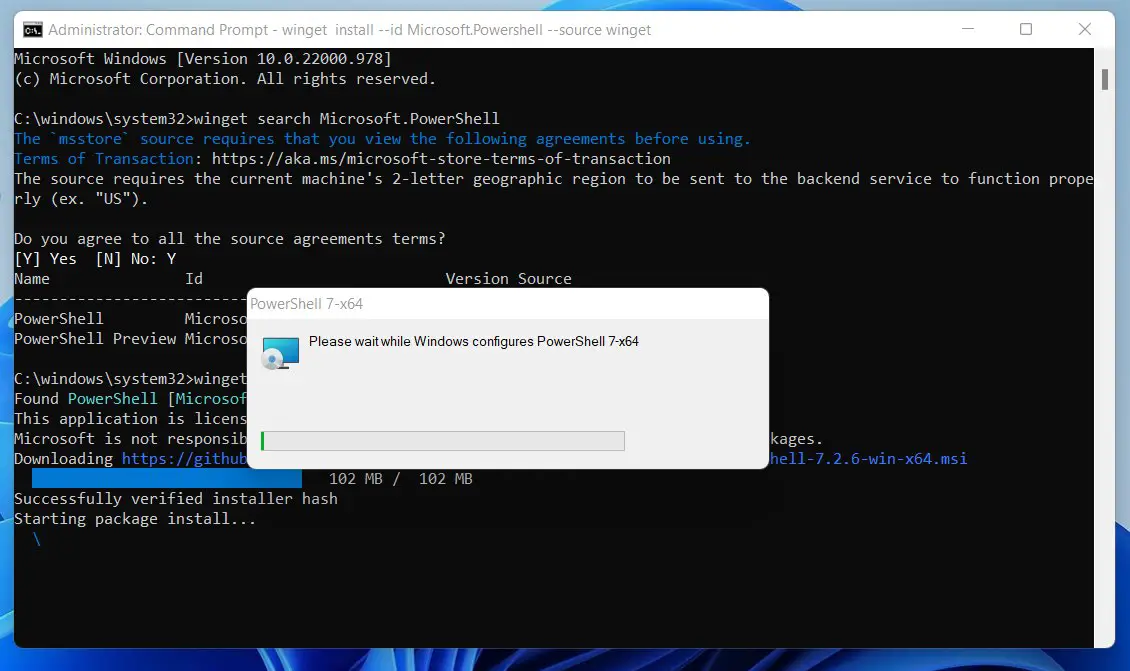
Step 6: After Installation, Check for the Message “Successfully Installed”.
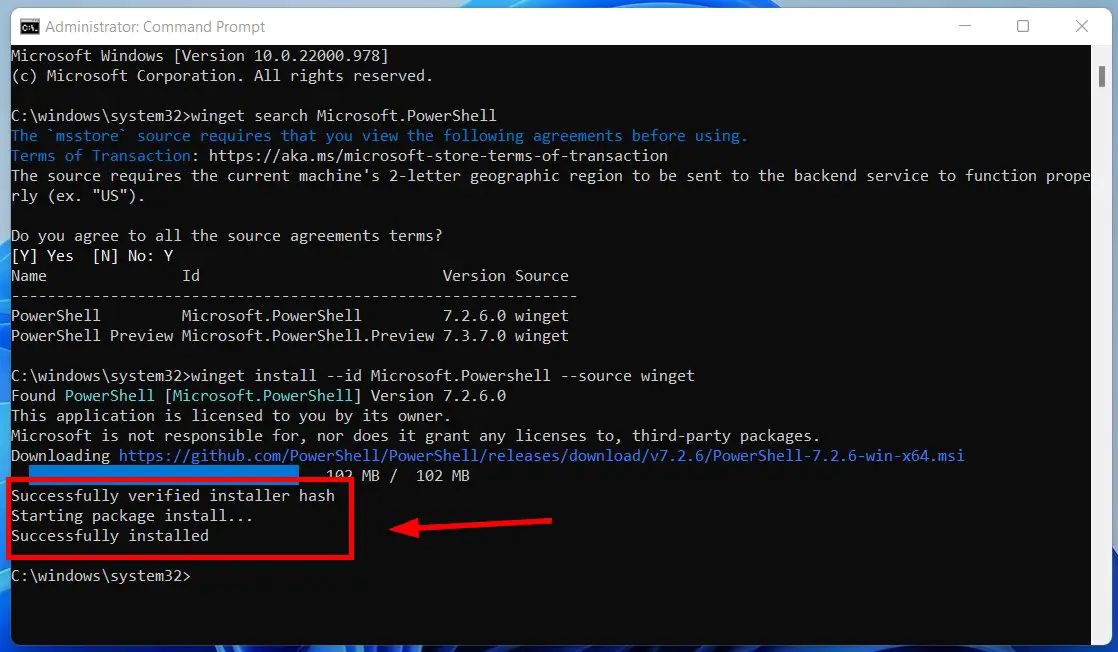
Method 2: Installing Windows Powershell from the Microsoft Store
Step 1: First of all, Download the Download and Install the Windows Powershell from the Microsoft Store via the Below Given Links.
https://apps.microsoft.com/store/detail/powershell/9MZ1SNWT0N5D?hl=en-in&gl=in
(or)
https://www.microsoft.com/store/apps/9MZ1SNWT0N5D
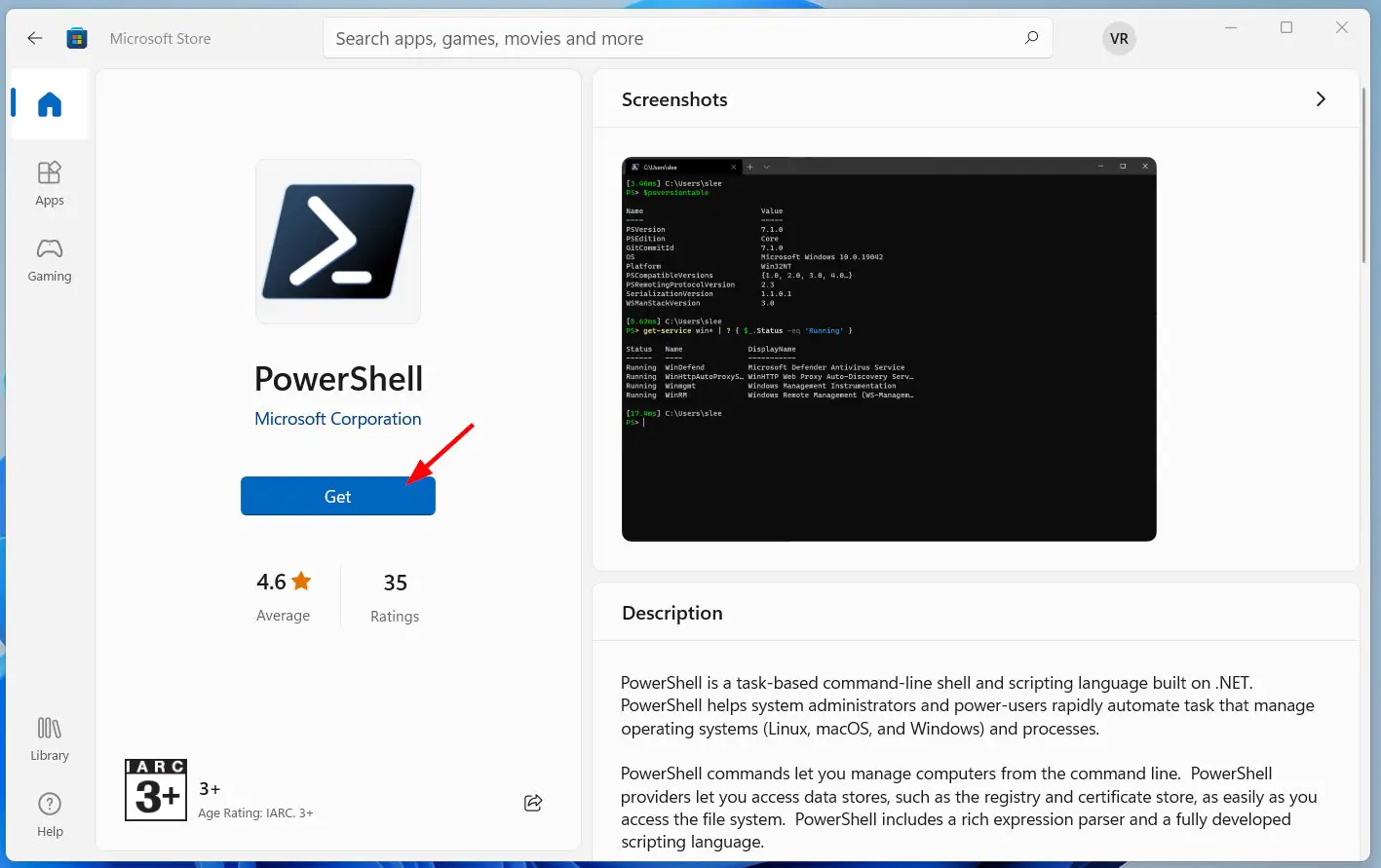
Method 3: Installing Windows Powershell from the MSI Package
Step 1: Use the following links to download the install package from GitHub.
Step 2: After Downloading, Install the Windows PowerShell Using the MSI Package File.
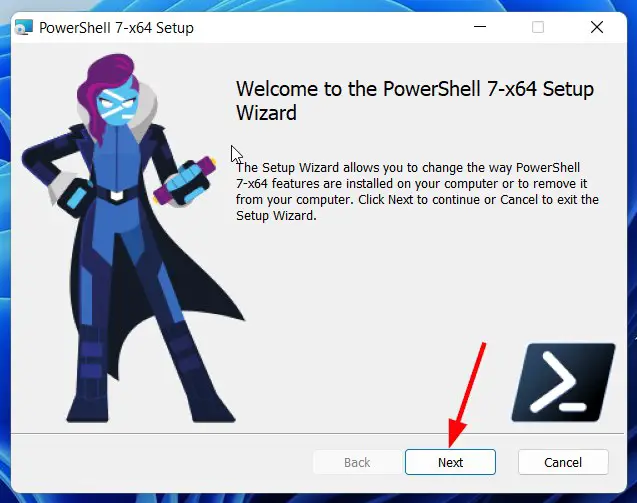
That’s It. You’re Done. Have a Nice Day.
@@@ Leave Comments @@@
##Stay Safe Guys And Live Happily ##