Hi Guys, Today I am Going to Show You How To Remove/Delete EFI (System) Partitions From Your USB Drive?
Are you Looking for the Commonly Searched WordPress Error “How to Format USB Drive UEFI?” (or) “How to Delete EFI System Partition in Pendrive/USB?” (or) “How to Remove UEFI _NTFS Partition From USB?”.Here is the Solution to Fix this Common Issue That has been faced by most of the PC Users including myself.
Let’s See about How to fix this issue?
Check Out This: How to Transfer a Domain Easily from One Registrar to Another (In 3 Steps)? | Step-By-Step Domain Transfer Tutorial
Steps For How To Remove/Delete EFI (System) Partitions From Your USB Drive?
Step 1: Go to My Computer and check the USB Status Either It Shows “Please Insert a Disk into USB Drive” or “A UEFI_NTFS Partition”.
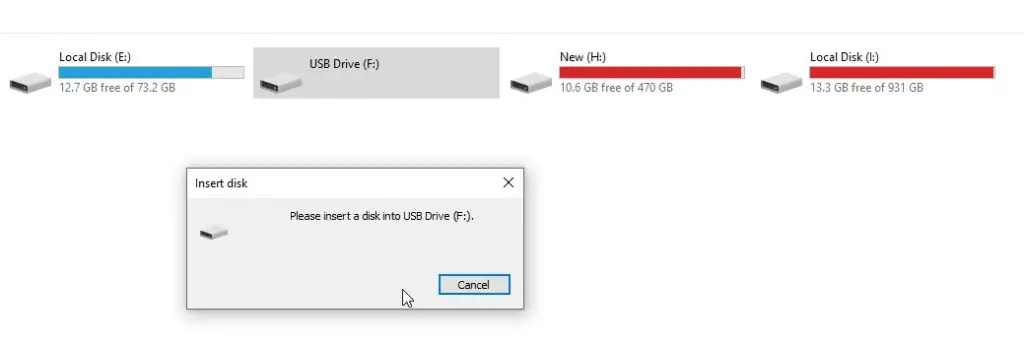
Step 2: Now Go to Start and Search for CMD and run it as Administrator and Enter the Command DISKPART and Press Enter.
(Or)
Goto Start And Search For Run Program and Open it. Now Enter CMD and Press Enter and Enter the Command DISKPART and Press Enter.
(Or)
Goto Start And Search For Diskpart and Click Yes to Open it.
Step 3: Enter the command LIST DISK and press Enter, This will show the list of Hard Drives.
Step 4: Enter the command Select Disk (Enter the Disk Number of your USB Drive) and press Enter, This will Select the Disk(USB Drive) Which you want to Format.
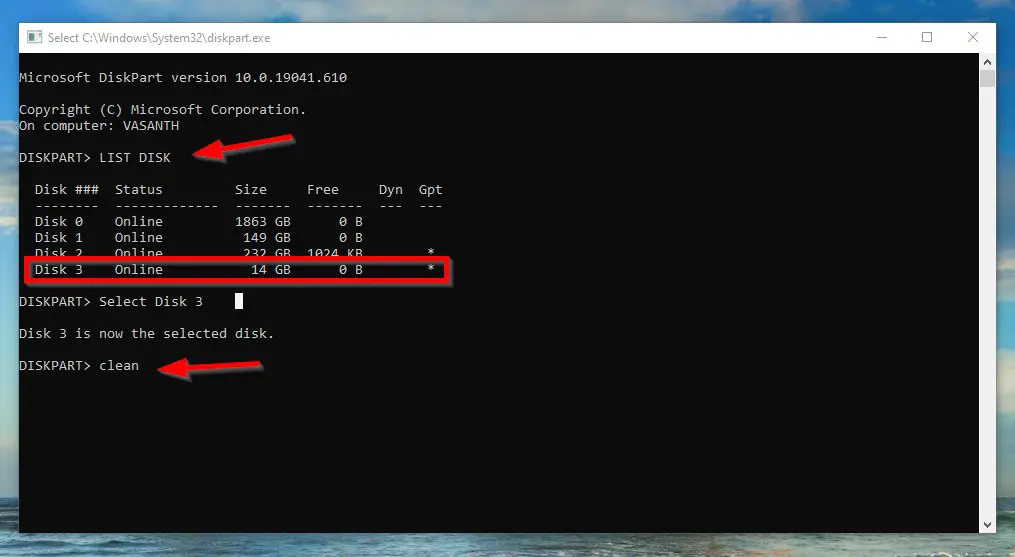
Step 5: Enter the command Clean to Clean the Disk (USB Drive).
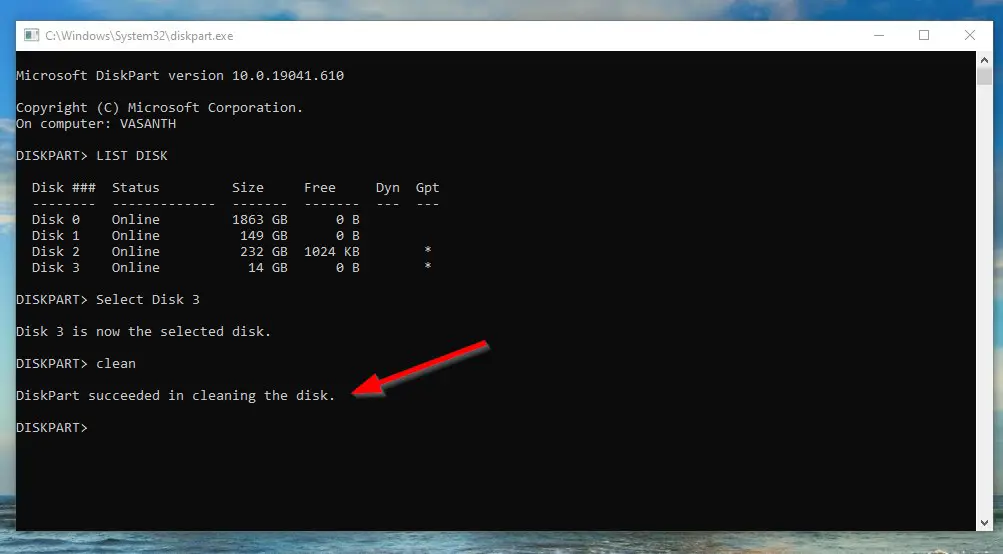
Step 6: Go to Start And Search For Computer Management or Disk Management and Open it.
Step 7: Right Click on the Unallocated Disk (The Disk/Drive you formated or Cleaned through Command) and Select the New Simple Volume.

Step 8: Leave it as it is (or) Enter the Maximum Disk Space in MB in Simple Volume Size in MB and click Next.
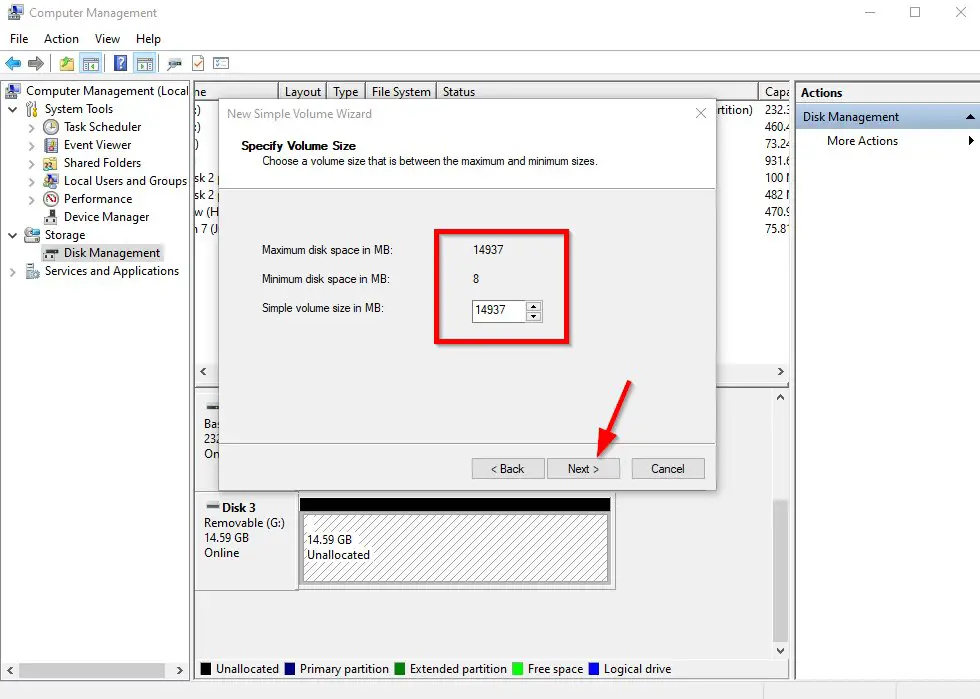
Step 9: Now Assign the Drive Letter or Path and Press Next.
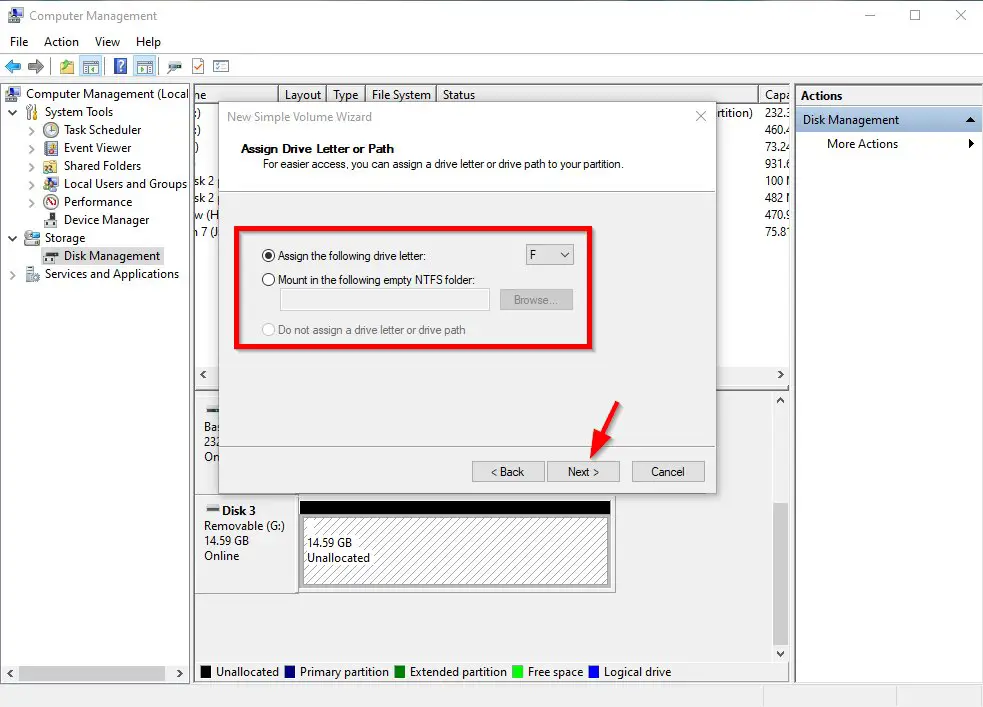
Step 10: Now Format the Partition with the Following Settings and Press Next.
File System – FAT32
Allocation Unit Size – Default
Volume Label – Enter Whatever Name You Want.
*Tick the Perform a Quick Format Option.
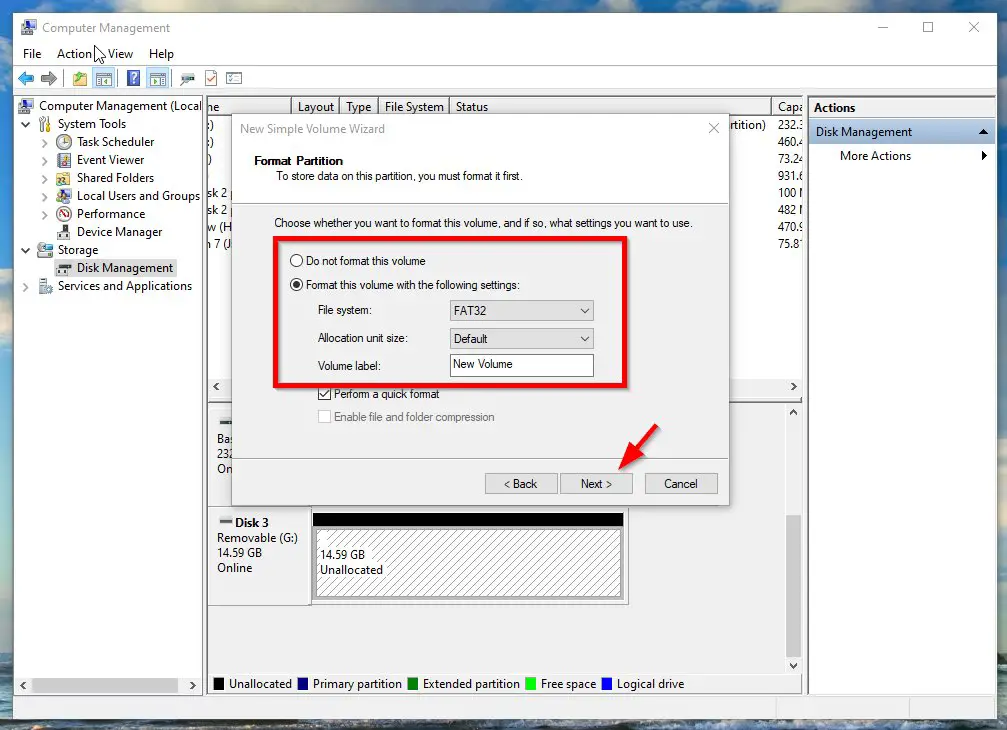
Step 11: Now Complete the New Simple Volume Wizard by Pressing the Finish Button.
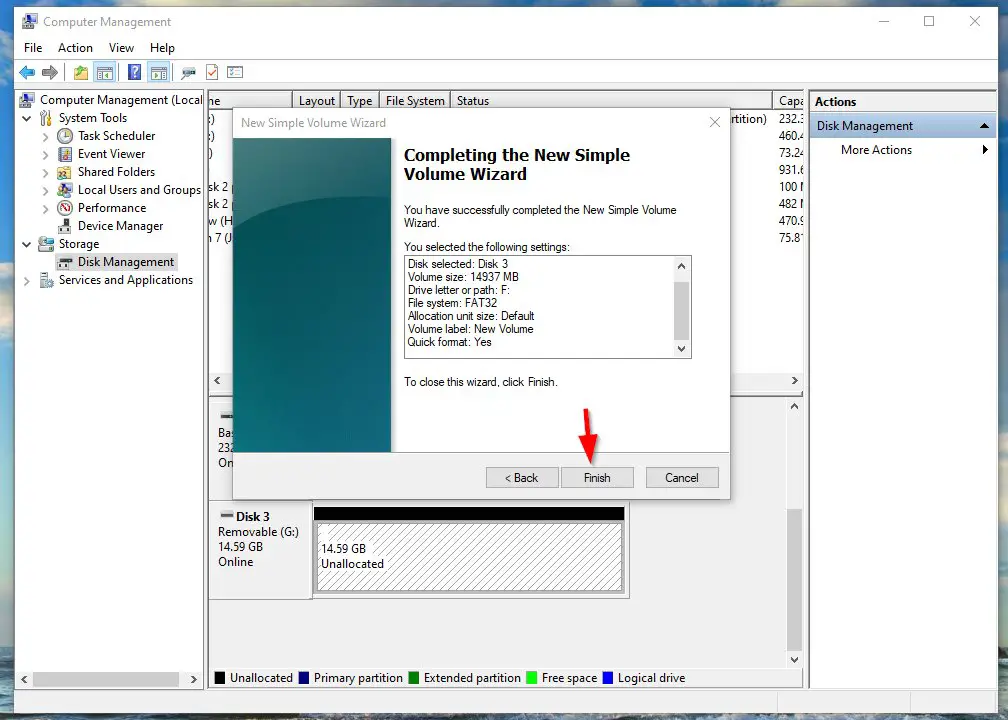
That’s It! You’re Done Man!
That’s All About this Post. Give Your Reviews / Reactions about this Post and Leave Comments, Ask Your Doubts, We are here to Help You!


