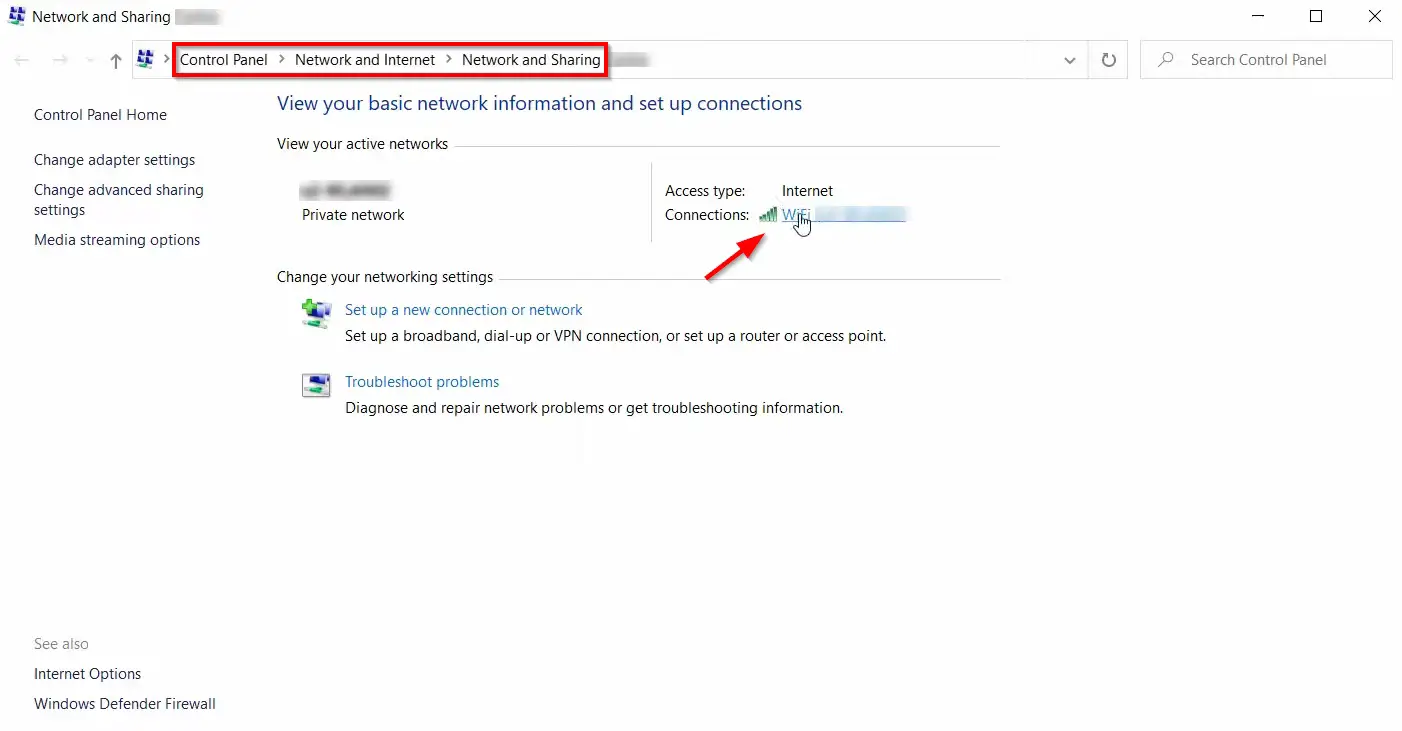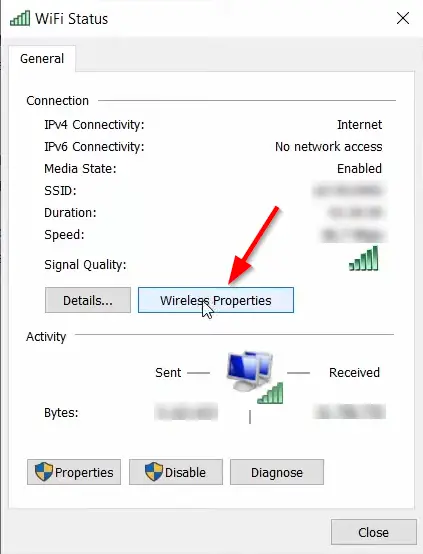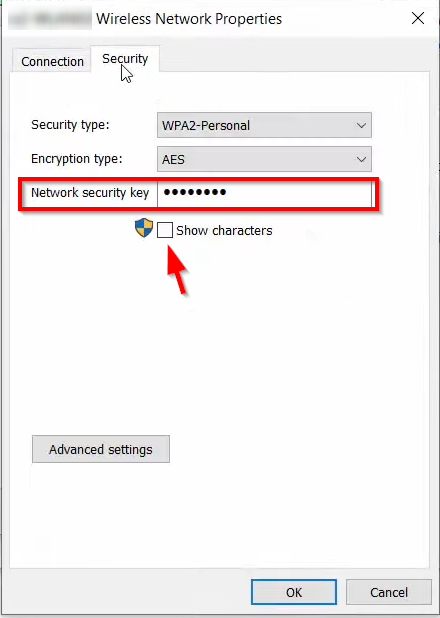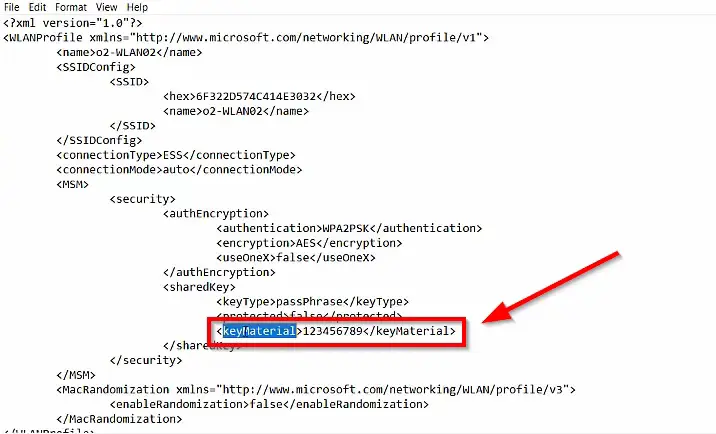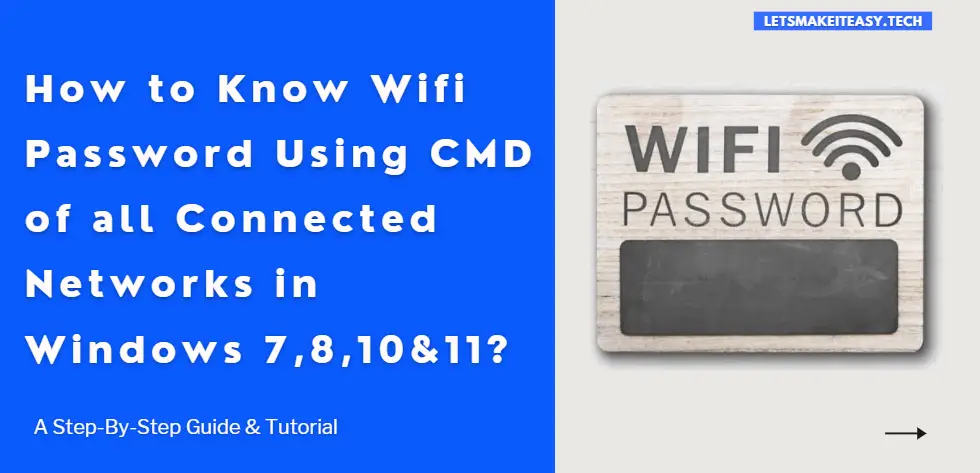
Hi Guys, Today I am Going to Show You How to Know/Find Wifi Password Using CMD of all Connected Networks in Windows 7,8,8.1,10 & 11?
Are you Looking for the Commonly Searched Term “How to Find Wifi Password of Connected Network in Windows 7,8,8.1,10,11?” (or) “How to Check/Find Wifi Password on Windows 7,8,8.1,10,11?.
Check Out This: How to Fix An Automated Wordpress Update has failed to Complete – Please attempt the update again now Error?
Steps For How to Know/Find Wifi Password Using CMD of all Connected Networks in Windows 7,8,8.1,10 & 11?
Method 1: Using Control panel
Step 1: First of all, Goto Search Bar and Search for Control Panel and Open it.
Step 2: Navigate to Network and Internet Settings and select Network and Sharing Center.
(or)
For Windows 10,11 Users, Start button, then select Settings > Network & Internet > Status > Network and Sharing Center.
Step 3: Go to Change Adapter Settings and Double Click on the Wifi Connection Which you Want to Know the Password.
(or)
Navigate to View your Active Networks and Click on the Wifi Name Next to Connections.
Step 4: Now Select Wireless Properties and Navigate to the Security tab.
Step 5:Now Select/Mark/Turn On the Show characters Option to View the Network Security Key (Which is Nothing But You’re Password)
Method 2: Using Powershell or Command Prompt
Step 1: Go to Search and type Command Prompt and Run it as an Administrator.
Step 2: Now Enter the Following Commands One By One.
netsh wlan show profiles
netsh wlan show profile name=WiFi-Name key=clear
netsh wlan show profiles netsh wlan show profile name=WiFi-Name key=clear
*Important Note – Replace WiFi-Name with Your SSID Name (Current User profile).
Step 3: Navigate Security settings, Look for Key Content field and Key Content Field is your Wifi Password.
Method 3: Using Powershell or Command Prompt (Another Command)
Step 1: Go to Search and type Command Prompt and Run it as an Administrator.
Step 2: Now Enter the Following Commands One By One.
netsh wlan show profiles
netsh wlan export profile folder=c:\ key=clear
netsh wlan show profiles netsh wlan export profile folder=c:\ key=clear
Step 3: Now the Wifi Profile will be saved as .xml File in Your C Directory.
Step 4: Now Open the XML File Using Notepad and Search for Keymaterial Word and the Values in Keymaterial is your Wifi Password.
Method 4: Using a Third Party Software (WirelessKeyView)
You can Also Try Third-Party Software like Wireless key View By Nirsoft
You can Get it here
https://www.nirsoft.net/utils/wireless_key.html
That’s It. You’re Done. Have a Nice Day.
@@@ Leave Comments @@@
##Stay Safe Guys And Live Happily ##