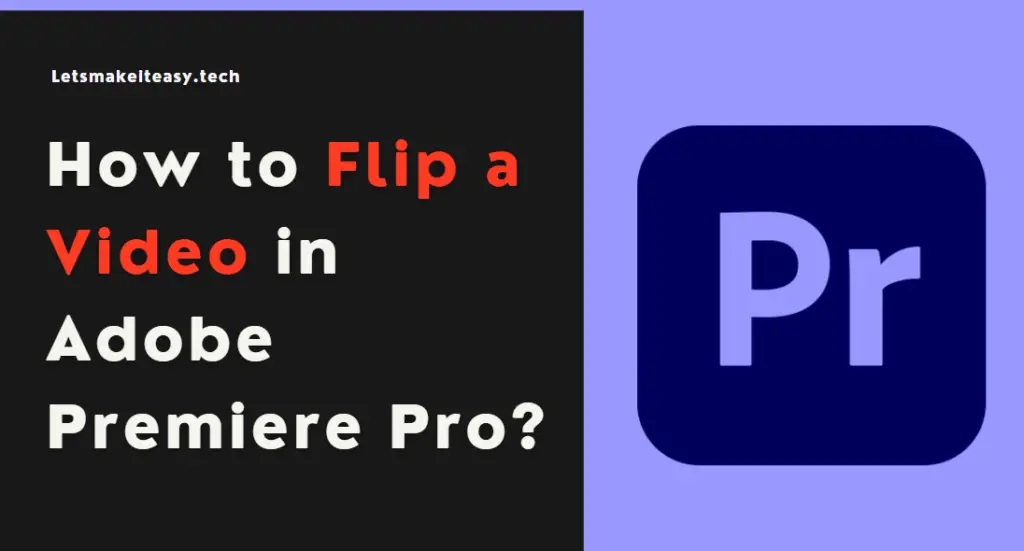Hi Guys, Today I am Going to Show You How to Flip a Video in Adobe Premiere Pro?
If You Keep on Searching for “How to Flip Orientation of Video in Premiere Pro? (or) Flip a video Vertically, horizontally Premiere Pro” or “How to Flip a Video Upside Down in Premiere Pro?” and “How to Flip a Vertical Video to Horizontal in Adobe Premiere Pro?”. You are at the Right Place to Get Your Answers & Solve the Issue/Error.
Adobe Premiere Pro is a top-selling and most often used Video Editing Program in the world. Adobe Premiere is a Non-Linear Video Editing Program launched in 2003 and was developed by Adobe Inc.Adobe Premiere Pro is used for editing videos along with audio editing ability. It can be used for many film projects, Professionals works, and much more. Adobe Premiere Pro is very useful for Individuals who are very much interested in creating and Editing video content. Adobe Premiere Pro can also be used alongside After Effects and Photoshop on many projects. Premiere Pro can be used on any platform like Mac OS or Windows computers. Adobe Premiere Pro has a very good attractive, flexible interface which makes everyone a fan of it.
Let’s See it Below.
Check Out This: How to Transfer a Domain Easily from One Registrar to Another (In 3 Steps)? | Step-By-Step Domain Transfer Tutorial
Steps For How to Flip a Video in Adobe Premiere Pro?
Step 1: First of all Run Adobe Premiere Pro and Navigate to Windows Tab and Select Effects Option (or) Press Shift+7 Shortcut Key to Open Effects.
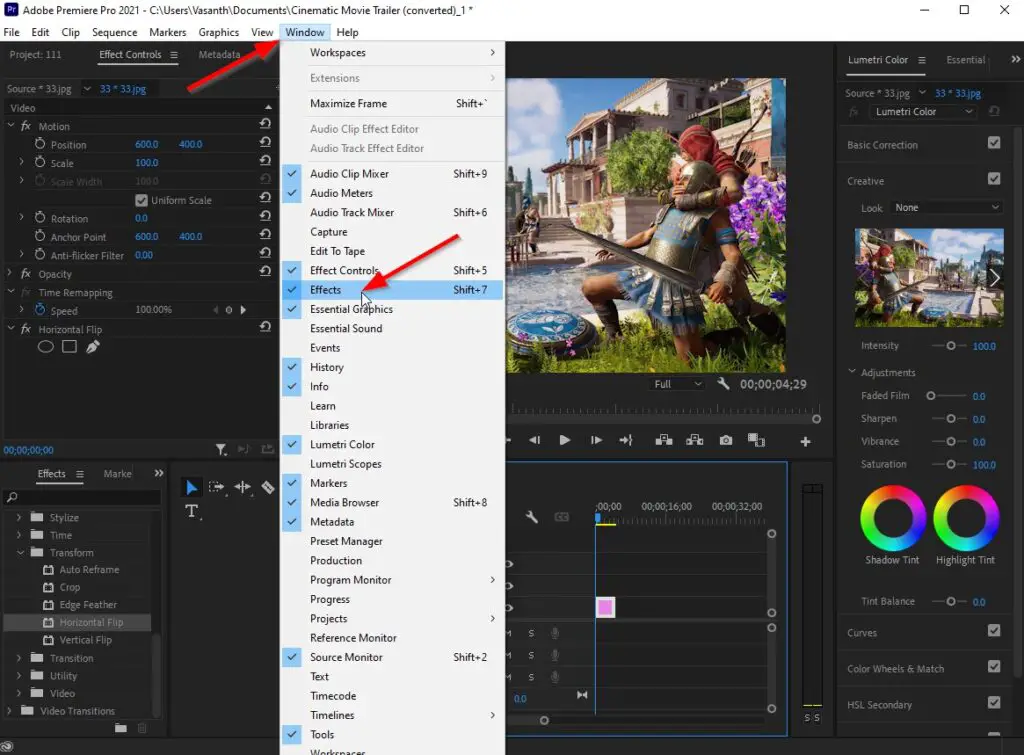
Step 2: Now Goto Effects Menu and Click the Video Effects Option and Scroll Down and Click the Transform Tab.
Step 3: Under Transform Tab, You can Either Choose a Horizontal or Vertical Flip by Double Click on that Particular Flip.
*Note – Use the Effects Control Panel (Shift+5) to Add or Remove the Flips From the Video.
Tip – Use the Fx Button to Turn On and Off any Effects which you used.
Fx Button is Usually Available before Effects Name that you used.
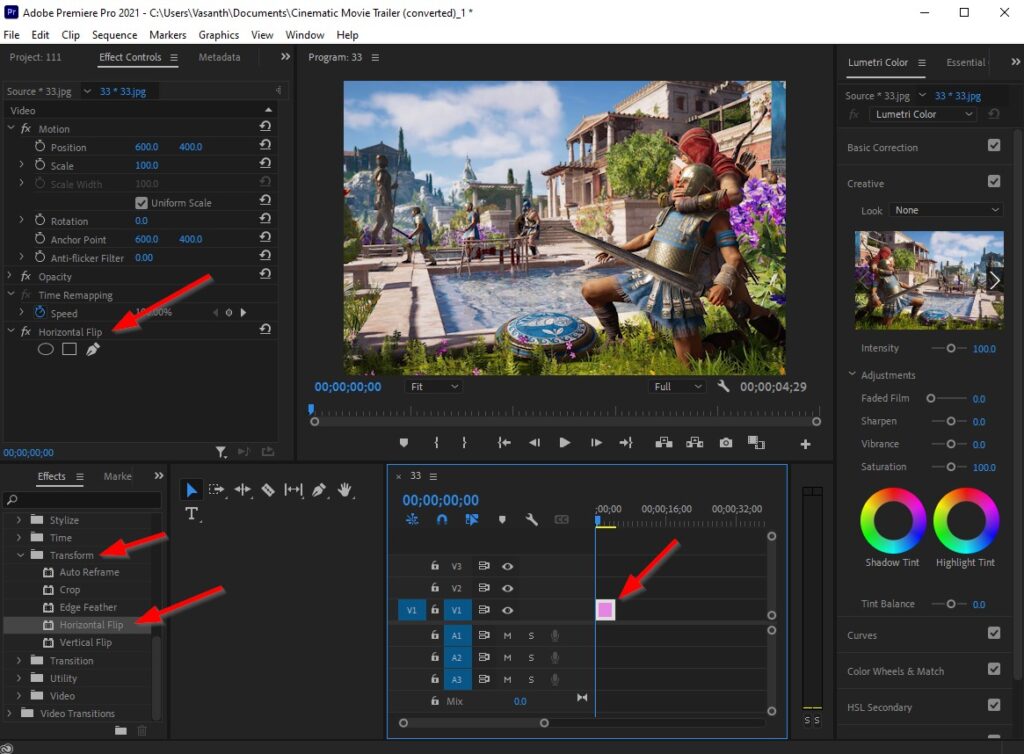 That’s It! You’re Done Man!
That’s It! You’re Done Man!
That’s All About this Post. Give Your Reviews / Reactions about this Post and Leave Comments, Ask Your Doubts, We are here to Help You!