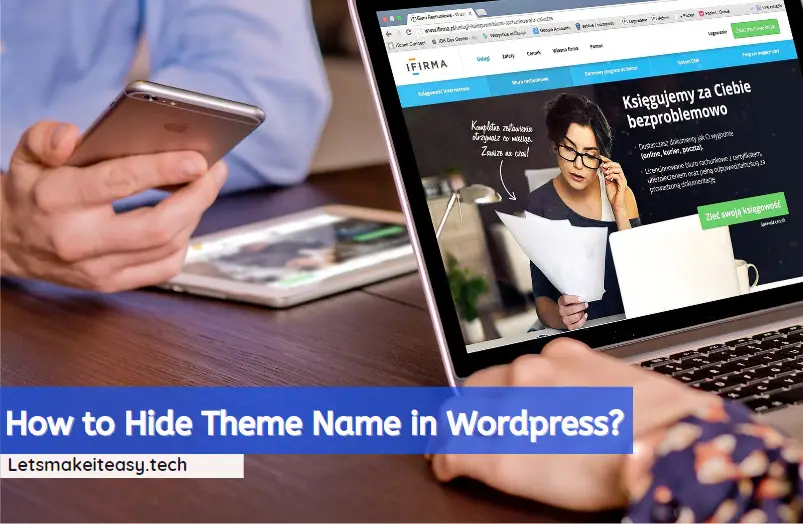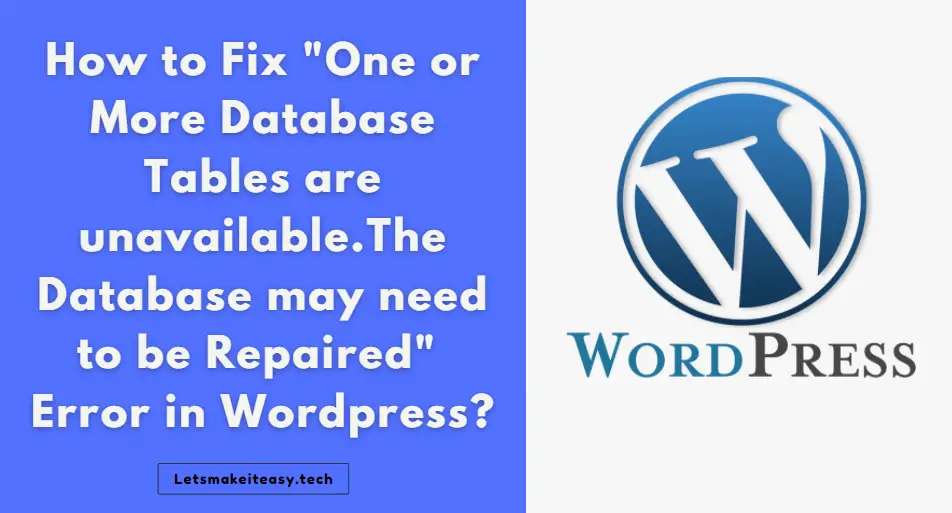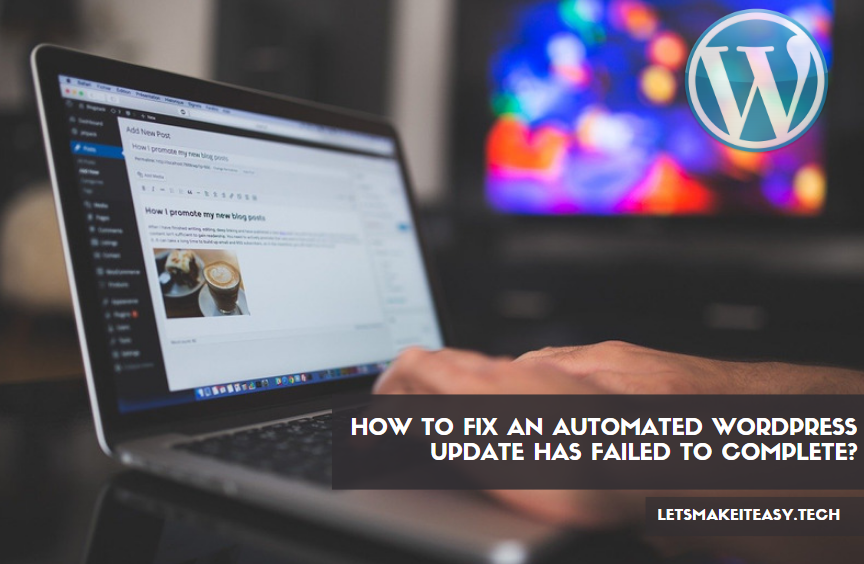
Hi Guys, Today I am Going to How to Fix An Automated Wordpress Update has failed to Complete – Please attempt the update again now Error?
Check Out This: How to Fix “The Feed does not have Subscriptions by Email Enabled” in Feedburner for WordPress and Blogger 2020?
Steps For How to Fix An Automated Wordpress Update has failed to Complete – Please attempt the update again now Error?
Step 1: First of all Goto Your C-Panel and then Open File Manager on your Hosting or Use FTP.
Step 2: Now Double Click the public_html Folder to access it.
Step 3: Now Click Show Hidden Files in the Settings Option at the Top Right Corner ( Three Dots )
Step 4: Now Look for the File .Maintenance File and Delete it.
Step 5: Now Goto your Wordpress Dashboard and Now again Click Update Now.
If Installation Stucked at a point Wait for sometime or Clear the Cache and Try again.
That’s It ! You’re Done Man !
@@@ If this Above Method Not Works Follow this Method given below, @@@
Step 6: Now Try to Update Manually using FTP.
That’s It ! You’re Done Man !
@@@ Leave Comments !!! @@@
***